In today's world of telemarketing, there are so many unwanted calls we have to receive regularly. When people start to get repetitive calls from the same companies, people block those numbers so that they can never call them again. The same is applicable to any person you may or may not know who is calling you repetitively and disturbing you.
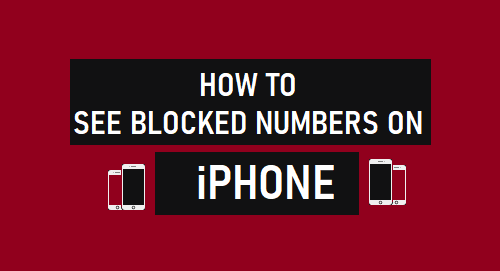
However, while putting a number on the block list, you may put someone else's number by mistake. Moreover, you may want to unblock a number because the person is back to your good grace now. It is important to check the blocked numbers from time to time to ensure that there is no important number in there mistakenly. In this article, we will illustrate how to see blocked numbers on iPhone easily.
- 1. How to See Blocked Numbers on iPhone for The Phone App
- 2. How to View Blocked Numbers on iPhone for FaceTime App
- 3. How to Check Blocked Contacts on iPhone for Mail
- 4. How to See Blocked Numbers on iPhone for Messages
- 5. How to Remove Someone from Blocked List
- 6. Tips: How to See Someone's iPhone Activities
See Blocked Numbers on iPhone for The Phone App
Compared to other smartphones, it is quite easy to see the blocked numbers on iPhone. If you want to view the numbers that you have blocked via Phone app, take the following steps.
Step 1: Tap on Settings app on your iPhone.
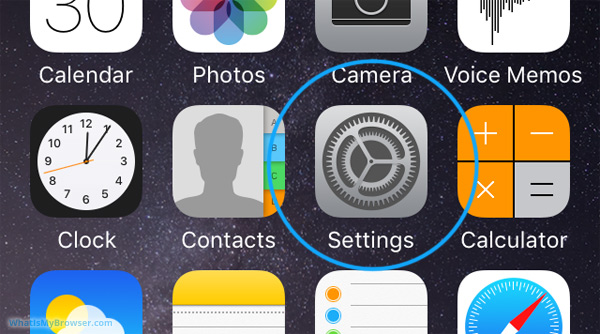
Step 2: When Settings app opens, tap on Phone option.
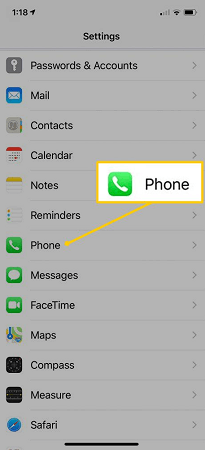
Step 3: On the next screen, tap on Blocked Contacts option.
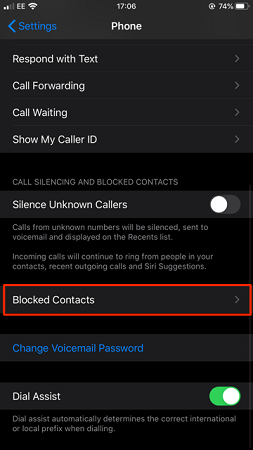
This will show you all the blocked numbers on your block list. These are the three steps on how to check blocked numbers on iPhone. Now, you can add and remove any phone number you want.
View Blocked Numbers on iPhone for FaceTime App
Apart from blocking a person's number directly from call log or contact, you can also block a number from FaceTime app. If you want to view the numbers that you have blocked via FaceTime app, take the following steps.
Step 1: Tap on Settings app on your iPhone.
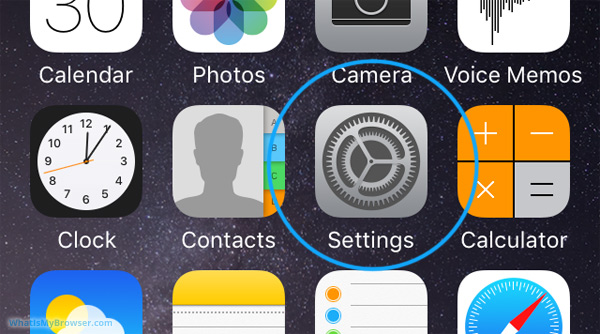
Step 2: When Settings app opens, tap on FaceTime option.
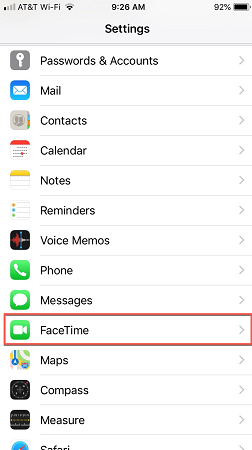
Step 3: On the next screen, tap on Blocked Contacts option.
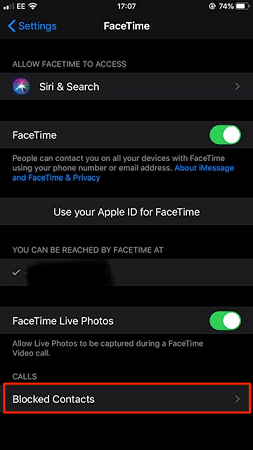
This will show you all the blocked numbers that you have blocked via FaceTime app. These are the three steps on how to see numbers you blocked on iPhone for FaceTime app.
Check Blocked Contacts on iPhone for Mail
More than phone contacts, we block mail contacts as there are so many spam emails we get almost every day. Sometimes, we make the mistake of blocking useful email addresses in a hurry. Here is how you can check blocked contacts on iPhone for mail and make amendments as per requirements.
Step 1: Tap on Settings app on your iPhone.
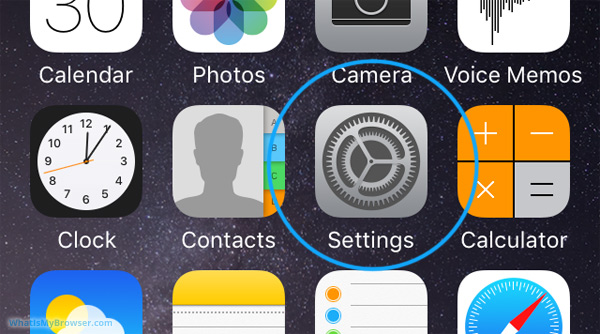
Step 2: When Settings app opens, tap on Mail option.
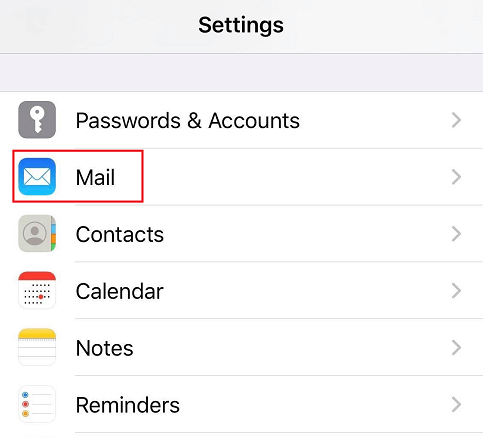
Step 3: On the next screen, tap on Blocked option.
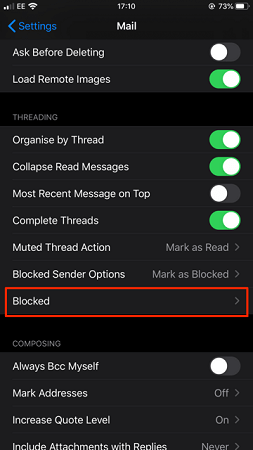
This will show you all your blocked mail contacts.
See Blocked Numbers on iPhone for Messages
Just like spam mails, there is no dearth of spam messages we received every day. It is very annoying, and we miss out on important messages trying to ignore spam messages. Therefore, people immediately block numbers from which spam messages are coming. In case you want to view the blocked numbers for messages to ensure no important number is there in the list, take the following steps.
Step 1: Tap on Settings app on your iPhone.
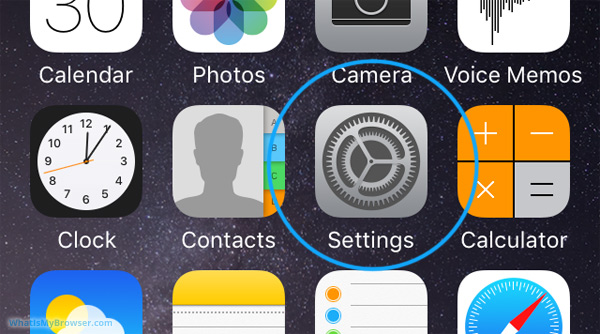
Step 2: When Settings app opens, tap on Messages option.
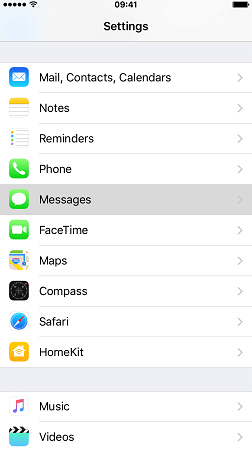
Step 3: On the next screen, tap on Blocked Contacts option.
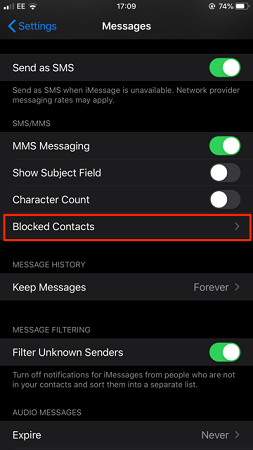
This will show you all your blocked contacts that you have blocked via Messages app. These are the simple steps on how to check blocked numbers on iPhone for messages. You can add or remove contacts as per your requirements.
Remove Someone from Blocked List
If you have put someone's number in the block list by mistake and you want to unblock his number. Here are the steps to remove someone's number from the blocked list.
Step 1: Tap on Settings app on your iPhone.
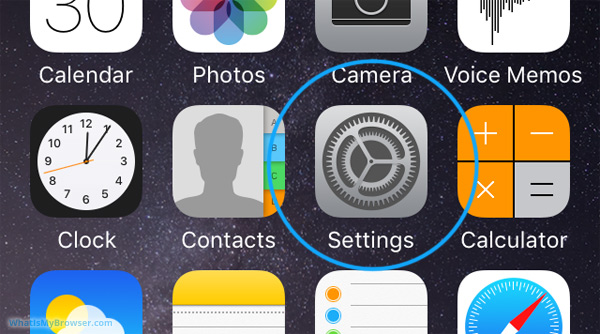
Step 2: Once Settings app opens, tap on Phone option.
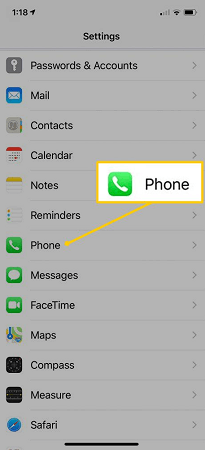
Step 3: Tap on Blocked Contacts option.
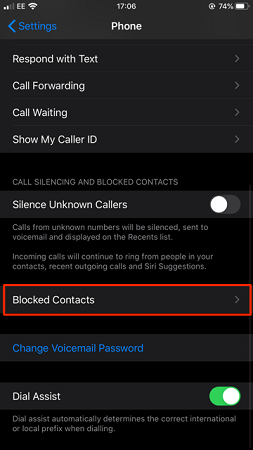
Step 4: On the next screen, you will see the list of blocked numbers.
Step 5: Tap on Edit option on the top right corner.
Step 6: Find the number you want to unblock. Tap on the minus icon beside that number and then tap on Unblock option.
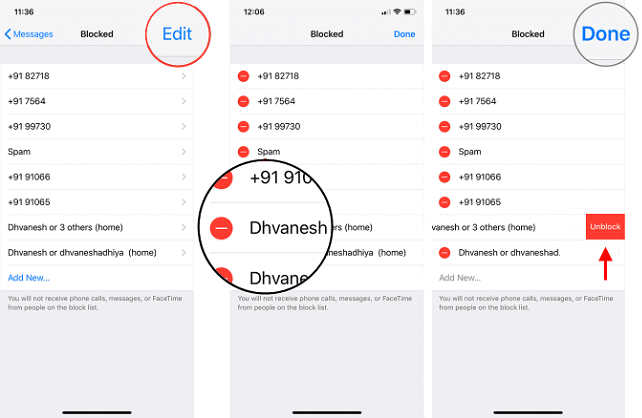
In short, you know how to see numbers you blocked on iPhone, you just have to edit the list and unblock the numbers one by one. You can also do the same for email addresses.
Tips: How to See Someone's iPhone Activities
Kids may block their parents on social media platforms so that their parents cannot track their activities. Similarly, even spouses block their partners when they do not want them to discover their lovey-dovey interactions with others.
That is where one needs to track their loved ones' iPhones and monitor all their activities remotely and even secretly. KidsGuard Pro for iOS is the perfect app for complete remote monitoring. For Android device, there is KidsGuard Pro for Android offered.
Features Of KidsGuard Pro For iOS
- Monitor Social Media Activities – You can track the target person's social media activities on all popular platforms. These include apps like Instagram, WhatsApp, WeChat, LINE, Viber, Kik, QQ and much more. You can monitor chats, posts, media files and emojis exchanged, and much more.
- Track Calls and Messages – You can check the target phone's call log and as well as messages sent and received.
- Check Browser and Location History – You can monitor the target person's Safari browser history as well as bookmarks saved. Moreover, you can also check the location history to understand where the target person has been recently.
- Check Photos and Videos – You can track the gallery of the target phone and take your conclusions.
- Besides, you can view any downloaded file, reminder saved, calendar, notes, and voice memos.
Steps To Install KidsGuard Pro for iPhone Monitoring
Step 1: Create an account for KidsGuard Pro and purchase a suitable subscription plan.
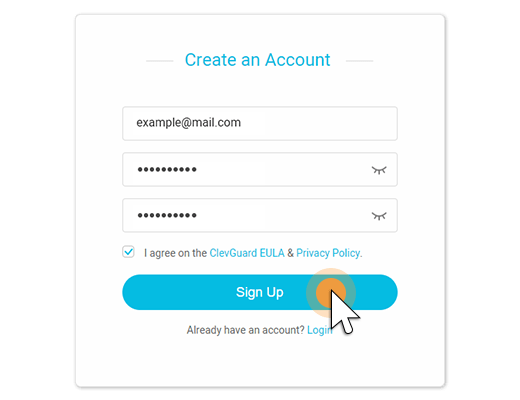
Step 2: Install KidsGuard Pro for iOS by visiting download page on any computer.
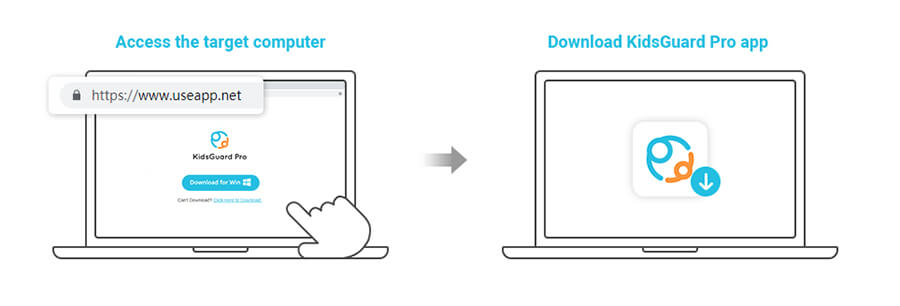
Step 3: Connect the target phone to the computer with USB cable for syncing the backup files. Next time, you can connect with Wi-Fi connection, but the first connection has to be through USB cable. Follow the on-screen instruction to complete the process.
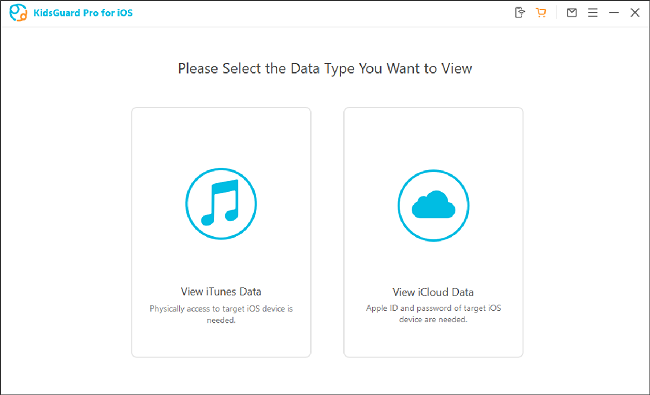
Step 4: Once the scanning process is done, you can check out the target iPhone's data from the Dashboard.
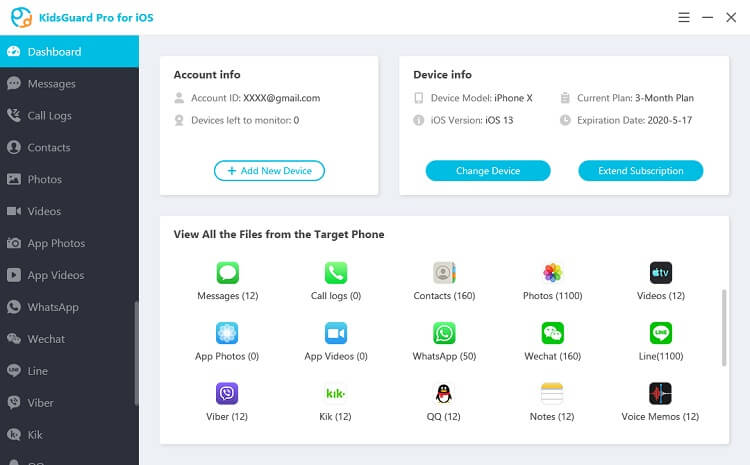
Conclusion
Hopefully, you have understood how to see what numbers are blocked on iPhone in various ways. We have also illustrated how to remove someone from the block list easily. You can also check someone's iPhone activities by installing KidsGuard Pro for iOS. You can monitor almost all of his iPhone activities, and it is essential for parents, spouses as well as employers.






