Apple products like iPhone, iPad, and Macbook have become increasingly popular and they work the best when multiple Apple products are used together. If you are an Apple fan, there is a possibility that you have more than one single Apple device so that you can easily access your files between different Apple devices. However, you may need some special ways to view files inside if the iPhone does not belong to you.
This article will recommend a powerful way to help you solve some problems like how to know if your children are addicted to playing mobile games or if your partner cheats on you via social media apps. If you wish to work smoothly between your iPhone and Macbook and are wondering about how to access iPhone files on Mac, here are a few ways in which you can access iPhone files on your Macbook without iTunes in a hassle-free way.

Yes, it is possible to access other people iOS device files on PC/Mac without iTunes. Although there is a way to check iOS files via iTunes, you can very well do this without the need to open iTunes. Want to know how to access iPhone files on Mac without iTunes? The below sections will elaborate on this.
- 1. Access Others iPhone Files on Computer Using iCloud
- 2. View Someone’s iPhone on Mac Through Finder
- 3. Monitor Another iPhone Files From Mac/PC via KidsGuard Pro
- 4. Additional: Check Someone’s iPhone Using iTunes
1. How to Access Others iPhone Files on Your Computer via iCloud?
Are you unable to access iTunes and are wondering about how to access files on iPhone from Mac? Don’t worries, you can easily access iPhone files on your computer with the help of iCloud. iCloud is a storage space where all the files of an iOS device are saved.
If you wish to access someone else’s files on iCloud, you will need to have access to their Apple ID and password. If you know the target iPhone user’s Apple ID and password, you can proceed to access their files via iCloud in the following way.
Step 1: Open a web browser and launch www.icloud.com.
Step 2: Sign in using the Apple ID and password of the target iPhone user.
Step 3: From the available options, pick the app whose contents you wish to check.
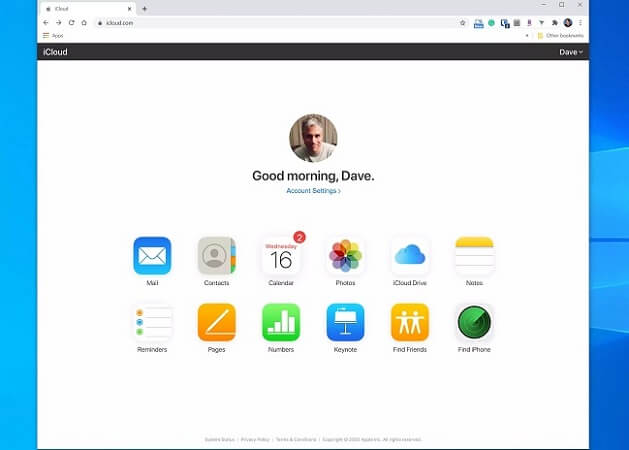
Here, you can see and even transfer any file you like. The only drawback to this method is that if you do not have the Apple ID and password of the target iPhone user, this method would not work.
2. How to View Someone’s iPhone on Your Mac Through Finder?
The iPhone is always more compatible with Macbook than Windows PC. If your Macbook runs on MacOS Catalina, the only way in which you can view the iPhone files is by using Finder. Here is how you can view the iPhone files through Finder on your Macbook.
Step 1: Using a USB cable, connect the target’s iPhone to your Macbook and launch the Finder window.
Step 2: From the “Locations” section on the left, select the iPhone.
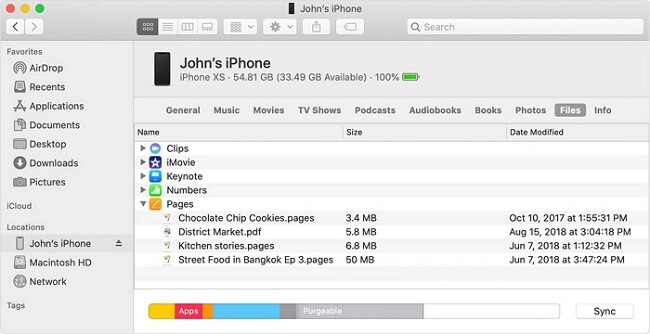
Step 3: From the available tabs, click on the tab whose contents you wish to view.
Using this method, you can also access target’s iPhone files on your Macbook. However, for this method to work, you need to physically access the target iPhone without the user’s knowledge for a long time which may not be possible.
3. How to Monitor Another iPhone Files From Mac or PC Using KidsGuard Pro for iOS?
Although there are plenty of methods to access iPhone files from Mac or PC, you would notice in the upcoming sections that all of them come with a certain set of drawbacks. If you wish to overcome this and successfully monitor someone else’s iPhone files through Mac or PC, you can try the highly recommended KidsGuard Pro app for iOS devices.
Features of KidsGuard Pro for iOS
- Monitor all the popular social media apps like WhatsApp, LINE, Viber, Kik, etc.
- Read all the incoming and outgoing messages from the target iPhone, including the deleted data.
- Track the incoming and outgoing calls from the iPhone.
- Check the shared and received media files.
- View all the text files stored on the iPhone.
- Check the history and bookmarks on Safari browser.
Advantages of KidsGuard Pro for iOS
- You do not have to jailbreak the target iPhone for monitoring it.
- Even the data that has been deleted from the iPhone can be retrieved and checked.
- Automatically collects all the activity data on iPhone in real time.
- Easy and fast installation.
- Makes remote monitoring of the iPhone possible.
- Priced reasonably when compared to other similar apps.
Notice
Now you can have a 30% off discount to enjoy all the premium features. Quickly to enjoy the best price for your need.
Steps to use KidsGuard Pro for iOS
Step 1: Using a valid email address, register an account on KidsGuard Pro and select a suitable subscription plan.
Step 2: After purchase, you will be taken to the “My Products and Orders Management” page. Click the “Setup Guide” button to learn detailed installation steps. Then download and install this app on any computer that you want.
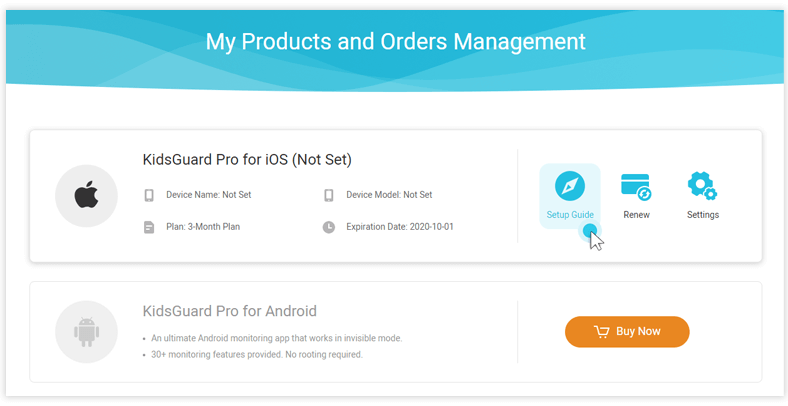
Step 3: Login your account and then scan the data on the target’s iPhone with a USB cable. After connecting the iPhone to your computer via USB line, the data will automatically be synchronized next time when your computer and the target's iPhone under the same Wi-Fi.
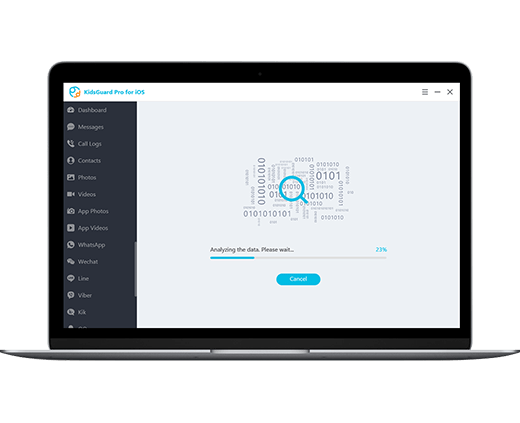
Step 4: Start monitoring more than 20+ types of files.
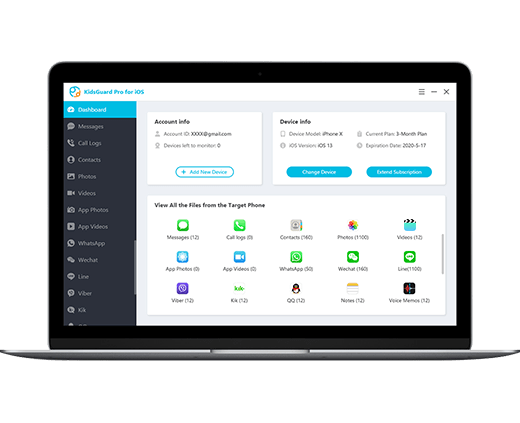
KidsGuard Pro makes it easy to monitor every kind of activity and access almost all kinds of files on the target device.
4. Additional: How to Check Someone's iPhone with iTunes?
If you have access to the target iPhone user’s iTunes, you can use this method to check their iPhone content with iTunes. You can follow the steps given below to sync the iPhone data to your computer with ease.
Step 1: Update iTunes to the latest version and launch it.
Step 2: Connect the target iPhone to your computer using a USB cable and click on the device icon when it appears on the iTunes window.
Step 3: Select the content you wish to sync from the “File Sharing” section and click on “Sync”.
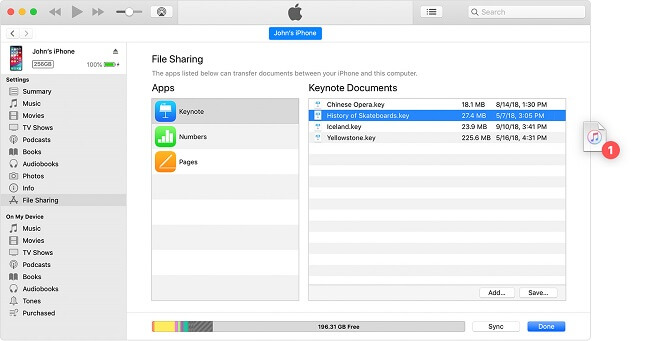
Step 4: Click on “Apply” and the syncing process will begin.
Although this method may seem very simple, just like the previous methods you would need physical access to the target device without the device user's knowledge. Also, you may need the Apple ID and password of the target iPhone user.
5.Summary
There may be many situations wherein you may want to view iPhone files on Mac. The above methods can help you out in such situations. Although all the methods described above to view the contents of someone else's iPhone are easy and workable, the most effective way would be by using KidsGuard Pro. This is a highly recommended app for iPhone monitoring which comes with powerful features that overcome the shortcomings of other methods described above.







