Ever wondered where you left your Samsung phone yesterday? Or perhaps you’re trying to retrace your steps from a previous journey. Whatever your reasons, knowing how to access your or others Samsung phone's location history can prove to be an invaluable asset.
In this article, we delve into the intricacies of how to effortlessly check your location history on Samsung devices. We will walk you through each step, ensuring that you can navigate Samsung's location history with ease.
Part 1: Can You See Location History on Android?
Yes, you can! In fact, Android, the operating system that powers Samsung smartphones, has several options for viewing your location history. This feature is available across all Android devices, including Samsung. The GPS chip in Samsung phone allows you to view your past locations, the routes you took, and the time you spent at each location.
To access this feature, specific settings need to be enabled on your device. These include the location setting and the location history setting, which we will discuss in detail in the following sections.
Part 2: How to See the Location History on Samsung
Before we delve into how to see the location history on Samsung, it's important to note that you should have enabled the location setting and the location history setting on your device. If you haven't, you won't be able to access the past location data. Now, let's explore the different ways you can check your location history on Samsung.
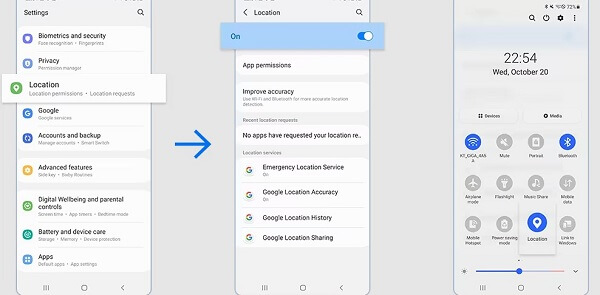
1. Use Google Maps Timeline to Check Location History on Samsung
One of the easiest ways to check your Samsung phone's location history is through the Google Maps app itself. This method assumes that you're signed into your Google account on your device and have enabled location history. To find Samsung location history on Google Maps:
- Open the Google Maps app on the targeted Samsung phone and tap on the profile picture or initial at the top right corner.
- From the dropdown menu, select Your Timeline.
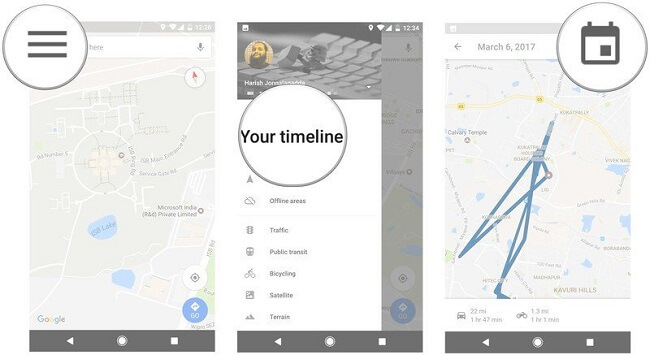
You'll see a detailed breakdown of your past locations. You can select a specific day to view more details or use the calendar feature to navigate to a specific date.
2. Use Samsung Find My Mobile Feature to Check Location History
Samsung has its own feature for tracking your phone's location called "Find My Mobile". This feature is not only useful for checking your location history but also for locating your lost device.
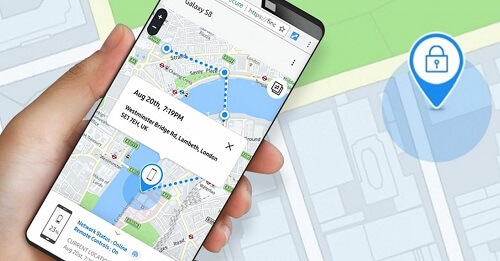
To use this feature, you need to have a Samsung account and have the Find My Mobile feature enabled on your device. Once these prerequisites are met, you can log into your Samsung account to check location on Samsung.
- To turn on Find My Mobile on Samsung, Open Settings on the device and go to Lock Screen and Security.
- Then click Find My Mobile > and Add account.
- Scroll down and you will find the website https://findmymobile.samsung.com. Sign in your Samsung account.
- If there is Find My Mobile-registered device, you can choose the device and find the location.
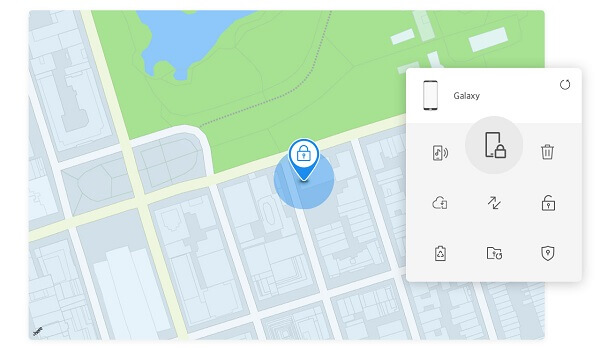
3. Use Android Location Tracker Software to Check Location History on Samsung
There are several third-party apps available in the Play Store that can help you track someone's Samsung phone's location history. These apps offer more detailed tracking features, such as geofencing and real-time tracking. One of the best Samsung location tracking app is KidsGuard Pro, which tracks location in real-time and check their location history on Samsung without them knowing.
KidsGuard Pro can be used to check your family and kids' location on Samsung, secretly see your partner's location history, etc. It is very easy to use and 100% safe as well as 100% working. It doesn't require an internet connection and you can see the location history without knowing his Samsung account or password.

KidsGuard Pro: Samsung Phone Location Tracker
- All Samsung devices and versions are supported.
- With list view and map view, it tracks Samsung location history in stealth mode.
- Support WiFi location tracking and geofence.
- The detailed address, date and time of location history on targeted Samsung device is visibly shown.
- You can remotely screenshot, record phone surroundings, and record phone screens to know everything around the whereabouts.
- 100% undetectable, it doesn't require you to jialbreak or root the targeted Samsung device.
How to Check Location History on Samsung with KidsGuard Pro:
Step 1. Sign up or sign in the webiste and get a KisGuard Pro plan to use the product through the button below.
Step 2. On the targeted Samsung device, visit official www.clevguard.vip to download and install the software.
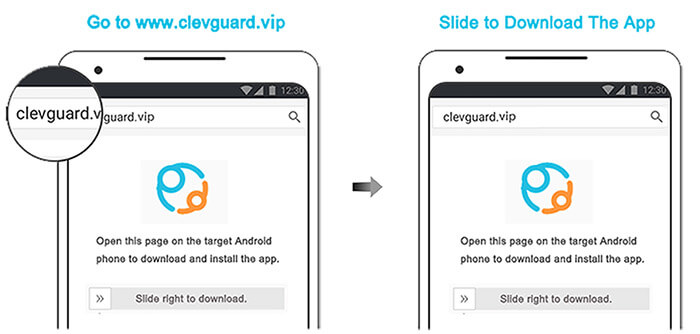
Step 3. On the KidsGuard Pro web dashboard, sign in your account and bind the device. Now you can check the Samsung location history from the Locations tab. Also, you can download KidsGuard Pro app from Google Play on your own device to check the dashboard.
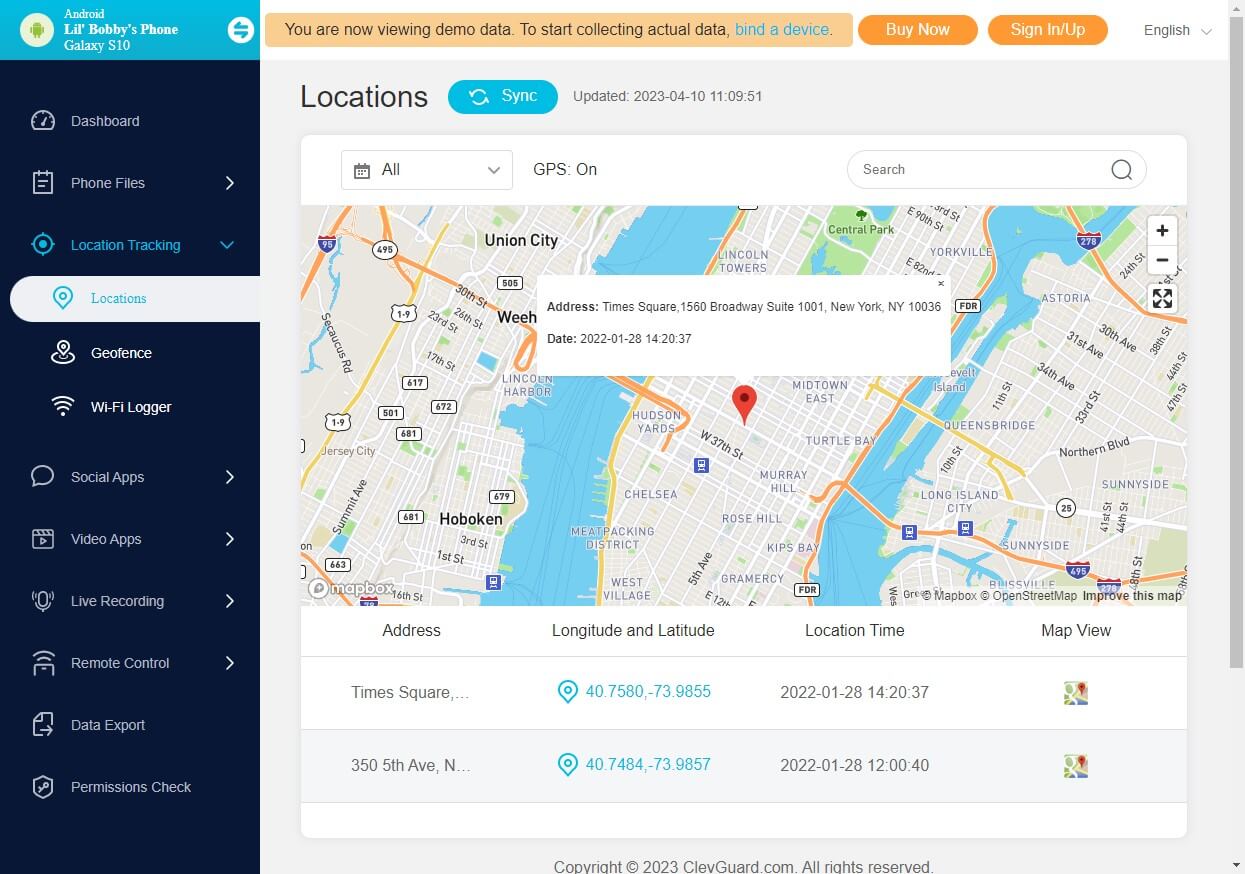
4. Use Google Find My Device App to Check Location History on Samsung
Google's Find My Device app is another handy tool for checking your Samsung phone's location history. This app works similarly to Samsung's Find My Mobile feature, allowing you to view your device's past locations.
- You need to have the Google Find My Device app installed and open it.
- Turn on device tracking by going to Settings > Security > Find my device.
- Visit https://www.google.com/android/find and sign in the Google account.
- Choose the targeted Samsung phone to check the location.
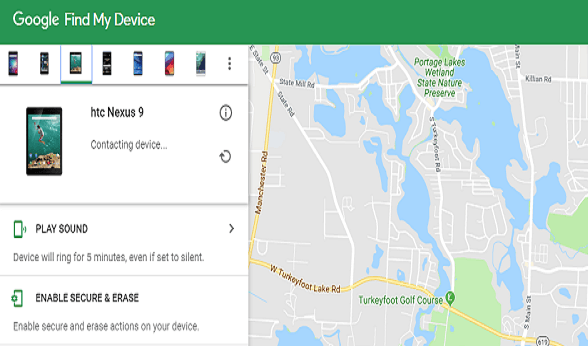
To check someone's location history on Samsung with this method, you need to know his or her account and password.
Conclusion
In conclusion, checking your Samsung phone's location history can be done in several ways. Whether you prefer to use the Google Maps app, Samsung's Find My Mobile feature, the Google Find My Device app, or third-party tracker software, each method offers a unique way.
However, considering efficience, safety and ease-of-use, KidsGuard Pro is the best way to check someone's location history on Samsung. Just try it now!







