As a frequent user of Google Maps, you may have realized that it keeps a record of your search and location history. While this feature can be helpful in terms of providing personalized recommendations and improving your overall experience, there are times when you might want to clear Google Maps history.
Whether it's for privacy reasons or simply to declutter your search results, clearing your Google Maps history can be a beneficial practice. In this article, we will explore the reasons why you should consider clearing your Google Maps history and provide step-by-step instructions on how to do so on Android, iOS, and PC.
Table of Contents
Before We Start
If you are parents who want to track your kids location even if they delete their Google Maps history, then you can try professional cell phone tracker, KidsGuard Pro, which tracks location and shows location history even they delete it.
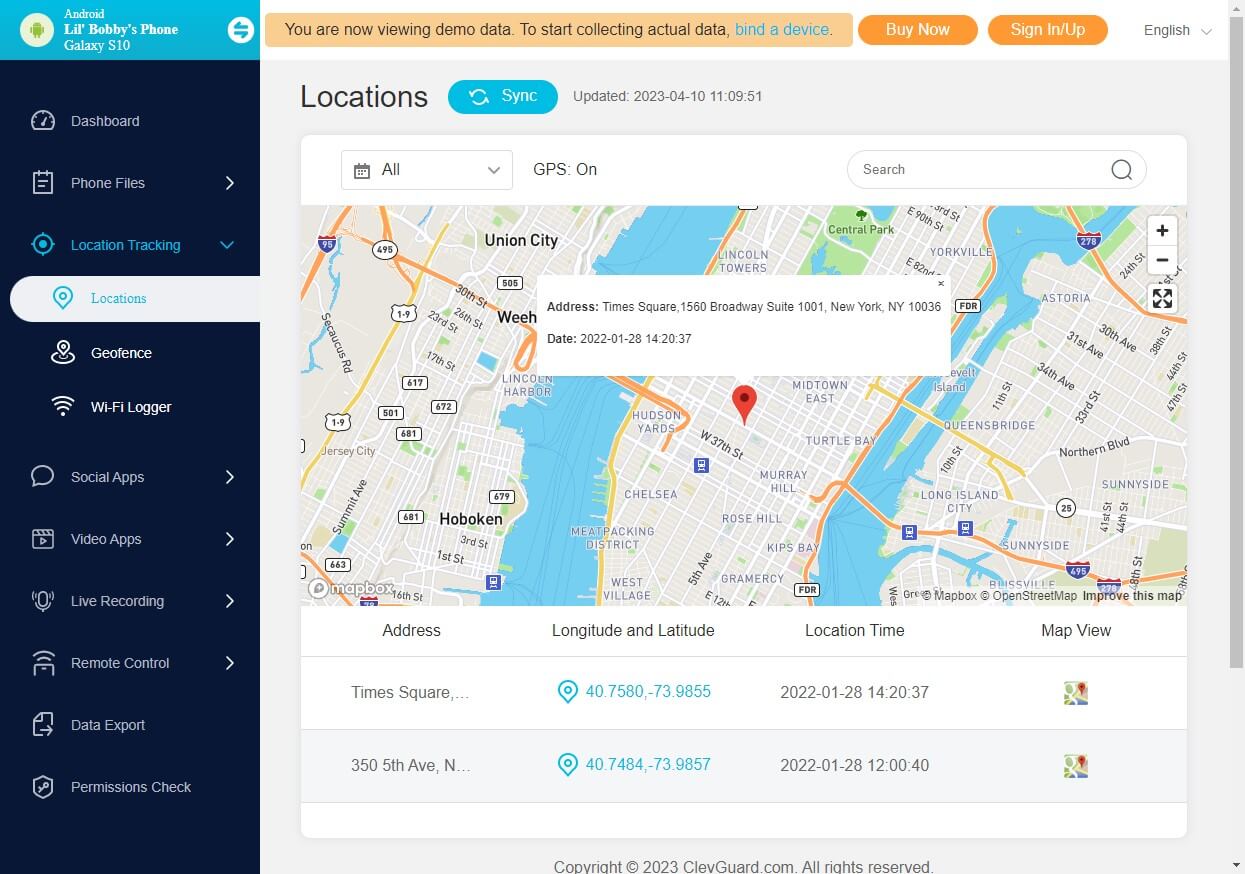
Part 1: Why Should You Clear Your Google Maps History?
Clearing your Google Maps history offers several advantages. First, it can protect your privacy. By removing your search and location history, you minimize the chances of anyone accessing sensitive information about your past activities.
Additionally, clearing your Google Maps history can free up storage space on your device and make your Google Maps app run smoother. Moreover, it allows you to start afresh and enjoy a clutter-free experience when searching for locations and directions. With these benefits in mind, let's dive into the methods of clearing your Google Maps history on different platforms.
Part 2: How to Clear Google Maps History on Android
To clear your Google Maps history on Android, you can easily enjoy a clean slate for your future searches. Follow the steps below to clear your Google Maps history on your Android devices.
Step 1. Launch the Google Maps app on your Android device.
Step 2. Tap on the profile picture icon. Select Settings from the menu.
Step 3. Click on Maps history.
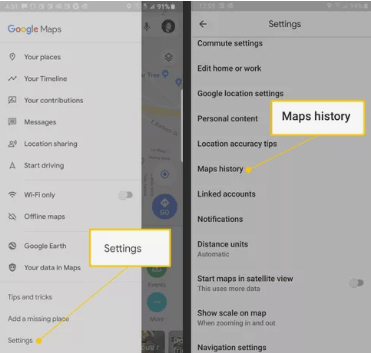
Step 4. Tap on the X icon next to each entry to remove it individually, or tap on Delete by date to delete your entire Google Maps search history.
Confirm your action when prompted.Part 3: How Do I Clear My Map History on My iPhone?
If you're an iOS user, clearing your Google Maps history is just as simple. Here's how you can do it:
Step 1. Launch the Google Maps app on your iPhone or iPad.
Step 2. Tap on the menu icon (three horizontal lines) located in the top-left corner of the screen.
Step 3. Scroll down and choose Settings. In the Settings menu, tap on Maps history.
Step 4. You will see a list of your recent Google Maps searches. To remove an individual entry, swipe left on it and tap on Delete.
Step 5. If you want to delete your entire Google Maps search history, tap on More and click Delete by date to delete Google Maps history.
Part 4: How to Delete Google Maps History on Computer
To remove places from Google Maps on your computer, please:
Step 1. Open your preferred web browser and go to the Google Maps website.
Step 2. Sign in your Google account.
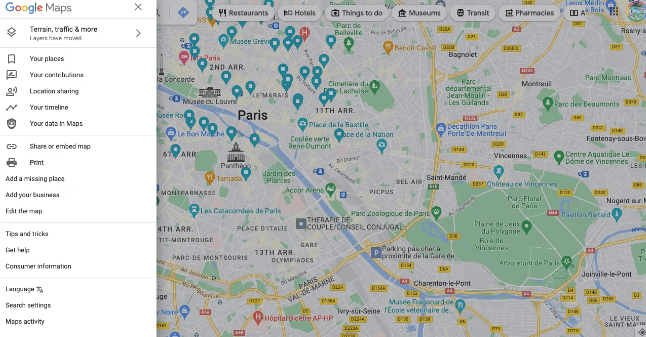
Step 3. Click on the menu icon (three horizontal lines) and click on Maps activity.
Step 4. Tap More > Delete activity by and choose Delete by date. Finally comfirm your action by clicking Delete again.
Part 5: Frequently Asked Questions About Clearing Google Maps History
How to Clear Location Sharing History on Google Maps
Apart from search history, Google Maps also keeps a record of your location sharing history. If you wish to clear this information, follow these steps:
- Open the Google Maps app on your device or visit the Google Maps website on your PC.
- Select Settings and scroll down to tap on Personal content.
- Select Delete Location History or Location Sharing History.
Can I Recover My Cleared Google Maps History?
No, once you clear your Google Maps history, it cannot be recovered. Think twice before proceeding with the deletion.
Will Clear My Google Maps History Affect My Recommendations?
Clearing your Google Maps history may temporarily affect the personalized recommendations you receive. However, as you continue using Google Maps, it will learn your preferences and provide relevant suggestions once again.
Does Clearing Google Maps History Delete My Saved Places?
No, clearing your Google Maps history does not delete the places you have saved or starred. It only removes your search and location history.
Bonus: Protect Your Loved One's Location History
Most smartphones offers features to delete Google Maps history. If you are looking for ways to check your kids or partner's location history even if they delete it from the Google Maps, there are some third-party apps such as KidsGuard Pro cell phone tracker can help you do that.
KidsGuard Pro can locate your loved ones in real time, check their phone photos, videos, contacts, messages, social media apps activities, app activities and more.

KidsGuard Pro -- Check Your Family Location History
- Compatible with Android, iOS, Windows and Mac.
- Check location history with a list view and a map view.
- Track location with detailed addresses, date and time offered.
- Track wifi location history to see where they travels.
- Set up geofence for your children and get alerts when they exit the safe zones.
Conclusion
Clearing your Google Maps history is a simple and effective way to protect your privacy, declutter your search results, and ensure a smoother experience on the app. Whether you're using Android, iOS, or a PC, the steps provided in this article will help you clear your Google Maps history with ease.
Finally, if you are looking for other ways to protect your family's location privacy, KidsGuard Pro can offer location tracking feature for you to keep them safe.







