Snapchat is a fun and addictive app. You can send videos and pictures, which disappear after they're viewed or before they've been seen. You can also take a picture of your friend's face and send it to them.
But have you ever wondered how to screenshot on Snapchat secretly? Whether you're an avid Snapchat user who uses the app's disappearing content and videos, or a newbie who just downloaded Snapchat and uses it every day, this article will teach you how to secretly screenshot on Snapchat.
Part 1: Does Snapchat Notify When You Screenshot?
Snapchat is a social media platform that allows users to send photos and videos to a recipient. In addition to these photo and video messages, Snapchat doesn’t encourage users to take screenshots of their messages and will send notification to the other one. The notification sent will disappear after being viewed by the sender and recipient.
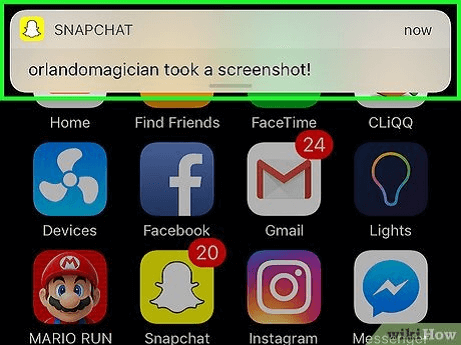
Snapchat always notifies you when you screenshot it. It's a pain when you want to screenshot something and there is a good reason behind it. Let us tell you.
This feature is used to protect the privacy of other person. You should know that if you take a screenshot, you are intruding in their privacy and that’s why snapchat will notify them.
Part 2: How to Screenshot on Snapchat without Knowing?
So, you want to screenshot on Snapchat without knowing? Great! Here's how, download a third-party app that allows you to screenshot on Snapchat. And KidsGuard Pro for Android is the best Snapchat monitoring App to do so.
1. Use KidsGuard Pro for Android
KidsGuard Pro for Android is the best tool to capture the screenshot without knowing. One of the major functions of KidsGuard Pro for Android is focused on Snapchat monitoring. All the Snapchat data will start to display on the app's online dashboard. The messages sent and received, Snap Map, Snapchat stories, and other information are all included in this data.
Additionally, you are not required to physically have the target smartphone after the installation. KidsGuard Pro for Android also operates in secret mode, which you will like, and you don't need to root the target Android phone to get all of the data.
How to Use KidsGuard Pro for Android to Screenshot on Snapchat?
Follow the given steps to take a screenshot on Snapchat without knowing.
Step 1. Sign up for an account
To create a KidsGuard Pro for Android account, click the Monitor Now option and provide a working email address.
Step 2. Download and install KidsGuard Pro for Android
Use the target's device's browser to download the app. To begin installing, open www.clevguard.vip. to download the APK files. Then log into your account and follow the simple on-screen instructions to modify the target mobile phone's setup as needed.
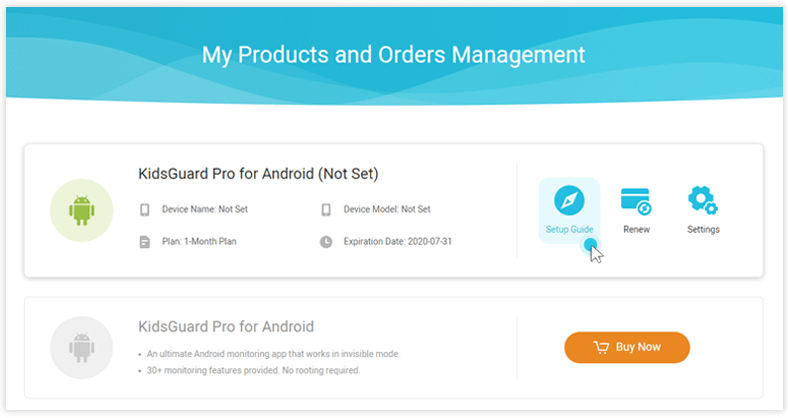
Step 3. Log in and start to screenshot on Snapchat
To avoid being detected, the app icon should vanish from the target device once you've configured it properly. You may now access the KidsGuard Pro for Andorid online dashboard by going to the app's official websites. To take a screenshot on the target phone, select "Remote Control" on the left, then "Capture screenshot".
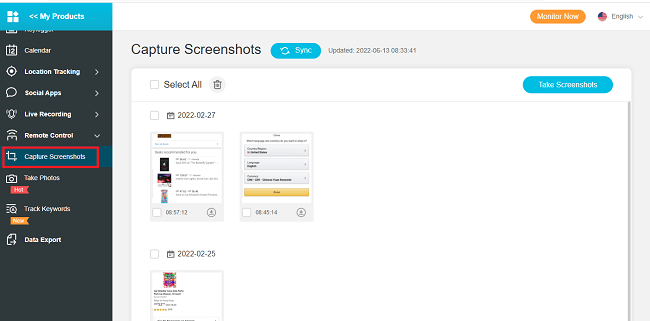
Therefore, anything is not necessary for this technique. It is cutting-edge software that keeps an eye on the target smartphone from a distance and, if necessary, screenshots.
What Can KidsGuard Pro for Android Do to Secretly Screenshot on Snapchat?
Here are a few features of KidsGuard Pro for Android that will help you hack someone’s Snapchat.
Takes screenshot
KidsGuard Pro for Android is a great tool to secretly screenshot Snapchat messages. It helps you to take screenshots of Snapchat without any disturbance. This app also allows you to take screenshots of the map history, stories, and chat history. It has an easy-to-use interface that makes it easier for users to use this tool.
View Snapchat Chat History:
KidsGuard Pro is a must-have app for Snapchat users. It allows you to read someone’s Snapchat messages without them knowing, including the last few seconds before and after the message was sent.
View Shared Documents and Media Files:
KidsGuard Pro for Android saves all the shared documents and media files so that you can view them easily and privately. This is a great way to keep an eye on your loved ones and keep them safe and secure while they are on the internet.
Check Snapchat Activities:
KidsGuard Pro for Android is spy software that can secretly screenshot Snapchat. It can record all activities on Snapchat, including messages, pictures, videos, and even audio. You can use this app to control the privacy of your kids, who are using Snapchat frequently.
Record Screen while Using Snapchat:
KidsGuard Pro for Android allows you to do screen recording while the target person is using Snapchat. The program provides a simple interface that can be used by any Android user.
2. Take Screenshot From Recent Apps
Even while you won't be able to fully capture the story with this technique, you can still save a portion of the Snap. This technique is appropriate for retaining screenshots of chat conversations. By employing this technique, you can surely get rid of the notification that "__ took a snapshot of conversation." Simply follow the instructions to screenshot on Snapchat secretly.
- Open the Snapchat App and make sure you have cleared all the recent apps running in the background of your phone.
- Open the chat or picture you want to save or screenshot secretly and click on the Home button.
- Now open the recent apps section and take a screenshot, and the other person will never get a notification.
- You can crop the screenshot and remove the extra parts.
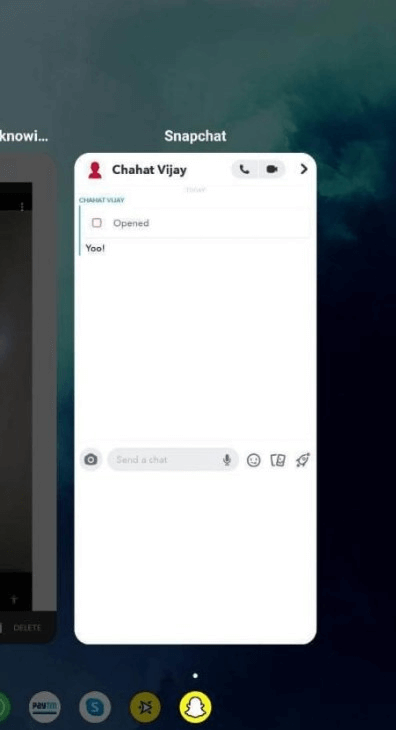
Sometimes this method doesn’t work.
3. Use in-built Screen Recording Feature
Do you know that iPhone and Android smartphones include a built-in screen recorder? This is another reliable method for saving a photo on your phone. Android users may reach the control panel after opening the Snap that they want to screenshot.
- Open the Snap that you wish to save.
- Pull down from the top of the screen to access the "Control Panel".
- Swipe up to find and pick the "Screen recorder" option.
- Select "Record".
- After a countdown, you have successfully captured a video of the Snap-on on your phone. You may also quit the recording by tapping the "Stop", and a screenshot notice will not show to the other person.
- The only time you can't start a screen recording is when you're watching a snap.
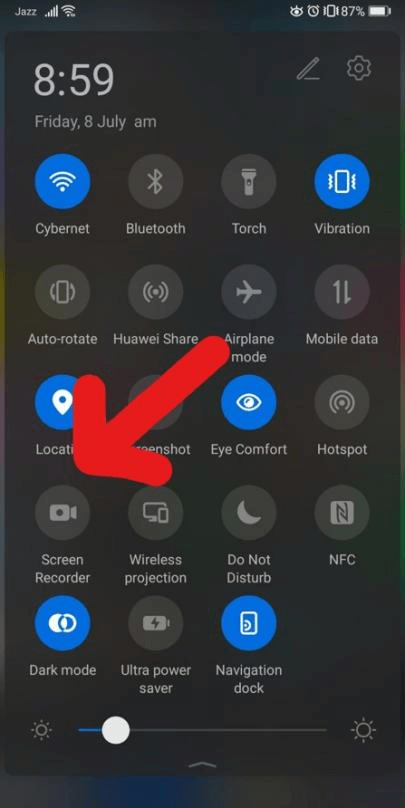
Screen recorder is available on Android 11+, other users can’t use this feature.
4. Use Another Phone
This is another method for secretly screenshotting a Snapchat story. Use another phone and take a picture of snap you want to save. This procedure is failsafe, and the individual who uploaded the content will not be able to detect it.
- Sometimes the quality of the picture isn’t good.
- You have to borrow someone’s phone.
5. Ask Google Assistant
If you have Google Assistant, it can assist you with saving Snaps. You must be fast, so prepare before snapping the Snapchat screenshot. Go to the Snap you want to save and launch Google Assistant by pressing and holding the 'Home' button. It will question how it can assist you. You can command 'Take a screenshot' or inquire 'What's on my screen?' The Google Assistant will photograph anything on your screen.
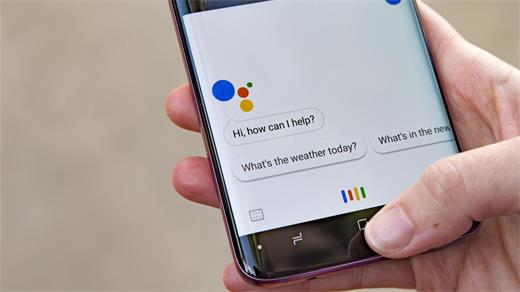
The image will not automatically save in your gallery; you have to share it on Gmail or any other app.
6. Enable Airplane Mode
Using the Airplane mode method, you can capture a screenshot on Snapchat secretly. As you'll see below, this is the easiest technique.
- Open the Snapchat app and wait for the stories upload.
- Allow Snapchat to operate in the background while you navigate to the Settings menu and activate Airplane Mode.
- Go to the Snapchat app and open the snap that you want to capture. Don't turn off Airplane mode.
- Close the Snap you just read and navigate to your Profile in the upper-right corner of your screen.
- Tap the Settings. Select Clear Cache. And delete the cache data.
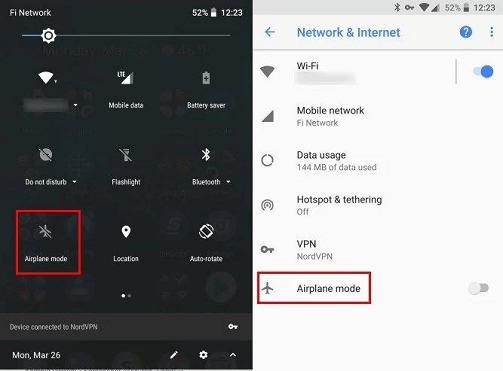
Turn on your internet connection after 30 or 60 seconds, and nobody will know what you just did.
This mehod is a little tricky.
FAQs about Screenshotting on Snapchat
Q1. How do I turn off screenshot notification on Snapchat?
You have to follow these steps.
- Open the Snapchat’s Settings.
- There you will find an option of Screenshot notifications. Turn it Off.
Q2. Are there any consequences for taking a screenshot on Snapchat?
It is prohibited to take screenshots of Snapchat photo messages and send them to others without their permission. You can go to jail for this.
Q3. How do I hide screenshot notifications on Snapchat?
You can't hide the notifications; you have to turn them off if you don’t want to see them.
Q4. How does Snapchat detect screenshots?
When Snapchat requests permission to access your photos, it may recognize when a new photo is put to your Phone's screenshot file.
Conclusion
As you have seen, it is so hard to screenshot on Snapchat without knowing since this social media app was designed to prevent users from capturing images on the app. However, there are still ways that can help you in case you want to capture some text or images on Snapchat without getting detected by other users. If you don't want tricks, just go for KidsGuard Pro for Android. It will solve all of your problems.







