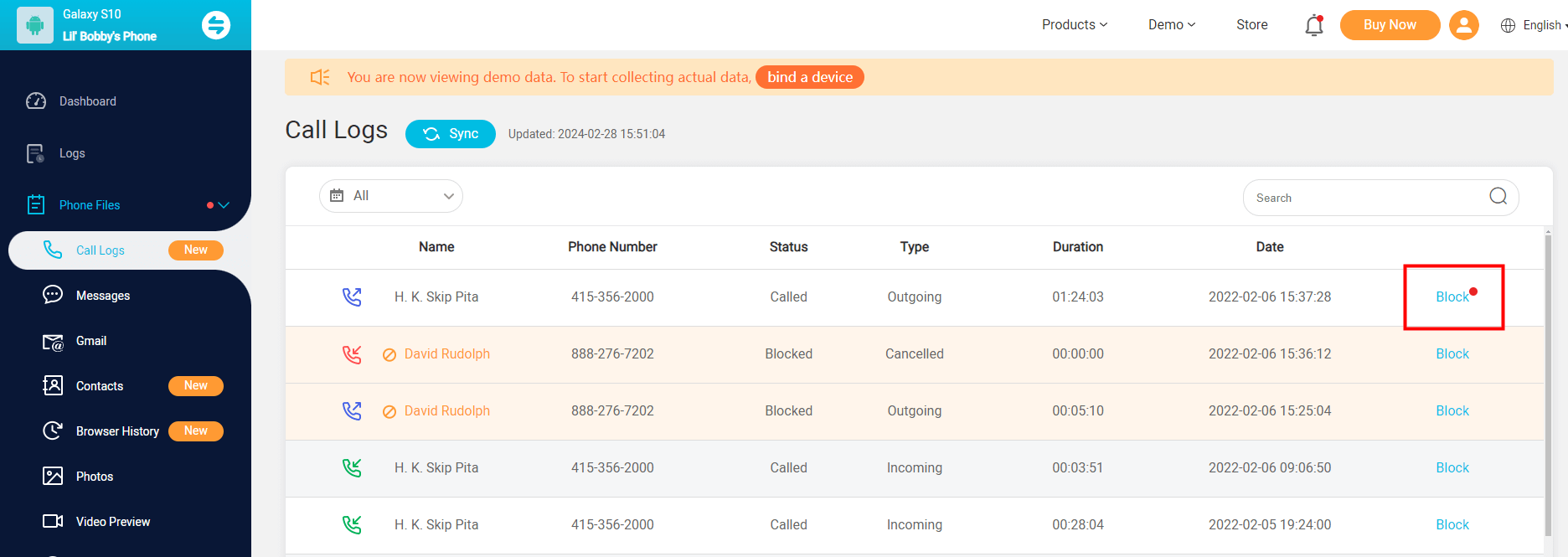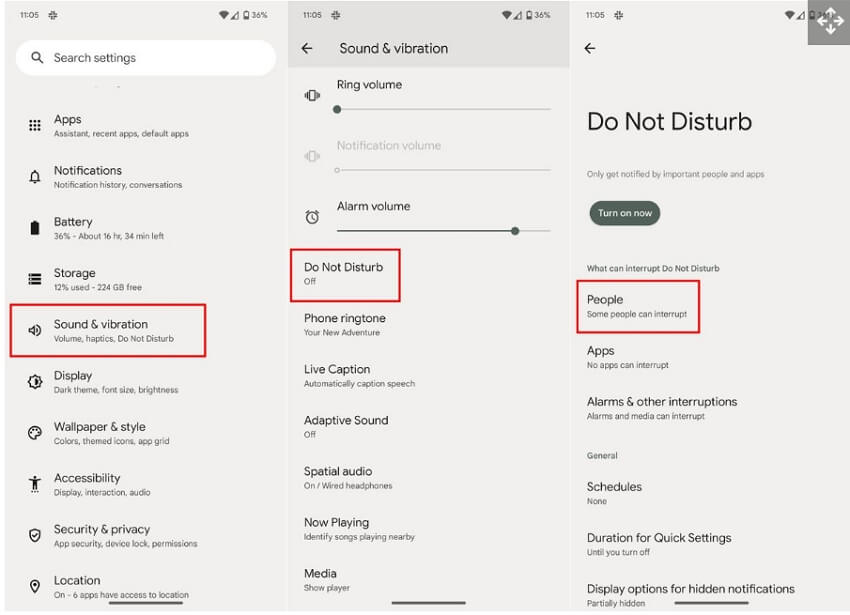ClevGuard Support: Monitor Devices with Others' Permission.
Nothing can be more annoying than getting an unwanted or a spam call in mid of something important. With smartphones making your life easier with their functions, it gets its share of cons as well and unwanted calls are among the top ones. Most of us get disturbed by calls from spammers, telemarketers, or even known people whom we do not wish to be in touch with and here the need to block these calls arises.
With the rise in cyber bullying and cybercrime rates, it is important to ensure that your young children are not in touch with strangers or unwanted people. For this, you might need to block calls on their phones.
So, whether for your peace of mind, the safety of your children or parents, or any other reason, if you are looking for ways how to block calls on Android, this article is a perfect read for you.
Table of Contents
Part 1. How to Block a Number on an Android Phone
The most straightforward method for blocking a number on your Android device is through the settings of your device. All Android phones come with a built-in call-blocking feature (though the process might vary from device to device).
Steps on how to block a number on Android phone through Settings
Step 1. On your Android device launch the Phone app.
Step 2. Move to the call log or the section of the recent calls.
Step 3. Next, choose the number that you want to block and click on it to launch its details.
Step 4. Move down to the details and find the Block option or Block button.
Step 5. Finally, choose the Block option and confirm your selection when asked. The selected number will now be blocked on your device.
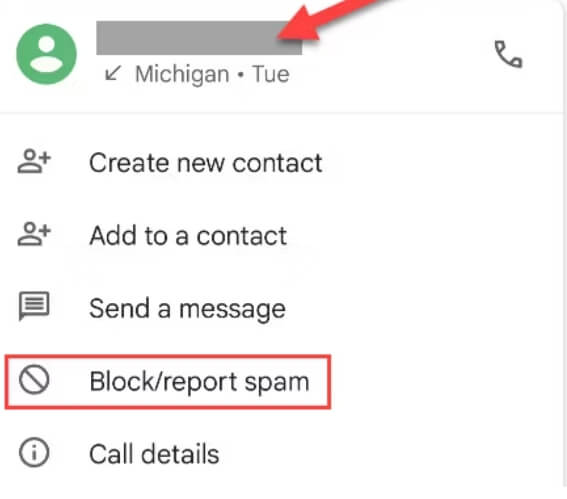
Part 2. How to Block a Number Without Them Knowing - Using KidsGuard Pro
Keeping in mind the safety and security of your young kids, the need for blocking numbers on their devices without them knowing might arise. In this situation, you cannot use the settings of their phone and other direct methods. Because the kids would come to know that a few calls and numbers are blocked. Here you would need help from a third-party app that blocks the number without your kids knowing.
One such excellent parental control app that we recommend is KidsGuard Pro. The app works without jailbreaking or rooting the target device, is 100% safe, and works in stealth mode. Compatible with almost all Android as well as iOS devices, the app facilitates blocking numbers on the phone along with its long list of features.
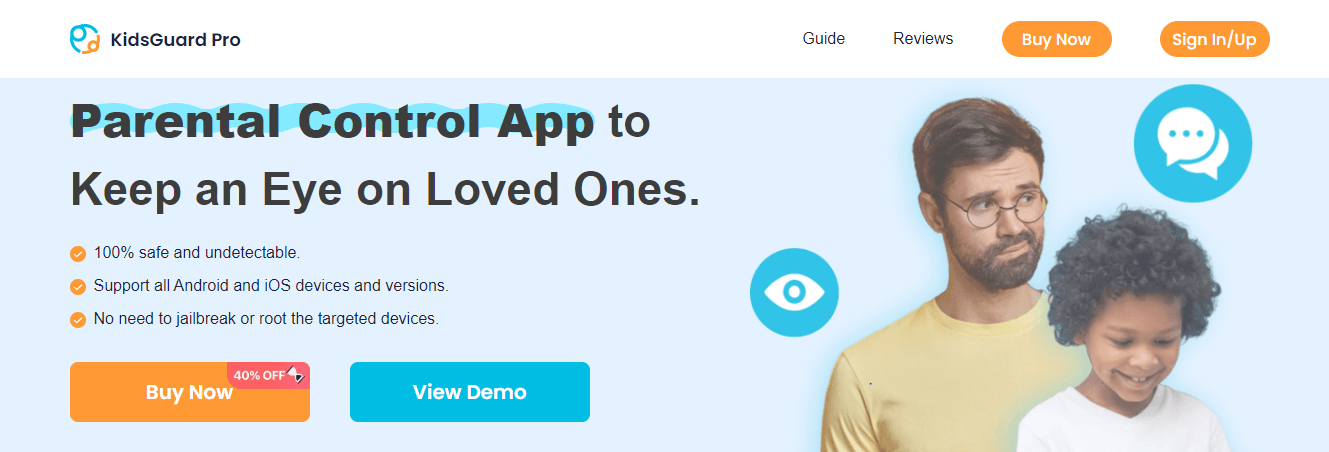
Safe and secure parental control app that facilitates blocking calls remotely.
Not only can you block calls on Android, but you can block specific websites and apps to protect your child from inappropriate content.
Allows tracking the phone location with 4 modes- GPS, location history, Wi-Fi, and Geofence.
All social media activities can be tracked, including Snapchat, Facebook, WhatsApp, Instagram, TikTok, Tinder, etc.
The app can be used for recording phone calls, capturing screenshots, taking photos, setting keyword alerts, and more.
Steps on how to block a number on Android using KidsGuard Pro
Step 1. First of all, sign up for a KidsGuard Pro account and select a desired plan.
Step 2. Get the target Android phone, download the KidsGuard Pro app following the instructions as they appear on the device.

Step 3. Once the app is successfully installed, move to the dashboard on your KidsGuard Pro account. Click on the Call Logs option and all the call information will appear on the pane. Then you can select the desired number block them.
Part 3. Use Do Not Disturb (DND) Mode to Block Calls on Android Phone
The Do Not Disturb (DND) feature on your Android phone can be used to avoid disturbances temporarily or even permanently. Using the mode, you can choose what you want to block including messages, calls, sound, and others. The move comes in quite handy when you want to block a certain number on your device quickly and easily.
Steps on how to block calls on Android phone using Do Not Disturb mode
Step 1. On your Android device, launch the Settings app.
Step 2. Move down and find the Sound & Vibration option and click on it.
Step 3. Next, click on the Do Not Disturb option.
Step 4. Tap “Turn on Now” and under the category of “What can interrupt Do Not Disturb” choose People.
Step 5. Click on Calls and then tap on None, which will block all the calls when your device is off. Alternatively, you can also click on Contacts or Starred contacts to select certain people whom you wish can remain in contact with you.
FAQs about Blocking Calls on Android Phone
Check out some commonly asked questions regarding call blocking on Android phones.
Q1. Can a blocked number be unblocked?
Yes, the blocked number can be easily unblocked through the settings or call blocking option. Even if you are using a third-party app, you can unblock the number.
Q2.Will the blocked person know that they are being blocked?
No, there is no way by which a person who has been blocked on your device will come to know about this. Even if the blocked person tries contacting you, the calls will not reach you.
Q3.Will call blocking have any effect on emergency calls?
No, there will be no effect of call blocking while making emergency calls.
Q4.Can unknown numbers be blocked?
The unknown number on your Android phone can be blocked using carrier services or specialized third-party call blockers.
Conclusion
Hope we are able to resolve all your queries on how to block calls on Android. To help maintain your peace of mind, call blocking has become an essential requirement. If it has to be done for your device, the built-in settings options work best.
When it comes to the safety of your loved ones, blocking calls from unwanted people is important. And here parental control apps play a major role in helping you to block calls without the user knowing. KidsGuard Pro is one such excellent app that works undetectable and is completely safe to use.