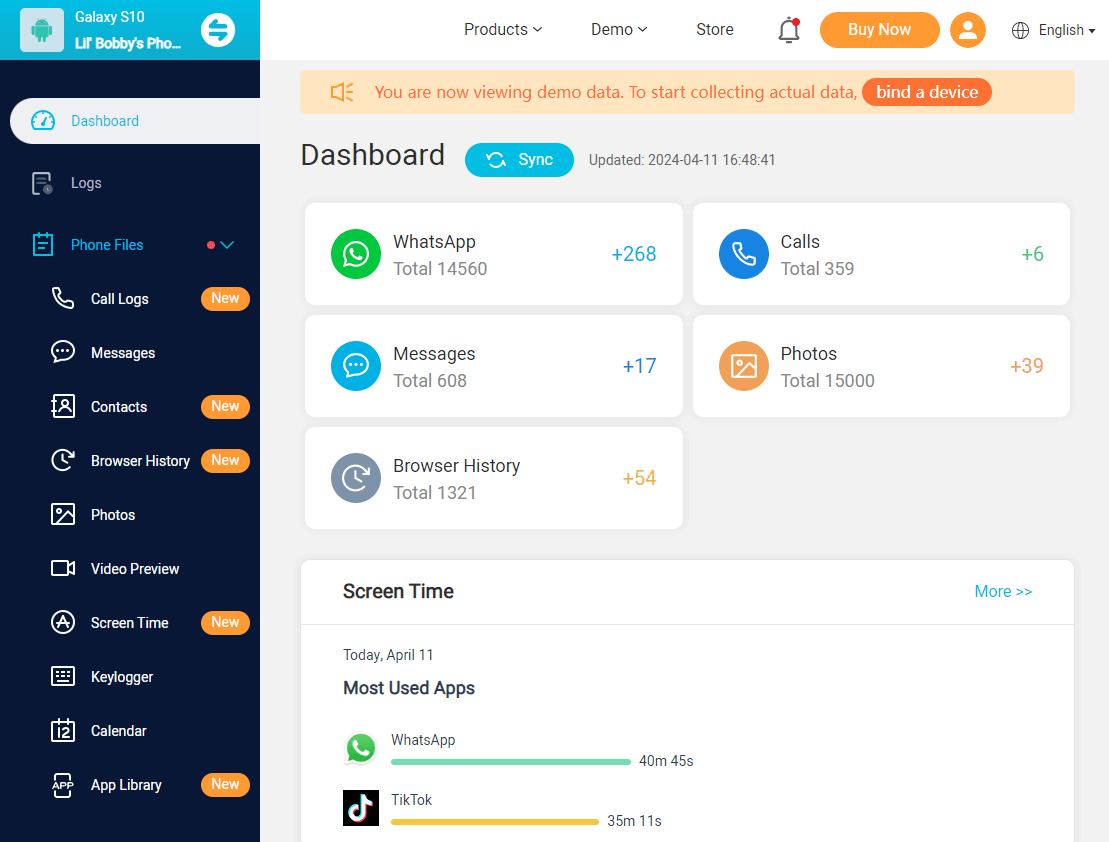ClevGuard Support: Monitor Devices with Others' Permission.
If you're an Amazon Fire user looking to take control of screen time and foster a healthier lifestyle, you're in the right place! In this comprehensive guide, we'll explore effective tips on how to limit screen time on Amazon Fire and solve the issue of Amazon Fire tablet time limit not working. Let's dive in!
Table of Contents
Part 1. What is Amazon Fire Tablet Parental Control?
The Amazon Fire Tablet has an impressive feature known as parental control. This feature allows parents to manage the content their children can access on the tablet. From setting time limits, to controlling app usage and browsing, the parental control feature provides an all-rounded approach to child internet safety.
However, a common issue that parents face is the Amazon Fire tablet time limit not working. It's a sticky situation. But don't worry, in the next part, we'll introduce a method to solve this issue. Let's explore how to set and fix these screen time limits.
Part 2. What to Do If Amazon Fire Tablet Time Limit Not Working
If you're seeking a more efficient way to monitor your child's screen time on Kindle Fire, or if your Amazon Fire tablet time limit not working, consider using KidsGuard Pro. This all-in-one parental control tool goes beyond merely setting limits. It provides comprehensive monitoring of your child's device usage. You can use it to view your child's browser history and online chats remotely. Read below to learn more about this professional parental control app.
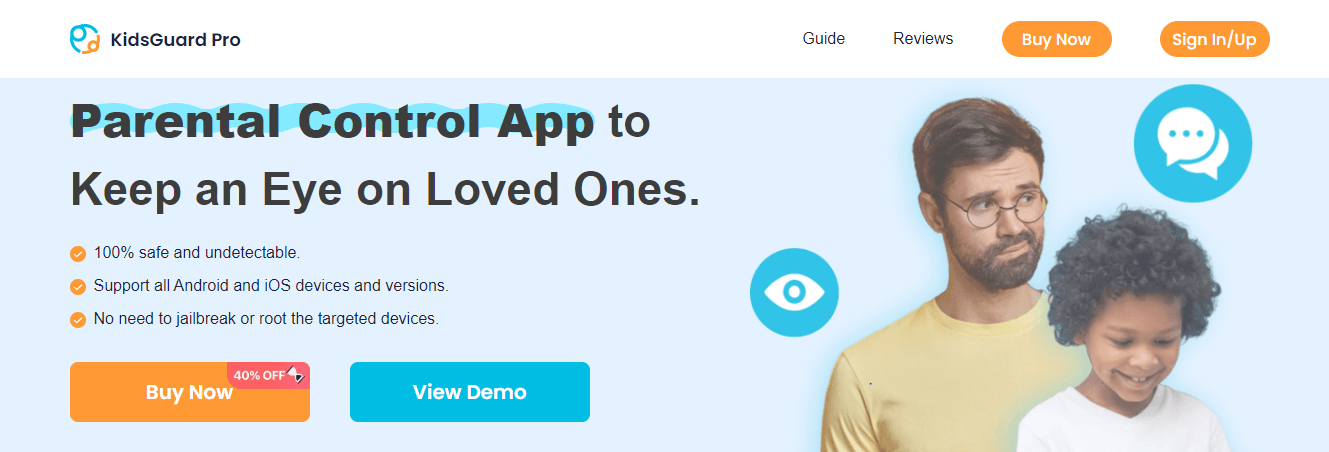
Screen Time Management: You can set time limits remotely to manage your kids' online activities, even if the Amazon Fire tablet time limit not working.
App Blocking: Parents can monitor the usage of all installed apps. If you find your kid installed some inappropriate apps or games, you can block them to protect your kids.
Real-Time Location Tracking: This feature allows parents to track their child's location in real-time, ensuring their safety at all times.
Social Apps Monitoring: It allows you to monitor your kid's social app activities, including online chats, photos, and videos. You can use it on almost all popular social platforms, like WhatsApp, Snapchat, Instagram, etc.
Web Browsing History: With KidsGuard Pro, you can check your child's browsing history to ensure they are accessing appropriate content.
Steps to Use KidsGuard Pro to Check Screen Time on Kindle:
Step 1: Create and log into your KidsGuard Pro account.
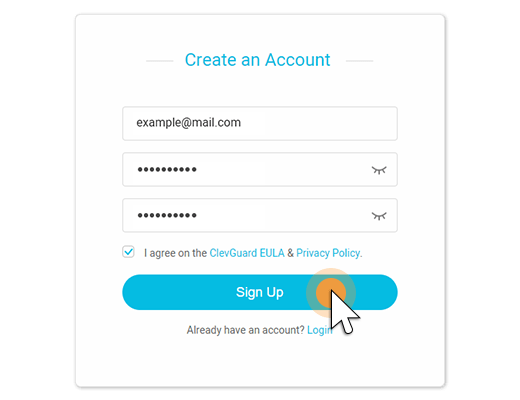
Step 2: Install KidsGuard Pro on your child's Kindle device.
Step 3: After setting up, you can start parental control from the dashboard.
Part 3. How to Set Screen Time Limits on Amazon Fire
Setting up screen time limits on your child's Amazon Fire tablet involves a series of steps. Not only can you set up total screen time limits, but also can set bedtime to manage your child's online activities. Here's how to get it done:
Step 1: From the home screen, swipe down and tap on Settings.
Step 2: Navigate to Child Profiles & Family Library and select your child's profile.
Step 3: Tap on Set Daily Goals & Time Limits.
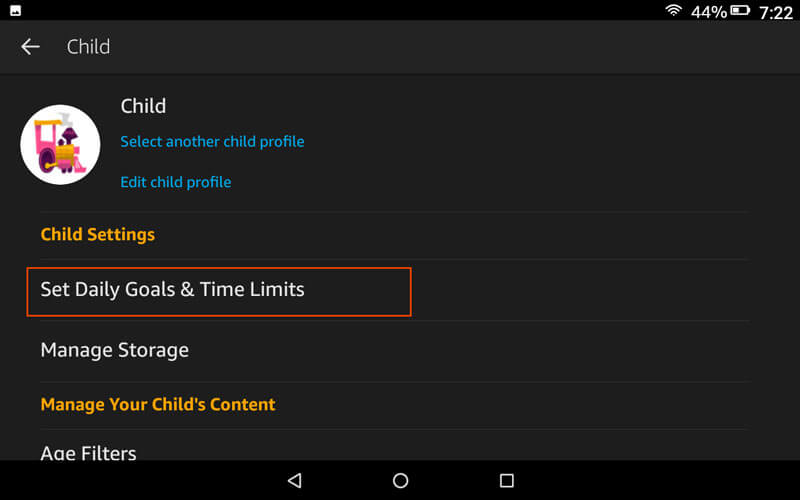
Step 4: Within this section, you can set an overall limit or customize the limits for specific activities like games, apps, reading, and watching videos.
Step 5: Use the Bedtime function to set the device to be unusable during specified hours.
Bonus: How to Create a Child Profile on Kindle Fire
Before you set screen time limits on Amazon Fire, you'd better create a personal profile for your child. It can help you better manage your child's online activities and data. Below are the steps to create a child profile on Kindle Fire:
Step 1: Navigate to Settings > Profiles & Family Library on your device.
Step 2: Tap on Add a Child Profile.
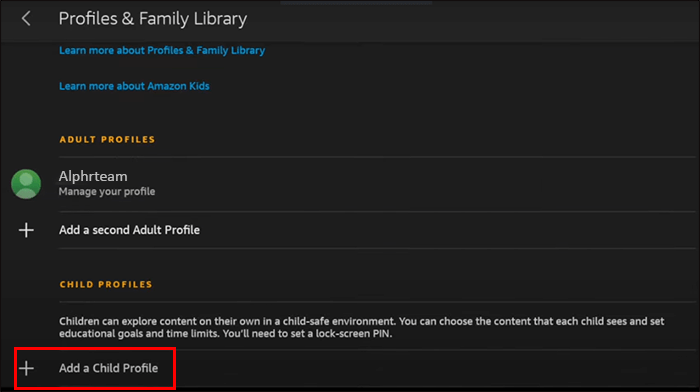
Step 3: Fill in the required details like name and date of birth.
Step 4: Enable the Set Daily Goals & Time Limits feature to manage your child's screen time.
FAQs about Amazon Fire Tablet Parental Controls
Yes, you can limit specific apps by going to Settings > Child's Profile > Add Content and selecting the apps you want to limit.
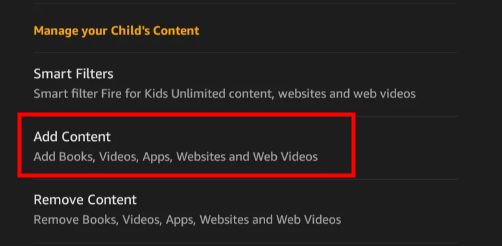
Yes, with the help of parental control apps like KidsGuard Pro, you can track your child's location.
Yes, you can block internet access by navigating to Settings > Child's Profile > Web Settings and toggling off the Web Browser option.
Summary
That concludes our guide on how to limit screen time on Amazon Fire. With these tips and tools, like KidsGuard Pro, you can ensure your child enjoys their gadget in a controlled and safe manner. Remember, it's not about restricting your child's access, but about helping them enjoy their device responsibly.