ClevGuard Support: Monitor Devices with Others' Permission.
What is WhatsApp view once image? View Once is a feature that WhatsApp offers to protect users' privacy. Once you receive a view once images, videos, and voice messages, you should read it within 14 days, or it will expire from the chat. The WhatsApp view once won't be backed up or restored due to WhatsApp's privacy settings.
This post can tell you some tricks to screenshot WhatsApp view once and other useful methods on how to take screenshots of WhatsApp view once images. Keep reading and check them out!
| Method | How It Works | Success Rate |
|---|---|---|
| 1. WhatsApp Tracker ▶️ | KidsGuard for WhatsApp allows you to save one-time photos/videos directly and screenshot WhatsApp activities in real time. | 99% |
| 2. Take a photo with a second device | Use another device's camera to take a picture of the view once. | 70% |
| 3. Use Screen Mirroring | Mirror your screen to another and screenshot the one-time photo. | 60% |
| 4. Use WhatsApp Web | Open the view once image with your WhatsApp Web and screenshot it with a screen recorder tool. | 70% |
| 5. Use the Zoom Screen Sharing Feature | Use "Share Content" in your Zoom meeting controls to cast the screen onto another device, and then screenshot or record a one-time photo. | 60% |
| 6. Disable Hardware Acceleration in Chrome | Disable Chrome's hardware acceleration to ensure a smooth screenshot on your device. | 60% |
| 7. Use Google Assistant | Some Google Assistants can capture the WhatsApp view once automatically. | 50% |
| 8. Use ADB | Use the ADB command-line tool to take a screenshot of the WhatsApp view once image. | 50% |
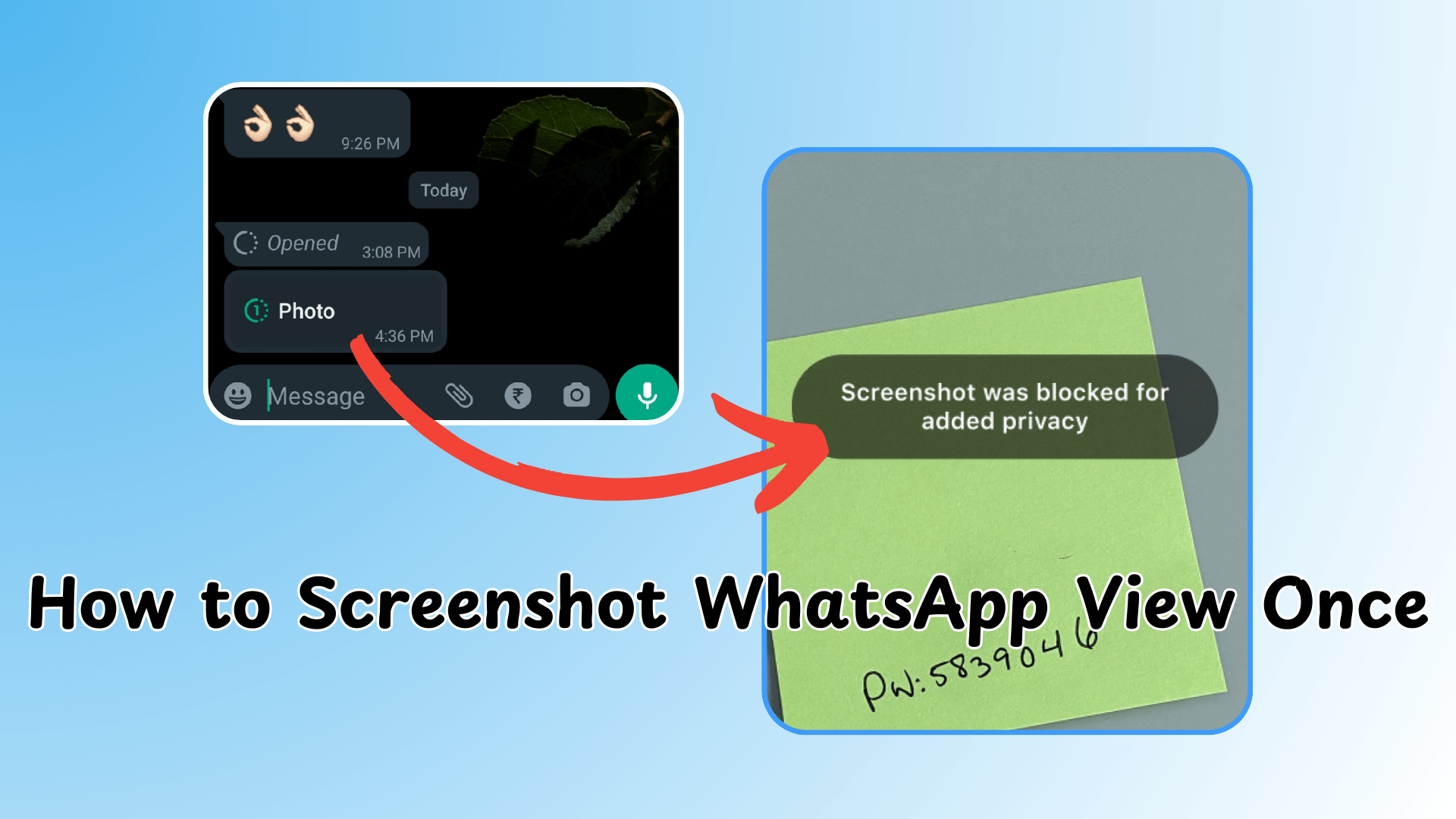
Table of Contents
Part 1. Can you take a screenshot of WhatsApp view once?
Part 2. How to Take Screenshots of WhatsApp View Once Images Secretly?
- Use a WhatsApp Tracker
- Take A Photo Using Another Device
- Screen Mirroring
- Use WhatsApp Web
- Using the Zoom Screen Sharing Feature
- Disable Hardware Acceleration in Chrome
- Use Google Assistant
- Use ADB
Part 3. How to Screenshot on WhatsApp?
Part 4. Things You Should Know About WhatsApp View Once Screenshot
Part 1. Can you take a screenshot of WhatsApp view once?
No, you won't be able to take a screenshot of any view once images you receive, since WhatsApp doesn't offer any option to capture view once to protect users' privacy. If you try to take a screenshot of these one time photos, WhatsApp will notify you that the screenshot is blocked.
The view once image will disappear once the receipt opens it. Besides, when you send someone view once media and voice messages, they will not be saved to the receipt's device. So, it's impossible to take a screenshot of any view once on WhatsApp.
Part 2. How to Take Screenshots of WhatsApp View Once Images Secretly?
WhatsApp blocks you from taking screenshots of the view once images are on your device, but you can use some workarounds to do it. In this part, we'll explore 8 methods to screenshot WhatsApp view once, from using third-party tools to taking advantage of secondary devices, you can find your preferred way.
Method 1: Use a WhatsApp Tracker - KidsGuard for WhatsApp
Recommend Rate:
Difficulty: Easy. 3 minutes is enough.
The best way to take screenshots of WhatsApp view once images is to use KidsGuard for WhatsApp. It's a reliable WhatsApp tracker that allows you to secretly screenshot WhatsApp one-time photos. It can reopen your WhatsApp view once messages easily, and sync them to your devices. You can download WhatsApp one-time photos and videos with one click.
By using this tool, you can monitor someone's WhatsApp in real-time, letting you check others' WhatsApp conversations, including the sent, received, deleted, and withdrawn messages.
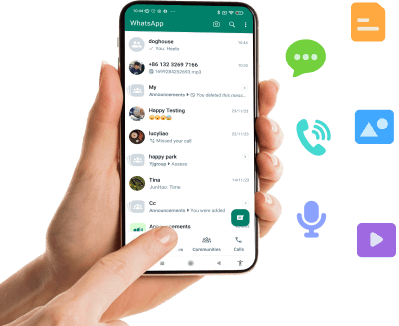
KidsGuard for WhatsApp: Best WhatsApp View Once Saver App
- Automatic Screenshot: KidsGuard for WhatsApp automatically takes screenshots of WhatsApp view once photos and chats, and you can save these screenshots anywhere you want.
- Save View Once: You can use KidsGuard for WhatsApp to download all WhatsApp views once to your device, including those sent or received on the target WhatsApp.
- Record WhatsApp Calls: You can not only track all the WhatsApp call history, but you can also record WhatsApp call contents and listen to them anytime.
- Monitor WhatsApp Messages: It allows you to check someone's WhatsApp chat without the target device secretly, including the deleted and withdrawn ones.
- Export Media Files: This app records voices, photos, videos, and document files exchanged on the target WhatsApp, allowing you to download them to your device.
Video Guide on Screenshot WhatsApp View Once Images Automatically
How to Use KidsGuard for WhatsApp to Save WhatsApp One Time Photo Screenshot:
With KidsGuard for WhatsApp, screenshotting and saving WhatsApp view once images can be easy. From now on, you won't be limited by the period of validity.
1. Take Screenshot of WhatsApp View Once Images on Android:
Step 1. First, you need to purchase a subscription plan for this WhatsApp tracker app. Then you can use the full function to take screenshots of WhatsApp view once photos. Click Start Monitoring button to move on.
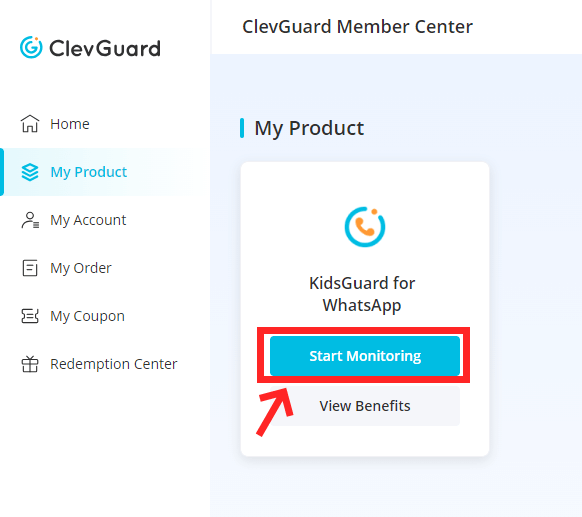
Step 2. Choose Android option. After getting your plan, activate many monitoring features on the target phone. Download KidsGuard for WhatsApp from www.installapk.net on the take Android device.
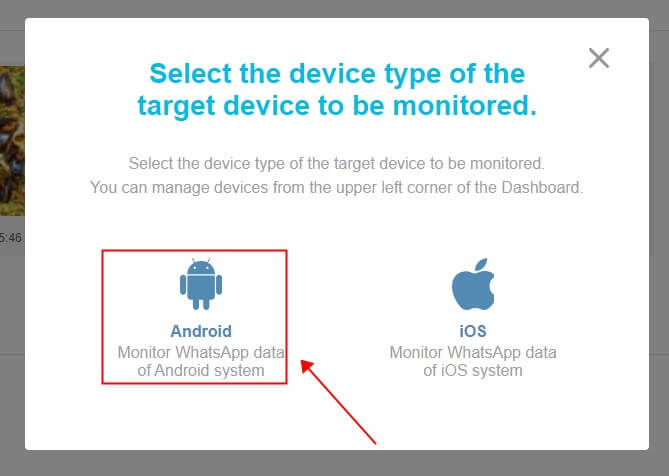

Step 3. After logging in the KidsGuard for WhatsApp on the target Android device, click Verify Setup on the PC, you can bind the target WhatsApp account right now.
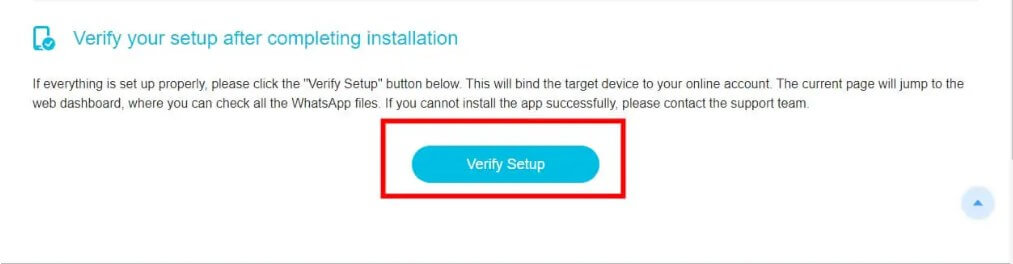
Step 4. Now all the WhatsApp messages including chats, status, voice, picture and video, etc will be shown on the screen. Click Chats > View Once Messages, you can reopen view once messages including images, voices and videos.
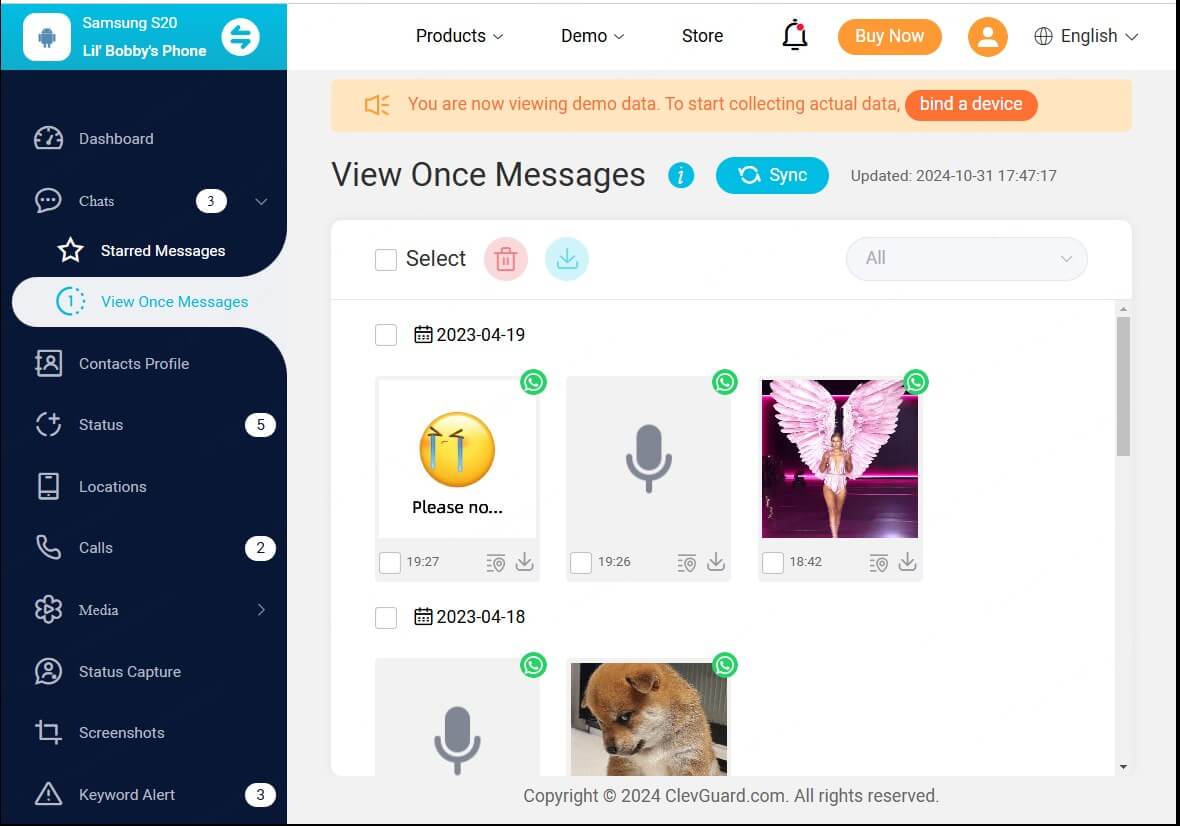
2. Take Screenshots of WhatsApp View Once Photos on iPhone:
After buy a monitoring plan of KidsGuard for WhatsApp, select iOS option on your PC.
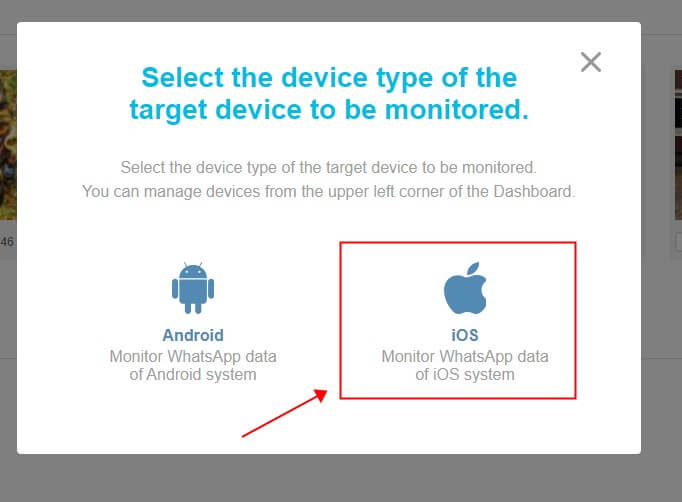
Go to your WhatsApp Settings > Linked Devices, then tap on Link a Device.
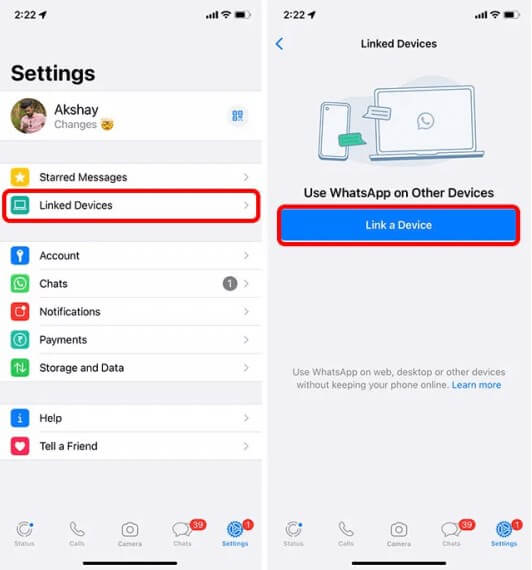
Then use your iPhone to scan the QR code on the screen, you can bind WhatsApp instantly. Now you can start monitoring the view once images on your WhatsApp. You can also download and save view once photos anytime and anywhere you want.
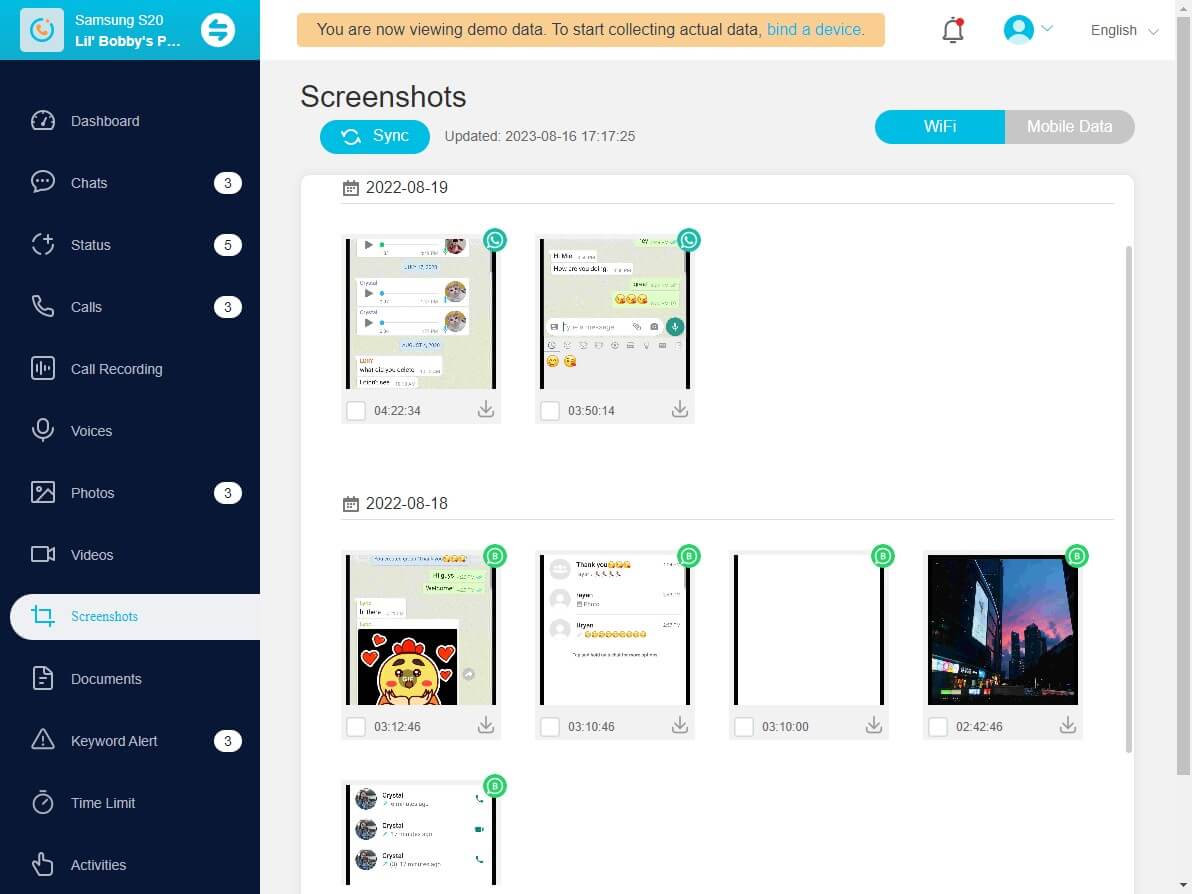
KidsGuard for WhatsApp is more than an app to take screenshots of one time images on WhatsApp. It's also a WhatsApp tracker app from transferring all WhatsApp messages to the PC, or tracking the messages of others. It's best for parental control for parents to track and control all the messages from kid's WhatsApp account. Check details below to know more about this tracking app.

KidsGuard for WhatsApp-- Best WhatsApp Tracking App
- Monitor other WhatsApp messages over 10 types including chats, status, voice, images, videos, call history, call recordings, etc.
- Limit the target WhatsApp use time remotely.
- Track someone's last active without them knowing.
- Take someone's current location using WhatsApp
Method 2: Take A Photo Using Another Device
Recommend Rate:
Difficulty: Easy
Another easy and useful method to screenshot WhatApp view once is by using another phone to take a photo of them. Taking a photo is also a good idea to take screenshots of WhatsApp view once images. You can save them anywhere. It's the directest way to save WhatsApp view once screenshots
Simply keep the WhatsApp view-once image open on your device and use another phone to take a picture of the screen. You can repeat this process as many times as needed until you are satisfied with the image quality.
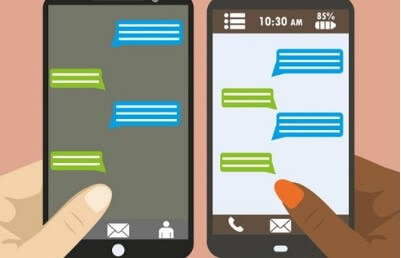
Remember that once you exit the image, it will be automatically deleted since it's view once media.
Method 3: Screen Mirroring
Recommend Rate:
Difficulty: Middle
Screen Mirroring wirelessly duplicates the screen of your smartphone on a PC. It's a simple way to screenshot WhatsApp view once images. It is a technology that allows you to mirror your phone's screen into another device. It can display your messages like WhatsApp view once images on a bigger screen, like at a business meeting, a press conference, or something else. In this case, it can also take a picture of "View Once" notes. By using screen mirroring, you can capture screenshots when you mirror the screen from one phone to another.
Let's use screen mirroring function to capture screenshots of WhatsApp view once images.
How to Screenshot WhatsApp View Once Photos Using Screen Mirroring [Window]:
In Windows 10, you can use the built-in Connect app to enable screen mirroring.
Make sure both devices are on the same Wi-Fi network, search for the "Connect" app using Windows Search, and click on "Projecting to this PC."
How to Take Screenshot WhatsApp View Once Images[Android & iPhone]:
Step 1. The steps to take WhatsApp screenshots on your device.
Step 2. On your phone, enable the "Wireless Projection" or "Cast" feature and connect to your PC.
Step 3. Once connected, you can use any screen recording software, such as RecMaster, to capture your screen.
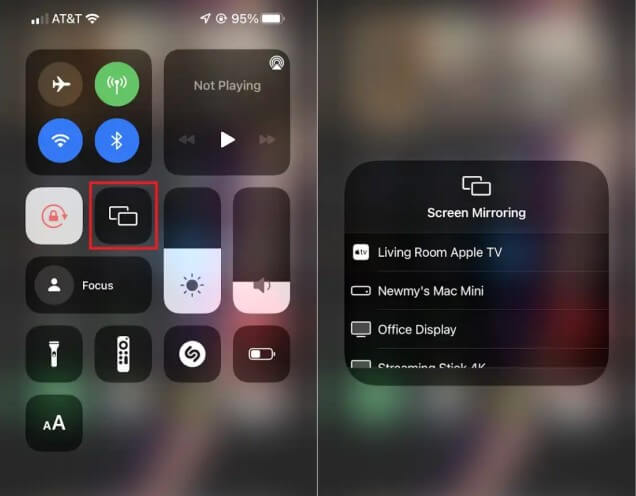
Method 4: Use WhatsApp Web
Recommend Rate:
Difficulty: Middle
Using WhatsApp Web is also a good idea to screenshot WhatsApp view once photos. It allows you to use WhatsApp on a desktop computer without the need for a phone. When using WhatsApp Web, you can use screen recording software to capture screenshots of your WhatsApp app interface. Generally speaking, it's more convenient to take screenshot of WhatsApp view once more imges on computer rather than on phone device. You can save one time photo in WhatsApp to your PC as a file.
For Windows, you can use applications like Screencast-O-Matic, Bandicam, or Snagit.
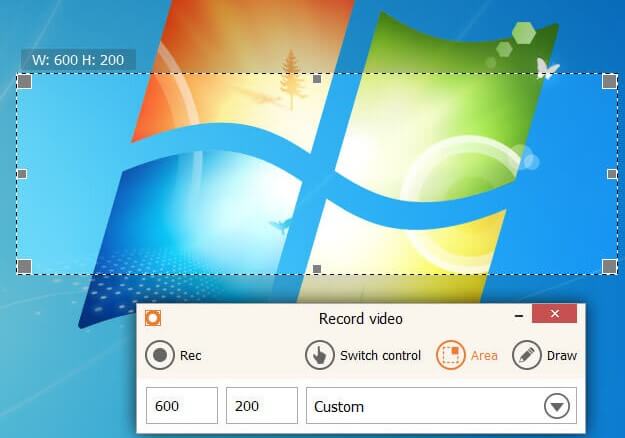
For macOS, you can use the built-in video screen recording feature by pressing Command + Shift + 5, selecting "Record Entire Screen," and clicking "Record".
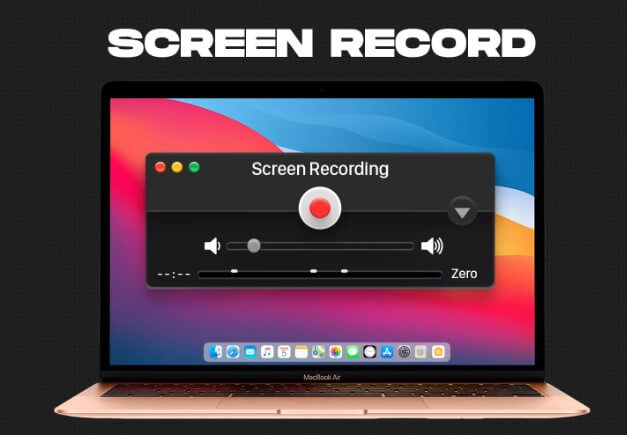
Method 5: Using the Zoom Screen Sharing Feature
Recommend Rate:
Difficulty: Middle
Zoom can be a view once saver for WhatsApp. It offers a screen sharing feature that allows you to share your entire desktop or phone screen with another device. This feature enables you to perform screen recording on your mirrored device. In this way, you can screen record WhatsApp view once images. This is an indirect method to save view once on WhatsApp.
To start Zoom screen sharing, find the "Share Content" button in your Zoom meeting controls for iOS or the "Share Screen" button for Android, Windows, Mac, and Linux.
Once you have successfully cast your screen onto another device, you can use any screen recording tool to capture WhatsApp one time photo screenshot or record a screen video.
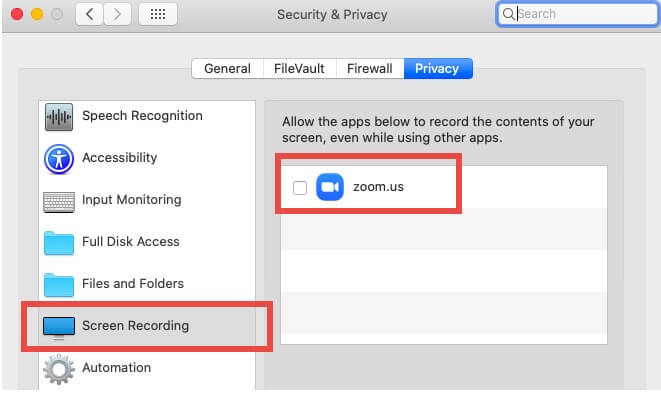
Method 6: Disable Hardware Acceleration in Chrome
Recommend Rate:
Difficulty: Easy
Certain streaming services and protected apps use hardware acceleration to prevent users from taking screenshots and screen recording. It's also an indrect method to take WhatsApp view once screenshot. By disabling hardware acceleration in your Chrome web browser, you can bypass this restriction when using the WhatsApp Web version.
To disable hardware acceleration in Chrome, open the browser and enter "chrome://settings/" in the URL address bar. Search for "hardware acceleration" and toggle off the button that says "Use hardware acceleration when available."
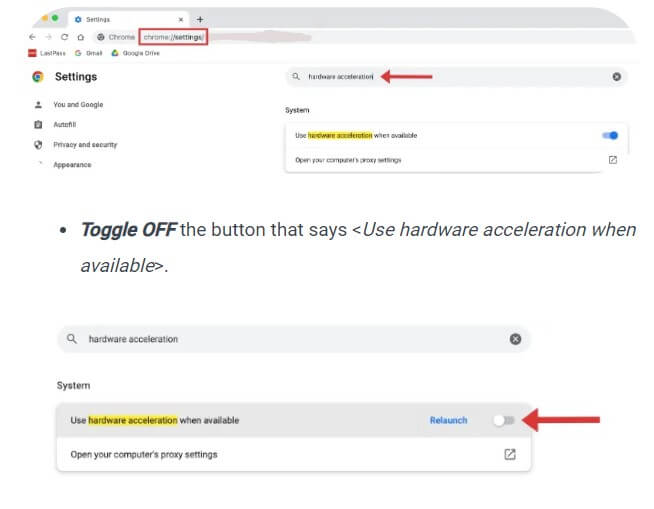
Method 7: Use Google Assistant
Recommend Rate:
Difficulty: Easy
Google Assistant can automate the process to save WhatsApp view once photos. This method is particularly useful for apps that do not support screenshot gestures, such as the WhatsApp view-once feature.
To use Google Assistant for taking screenshots, ensure that Google Assistant and "Use screen context" are toggled on in the General menu of the Google Assistant settings.
Then, open Google Assistant and say, "Take a screenshot." The app will automatically capture a screenshot of your screen and save it to your photo album.
Method 8: Use ADB
Recommend Rate:
Difficulty: Middle
ADB (Android Debug Bridge) is a command-line tool that allows you to interact with an Android device from a computer. With ADB, you can take a screenshot of WhatsApp view once images or record the WhatsApp screen using simple commands. Before using ADB, you need to install Android Studio and enable USB debugging on your Android phone.
To take a screenshot, use the command "adb shell screencap -p > screenshot.jpg." To take a video screen recording, use the command "adb shell screenrecord /sdcard/videorecording.mp4."
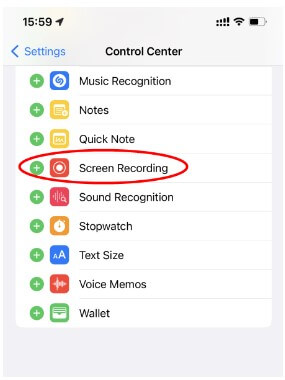
Part 3. How to Screenshot on WhatsApp?
To take a screenshot on WhatsApp, you can use the built-in screenshot feature on your Android or iPhone device. Here are detailed steps on how to screenshot on WhatsApp:
For Android Users:
- Locate the interface you wish to capture.
- Simultaneously press the power button (or home button for Samsung phones) and the volume down button.
For iOS Users:
- Navigate to the screen page you want to screenshot.
- Simultaneously press the power button and the volume up button.
Part 4. Things You Should Know About WhatsApp View Once Screenshot
1. How to Send View Once Images on WhatsApp?
You can follow these steps to send a view once message on WhatsApp with ease:
Step 1. Launch WhatsApp and open the target conversation.
Step 2. Choose an image or video from your device.
Step 3. Add a caption into the input bar if you want and click the view once icon next to it.
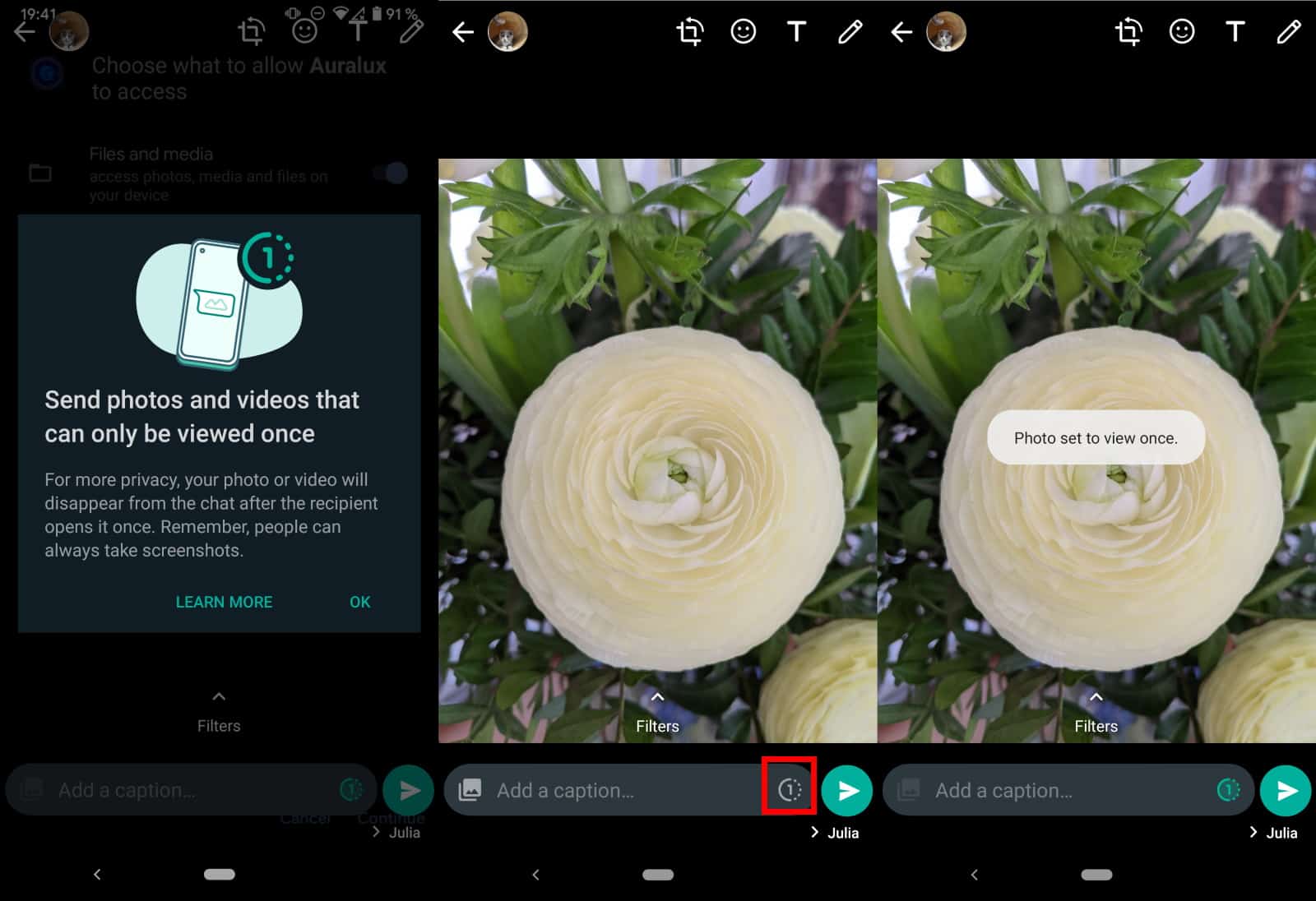
Step 4. Click the Send icon so you'll send the view once messages successfully.
2. WhatsApp Does Not Alert Users of Any Screenshots Taken
WhatsApp is an end-to-end encrypted messaging app that is highly safe and privacy-focused. Sending WhatsApp view once media to contacts can be a great method to protect privacy.
But WhatsApp may have a flaw, that is, screenshots. Does WhatsApp alert screenshots? The answer is no. WhatsApp doesn't notify users when others take a screenshot of any form within the application.
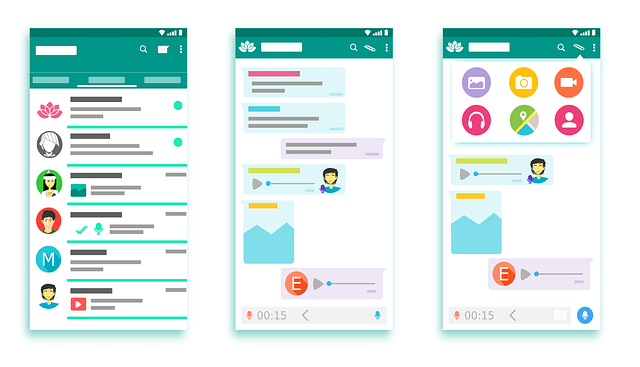
3. WhatsApp Mirrors Snapchat with New Screenshot-blocking Feature
WhatsApp is going to publish a new screenshot-blocking feature that is similar to Snapchat. This function will prevent taking a screenshot of any timed messages, for example, view once images and disappearing messages.
"take a screenshot due to security policy, and a toast will show up, but even if some people would use third-party extensions to bypass the security policy, the image will always be black," the report says. However, it is still in the plan if WhatsApp intends to distribute this version with screenshot blocking to the general public.
Part 5: FAQ About Screenshots Once View Images on WhatsApp
It's impossible to screenshot or save WhatsApp view once directly since they are meant to disappear once viewed. However, there are still some methods to bypass WhatsApp and save view once photos and videos to your device. You can use a WhatsApp view once saver, take a photo with another device, utilize screen mirroring, use Google assistant, etc.
Among the 8 ways we mentioned to screenshot WhatsApp view once, the best method is to use KidsGuard for WhatsApp, which allows you to capture WhatsApp view once with its automatic screenshot feature. KidsGuard for WhatsApp also allows you to directly save and download these one time photos and videos to your device. Compared to traditional capturing ways, KidsGuard for WhatsApp offers a more direct and secure way.
No, WhatsApp doesn't notify the sender if you take screenshots of their chat histories, status updates, profiles, or calls on WhatsApp. This allows you to screenshot their view once images if you can, without being known. Though WhatsApp blocks users from taking screenshots of WhatsApp view once, you can use some workarounds to achieve it. And the best method is to use KidsGuard for WhatsApp, which allows you to save WhatsApp one-time photos effortlessly.
One of the most common reasons is simply for record-keeping purposes. Imagine receiving an important document or a memorable photo through WhatsApp's "view once" feature. By taking a screenshot, you can ensure that you have a copy of it for future reference. This can be particularly handy if the content shared is time-sensitive or contains crucial information that you may need to revisit later.
Another reason people may choose to screenshot a "view once" message is for sharing purposes. Let's say you receive a funny or interesting photo from a friend, and you want to share it with others who are not part of the original chat. By taking a screenshot, you can save and send the image outside of WhatsApp, allowing you to share the moment with a wider audience.
Furthermore, some individuals may screenshot "view once" messages as evidence or proof. In scenarios where someone sends inappropriate or offensive content, having a screenshot can serve as evidence should the need arise to report the sender or take further action. This can be especially crucial in instances of harassment or cyberbullying.
In conclusion, there are various reasons why someone might want to screenshot a "view once" message on WhatsApp. These reasons range from record-keeping and sharing to gathering evidence or proof.
No, WhatsApp doesn't allow users to take screenshots during video calls for privacy and security reasons.
The answer is no, WhatsApp does not notify or alert you when you take screenshots of anything on WhatsApp. It will also not notify your contacts when you screenshot the conversations with them.
Yes, until WhatsApp officially publishes the screenshot-blocking feature, others can take screenshots on status, chat, video calls, and other places within WhatsApp without any notification. So you can't prevent someone from screenshotting WhatsApp status at this moment. I recommend not sending something private on WhatsApp status.
Conclusion
This article has listed top 8 methods about how to screenshot WhatsApp view once images, which can definitely help you a lot. You are allowed to take view once images on WhatsApp directly, or use a smart WhatsApp monitoring tool -- KidsGuard for WhatsApp to help you capture screenshots of WhatsApp one time photo without being detected.
It is suitable for parents to monitor their children or employer to monitor the employee's working status. I recommend KidsGuard for WhatsApp, which is the best method to capture screenshots of view once images and save them permanently.









