ClevGuard Support: Monitor Devices with Others' Permission.
WhatsApp Web does not provide call logs. That's to say you can't see call history on WhatsApp directly. WhatsApp Web only can be used to send messages and media to your contacts, not offer any features to call with someone.
However, with a smart third-party app, you can check WhatsApp call history in WhatsApp Web. This post can tell how to see call history in WhatsApp and Where the call in WhatsApp Web is.
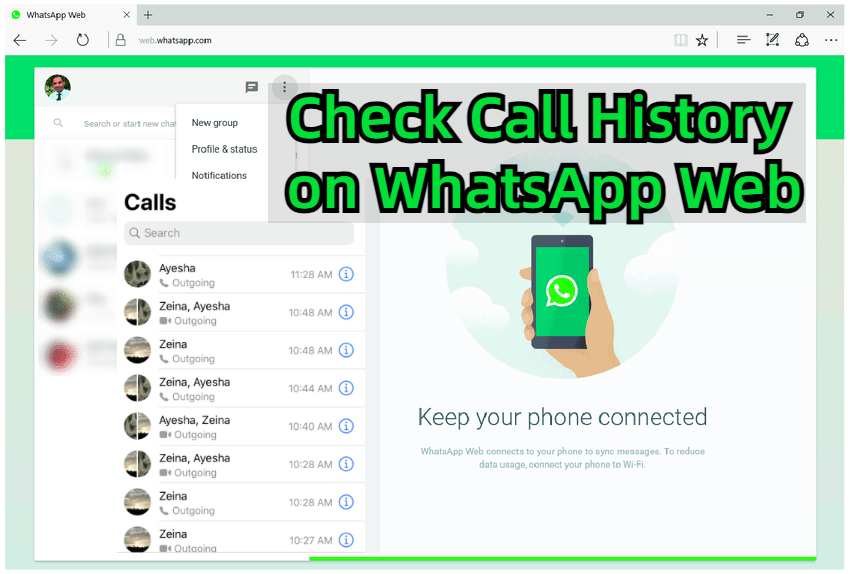
How to See WhatsApp Call History on WhatsApp Web [Best]
Part 1: How to Check Call History on WhatsApp Web?
Show more
Part 1. How to Check Call History on WhatsApp Web?
Follow the steps below, you can know how to see call history on WhatsApp Web.
Step 1 Open WhatsApp on your mobile device go to settings and then "Linked Device".
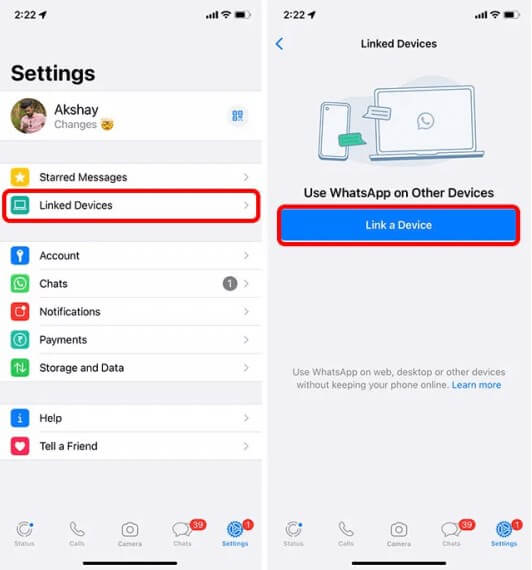
Step 2 Then use your phone device to scan the QR code on the computer.

Step 3 Now you have log in your WhatsApp on WhatsApp Web. Tap one contact you want to call with, click the video icon on the upper-right corner, click it. It will remind you to download a WhatsApp app on your mobile phone. WhatsApp Web only and be used to sent and receive messages, can't be used for calls.

Part 2. How to Check WhatsApp Call History on PC?
KidsGuard for WhatsApp is a powerful WhatsApp call tracker which can sync all your WhatsApp call history including call recordings to PC, you can check WhatsApp call history on PC directly. Only download and install this WhatsApp call tracker app on your mobile phone, all your call history will be synced to your computer.
This app is great helper for someone who wants to save all WhatsApp call history and recording WhatsApp call contents. With it, track others WhatsApp call history can also be easy. You can check your partner is calling with whom on WhatsApp, or monitor kid's call history to know if kid is calling with some bad guys online for better parental control.
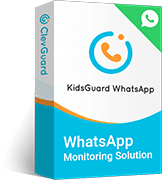
KidsGuard for WhatsApp --Best Call Tracker for WhatsApp
- Track all WhatsApp call history including incoming and outcoming calls.
- Save call recordings automatically including voice call and video calls.
- Able to export all call history to Excel.
- Able to track others messages on WhatsApp, like chats, voices, status, images, videos.
- Screenshot all view once media on WhatsApp and save to the compoter.
How can I see WhatsApp calls on my desktop?
With KidsGuard for WhatsApp, you can see all your WhatsApp call history online and also export all the WhatsApp call history to excel.
Step 1. Click the Monitor Now button to the right to choose a suitable WhatsApp monitoring plan for the target WhatsApp.

Step 2. Go to log in ClevGuard using your email address and password. In the Member Center, you can see KidsGuard for WhatsApp products. Simply click the Start Monitoring button.
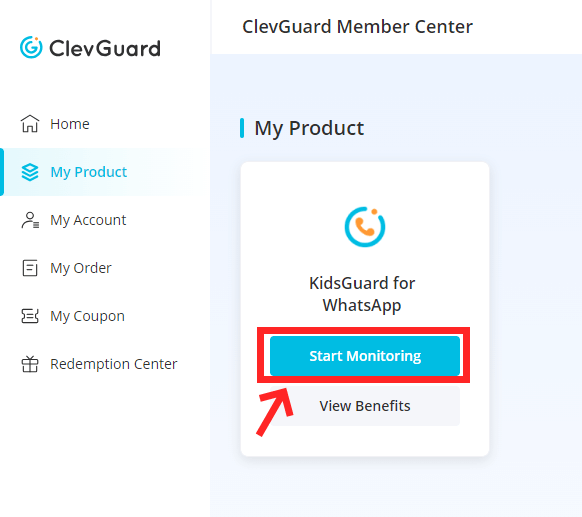
Step 3. Select Android and install KidsGuard for WhatsApp on your target Android phone by going to www.installapk.net and follow the notification to log in KidsGuard for WhatsApp tool with the email address and password on the target device.
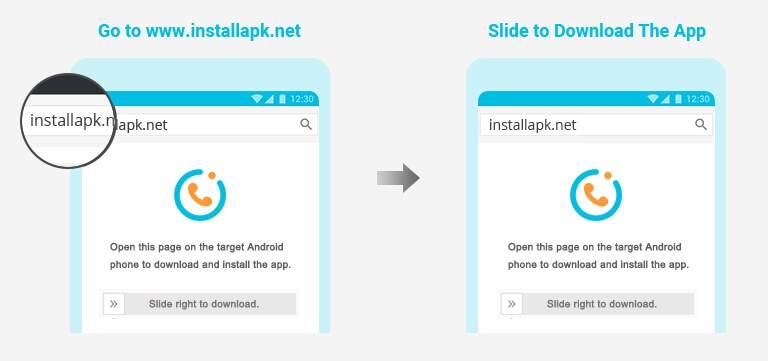

Step 4. Once installed, return to the KidsGuard for WhatsApp official website and click Verify Setup.
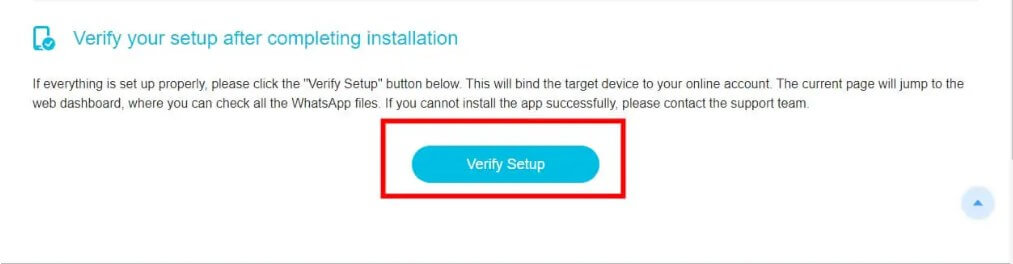
Step 5. On the Dashboard, you can view all of the target WhatsApp call and check the call recordings and call history. Click Call Hisotry, you can view all the WhatsApp call History shown on the screen.
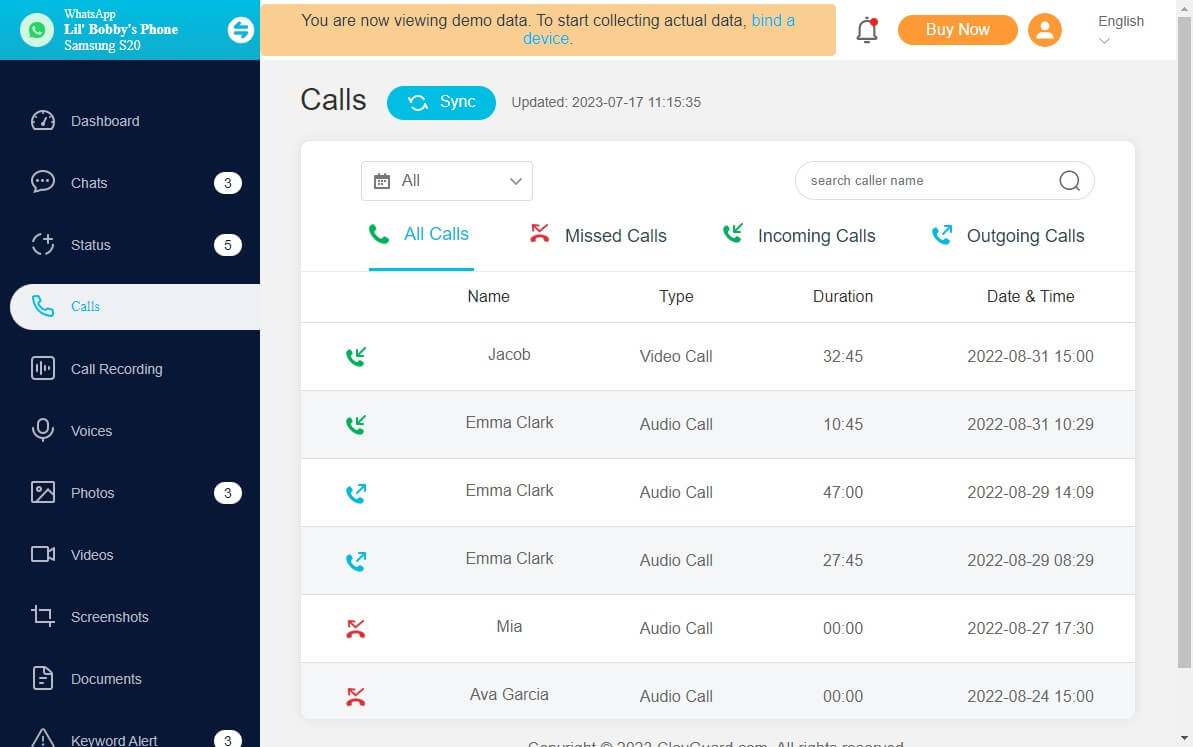
Step 6.Click the Data Export tab, you can export all the WhatsApp call huistory over 2000 to excel format.
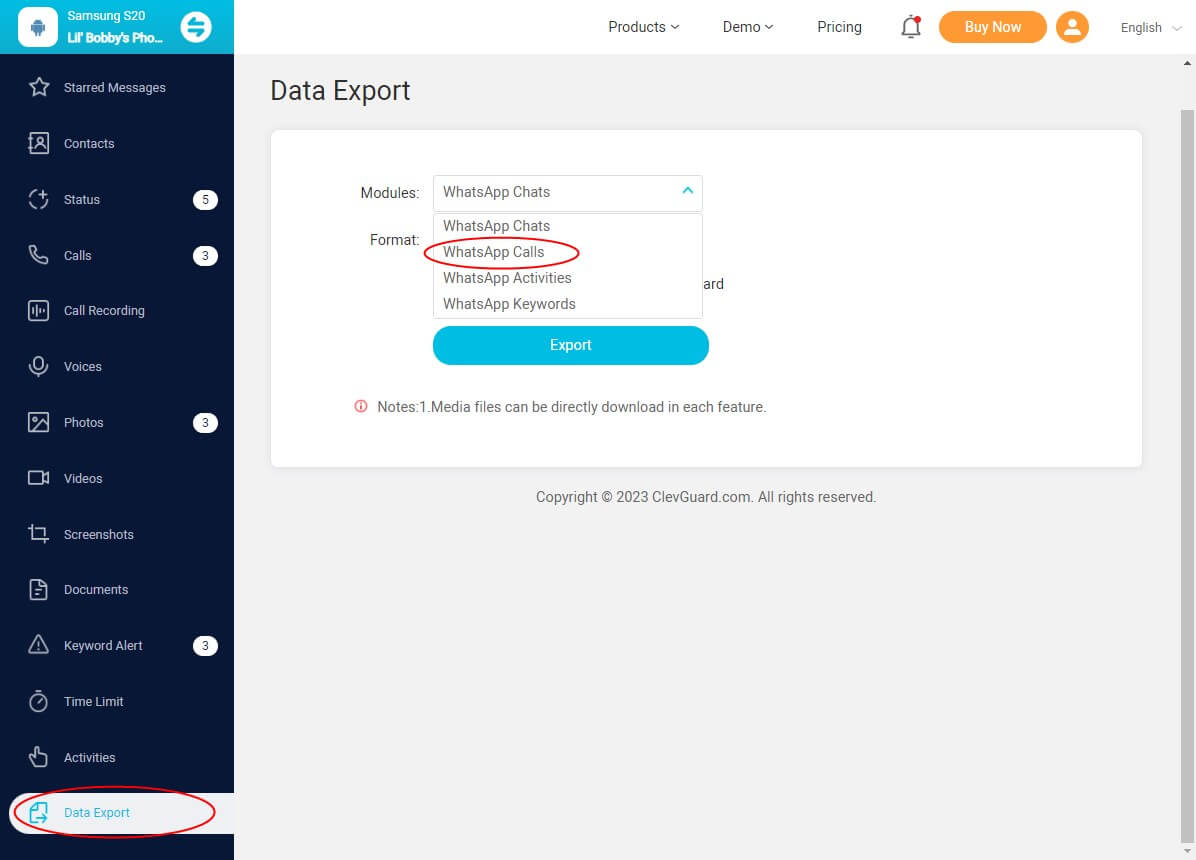
FAQs About Checking WhatsApp Call History
Q1. Where is call history in WhatsApp Web?
WhatsApp Web can't restore call history since it does not provide call logs. WhatsApp Web just can be used to send and receive messages. If you want to see your WhatsApp call logs, you should check them using the WhatsApp app on your mobile phone device.
Q2. Where is the call in WhatsApp Web?
Since calling isn't supported on WhatsApp Web, you can find out call logs nowhere on WhatsApp Web. You can find your call history in the Calls tab in WhatsApp. There will shows incoming, outgoing, and missed calls.Q3. How Can I See My Old WhatsApp Call History?
WhatsApp can save about 200 call logs. The older ones will be gone once the number limit has been reached. If you want to keep the old WhatsApp call history permanently, you can use a call recorder like KidsGuard for WhatsApp, which can save all your call history and call reocording without any limit.
Q4. How Do I Delete Call History on WhatsApp Web?
Click your WhatsApp app > choose Calls tab. Tap the call you'd like to remove. Tap then click Remove from call log.
Conclusion
WhatsApp doesn't offer any function to call on WhatsApp or save any call history, but you can use a smart WhatsApp call recorder to save all your call logs and record calls permanently. Use KidsGuard for WhatsApp app, you can check the WhatsApp call history on the computer without any limitation. You now know that KidsGuard for WhatsApp can be a magcal tool for you and your family.






