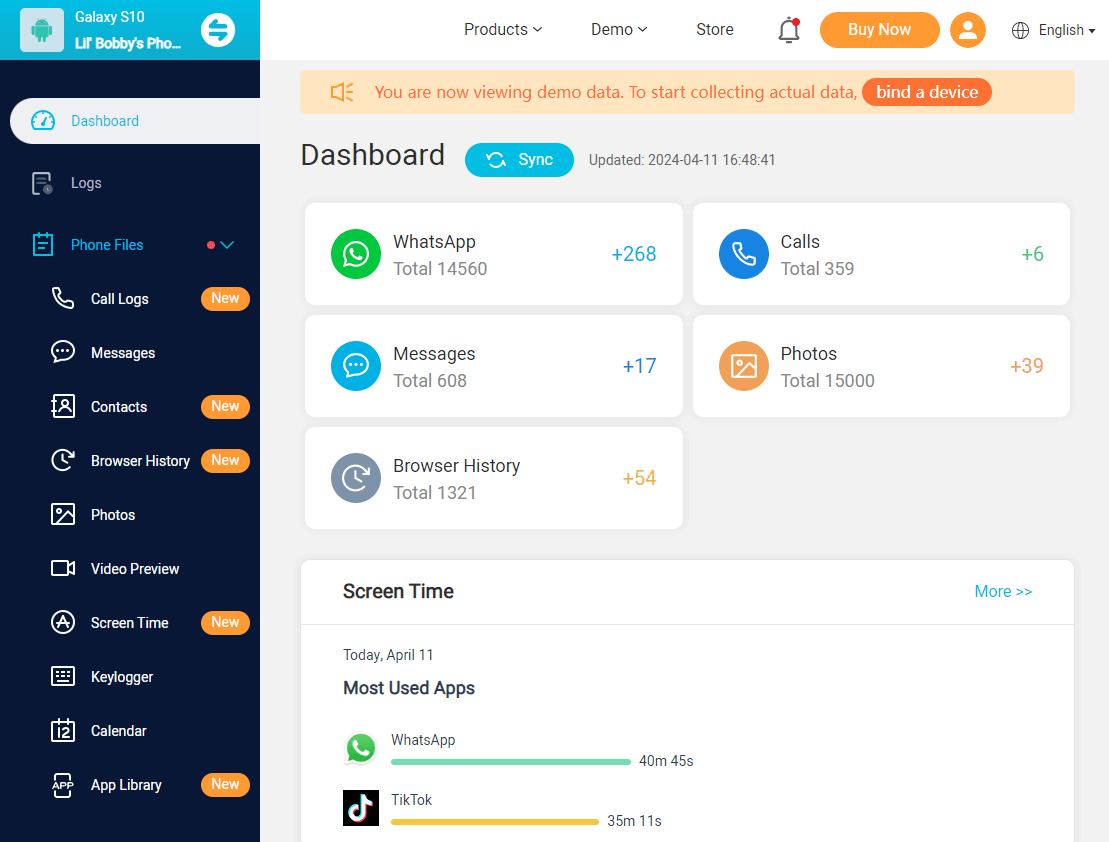Parental control is essential for parents who want to ensure a safe and controlled digital environment for their children. Amazon Fire Tablet offers robust parental control options that allow parents to regulate content access and usage limits. However, it's common to forget parental control passwords on Amazon Fire tablets. This article will explore the method to solve this issue. Let's dive in!
Table of Contents
Part 1: What is Amazon Fire Tablet Parental Control?
Amazon Fire Tablet, also called the Kindle Fire, is a popular device providing entertainment and educational features for kids. Parental control on Amazon Fire Tablet allows parents to restrict access to certain apps, websites, and content types to ensure a safe browsing experience. It also enables parents to set usage limits, monitor device activity, and customize settings according to their child's age and needs.
The parental control feature on Amazon Fire Tablet offers a variety of options for customization. Parents can restrict access to the Amazon store, web browsing, email, social media, camera, and specific content types such as books or apps. They can also password-protect purchases, movie and TV show playback, Wi-Fi connections, and location services.

Part 2: What to Do If I Forgot Parental Control Password on Kindle?
Forgetting the parental control password on your Kindle can be a frustrating experience. So what should you do if you forget your parental control password on an Amazon Fire tablet? There are a few steps you can take to regain control:
Attempt Default Password: Start by trying the default password "0000". Some parents use this password to allow for reconfiguration of settings if needed.
Reset Using Amazon Account: If your Kindle is connected to your Amazon account, you can reset the parental control password through your Amazon account settings.
Log in to the Amazon website, go to Manage My Content and Devices, and select Settings.
Then choose your Kindle device, and unregister it under Device Actions.
Afterward, you can register your Kindle with your Amazon account, effectively resetting the parental control password.
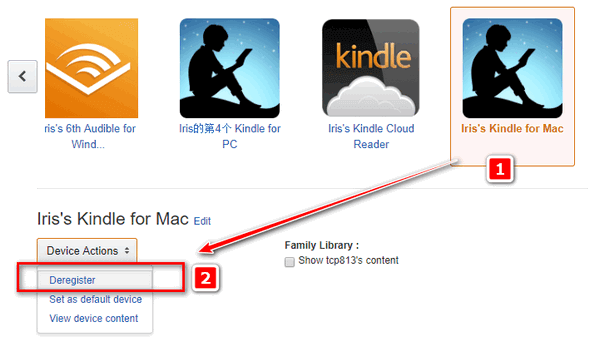
Contact Amazon Support: If the above options do not work, you can contact Amazon customer support for assistance.
Visit the Amazon Help and Customer Service page, and explain the issue with the parental control password. Then the support team will guide you through the resolution process.
Factory Reset: As a last resort, you can perform a factory reset on your Kindle. Remember that this will erase all data on the device, so it's crucial to back up any critical information beforehand.
To factory reset your Kindle, go to Settings > Device Options, and select Reset to Factory Defaults. After the reset, set up your Kindle as a new device.
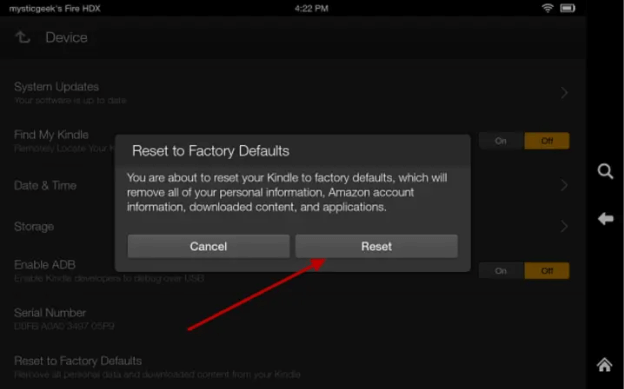
Part 3: How to Reset Parental Controls Password on Amazon Fire Tablet?
If you are wondering how to set up parental controls on an Amazon Fire tablet, you're in the right place. This method is relatively simple. Here's how to do that:
1. Enter Wrong Password: Swipe down from the top of the screen and tap Settings. Next, tap Parental Controls and enter the wrong password five times.
2. Reset Password Using Amazon Account: After five incorrect password attempts, a link will appear in the window prompting you to reset your password. Tap the link and enter your Amazon account password.
3. Set New Password: Once you've authenticated your Amazon account, you can set a new password for the Kindle Fire's parental controls. Enter the new password and confirm it. This password will replace the old one and grant you access to parental control settings.
Bonus: How to Set Up Parental Controls on Amazon Fire Tablet?
While the Amazon Fire Tablet offers robust built-in parental control features, some parents may prefer a comprehensive solution that provides advanced monitoring and control options. KidsGuard Pro is a highly recommended parental control app with additional features and convenience. It launched a new version, which is compatible with Amazon Fire Tablets. It provides various features to help parents monitor and manage their child's device usage effectively.
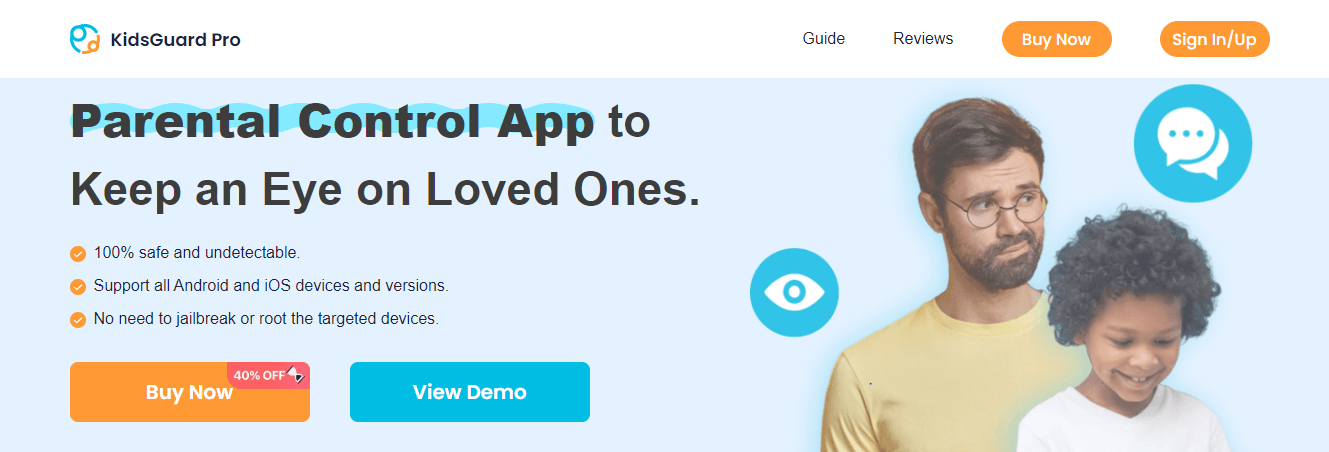
Real-Time Monitoring: Parents can remotely monitor their child's device activity in real-time, including tracking browsing history, app usage, and location.
App & Website Blocking: Parents can block specific apps and websites they deem inappropriate or distracting.
Screen Time Limits: Parents can set time limits for device usage, ensuring a healthy balance between digital activities and other aspects of life.
Geofencing: KidsGuard Pro allows parents to create virtual boundaries and receive alerts when their child enters or leaves designated areas.
Social Media Monitoring: The app provides insights into your child's social media activity, allowing you to protect them from potential online threats.
How to Set Up Parental Controls on Amazon Fire Tablet Using KidsGuard Pro
Setting up parental controls with KidsGuard Pro is easy and only requires three simple steps:
Registration: Create a KidsGuard Pro account and complete the registration process. Purchase a plan that suits your needs.
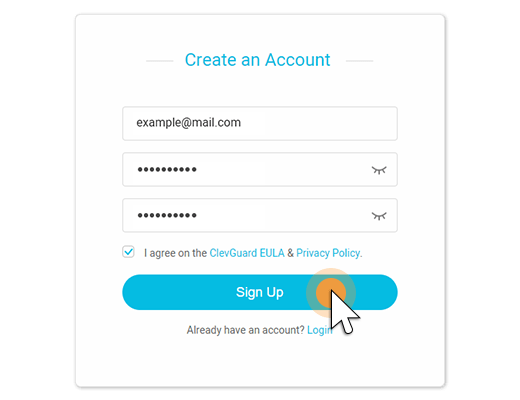
Installation: Install KidsGuard Pro on your child's Amazon Fire Tablet by following the instructions provided by the app.
Monitoring and Control: Once the installation and registration are finished, you can start monitoring and managing your child's device usage through the KidsGuard Pro.
FAQs about Amazon Fire Tablet Parental Controls
Here are some frequently asked questions about Amazon Fire Tablet parental controls:
To reset a Kindle Paperwhite, hold the power button until a menu appears. Select "Restart" to perform a soft restart. If the menu does not appear, hold the power button until the device restarts.
For a factory reset, go to the "More" (three lines) menu, select "Settings," tap the "More" menu again, choose "Reset Device," and confirm the reset.
For a hard reboot of a Kindle Fire, hold the power button for about 20 seconds until the device restarts. To perform a factory reset, go to "Settings," select "Device Options," choose "Reset to Factory Defaults," and confirm the reset.
Older models may have slightly different steps, such as going to "Settings," then "More," then "Device," and selecting "Reset to Factory Defaults" followed by "Erase everything."
Conclusion
Forgetting the parental control password on your Amazon Fire Tablet can be frustrating, but several options exist to regain control. You can try default passwords, reset the password using your Amazon account, contact Amazon support for assistance, or perform a factory reset as a last resort.
Additionally, KidsGuard Pro offers advanced parental control features for added convenience and peace of mind. After reading the steps outlined in this article, you can regain control over your device and ensure a safe and controlled digital environment for your child's browsing experience.