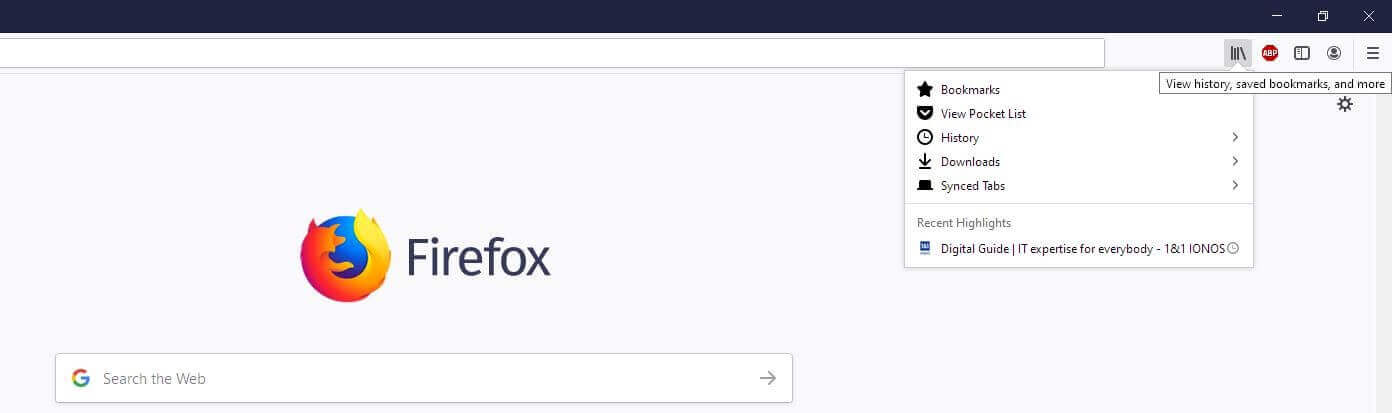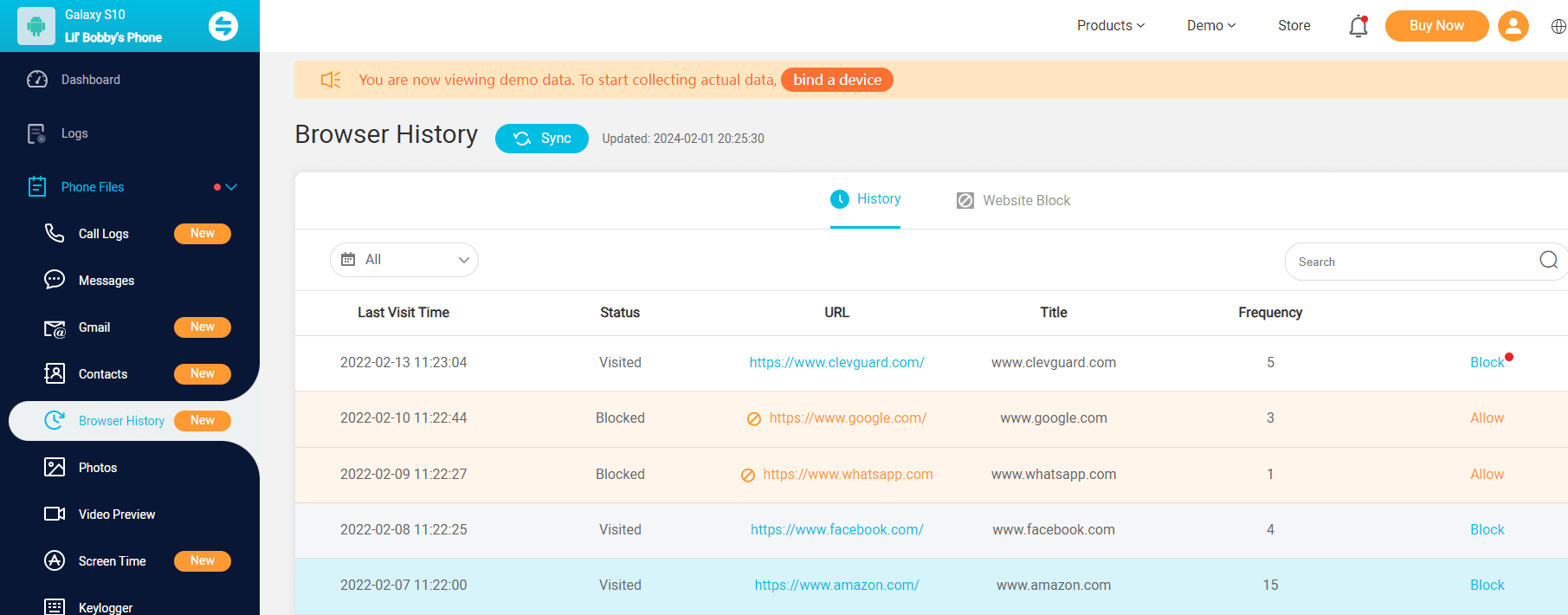ClevGuard Support: Monitor Devices with Others' Permission.
The question of whether one's web browsing activity can be viewed via a WiFi bill is a common concern for many people. This article aims to shed light on this issue, providing a detailed understanding of tracking internet search history. Let's continue.
Table of Contents
Can You See Search History on WiFi Bill?
No. You can't see the search history on your WiFi bill.
In the standard format of most WiFi bills, only the amount of data used over a certain period is visible. While it includes data usage details, it does not provide specifics about the websites visited or the searches conducted during that time. Therefore, a WiFi bill does not directly display your internet search history.
What Information Does Your WiFi Bill Show?
Your Wi-Fi bill is a detailed statement of the costs associated with your internet service. While the exact contents may vary slightly depending on your service provider, most bills will include the following information:
Billing period: The dates covered by the bill.
Account number: A unique identifier for your account.
Service address: The location where the Wi-Fi service is provided.
Plan details: The specific internet plan you're subscribed to, including speed and data limits.
Charges: The total amount due, including any fees or taxes.
Previous balance: The amount owed from the previous billing period.
Payment information: Details about any payments made during the billing period.
Usage details: Information about data usage, such as total data consumed or any usage-based charges.
No, Wi-Fi bills do not show your incognito history. Incognito mode is a privacy setting that prevents your browser from saving your browsing history, cookies, and site data. However, while your ISP can't see your incognito browsing history, they can still see that you are connected to the internet and using data.
How Can You See Search History?
Despite the inability to view search history directly through a WiFi bill, there are a few places where such information can be traced. These include the web browser, the router, and the Internet Service Provider (ISP).
Web Browser
The primary location for viewing your search history is your web browser. However, this can only be achieved when browsing in normal mode. When using private or incognito mode, your browser doesn't store your search history. However, this only prevents your browser and device from tracking your activities, while your router and ISP can still log your activity.
Some of the popular browsers where you can view your search history include:
Chrome:
Open Chrome on your computer.
Click on the three dots in the top-right corner to open the menu.
Hover over "History," then click "History" again.
Now you can see search history on Google Chrome.
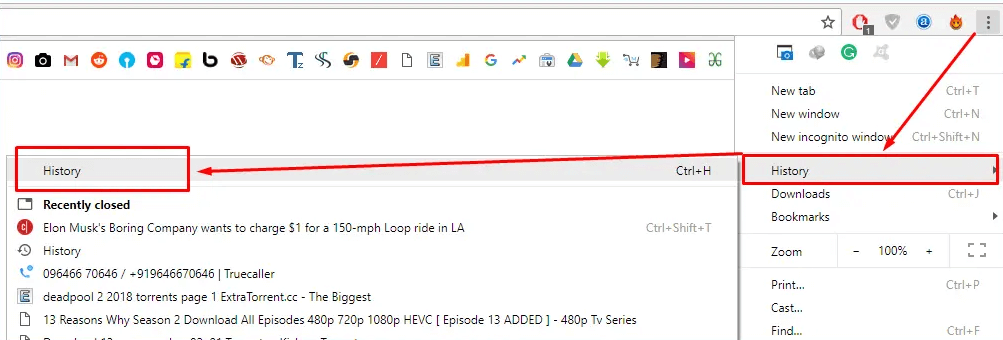
Firefox:
Open Firefox on your computer.
Click on the menu icon in the top-right corner.
Select "Library," then click on "History."
Your browsing history will appear in a new tab, organized by date. You can use the search bar to find specific items.
Microsoft Edge:
Open Edge on your computer.
Click on the three dots (more options) in the top-right corner.
Select "History" from the menu.
Your browsing history will appear, organized by date. You can search for specific items using the search bar at the top.
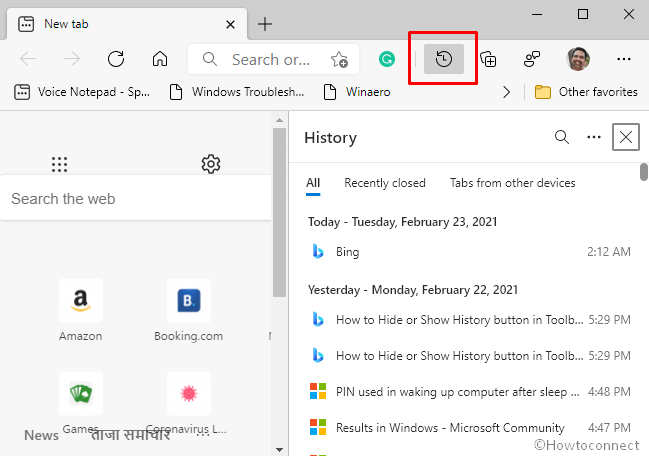
Safari (Mac):
Open Safari on your Mac.
Click on "History" in the top menu bar.
Select "Show All History."
Your browsing history will appear in a new window, organized by date. You can search for specific items using the search bar in the top-right corner.
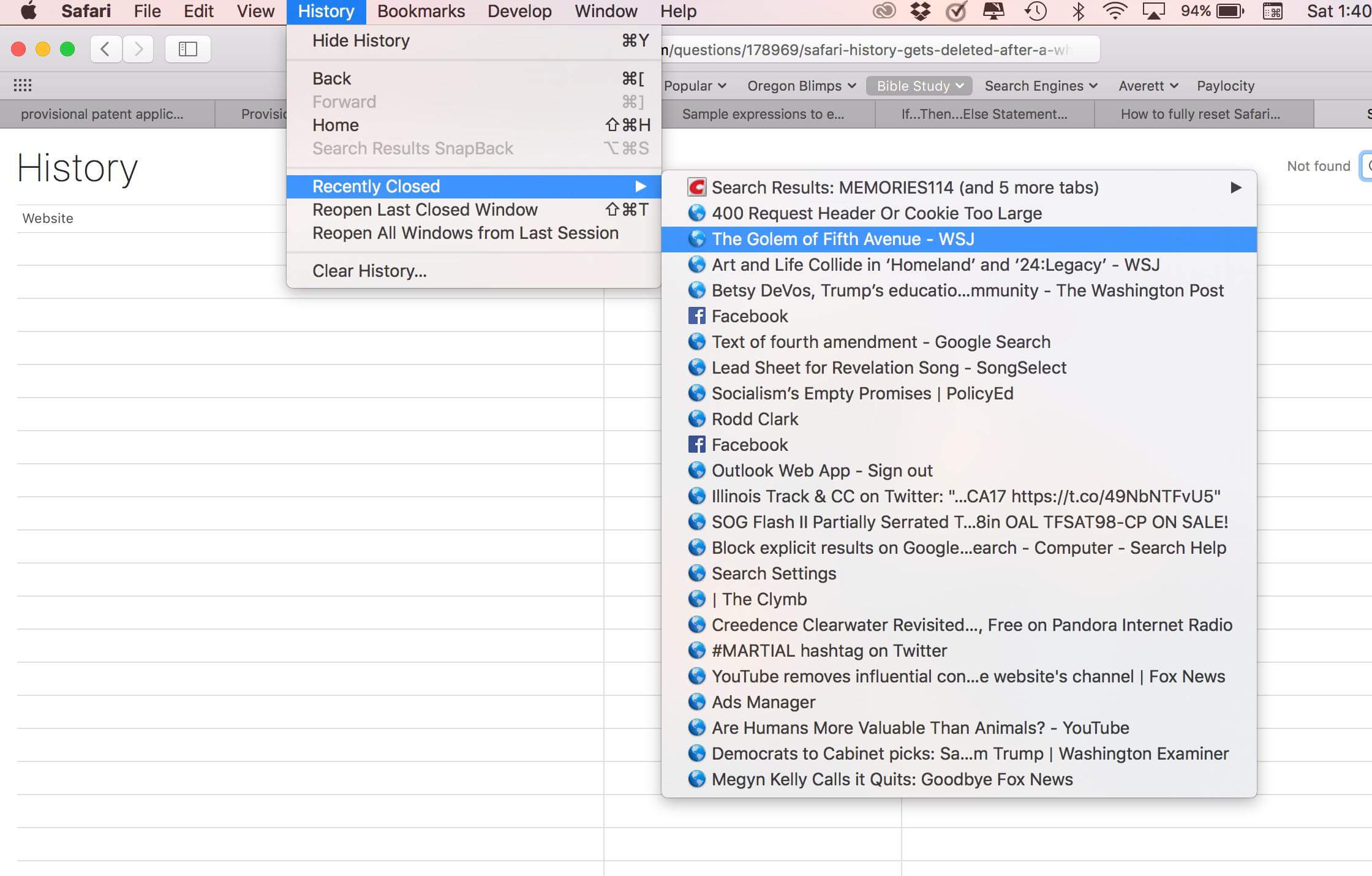
ISP
The Internet Service Provider (ISP) can also view the websites visited by a user. They can track DNS requests, which involve matching URLs to IP addresses. However, they typically cannot view the specific actions performed on each website or the searches conducted.
Router
Anyone with administrative access to a WiFi router can view the network activity logged on the device. This includes the websites visited by any device connected to the network. While the specific search history might not be available, it could be inferred from the visited sites.
How to Secretly See Other’s Search History Through WiFi?
If you are interested in viewing someone else's search history through WiFi without their knowledge, certain tools like KidsGuard Pro can be utilized. KidsGuard Pro is a professional and reliable tool used for monitoring and managing online activities. You can use it to view search history and block specific websites.
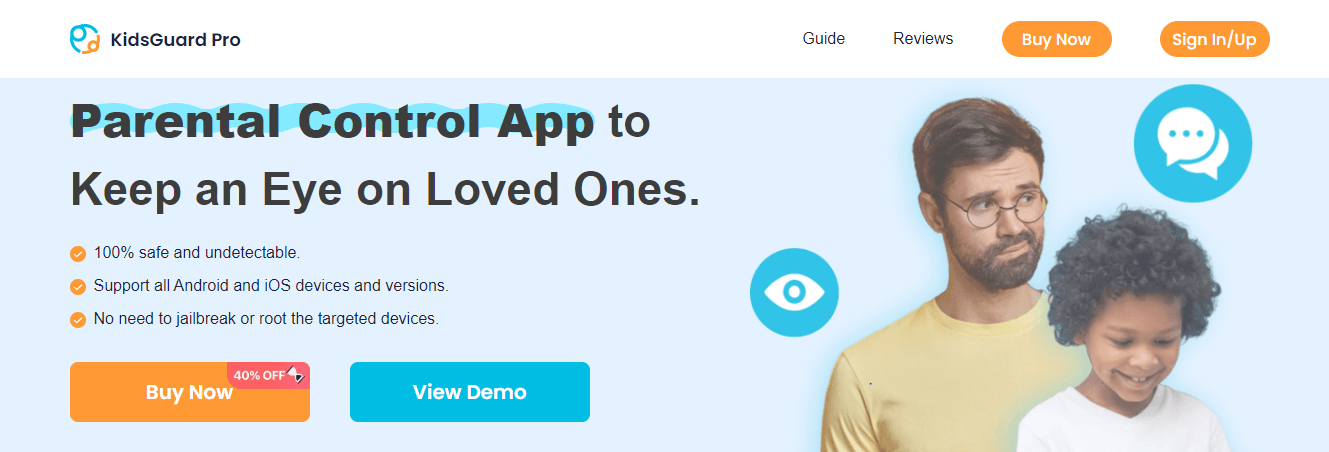
Track internet browsing history, including URLs, visit frequency, and last visited time.
Block specific websites and apps without others knowing.
Monitor call logs and text messages.
Capture screenshots remotely.
Using KidsGuard Pro to View Other’s Search History:
Sign Up: Register for an account by clicking the button below.
Install: Download and install the KidsGuard Pro app on the target device.

Monitor: Log in to your account on any device to start monitoring the target device's activities.
Conclusion
While the answer to the question, "Can you see search history on the WiFi bill?" is no, it is evident that there are various ways one's internet search history can be viewed. From web browsers and routers to ISPs, each platform offers a different level of access to browsing data. If you want to check other's search history, you can use a professional monitoring tool. It can help you track all the online activities and even remotely control the target device.
FAQs about Seeing Search History on WiFi Bill
No, Wi-Fi bills do not show deleted search history. Your search history is typically stored on your device, not on your ISP's servers. When you delete your search history, it's removed from your device, and your ISP cannot access it.
While browsing in incognito mode prevents browsers and devices from tracking activities, the router can still log the activity. Therefore, anyone with access to the router, such as parents, can potentially see their child's incognito history.
While you can't stop the owner of the WiFi network from viewing your history, you can prevent the activity from being logged in the first place by using a reliable VPN. This reroutes all your traffic through the VPN provider's servers, making your online activity invisible to the WiFi owner.