Telegram is one of the most popular instant messaging apps with over 500 million monthly active users. But its privacy concerns are making users delete Telegram account and move on to its competitors.
Telegram does not provide end-to-end encryption by default and the feature is only available for Secret chats.
That is why some users not only want to deactivate but also delete Telegram account permanently. In this article, we will illustrate how to delete Telegram account and export all data before deleting.
- Part 1. How to Delete Telegram Account?
- Part 2. How to Export Your Telegram Data Before Deleting It?
- Part 3. What Happens When Deleting Telegram Account?
- Part 4. How Can You Check Your Telegram Data Even You Delete Your Account?
- Part 5. FAQ about Deleting Telegram Account
How to Delete Telegram Account?
Telegram app is available for both Android and iOS users. Depending on your smartphone's operating system, you have to take steps accordingly. You can even delete Telegram from your computer as well.
1. Deactivate Telegram Account via Phone
When you delete Telegram account through iPhone or Android smartphone, you are actually deactivating the account for a certain time period. However, if you do not reactivate your account within the set duration of deactivation, your Telegram account will be deleted permanently.
For Android Users –
Step 1: Open the Telegram app.
Step 2: Tap on the three-bar icon at the top-left corner.
Step 3: Tap on Settings from the menu.
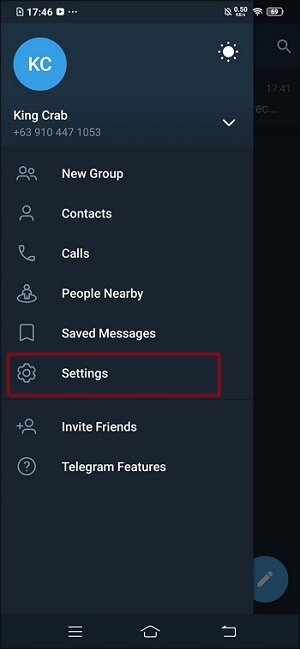
Step 4: Go to the Privacy and Security option.
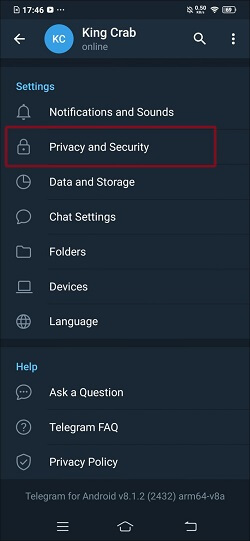
Step 5: Scroll down to the Delete my Account section.
Step 6: Tap on the If Away For option and select the duration of inactivity after which your account will be deleted permanently.
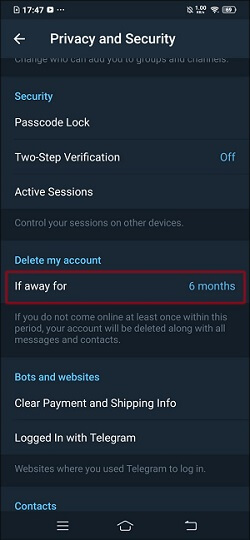
For iOS Users –
Step 1: Open the Telegram app.
Step 2: Tap on the Settings tab at the bottom of the app.
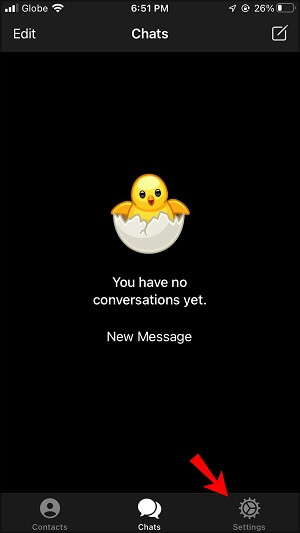
Step 3: Tap on the Privacy and Security option.
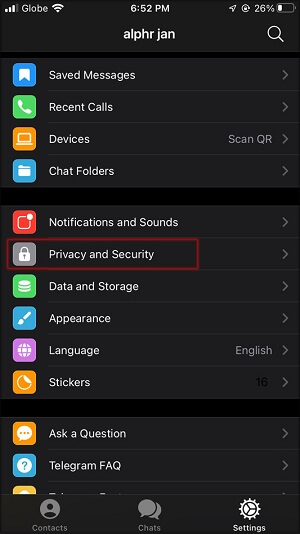
Step 4: Go to Automatically Delete My Account option.
Step 5: Tap on If Away For and select the duration of inactivity after your account will be deleted automatically.
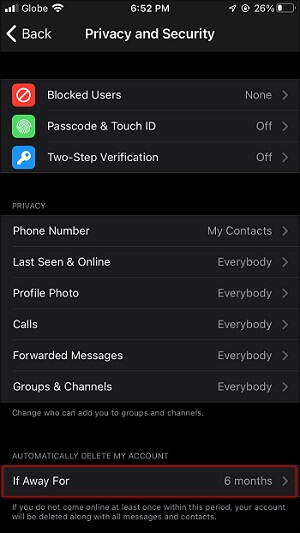
2. Delete Telegram Account via Web Page
Telegram has a desktop application and professionals prefer using Telegram from their computer through the desktop app rather than on their phones. Here are the steps on how to delete the Telegram account from the computer via Telegram Web.
Step 1: Open web browser and visit "my.telegram.org/auth?to=deactivate"
Step 2: Fill the given field with your phone number along with country code and click on the Next button.
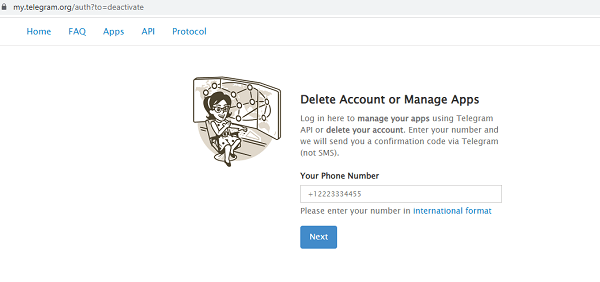
Step 3: Open the Telegram app on your desktop and you will get a message from Telegram that will contain a code for deletion of your account. Copy that code.
Step 4: Come back to the web page and fill you're the field with the copied code for confirmation and click on the Sign In button.
Step 5: Finally, click on the Delete My Account button. You will get a confirmation pop-up message and click on the "Yes, Delete my account" button.
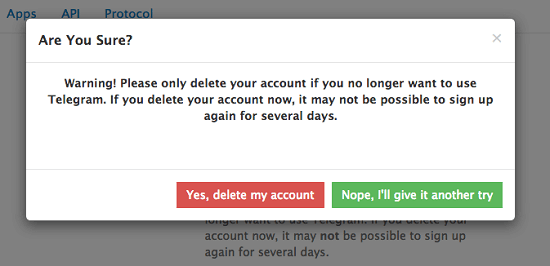
This will delete your delete Telegram account permanently and immediately, along with all conversations, information, and contacts.
How to Export Your Telegram Data Before Deleting It?
Before your delete your account and uninstall the Telegram app, you should export your Telegram data to keep them with you for future references. Telegram data including your chats, photos, videos, and other files exchanged. Here are the steps to export Telegram data on the Telegram desktop app.
Step 1: Open the Telegram Desktop app.
Step 2: Click on the three-bar icon at the top-left corner.
Step 3: Go to Settings > Advanced.
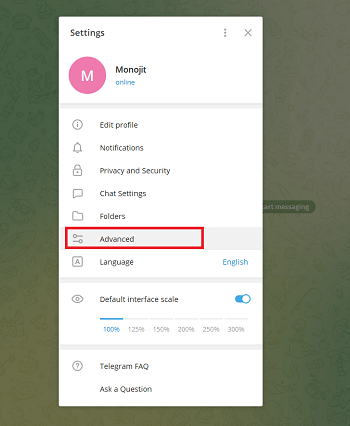
Step 4: Click on the Export Chat History option.
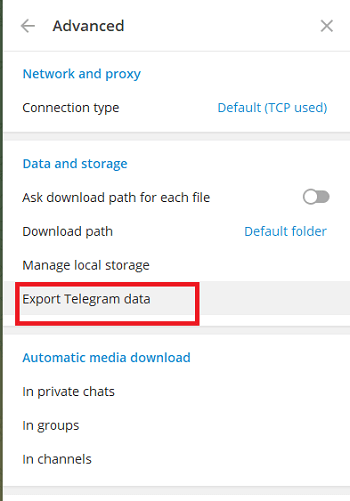
Step 5: You can select the type of data you want to export. Go to Location and Format and select Export file type(HTML or JSON) as well as Export location.
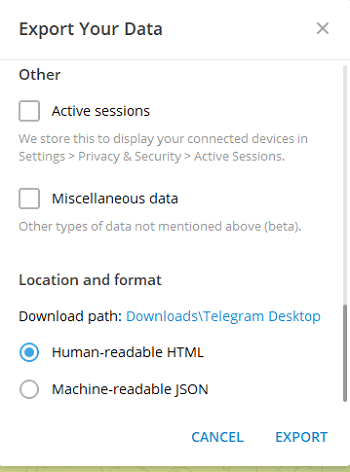
Step 6: Click on the Export button.
The process could take some time and you can go to the location to check your data.
What Happens When Deleting Telegram Account?
It is important for you to understand what happens sequentially when you delete your Telegram account. First of all, if you are delete your Telegram account from your phone app, it does not get deleted immediately. Instead, it gets deactivated temporarily and as per your set duration, you can always log back in and reactivate your Telegram account.
However, if you do not reactivate your Telegram account within your set duration, your Telegram account will get deleted permanently. Thereafter, you should not ask how to recover Telegram account because there is no way you can get your account back as it gets deleted from Telegram server.
This means when your account gets deleted, all your chats, files, as well as contacts will get deleted from Telegram server and you can never retrieve them. However, your groups and channels will continue to function as usual with the existing admins.
If you are the sole admin and you delete your account, Telegram will make any active member a new admin. Moreover, you cannot open another Telegram account with the same phone number for some time.
How Can You Check Your Telegram Data Even You Delete Your Account?
There could be a scenario where you might have deleted your account temporarily but forgot to log in back within the stipulated duration. In such a case, your account has been deleted permanently and you could be looking for a way to get your Telegram data.
Well, there is a way and you need to install KidsGuard Pro for Android on your phone beforehand. Here are the steps to follow.
Step 1. Create KidsGuard Pro Account
Click the "Sign Up" button below to register an account with your email address and purchase a suitable plan.
Step 2. Deploy KidsGuard Pro for Android App
On your phone, you have to visit www.cleavguard.net and download the APK file of the app.
After downloading, install the app from its APK file and launch the app after proper installation.
Give the required app permissions and log in with your KidsGuard Pro account credentials.
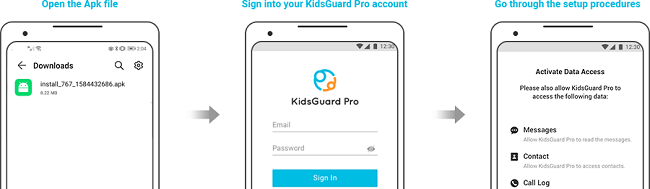
Step 3. Check Your Telegram Data After Deletion
You can go to your KidsGuard Pro account's Dashboard any time you want from any phone or computer.
Under Dashboard, go to Social Apps and click on Telegram and you will see all your conversations and media files.
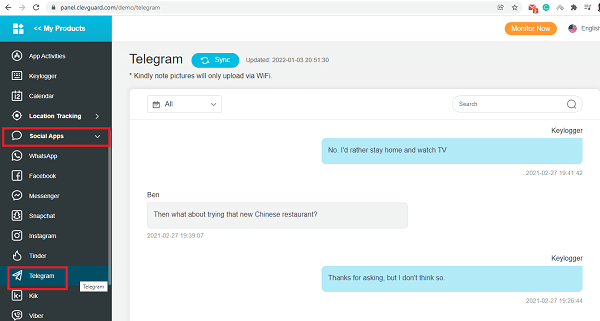
What Data You Can Check Even You Delete Them?
KidsGuard Pro for Android is equally useful in checking out data and information when you might have deleted accidentally or intentionally.
KidsGuard Pro parental control app supports Android and iOS devices. Here we will introduce KidsGuard Pro for Android in detail including its features and installation steps. If you are an iOS user. You can click the "View Demo" button to know more features about KidsGuard Pro for iOS.
Social Media Apps:
If you have deleted any social media apps on your phone and you want to check your conversations and media files, you can do it easily with KidsGuard Pro for Android. This is applicable not only to Telegram but also to WhatsApp, Facebook, Viber, Instagram, Snapchat, Tinder, and much more.
Call Logs and Contacts:
If you have deleted your call logs and contacts by mistake, there is nothing to worry doubt once you have the KidsGuard Pro for Android app installed on your phone. Go to Dashboard and check out your call log history as well as the contact you saved on your phone.
Text Messages:
KidsGuard Pro for Android lets you check the text messages currently present on your phone as well as the recently deleted ones. The text messages are displayed in proper format with all the details. In fact, you can even check the recently deleted photos of your phone from Dashboard.
Location:
KidsGuard Pro for Android lets you track the live location of the target phone as well as check the location history. Therefore, if you have deleted location data on your phone, if you have KidsGuard Pro for Android installed beforehand, you can check them out as per your requirement.
Browsing History:
Lastly, if you have deleted your browser history completely by mistake, you can track your browsing history from KidsGuard Pro's Dashboard. Apart from that, KidsGuard Pro for Android allows you to control your phone's camera in real-time remotely as well as record call conversations as per your requirements.
FAQ about Deleting Telegram Account
Q1. What's the Alternative for Telegram?
There are many alternatives available for Telegram. WhatsApp is the most popular alternative to Telegram. However, the best alternative is Signal which is very similar to Telegram and it has covered up all the privacy issues in Telegram. It has been awarded the most encrypted app last year.
Q2. How to Delete Messages in Telegram?
Here are the steps on how to delete any message in Telegram.
Step 1: Go to the message that you want to delete and select the message by tapping and holding it.
Step 2: You will see a trash icon at the top of the app screen and tap on the icon.
Step 3: You can delete the message on your side as well as on the contact's side by selecting the "Also delete for contact" option. Finally, tap on the Delete option.
Q3. Is Telegram Safe?
Telegram is not completely safe because by default the messages are not end-to-end encrypted. You have to avail Secret Chats with your contact to enable end-to-end encryption. Therefore, most conversations are liable to get hacked and read by third parties including the app management.
Conclusion
We have illustrated how you can deactivate temporarily and delete Telegram account permanently. You should export data in your Telegram account before deleting it. We have also made you aware of the consequences of deleting the Telegram account. Besides, we have stated how to recover Telegram account data as well as any deleted phone data with KidsGuard Pro for Android.







