ClevGuard Support: Monitor Devices with Others' Permission.
Do you want know how to hide apps on iPhone home screen? Are you looking for a way to hide apps from App library? Don't want certain apps to appear on Siri search? Is there a way to hide apps on iPhone?
There are times when you may want to hide certain apps on your iPhone home screen so that no one can see them from behind when you are accessing your iPhone. Instead of using third-party apps, you can hide apps on iPhone by the settings available on iPhone.
In this article, we will illustrate how to hide apps on iPhone from home screen, app library, App store as well as Siri search.
Table of Contents
Part 1: Why People Want to Hide Apps on iPhone?
Part 2: Can You Hide Apps on iPhone?
Part 3: Bonus: How to See Someone's Hidden Apps Activity on iPhone?
Part 4: How to Hide Apps on iPhone?
- Hide Apps on iPhone Home Screen
- Hide Apps From App Library
- Hide Apps from Siri Suggestion and Search
- Hide Purchased Apps from App Store
Part 3: Conclusion
Why People Want to Hide Apps on iPhone?
There are various situations when people may want to hide apps in iPhones. Here are some most prevalent circumstances are listed below.
Hide from Kids:
There are times when people give their iPhones to their kids for educational purposes such as attending online classes. They do not want their kids to come across certain apps that are inappropriate for their kids such as social media and video streaming app where there could be inappropriate content.
Hide from Partners:
People may want to hide social media apps and even dating apps installed on their iPhones from their partners. This is to prevent them from entertaining any negative thoughts and checking out personal conversations and activities on those apps.
Hide from Parents:
Can I hide an app on my iPhone because I don't want my parents to find out? That's a question that most kids would ask. They try to fool their parents by hiding video game apps, social media apps, and any such inappropriate apps on their iPhones and keeping only the educational apps. If they have purchased an app, they do not want their parents to find out those purchased apps as well.
Moreover, people may not want to keep certain apps on iPhone home screen so that the person standing next to him or behind him can see those apps and form a wrong impression.
Can You Hide Apps on iPhone?
When using iPhone, you may have been wondering "Can I hide apps on my iPhone?" Yes, you can hide apps on iPhone and you do not have to install any third-party app from hiding installed app. You can hide apps from your iPhone home screen as well as from App Library where all installed apps reside.
As a matter of fact, you can also hide apps from appearing on Siri suggestion and search results. Moreover, if you have purchased any app, you can hide them from App Store.
Bonus Tips: How to See Someone's Hidden Apps Activity on iPhone?
Before we discuss how to hide apps on iPhone, you should first know how to do if your beloved one is hiding from you.
Your kid may hide certain apps on his iPhone so that you cannot see or find them easily. Similarly, your partner may hide social media apps and dating apps from you.
That is why if you want to see someone's hide apps activities on their iPhone, you will need a remote monitoring app. We recommend KidsGuard Pro for iOS through which can remotely monitor someone's iPhone activities.
What are the Features of KidsGuard Pro for iOS?
Here are all the key features of KidsGuard Pro for iOS that will help you monitor hidden apps activities as well as iPhone activities.
- View Social Media Apps
- Track Location
- Read Text Messages
- Check Browsing History & Bookmarks
- View Call Logs
Social media apps are the ones that most people hide on their iPhones. KidsGuard Pro for iOS lets you monitor social media apps remotely from your computer.
Starting from WhatsApp and WeChat to Line and Viber, you can secretly view the target person's conversations.
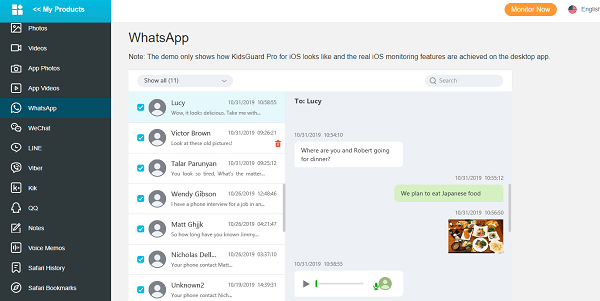
You can track someone's location history on the map with complete details. Therefore, you can understand where the target person has been in the recent past and conclude if the person is lying to you.
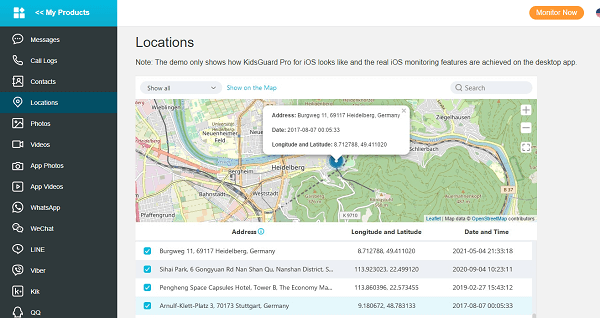
Apart from social media apps, iPhone users prefer to chat through text messages. KidsGuard Pro for iOS lets you view someone's text messages sent and received on the target iPhone. In fact, you can even check the deleted messages and hence, there is no way the target person can hide anything from you.
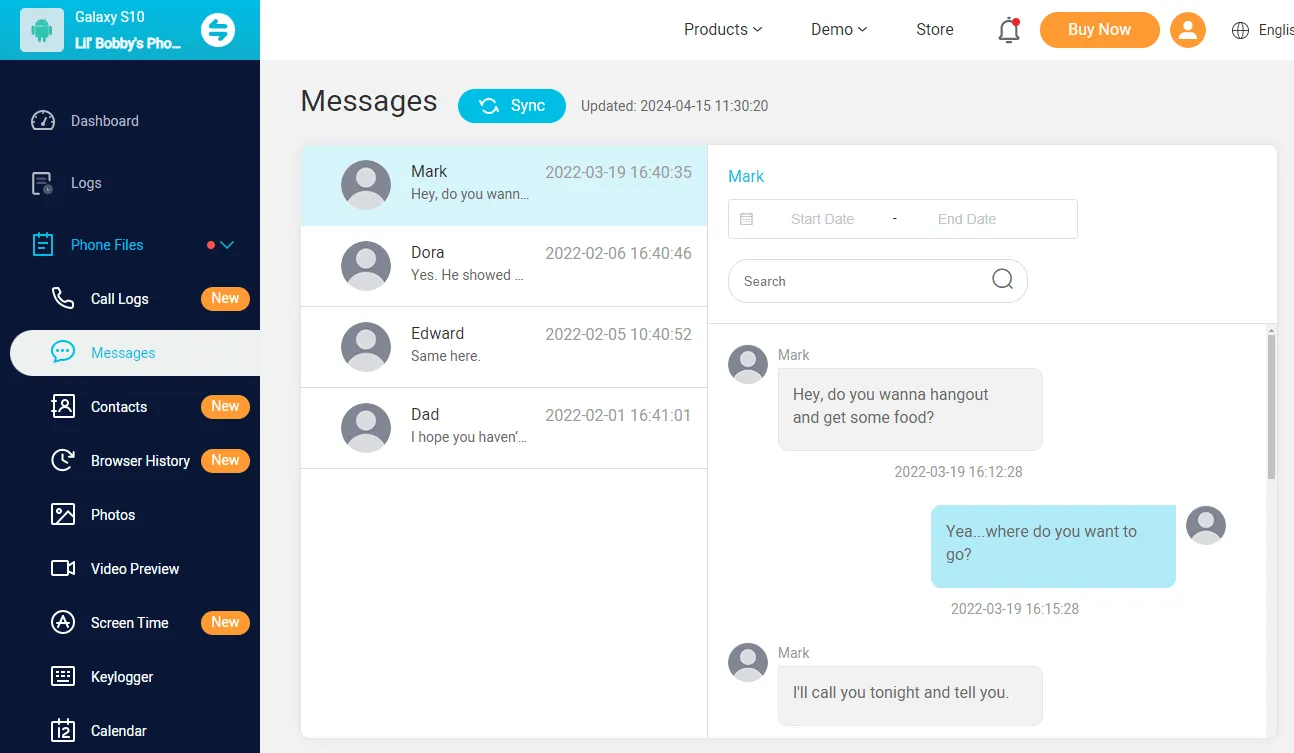
You can check the target iPhone's browser history to understand what the target person is searching on the internet and the websites he has been visiting. Similarly, you can review the bookmarks he has saved on the browser for quick and frequent access.
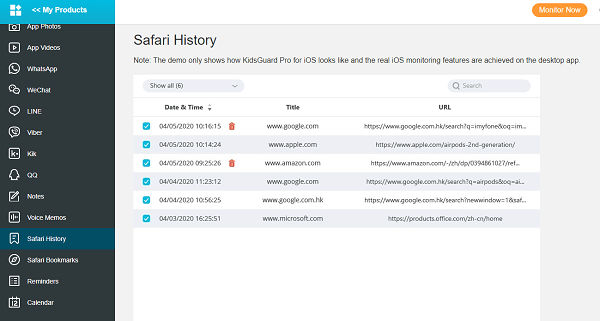
KidsGuard Pro for iOS lets you check someone's call history and you get to see all the details. These include caller name or number, call type, call duration, and timestamp. You can understand who the target person is keeping in contact and take your conclusion accordingly.

If you are using an Android phone, you could check the Android version - KidsGuard Pro for Android.
How to Hide Apps on iPhone?
So how do you hide apps on iPhone? Don't worry. Here are the steps to follow to hide apps on iPhone as per your requirements.
1. Hide Apps on iPhone Home Screen
If you want to hide apps from iPhone home screen, here are the steps.
Step 1: Go to the app on your iPhone home screen that you want to hide.
Step 2: Tap and hold that app and you will see a drop-down menu.
Step 3: Tap on the Remove App option from the menu.
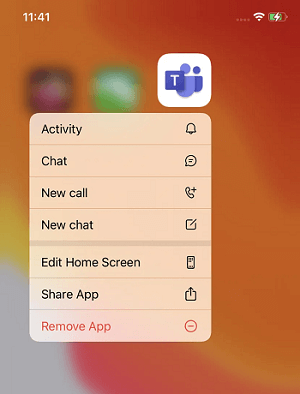
Step 4: A pop-up menu will appear and tap on the Remove from Home Screen option.
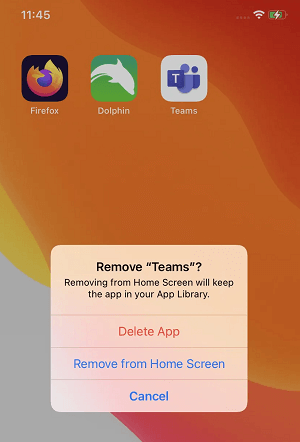
The app will disappear from iPhone home screen but it will be available on App Library from where you can access it anytime you want.
If you want to hide a particular page of the home screen containing apps, follow these steps.
Step 1: Go to the page on the home screen that you want to hide. The main objective is to hide all the apps present on that screen.
Step 2: Tap and hold on to any empty space on that screen and you will see the apps jiggle around.
Step 3: Tap on the Dots icon and you will see miniature versions of all the screens.
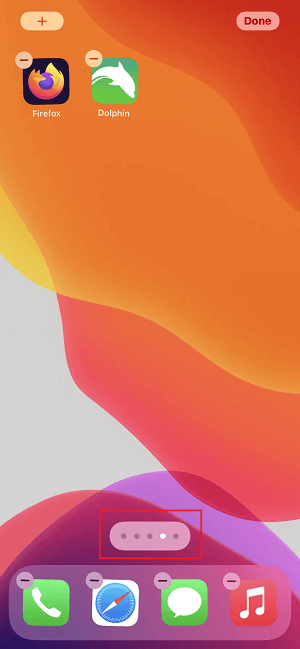
Step 4: Uncheck the screen that you want to disappear and tap on the Done button.
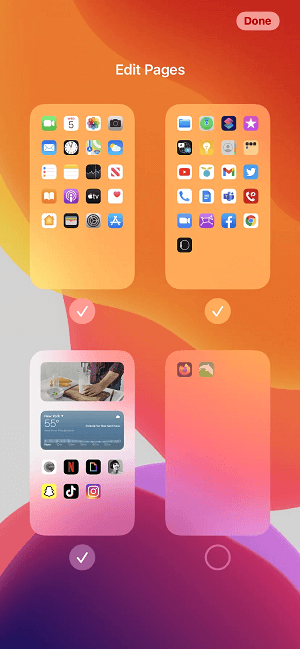
You can bring back the hidden screen and the apps on it by following the same steps and turning on the screen by tapping on the checkbox.
2. Hide Apps on iPhone From App Library
Now that you know how to hide apps from iPhone Home Screen, you may question, "How to hide apps from App Library?" Well, it is not possible to hide apps from App Library as long as you follow the steps below.
But first you have to know that you need to uninstall the app to remove it from App Library. However, you can prevent any app on App Library from being visible prominently on App Library. Here is how:
Step 1: Open Settings app.
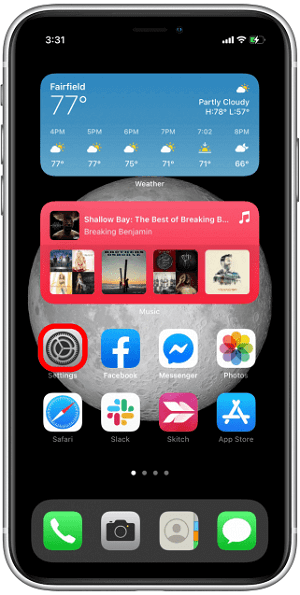
Step 2: Tap on Siri & Search option.
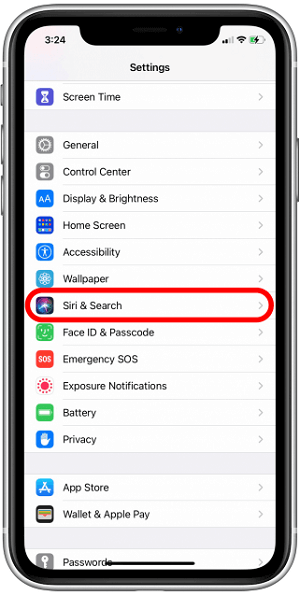
Step 3: You will see the list of installed apps. Tap on any app that you want to hide.
Step 4: Toggle off the "Suggest App" option.
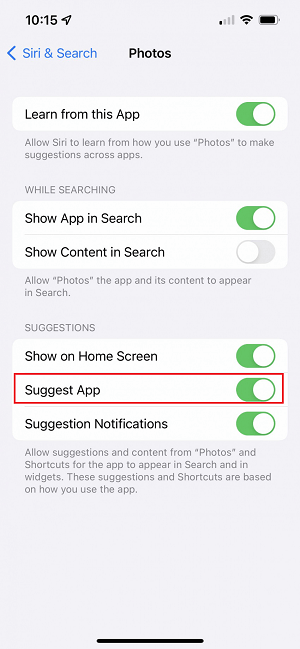
3. Hide Apps on iPhone from Siri Suggestion and Search
You can prevent any app from appearing on Siri suggestions and search results by taking the following steps.
Step 1: Open the Settings app.
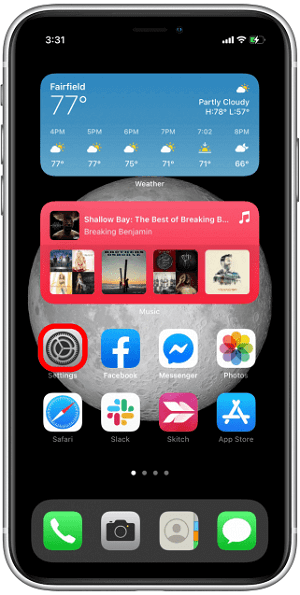
Step 2: Tap on the Siri & Search option.
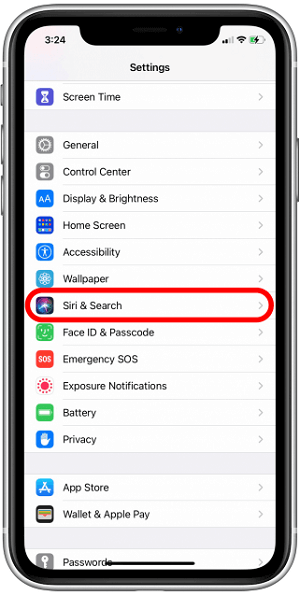
Step 3: You will see the list of installed apps. Tap on any app that you want to hide.
Step 4: Toggle off the "Show App in Search" option.
Step 5: Toggle off the "Suggestion Notifications" option.
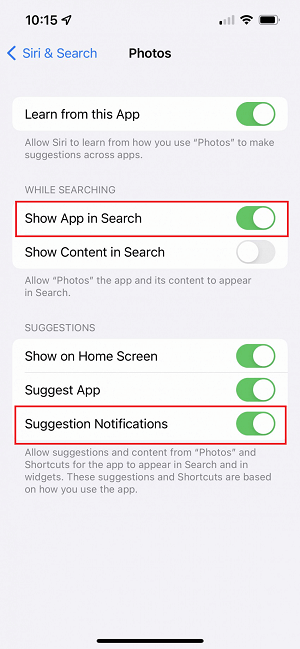
4. Hide Installed Apps on iPhone from App Store
If you have installed app on App Store and you want to hide it from everyone who might check your iPhone, take the following steps.
Step 1: Open the App Store app.
Step 2: Tap on your Profile icon.
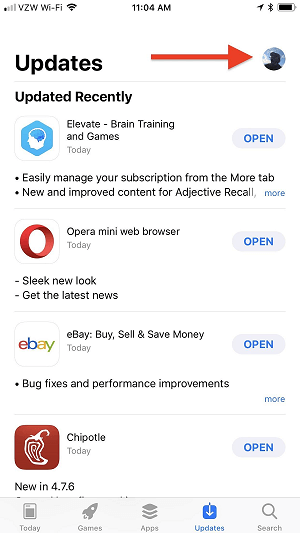
Step 3: Tap on the Purchase History option.
Step 4: Search for the app that you want to hide and swipe the app on the left and tap on the Hide button.
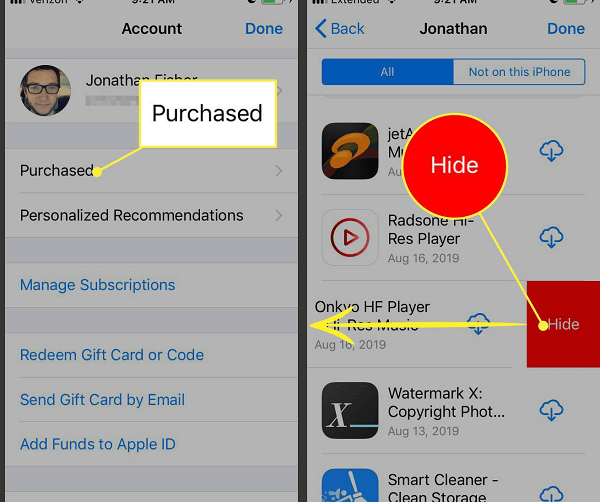
Step 5: Finally, tap on the Done option at the top-right corner.
We have illustrated all the possible methods to answer your question, "How do you hide apps on iPhone?" Now, let you look at the other side of the coin from the alternative perspective.
Conclusion
You have the answer to the question, "Can I hide apps on my iPhone". We have illustrated all the different ways to hide apps on iPhone. You can hide apps on iPhone from App library, homescreen, App Store and Siri Suggestion. Next time, if people ask you how to hide apps on iPhone, then you could teach them the tricks list above.
At the same time, if you want to check someone's hidden app activity, we recommend you use KidsGuard Pro for iOS. You can monitor the target iPhone completely from your computer including deleted messages and files.





