Turning off location services on your Android phone is a good way to protect privacy and save battery. For Android users, turning off location services is very easy and can also cause some troubles. The simple thing is that this article will show you the quickest way to turn off location on Android without the other person knowing. And for those troubles, this article also gives solutions, such as how to see other people's location, how to share location and how to change location.
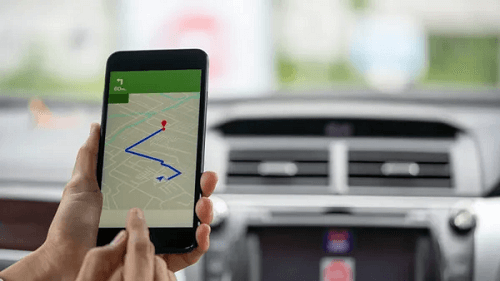
- Part1. How You Can See Someone's Location on Android?
- Part 2: How to Turn off Location on Android without Someone Knowing
- Part 3: How to Share Your Location on Android
- Part 4: How to Change Location on Android?./li>
- Part 5: How to Change Location on Android?
Part 1. How You Can See Someone's Location on Android?
Before We Start
When you try to turn off location without letting others know, have you ever thought of knowing where the other person's location is?
When you turn off location service, others can't get your privacy. However, it will also cause some troubles to use phone and apps, which seems unfair! If there has an opportunity to know other people's location without them knowing, do you want to try it? The best way to track someone's location is to use a GPS tracker application. Because those kinds of apps are well-designed, easy-to-use, and user-friendly.
Location Tracker App-KidsGuard Pro for Android
Here we recommend KidsGuard Pro for Android for your location tracker since it has all the features of location monitoring in addition to other phone monitoring features, giving you an all-around view of your target's phone activity.
It provides real-time location of the target device with the help of GPS.
You can both see the details of location down to street information accurately and location history to know the insight of the movements.
It allows indoor location tracking based on advanced WiFi logger technology, as well as address, time, duration, etc.
You will be able to set a geofence, which you alert you once your target leaves or get into that virtual zone.
What Else You Can Do with KidsGuard Pro for Android?
- Call recording: It can collect all the calls on the target phone remotely, and you can use this feature to check all the conversations at any time.
- Screenshot : If you want to see what your boyfriend/girlfriend or kids are doing on their mobile phone, you can capture the screenshot and they will completely not notice!
- Record phone screen : Like the screenshot, this feature provides longer and more consistent records to understand the usage dynamics of the target phone.
- Monitor 30+ social apps: It allows you to monitor the target's app activities on their mobile phone. KidsGuard Pro for Android provides 30+ social apps like Facebook, Instagram, WhatsApp, Snapchat, Tinder and more.
Kidsgard Pro for Android does not require rooting or jailbreaking, and only one physical operation access the target's device can be hidden permanently in your target's phone, 100% undetectable!
How to Use KidsGuard Pro for Android to Monitor Someone's Location
Step 1. Create your KidsGuard Pro account
You can click the Monitor Now button and Sign up or Sign in with Google. Then, choose the perfect plan to get the app.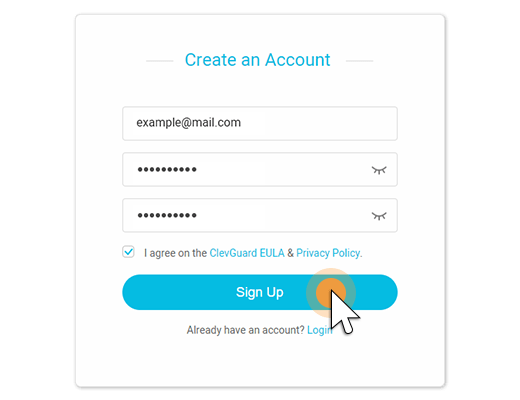
Step 2. Download and install KidsGuard Pro
Go to the website, click My Products and tap on Setup Guide to finish the download and install.

Step 3. Follow the setup instructions
After completing the installation, open the Apk file and sign in with your account. Then, follow the Setup Instructions to set up it. The process will not only take 5 minutes.

Step 4. Track location on the dashboard
Log in to your web portal and select Location option, and you can remotely see all the location info on it.
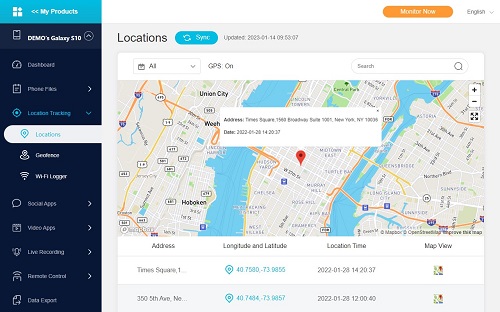
Part 2. How to Turn off Location on Android without Someone Knowing
Android's location service is unified in the system settings to complete the management. Therefore, as long as you turn off the location service in the settings, no one can know your location information including the app of your phone.
Turn off the Location on Android
- Open the Settings .
- Tap on the Location option and turn it off.
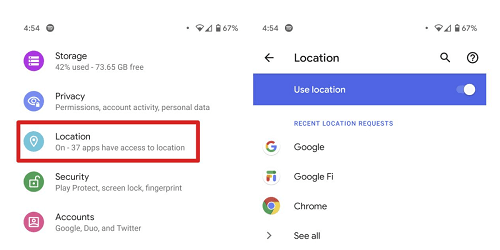
Turn off Certain App's Location Service on Android
If you want to turn off location services for certain applications, you can continue with the above steps, and select the specific app to deny location access for this app.
Turn off Share Location on Android
If you just don't want to send location information to a person or apps, you can choose to stop sharing location on Android instead of turning off location.
- Open the Settings.
- Tap on the Location option and select the Sharing Location section.
- Tap on the target you want to stop sharing with.
- Tap on the Stop sharing option.
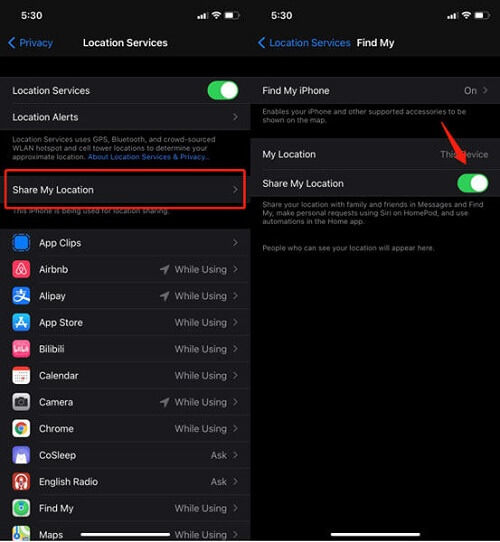
Part 3. How to Share Your Location on Android
Way 1. Share Your Location with Google Maps
For people who have a Google account, you can share their location with their friends by using Google Maps.
- Open Google Maps, click your profile icon at the top right of the screen, and tap Location sharing.
- You can see a list of people who use this feature and select the Google contacts that you want to send your location, then tap Share.
- Your selected target should now be able to get your live location.
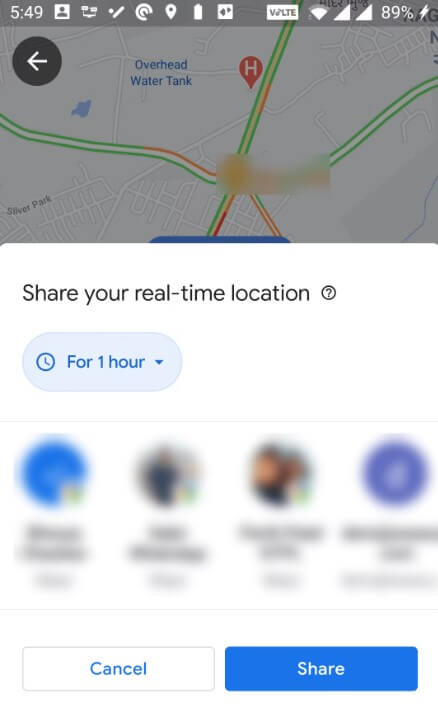
Way 2. Share Your Location with WhatsApp Live Location
WhatsApp is messaging and video-calling app, which can keep in touch with your friends and family. It also has a Live Location feature that allows you and your friends to share your location.
- Open WhatsApp and tap the target person's WhatsApp on the contact list.
- Open the conversation with the person and tap the attachment icon at the bottom.
- Choose Location and select Share live location.
- Select the duration for which you want to share your location and tap the Submit button.
- WhatsApp will inform your recipient and they will be able to see your location in real-time.
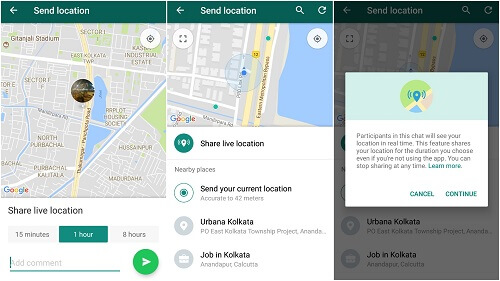
Way 3. Share Your Location with Telegram
Similarly, it has the share location feature to send the users on Telegram like how WhatsApp does it. You just choose the target person you want to share the location with.
- Open Telegram and select the conversation with the person you want to send the location.
- Tap the attachment icon at the bottom and click Location.
- Tap Send my current location and the target will be able to see your live location.
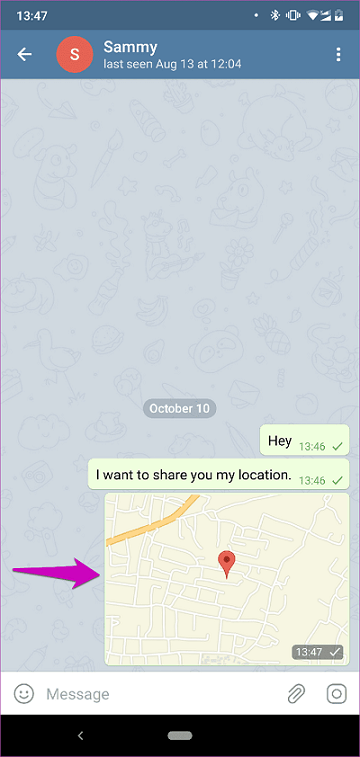
Way4: Share Your Location with Facebook Messenger
The final way to share your location is to use Facebook Messenger, which is another similar app to WhatsApp and Telegram on Android. To send and share your location with Facebook Messenger, follow these steps:
- Open the Facebook Messenger app.
- Select the contact you want to share the location with and click the Plus icon on the bottom-left corner.
- Tap on Location.
- Tap on the Start Sharing Live Location button.
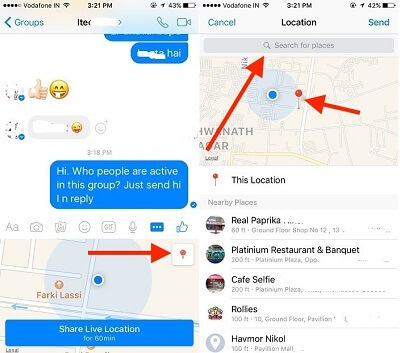
Part 4: How to Change Location on Android?
Here is another usage about location, which is that you can change the location of your Android phone. That's right, you can not only monitor other people's location remotely but also change your own location without anybody knowing.
This is very beneficial for some gamers who want to change their location to get a higher game ranking or harvest more props. Generally speaking, to change the location, you need some location spoofing apps.
Here are some of the popular mock GPS location apps on Android in the market, you can get to know them according to your needs.
- ClevGo
- Location faker
- Fake GPS Joystick & Routes
- Hola
- GPS Emulator
Part 5: People Also Ask About Turn off Location on Android
1. Can my phone be tracked if location services are off?
No, it can't. Most of the tracker apps and service available to track your phone is with the help of your phone's location service and network. If one of them is turned off, your phone will not be tracked.
2. Does turning off your phone turn off location services?
If you turn your phone off, then your location service will be turned off as well. If you just turn your phone screen off, there is a possibility that your phone location service will still be working. Unless you go to turn off the location service on your Android phone, you can see the specific steps above.
3. Is it OK to turn off the location?
Nowadays, most apps and services available on the internet need to use GPS location service and the internet of the smartphone. If you want to turn off location on your phone, some of the apps and functions on your phone may not operate. However, if you want to protect your privacy, my suggestion is that is ok to turn off the location.
Conclusion
Turning off location services on your Android phone is not a complicated task. However, there are many potential features of location services waiting for you to use. After reading this article, I believe you have mastered how to your location on your Android phone. KidsGuard Pro for Android is the master of tracking location since it works far better and much more effective in terms of location tracking! Believe me, you don't want to miss it!







