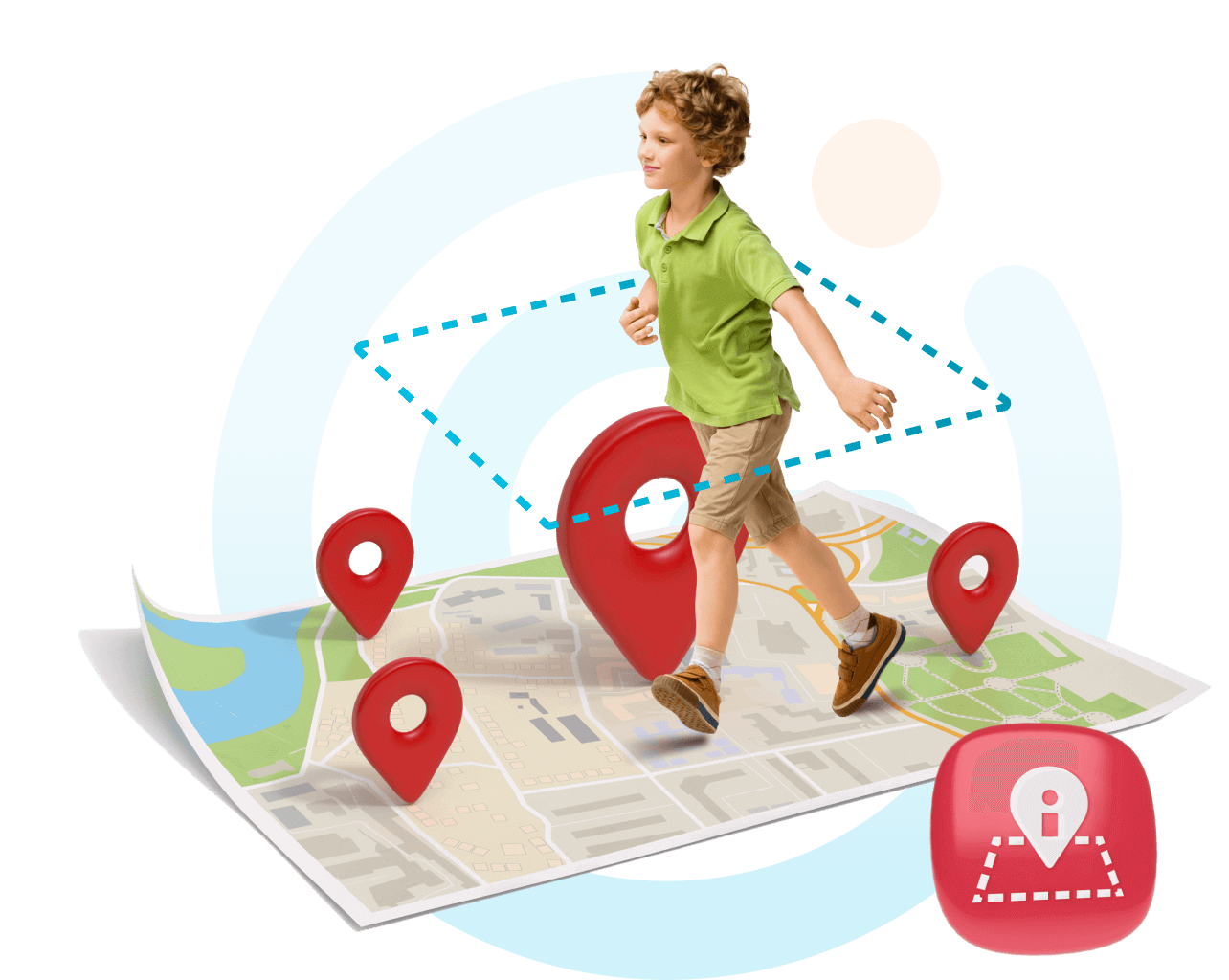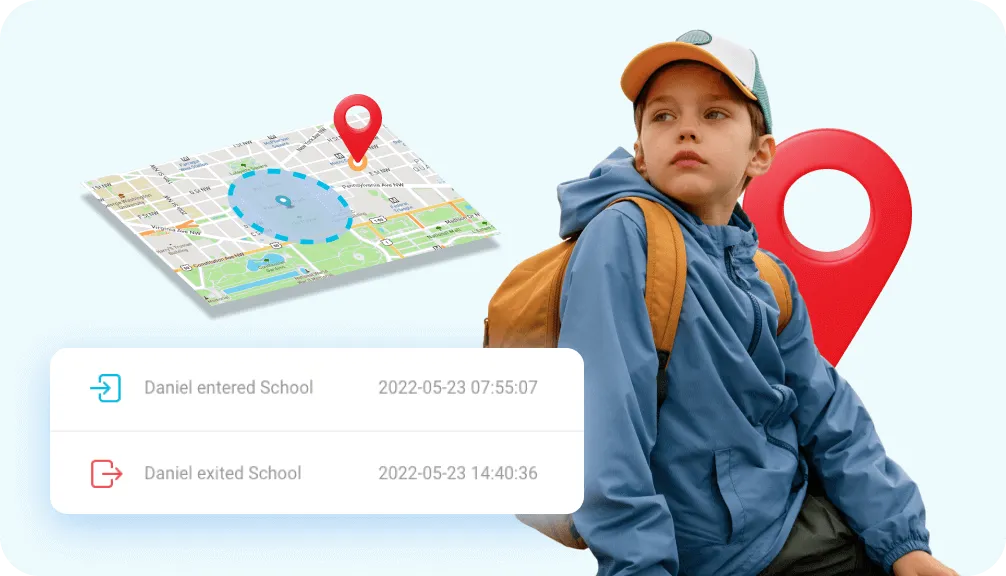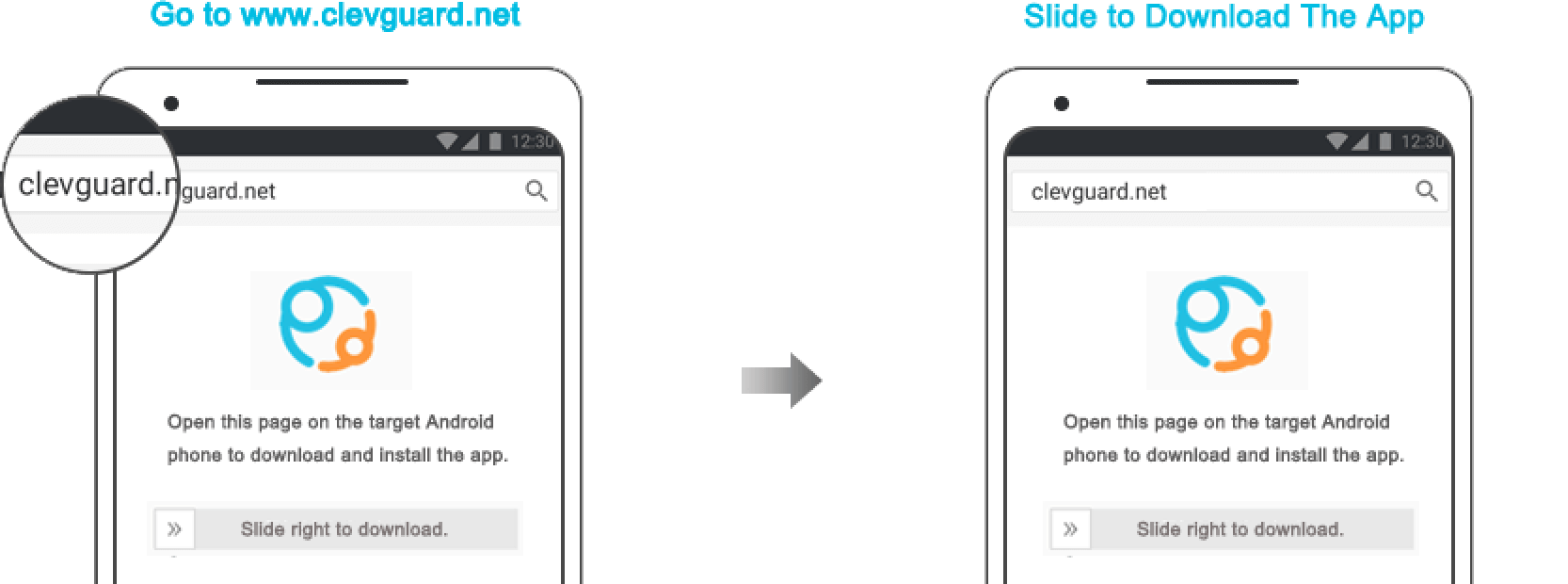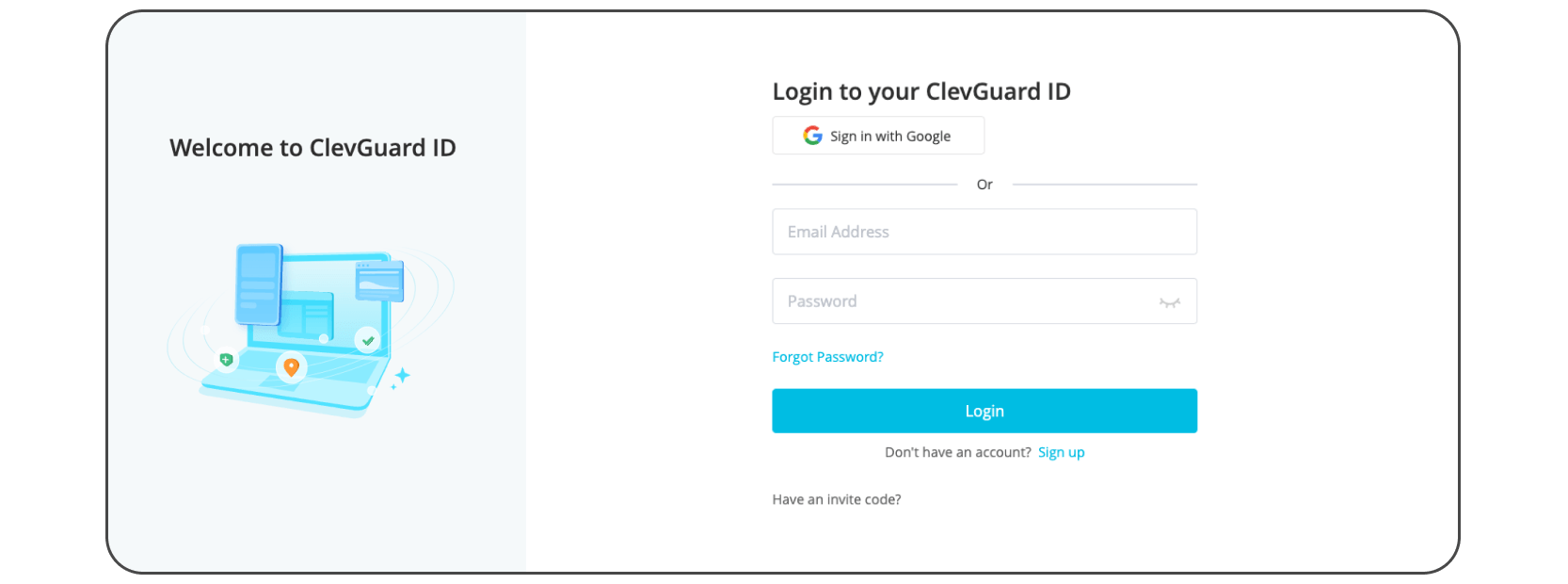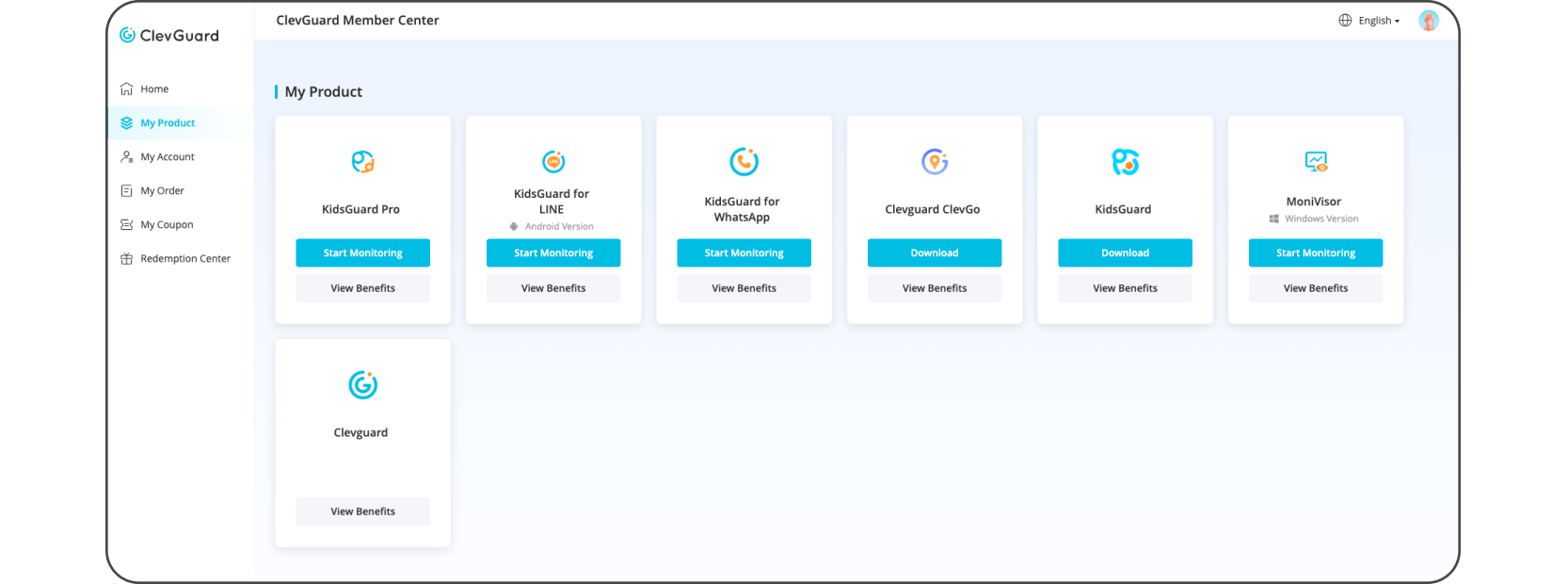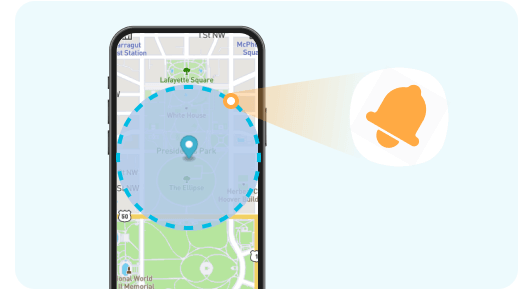
Geofencing setting
A geofencing app is a mobile application that utilizes geofencing technology to establish virtual boundaries in particular geographic regions. These applications use the device's location services, including GPS, to activate predetermined actions or dispatch notifications upon the device's entry or departure from the specified geofenced area.
Discover the path to secure kid's online safety with just a few clicks
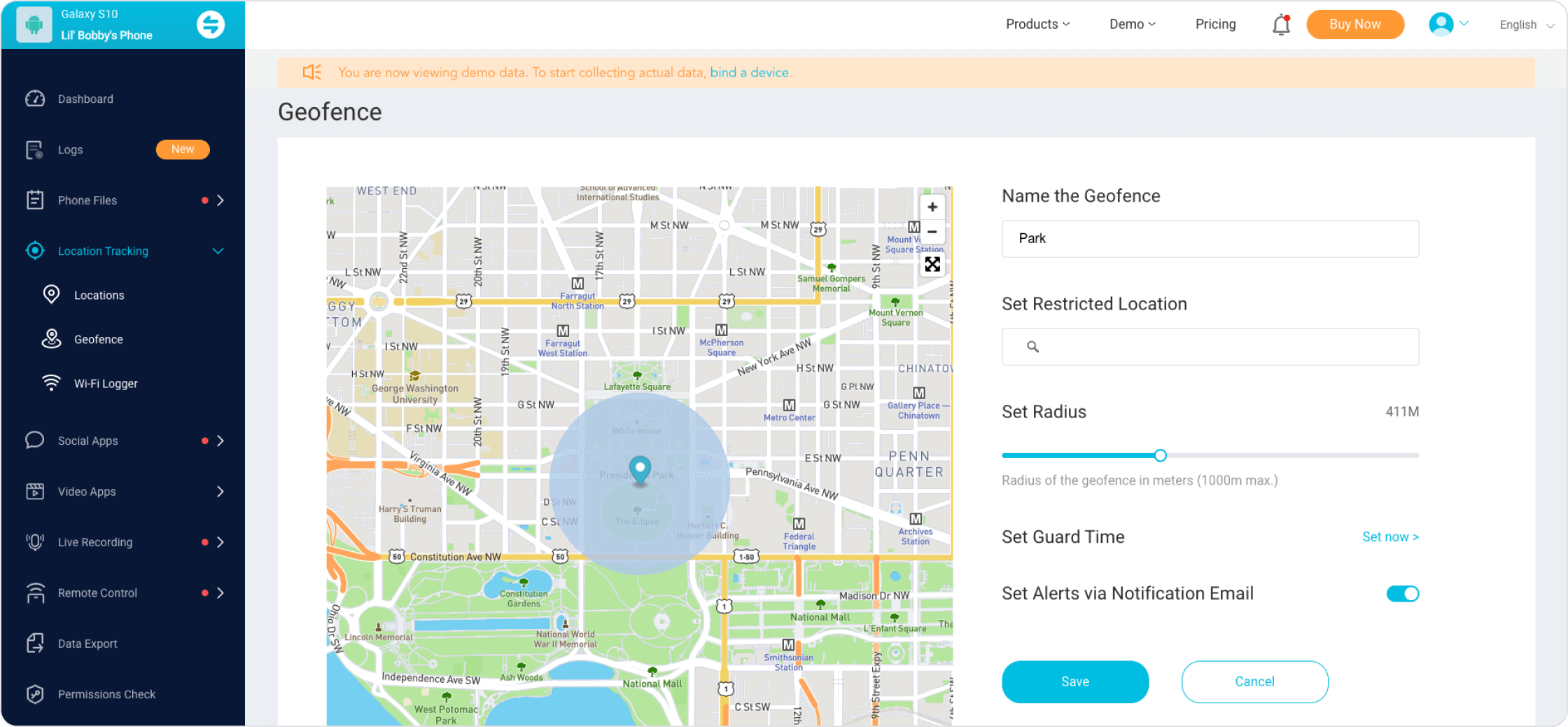
Best geofencing app
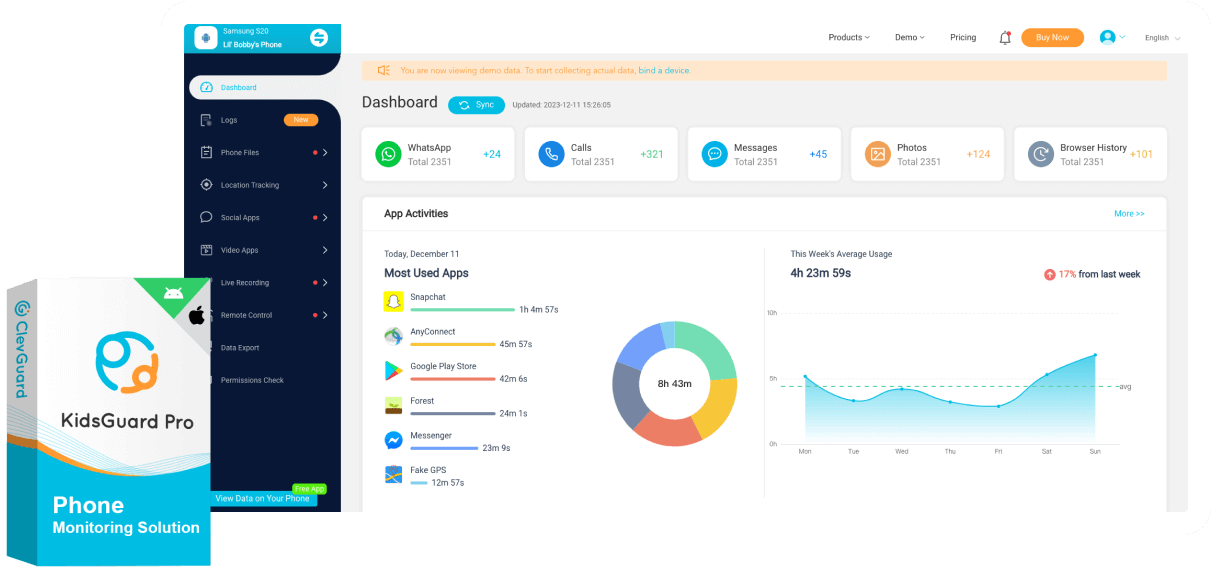
FAQs
-
What is a geofencing app, and how does it work?
A geofencing app is a tool that allows you to set up virtual boundaries (geofences) around physical locations. It works by utilizing GPS or location services to trigger actions or alerts when a device enters or exits a specified area.
-
What kinds of alerts can I set up with a geofencing app?
Geofencing apps allow you to set up alerts for various situations, such as when your child arrives at school, leaves a friend's house, or enters an off-limits area. You can customize these alerts to suit your needs.
-
Is using a geofencing app legal and ethical?
Geofencing apps are typically used for parental control and safety. However, it's essential to use them responsibly and respect privacy boundaries. Communicate openly with your child about the purpose of the geofencing app.
-
Can I access the Best Geofencing App from multiple devices, such as my smartphone and tablet?
Yes, KidsGuard Pro offers the flexibility to access the app from multiple devices. This allows you to stay connected and informed on your preferred device.
Popular topics about geofencing app
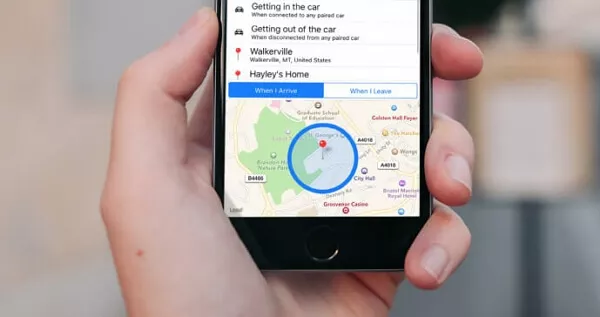
Geofencing is a location-based service to initiate a pre-programmed action when a device enters or leaves specific virtual boundaries. But how to set up geofencing?

After configuring geofence, you will get instant alerts to know your loved ones enter or leave a specific area. Here are two ways introduced on how to set Geofence.
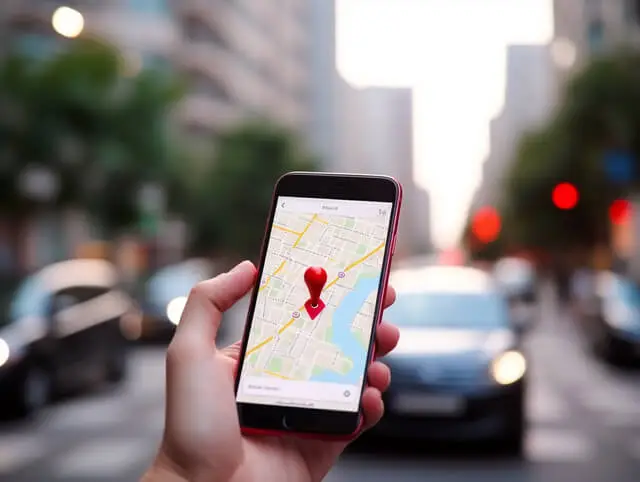
Looking for an app that sends you alerts as soon as the target person enters or leaves your Geofence? Check out the top 10 best Geofencing apps.