ClevGuard Support: Monitor Devices with Others' Permission.
Did you know that people watch over 100 million hours of Facebook videos every day? Whether it's a live stream you can't miss, a tutorial you need to reference later, or a precious video call with family, knowing how to record Facebook video has become essential.
However, finding the right way to capture Facebook content isn't always straightforward. The process varies depending on whether you're using a PC, iPhone, or Android device. Fortunately, you don't need expensive software or technical expertise to record Facebook videos and video calls.
This step-by-step guide will show you exactly how to record Facebook videos on any device, from desktop screen recording to mobile captures. Have a see now!
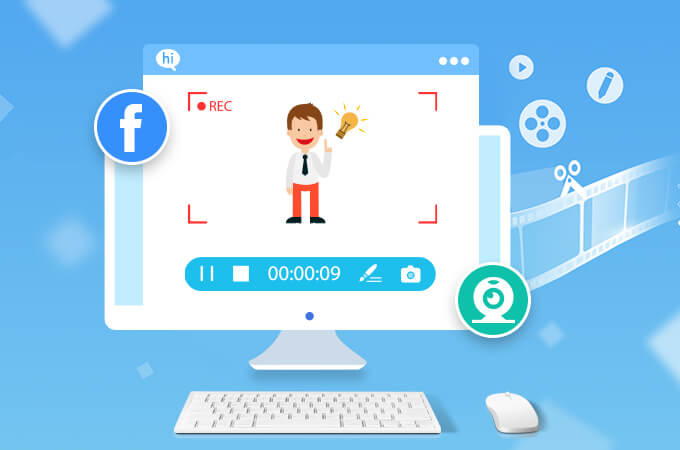
How to Record Facebook Video
Part 1: How to Record Facebook Video on iPhone
If you want to record Facebook video on your iPhone, there are several methods you can use. Here are two popular options:
Use Built-in Screen Recording Feature to Record Facebook Video
Starting from iOS 11, iPhones have a built-in screen recording feature that allows you to capture video from any app, including Facebook. To use this feature, follow these steps:
Step 1: Open the Settings app on your iPhone. Go to Control Center and tap on Customize Controls.
Step 2: Find Screen Recording and tap the green "+" button to add it to your Control Center.
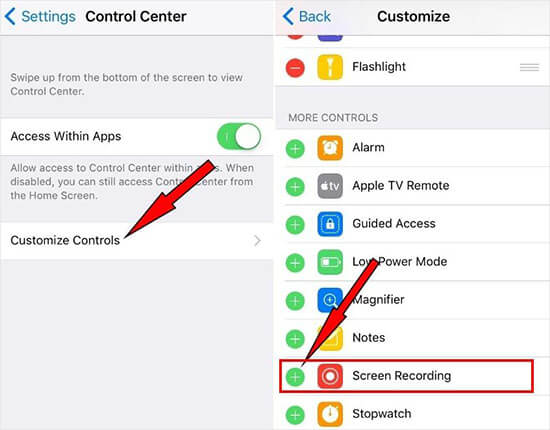
Step 3: Open the Facebook app and navigate to the video you want to record.
Step 4: Swipe down from the top-right corner of the screen, and tap on the screen recording icon to start recording.
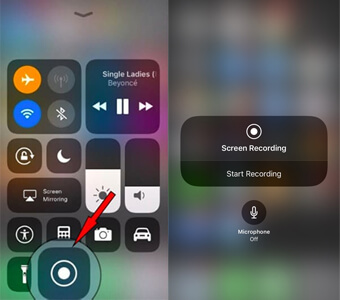
Step 5: To stop recording, tap the red recording indicator in the upper-left corner of the screen or open the Control Center and tap the screen recording icon again.
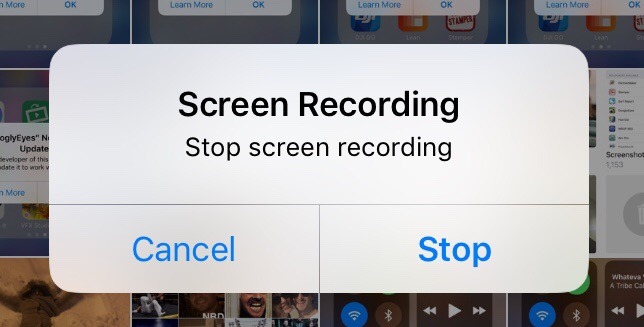
Use Third-Party Screen Recording Apps
There are also many third-party screen recording apps available on the App Store that offer additional features and customization options. You can try them to help you meet your needs.
Part 2: How to Record Facebook Video on Android
Most Android devices come with a built-in screen recording feature, similar to iPhones. Android users can choose between native screen recording tools or third-party applications depending on their device model. For devices running Android 11 or newer.
Step 1: Swipe down from the top of the screen to open the notification panel.
Step 2: Look for a Screen Recorder or Screen Recording option. If you don't see it, try expanding the notification panel or looking for it in the quick settings menu.
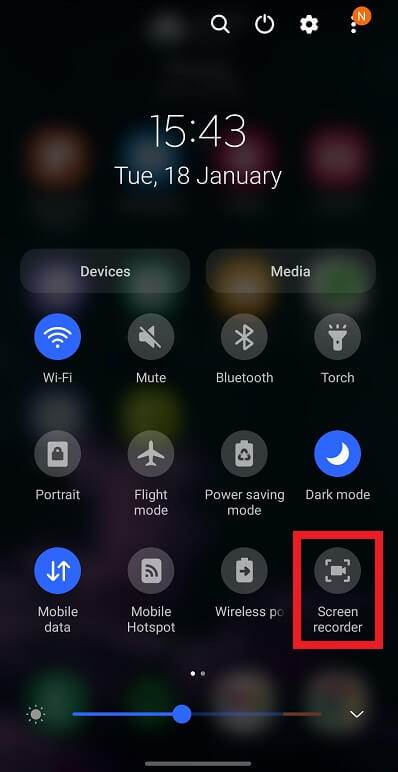
Step 3: Tap on the screen recording icon to start recording.
Step 4: Once you've finished recording, tap the stop button or swipe down the notification panel and tap the screen recording notification to stop.
If your device doesn't have a built-in screen recording feature or you want more advanced recording options, you can use third-party screen recording apps from the Google Play Store.
Part 3: How to Record Facebook Video on Desktop
Recording Facebook videos on your desktop computer opens up powerful capabilities for capturing both live streams and video calls with professional quality. Here we introduce two methods to record Facebook videos on PC:
Use built-in screen recorder
No matter Windows or Mac, they all have built-in screen reocrding feature. And it is very simple to use, here are the tutorials:
For Windows:
Windows 10 and 11 users can take advantage of the Xbox Game Bar, a native screen recording tool that requires no additional software. How to use it?
Before recording, ensure the feature is enabled by going to Settings > Gaming and turning on "Record game clips, screenshots, and broadcast using Game bar."
Step 1: Press Windows + G keys simultaneously.

Step 2: Then press the ‘Record’ button on the left-top of your panel.
For Mac:
Mac users can try QuickTime Player's built-in recording capabilities to record Facebook videos.
Step 1: Simply launch QuickTime Player and select File > New Screen Recording to open Screenshot and display the tools.

Step 2: Then click Record to begin recording.
The software allows you to record either the entire screen or a selected portion, making it ideal for capturing specific Facebook content.
Use third-party recording tools
For more advanced features and control over your recordings, several third-party applications offer comprehensive solutions:
- OBS Studio: This free, open-source software enables high-quality screen captures with extensive customization options. It's particularly effective for recording Facebook Live streams and supports both system audio and microphone input.
- DemoCreator: This versatile tool combines screen recording with powerful editing features.
How to Use These Third-party Recording Tools to Record Facebook Video:
Step 1: Select between "Screen" or "Screen & Camera" recording modes.
Step 2: Choose specific areas of your screen to capture.
Step 3: Record system audio and microphone input simultaneously.
Step 4: Edit recordings with built-in tools.
Part 4: How to Record Facebook Video Remotely
As you see above, it is very simple to record Facebook videos free with different system built-in recording features. But how to record someone’s Facebook video remotely? Especially for concerning parents, they have the legal need to have related parental control on their kids’ Facebook. Here, KidsGuard Pro can give you a help. KidsGuard Pro is a top phone monitoring tool that now includes live screen recording. Learn how to record Facebook video remotely, allowing parents to discreetly monitor their children’s online activities.
How to record Facebook video remotely using KidsGuard Pro
Step 1: Create a KidsGuard Pro account and choose a suitable subscription plan.
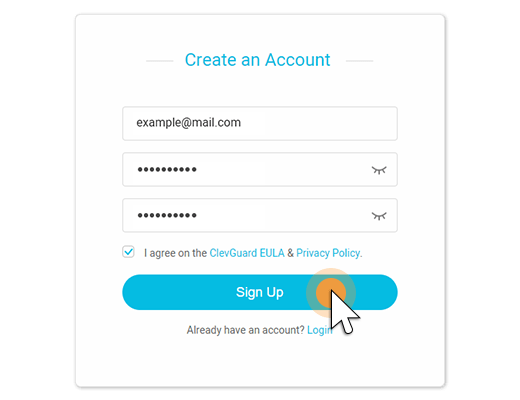
Step 2: Install the KidsGuard Pro app on the target device, following the provided instructions.

Step 3: Log in to your KidsGuard Pro account and access the online dashboard to enable the live screen recording feature.
Step 4: Wait for the target user to start a Facebook video call or live stream. Then KidsGuard Pro will automatically record the Facebook video and upload it to your dashboard.
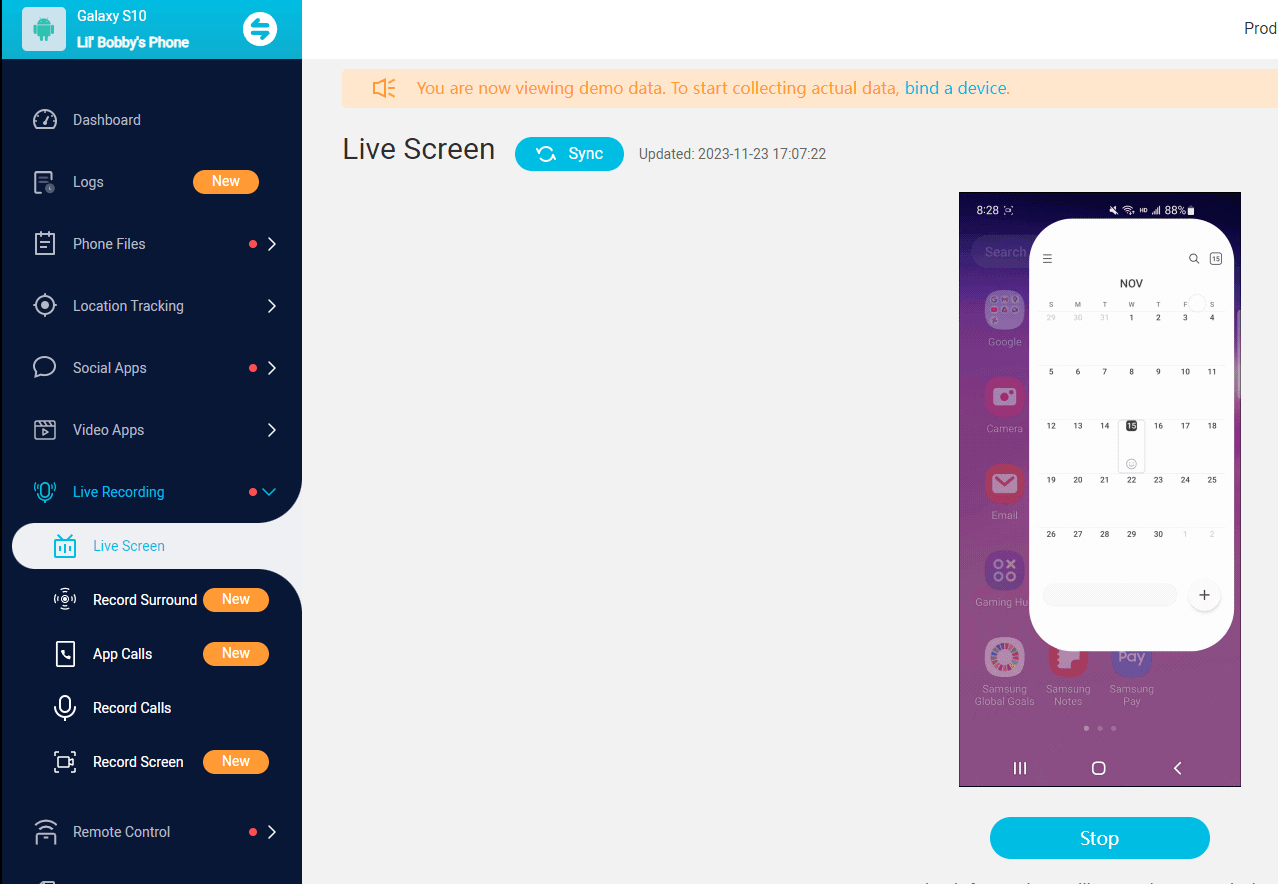
Key Features of KidsGuard Pro:
Live screen recording: KidsGuard Pro allows you to capture the target device's screen in real-time, including Facebook video calls and live streams.
Stealth mode: The app runs silently in the background, ensuring that the target user remains unaware of its presence.
Remote access: You can access the recorded videos and other monitored data remotely through the KidsGuard Pro online dashboard.
User-friendly interface: KidsGuard Pro is easy to use, even for those with limited technical knowledge.

Part 5: FAQs About Recording Facebook Video
Q: Can I edit my recorded video on Facebook?
A: While Facebook doesn't offer in-depth video editing features, you can trim the beginning and end of your recorded video before posting. For more advanced editing, consider using third-party editing tools before uploading.
Q: What's the maximum duration for a recorded video on Facebook?
A: The maximum duration for a Facebook video depends on the platform. For regular posts, it's typically 240 minutes, while Facebook Live sessions can last up to 8 hours.
Q: Is there a way to record a video on Facebook?
A: Facebook doesn’t let you record videos directly on the platform. Instead, use screen recording apps or tools to capture videos from Facebook.
Q: How to screen record a Facebook video on iPhone?
A: On your iPhone, open the Control Center by swiping down, tap the Screen Recording button, and start playing the Facebook video you want to record. The video will be saved to your Photos app.
Q: Is it possible to record a Facebook video call?
A: Yes, you can record a Facebook video call using screen recording tools or built-in features on some devices. Make sure to get permission from everyone on the call first.
Q: How to capture video from Facebook Live?
A: To capture a Facebook Live video, use screen recording software or tools like KidsGuard Pro. Start recording before the live stream begins to make sure you don’t miss any of the action.
Write at the bottom
In conclusion, learning how to record Facebook video is simple with various tools for iPhone, Android, and computer. Capture your favorite Facebook Live videos, calls, and more with ease.
And if you have the need to record Facebook video remotely, KidsGuard Pro will be your best choice.






