How do I block my number (caller ID) when making a call on my cell phone?
There are various scenarios where you may not want to reveal your number when calling a complete stranger for personal or professional purposes. That is where you have to block your number and hide caller ID.
In this article, we will illustrate the different ways on how to block your number and protect your privacy. For complete protection of your phone's privacy, we will recommend you to install ClevGuard Anti-Spyware.
Now, let's get started!
- Way 1: Change Your Phone's Settings
- Way 2: Type *67 Before The Person's Number You Want to Call
- Way 3: Take Help of Your Phone Service Provider
- Way 4: Use Burner App to Hide Your Caller ID
- Way 5: Block Your Landline Number, too
- Bonus: How to Keep Your Phone Private
Way 1: Change Your Phone's Settings
You can block your number from your phone's settings so that it does not appear on the receiver's phone screen. When you change your phone's settings, your caller ID becomes hidden for all your calls.
It is not applicable on all phones, and it depends on the phone model. Besides, it is also dependent on the service provider you are using to make calls.
How to hide caller id on Android?
Step 1: Open the Phone app and tap on the three-dot icon at the top right corner.
Step 2: From the drop-down menu, tap on Settings.
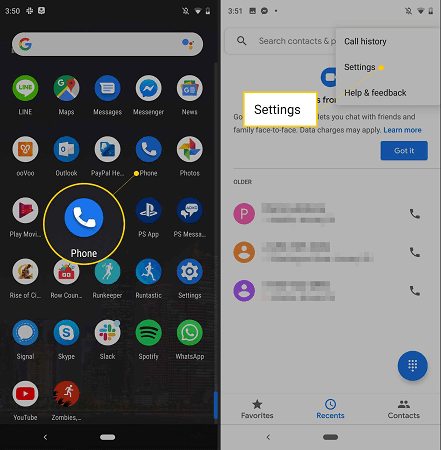
Step 3: On the next screen, tap on Additional Settings or More Settings option.
Step 4: Tap on Caller ID option. You will see a pop-up message, select Hide Number option.
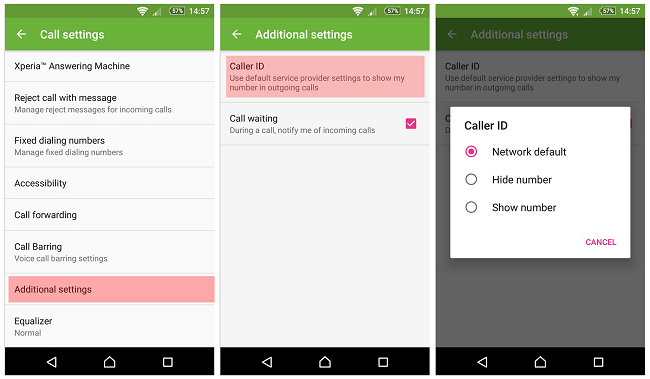
These options may vary from one phone to another and therefore, adjust accordingly.
How to hide caller id on iPhone?
Step 1: Open the Settings app and tap on "Phone" option from the menu list.
Step 2: On the next screen, tap on "Show My Caller ID" option.
Step 3: On the next screen, you will see a toggle button against "Show My Caller ID" label. Toggle it off so that you can hide your caller ID when you make calls.
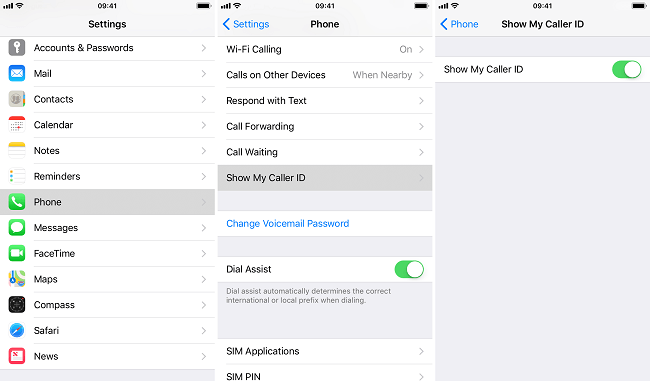
These options may vary slightly depending on your iPhone model.
Extend: 19 Best Messaging Apps for Privacy
Way 2: Type *67 Before The Person's Number You Want to Call
The previous method of blocking your number by changing phone settings has a major drawback. This is probably not desirable because you may want to hide your caller ID for a few selected numbers.
The easiest way on how to block your number when calling on specific phone numbers is stated as follows.
Step 1: Open your Phone app from where you make calls.
Step 2: On the dialer, start by typing *67.
Step 3: After *67, you should type the target person's phone number.
If that person's number is saved in our contacts, you have to note it down beforehand and type it now.
For example, if the person's number is 8899665544, you should dial *678899665544.
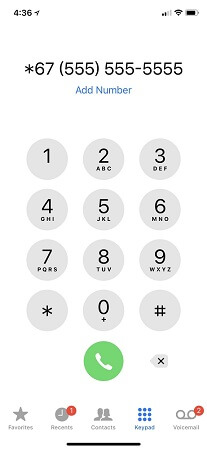
Step 4: Tap on the Call icon so that it starts connecting your number with the target person's number.
This is the best way of blocking your number for individual calls.
Way 3: Take Help of Your Phone Service Provider
We have already stated that blocking your number and hiding your caller ID depends on your cellular service provider.
If the above ways are not working on your phone, you have to take the help of your cellular service provider. They have the power to block your number so that it does not appear on the receiver's phone.
Therefore, call up the customer support team, and you have to give a strong reason and enough explanation as to why you want to hide your caller ID. They can do the needful directly from their side.
Otherwise, they may direct you to use their website or app to get the job done.
Once they block your number, you can unblock it for individual numbers by dialing *82 at the beginning of the receiver's phone number on your Phone app.
Way 4: Use Burner App to Hide Your Caller ID
If you do not want to tweak your phone settings or call up your service provider, you can simply use Burner app. This is one of the easiest ways on how to hide caller ID without any issue. The app is available for Android as well as iOS users.
The app replaces your phone number with a temporary Burner number when showing it on the receiver’s phone. It is a premium app which means it will cost you some bucks per month. You can try out its 7-day trial to get comfortable.
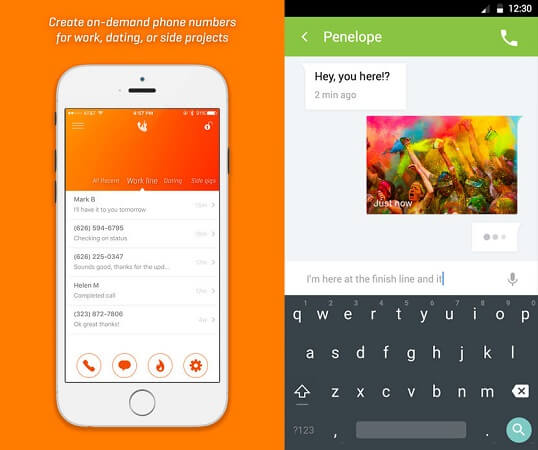
Step 1: Install Burner app from Play Store or App Store.
Step 2: Open the app and create a Burner number that will disguise your original phone number.
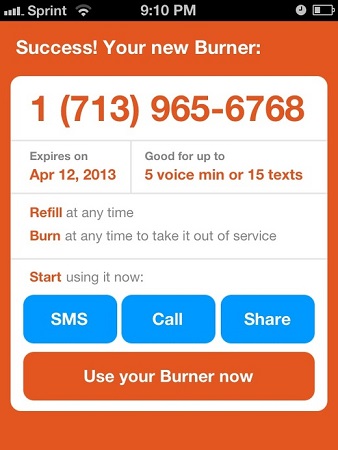
Step 3: Once done, you can call and even message through the app. Your temporary Burner number will be shown in both cases.
You can change or delete this temporary Burner number any time you want.
Apart from Burner, you can use Hushed app. For free service, you can use Google Voice app.
Way 5: Block Your Landline Number, too
If you have a landline number, you should know about the star codes of your service providers. Here is the list of the most common star codes you can use on your landline for blocking the number as well as perform other useful activities.
Caller ID Block – Hide your landline number from appearing on receiver's phone by dialing *67 before the number you want to call. You can also disable caller ID block by dialing *82.
Block Numbers – You can block any number from calling you by dialing *60 and recording a voice message for the number. You can also disable blocked numbers by dialing *80.
Trace Call – You can track the last caller's location by dialing *57.
Call Rejection – You can reject calls from private callers by dialing *77. You can also disable the feature by dialing *87.
Apart from these, use *70 for call waiting and *72 for call forwarding.
It is very important to be aware of the fact that you cannot block your phone number for certain numbers. Even if you follow the mentioned ways on how to block your phone number, your phone number will be visible to certain numbers. These certain numbers are toll-free numbers and emergency numbers like 911.
Besides, there are certain third-party apps available on both Android and iOS that allow users to find out the blocked number easily. If the person you are calling has such a third-party app installed, your phone number will be visible on their screens when you call them.
Bonus: How to Keep Your Phone Private
Along with your phone number, you should take the necessary steps to keep your phone private.
Hackers and scammers are ready to prey on any phone that is vulnerable to spyware attacks. Spyware can record all your phone activities and transmit them to the hacker's server, and hence, your privacy will get exposed.
That is why we recommend you to install ClevGuard Anti-Spyware app for the complete privacy of your phone.
Features of ClevGuard Anti-Spyware App
- Scanner – Scan your phone to find if it contains any spyware.
- Instant Deletion – Resolve all issues with a single tap after scanning.
- Real-Time Protection – Protect your phone 24/7 with real-time protection and alerts.
- App Audit – Check out whether an app's permission is safe for your phone or not.
- Clean Up Junk – Clean up your cache data with a single tap to prevent data theft.
- Email Data Leak Detection – Check if your mail data is getting breached and take security steps accordingly.
- Notifications - Besides, you can get notifications when your mic/camera is turned on by any app.
Steps to Keep Your Phone Private with ClevGuard Anti-Spyware
Step 1: Click the Google Play button below to download the ClevGuard safely to protect the phone's information.
Step 2: Open the app and tap on Scan for instant scanning for spyware and malicious files and apps, even the spyware with hidden names can be detected.
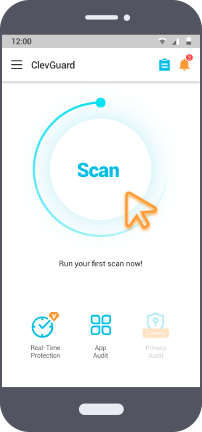
Step 3: After scanning, all the malicious files or spyware on your phone will be list. You can tap on Resolve All button to fix those documents or resolve a certain file.
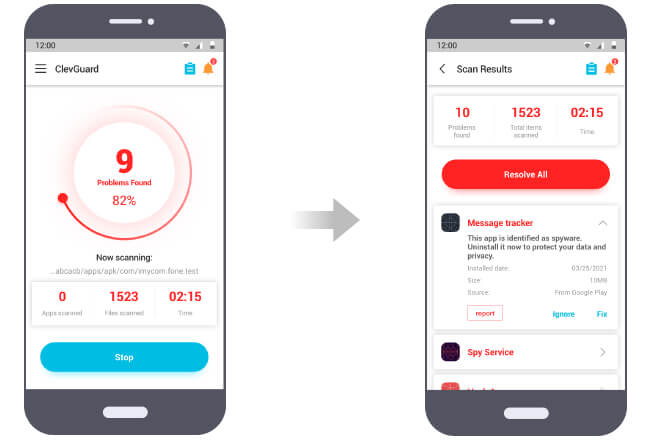
You can then turn on real-time protection and use other features as per your requirements.
Download it and use the amazing features to safeguard your privacy further.
FAQs
Caller ID is the caller's phone number that gets displayed on your screen when the caller calls you. If you have the caller's number saved in your contacts, the caller ID will also show the contact name. Some enhanced caller ID shows the phone number, name, city/state as well as photo of the caller if available in their database.
Q2. What is the benefit of using caller ID blocking?
The main benefit of caller ID blocking is protecting your privacy by not showing your phone number to the person's phone screen when you are calling.
Q3. How to unblock caller ID on a certain number which does not allow blocked calls?
If you are calling on a number that does not allow blocked calls, you can take the following steps:
- Type *82;
- Enter the phone number;
- Tap call;
Yes, it still works except when you call on toll-free numbers and emergency numbers.
No, the caller has blocked his phone number, you will not be able to find it out from your bill’s call detail section for privacy reasons. Instead of the phone number, you will see the label ‘unavailable’.
Conclusion
Hopefully, you have understood how to block your phone number by various ways.
Hiding your caller ID is necessary for protecting your phone number from getting into the hands of hackers and scammers.
Therefore, it is an essential move for the protection and privacy of your phone as well.
Hence, we recommend you to install ClevGuard Anti-Spyware app for complete protection of your phone from spyware and hacking attacks.








