With the daily use of cell phones, you might have the need to clone your own iPhone in order to use them on your new device. Or you might want to clone someone else's iPhone to monitor their activity. The questions are, can an iPhone be cloned? How to clone an iPhone? Luckily, the answers are yes. Here we will introduce 2 ways to help you use to copy an iPhone easily.

Way 1: How to Clone an iPhone with iCloud/iTunes
iTunes and iCloud are different types of backup solutions offered by Apple. Before you get started, we would like to tell you the shortcomings of the backup solutions, so you can be sure that you are choosing the best way.
You have to know the target's Apple account and have access to his iPhone.
You may lose the existing data on your own iPhone as iCloud/iTunes backup would replace it.
Both devices should be iPhones. You can't clone an iPhone to an Android.
As you can see from above, if you're not satisfied with these shortcomings, we also show you another advanced tool to clone an iPhone without backup. Click here to jump to the 3rd party tool part directly. If you still want to learn more about the backup solutions, keep reading.
Steps to Clone an iPhone with iCloud
On the target iPhone you want to clone:
Connect to a Wi-Fi network.
Tap Settings > [your name], and tap iCloud.
Select Back Up Now option.
On another iPhone:
Tap Setting and swipe up to find General
Choose Reset > Erase All Content and Settings
You should see a Hello screen. Then login to the target iPhone's iCloud ID and password.
Tap Restore from iCloud Backup and choose the backup you made before.
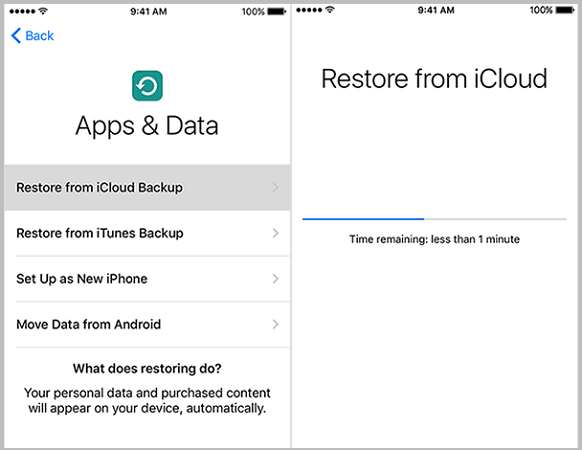
Steps to Clone an iPhone with iTunes
On the target iPhone you want to clone:
Open iTunes on the computer and enter the target's Apple ID and password.
Plug the iPhone into the computer. You have to choose Trust this computer on iPhone.
Click the small Device button and tap Summary in Settings menu.
Choose Back Up Now button to start to back up all data to iTunes from iPhone. After the process is completed, just click Done in the lower right corner.
On another iPhone:
Connect this iPhone to the computer.
Launch iTunes on your computer.
Click Restore Backup from Summary tab. Select the backup you just created, and click Continue.
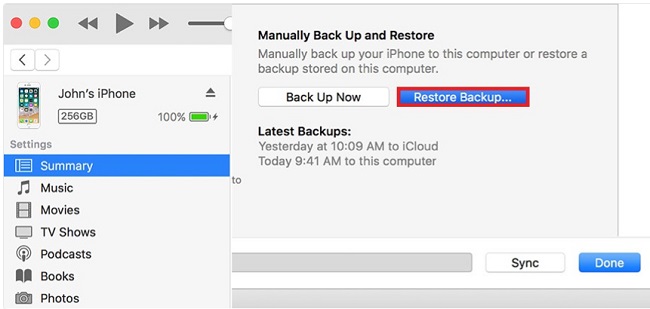
One of the differences between iTunes and iCloud backup is iTunes will back all data supported above at one time, while iCloud enables you to backup selective data manually. So iTunes backup will take a longer time.
Since backup methods will erase existing files on another iPhone and you will also bear the headache that they may be found easily by the target person.
Want to rescue the headache? Just take the below simple method on how to clone an iPhone without an iCloud password and secretly.
Way 2: How to Clone an iPhone without Someone Knowing
When it comes to how to clone an iPhone remotely, KidsGuard Pro for iOS has made it so convenient and only needs a few clicks.
It lets you have every bit and byte of data of the target iPhone without backup, meaning that you won't miss your previous data. With its state-of-art technology, you can check up to 20+ useful files like messages, contacts, call logs, WhatsApp, Kik, photos, videos, browsing history, notes, etc.
This program is a computer-based solution, so you don't need to install anything on target iPhone. Even on the computer, it makes use of the stealth mode to hide the app's icon. So the target person will never get to know his iPhone is being cloned.
Steps to Clone an iPhone without Someone Knowing using KidsGuard Pro for iOS
Step 1: Click "Monitor Now" button below to sign up an account and choose an iOS license that fits your need.
Step 2: Access the target computer and download the app from www.useapp.net. After the installation, connect the iPhone you want to clone to the computer. Tap Trust This Computer on the device when asked. Then, wait for a while to let it extract all the data.
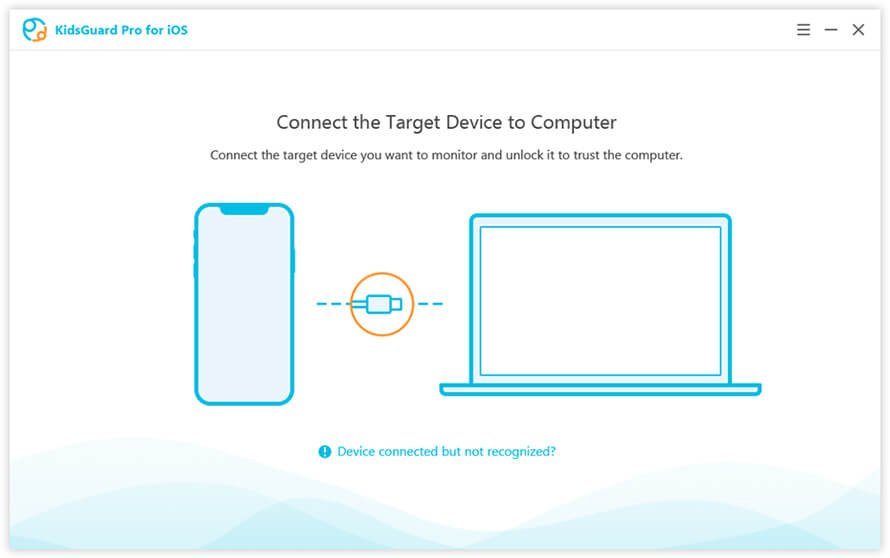
Step 3: Finally, you will enter KidsGuard Pro for iOS dashboard where you can view all the data on the cloned iPhone. You can preview the data by selecting each feature in left sidebar, or you can export it for further use.
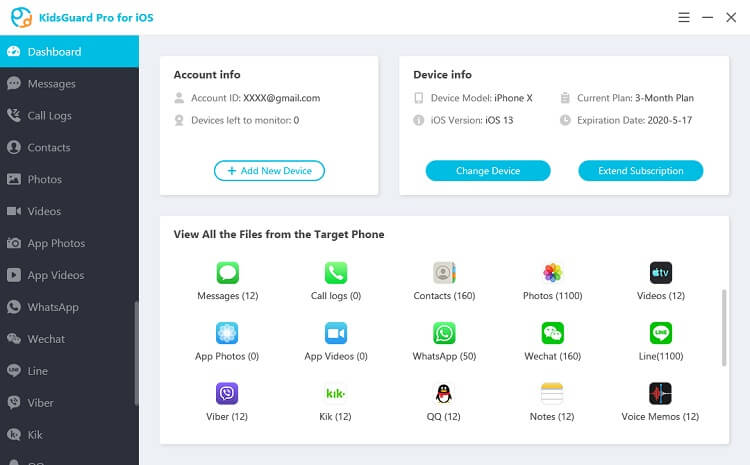
KidsGuard Pro for iOS isn't a one-time tool that you won't have to set up every time to view new data. Once you have it set up, it can memorize the target iPhone and scan all the data automatically when the target iPhone is connected.
Why Should You Choose KidsGuard Pro for iOS to Clone an iPhone
It is the performance and the detail that makes KidsGuard Pro for iOS stand out from other solutions.
No restore. So you won't lose any data on both devices.
Stealth mode. This program works secretly in the background without any notification.
Best compatibility. It supports all latest iPhone models running iOS 9 - iOS 14.
Easy operation. You can set it up in a few clicks without any tech knowledge.
A bunch of useful features. You can access a lot of text, media files and social apps on iPhone. Check its free demo for more details.
If you have any concerns, this company has a 24/7/365 professional customer support system that enables you to get quick answers to any queries you might have.
Conclusion
In this article, we looked at some simple and secure ways on how to clone an iPhone. You can utilize Apple backup services for free. But if you don't want to lose your pre-existing data on iPhone or let the target person know, KidsGuard Pro for iOS earns our recommendation because of ease of use, simple installation, powerful features, economical price, and reliability.







