Do you know why people should make their Facebook photos private? People love to add pictures on Facebook, but scammers and online predators steal people's pictures and create fake account on their name to do Facebook dating. The worst thing is when people download your pictures and post them on inappropriate adult websites with some editing.
Additionally, local thieves and kidnappers do Staking of Facebook profile and view photos to gather information. Therefore it is essential to do proper privacy settings on your Facebook account.

In this article, we will guide you on how to make photos private on Facebook.
Table of Contents
Part 1: Make Photos Private on Facebook on Muti-Platforms
There are different ways to make Facebook photos private on Android and iPhone or Web.
1. Make Albums Private on the Web
Do you want to know how do I make my photos private on Facebook? It's easy process. If you are trying to keep most of your photos private on Facebook, then you can easily do this.
- Go to the Facebook website and go to your profile page. Now select the Photos tab.
- Now choose the Album for which you want to change the privacy options, then select the three dots at the top right corner.
- Click On the Edit Album Page, you'll see all the privacy settings in the upper left. This button is for Friends, public or custom settings. To change the privacy of your Album, click the Edit option.
- This will open the Audience Selector window. Here you can easily change the privacy settings. To make your Album private, choose any option other than public.
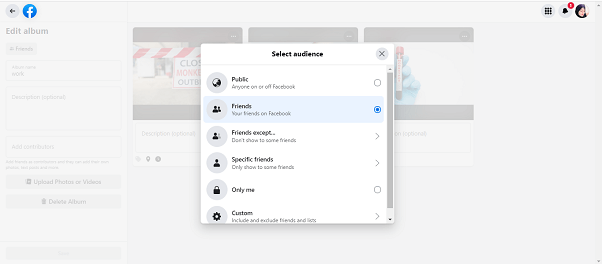
2. Make Albums Private on Android and iPhone
How to make all photos on Facebook private? If you want to make your Albums private on Facebook, then,
- Go to your Facebook application.
- Select the Photos button on your profile.
- Now choose the Albums tab.
- Select the Album you want to edit. Now tap the three dots in the upper right corner.
- In the menu which opens at the bottom of the screen, choose Edit.
- In the Edit Album option, choose the privacy option (Friends or public)
- In the Edit Privacy window, set the privacy to anything other than public.
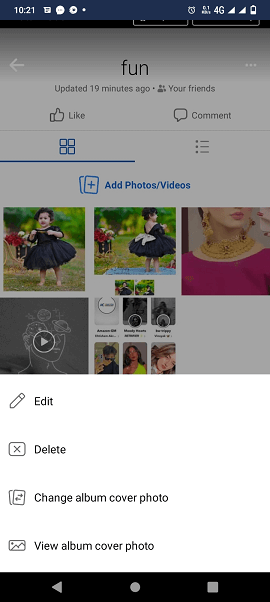
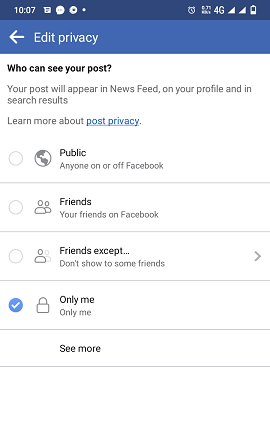
3. Make Individual Photos Private on the Web
- Go to your Facebook profile and select photos.
- Select photos of you in the photo section. Find the photo which you want to make private, and then click on it.
- With the photo open, choose the Privacy icon at the upper right of the photo post.
- Choose any option other than public in the list of audience options to make the photo private.
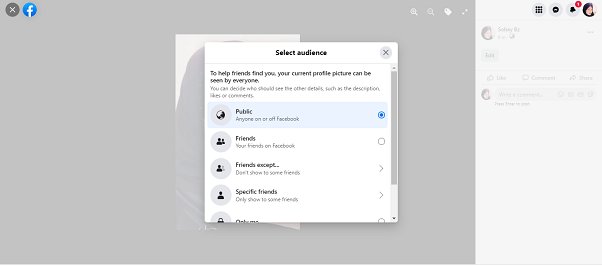
4. Make Individual Photos Private on Android and iPhone
How to make my photos private on Facebook individually? In order to make your photos private on Facebook.
- Go to your Facebook profile and select the Photos button.
- Select the photo of you or the Uploads tab.
- Select all the photos which you want to edit.
- Select the three dots at the upper right and select Edit post privacy in the menu.
- Choose an option other than public for keeping this picture private.
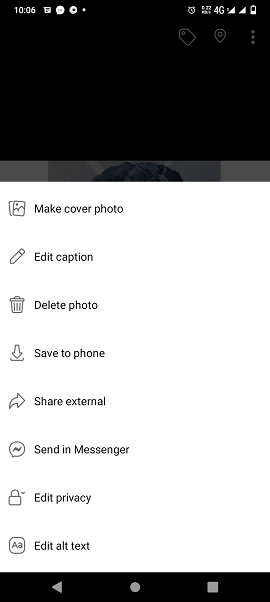
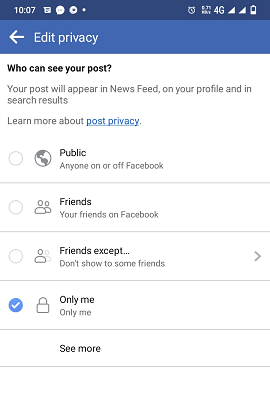
Part 2: How to See Someone's Private Photos - KidsGuard Pro for Android
KidsGuard Pro for Android is the most trustworthy monitoring application that helps parents and companies to keep an eye on kids and employs activity. User can monitor all kind of online activities of kids or employ via this application.
The plus point of this monitoring application is that the targeted user can't find that you are monitoring all their online activities.
Steps of Using KidsGuard Pro for Android to See Private Photos on Facebook
The KidsGuard Pro for Android application comes with easy installation; just in 5 minutes, you can do the complete setup.
Here are steps to monitor the targeted person's Facebook activity.
Step 1: Sign up for KidsGuard Pro for Android
Visit the official site to sign up, add your email address, and create an account.
Step 2: Download the application on the targeted phone
Go to the My Product and Orders Management page, click on "Setup Guide"to follow the instructions to download and install the application on the targeted device.

Step 3: Monitor online activity
After installation, do some settings on the targeted device and go to the dashboard on our website; here, you will see different options, click on social apps, next tap on the Facebook option and start monitoring private photos of targeted persons.
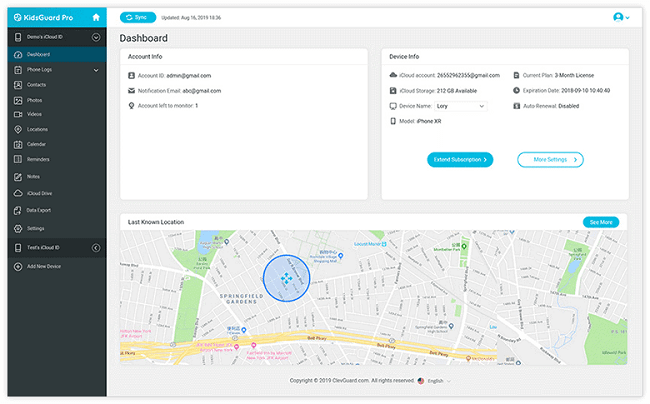
Advantages of Using KidsGuard Pro for Android to See Private Photos on Facebook
The KidsGuard Pro for Android application is the best monitoring app that works as the best Facebook private photo viewer. The KidsGuard Pro for Android users can easily see the shared pictures of a targeted person by taking Facebook screenshots. Additionally, this application records screen of the target phone too.
This application allows the users to see all shared media files too. The targeted will never know that you are watching his or her private Facebook photos.
What's More about KidsGuard Pro for Android?
The KidsGuard Pro for Android has various advanced features such as:
Monitor Social Media Accounts
This application allows the user to monitor the targeted person's 30-plus social media platform activity.
View Call History
This app made it easy to view the call history of the targeted person.
Phone Recording
The phone recording feature is amazing; you can record incoming and outgoing calls.
Real-time Phone Surrounding Voice
This feature is best for parents because you can hear the real-time surrounding Voice by remote control.
View Real-time Location
The KidsGuard Pro for Android allows the users to know the real-time location of the targeted phone.
Part 3: Make Feature Photos Private on Facebook
Featured photos have a special place on Facebook profiles, these featured photos are public by default, so the question is how to make featured photos on Facebook private? Facebook users can change settings to keep the featured photos private.
If you want to keep your featured Facebook photos private, just follow these mentioned tips.
- Go to your Facebook account, and tap on the Setting.
- Here you will see different options; select option "Privacy".
- Here change the privacy of featured photos and select Only Me option.
- Now our featured photos will not be visible to the public.
Part 4: How to Make Your Facebook Account Private?
Keeping your Facebook profile public nowadays is a considerable risk. Because anybody can view your photos, videos, shared posts etc., there is a risk they can copy and reuse your shared photo and videos. But since you don’t want to block Facebook, so it’s best to make your Facebook profile private.
- Go to the Facebook official website, sign in to your account.
- Now tap on the Setting option.
- Tap on the privacy option, open privacy settings and tools.
- Now change the privacy settings by clicking on the Edit.
- Keep all options on Only Me or Friends Only.
FAQs about Making Photos Private on Facebook
Q1. Who can see my photos on Facebook?
It totally depends on your privacy setting. If your photo setting is by default, everybody can see your photos, but if you change the setting to private, only friends can view your Facebook photos.
Q2. Why can't I change privacy settings on Facebook photos?
There are two reasons why you are not able to change the privacy settings of Facebook photos, such
- If you already share poo in Album, you can change the privacy setting of a single image. You can change the setting of the whole Album.
- If you change the privacy settings of individual photos, which are shared in profile pictures and cover photos.
Q3. How to make tagged photos private on Facebook?
You can change the privacy of tagged Facebook photos by following these below-mentioned steps
- Open your Facebook application or browser.
- Go to settings and privacy.
- Tap on profile and tagging.
- Now select edit to select who can see your photos in which you are tagged.
- Here you will find a long list of options, choose only me or friends only.
Conclusion
Facebook is a famous application with billions of users, but this app is not safe as we think. Its best practice to keep your Facebook private and keep your Facebook photos private. There are multiple options for keeping accounts and Facebook photos private. If your kid is on Facebook and you are worried about his or her safety, download KidsGuard Pro for Android to view their private Facebook photos.







