Are you someone who always worries about data usage on your iPhone? It is not unusual to check data usage regularly when you have a data plan where you pay as you spend. Even when you have an unlimited data plan, there is a daily limit after which you have to pay dearly as you spend.
Also, if you are a parent, and have given your iPhone to your kid for online education purposes, you have to keep track of app data usage to understand if he is misusing your iPhone in your absence.
There are various ways on how to see app data usage on iPhone, and we have mentioned them in simple steps for you to follow easily.
- Way 1. Check Data Usage on iPhone by Cellular Data Usage Settings
- Way 2. Check Data Usage on iPhone by Third-Party Apps
- Can I Check Someone's Entire Phone Activities?
- Conclusion
Way 1. Check Data Usage on iPhone by Cellular Data Usage Settings
The easiest way to check iPhone data usage is from the stats that you find under the inbuilt iPhone cellular data usage stats. Apple has pre-installed native data tracker on iPhone so that users can check data usage for any period of time until the tracker is reset. Here are the steps to find data usage on iPhone.
Step 1: Open Settings app.
Step 2: Go to Cellular option.
Please note that the option "Cellular" could be named differently on your iPhone based on your iPhone version or iOS version.
Step 3: Scroll down and go to "Cellular Data". Check Current Period and find out the data usage on your iPhone. You can scroll down further to find out which app has consumed how much data.
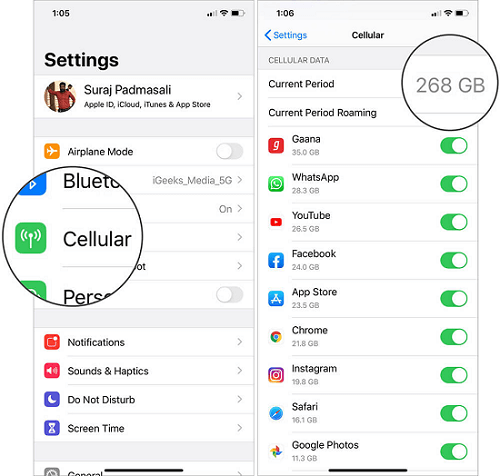
You can also find out data usage while roaming as well as turn off data usage for individual apps by toggling the switch beside them. However, iPhone Cellular Data usage settings are not very accurate and precise as is evident when you compare the data usage stats with those from your carrier. That is why iPhone users prefer third-party apps for accurate iPhone data usage stats in detail.
Way 2. Check Data Usage on iPhone by Third-Party Apps
The best way to check data consumption on your iPhone is through a third-party data usage iPhone app. This is because these third-party apps are specifically designed to track the data usage of iPhone users and present them with more options and details. Here are the best third-party apps to check usage on iPhone.
1. DataMan – Data Usage Widget
DataMan is a smart app with a clean interface to track your iPhone data usage. The app offers real-time tracking, and it differentiates cellular and Wi-Fi data usage. You do not have to wait for your carrier to show real-time data usage. The best part of the app is that it comes with a widget that you can set on your iPhone home or lock screen to instantly check data consumption.
You can set customized alerts based on your regular data usage so that you can lower the consumption. The app also predicts if you can achieve your goal or take precautions. You can even check this data usage forecast from Siri. The user interface deserves a special mention where the stats are beautifully represented.
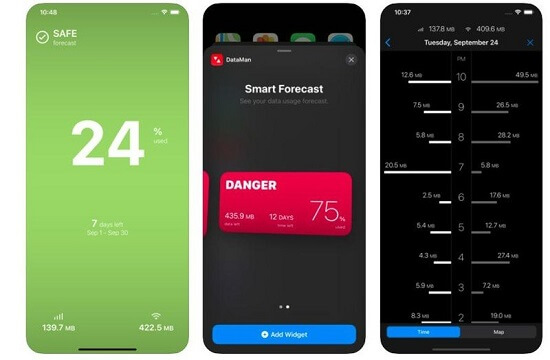
2. Data Usage Pro
Data Usage Pro is a premium data usage iPhone app that lets you monitor data usage on your iPhone in real-time. You can check your cellular as well as Wi-Fi data usage. The app makes forecasts and predictions on your daily data usage quota. It syncs with your data plan and works with all carriers.
The user interface is simple and clean, but you can check data usage percentages for individual apps. Depending on your current usage, the theme color changes from green to red which is impactful. Besides, you can check the data usage on charts for better visualization, and the app offers a widget that stays on your notification screen.
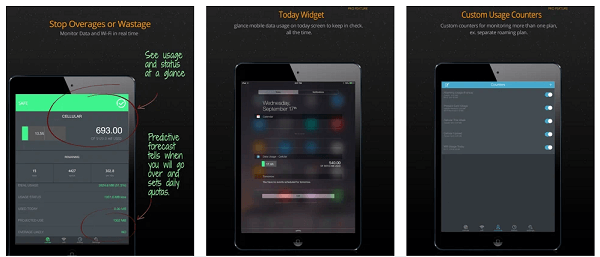
3. My Data Manager - Track Usage
This is a completely free data usage tracker app that you can use to prevent overage fees by checking and capping your daily data usage. The app shows mobile data roaming and Wi-Fi data usage separately. You can set different notifications, and alerts for different options such as daily limit reached, plan limit reached, 80% limit reached, and likewise.
You can set the widget on the home screen for constantly keeping an eye on real-time data usage. Besides, you can check usage on iPhone on the charts. The user interface is quite innovative and intuitive with full of stats and information.
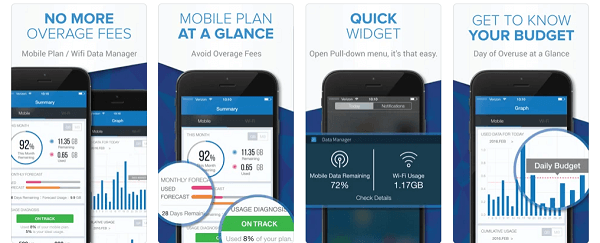
4. Databit: Data Usage Manager
This is another premium app to check usage on iPhone. The app provides real-time charts and stats to monitor data usage. It is one of the most accurate apps with the precision of one byte. Apart from real-time metrics, you will get alerts and notifications when your data is reaching its limit. There are two different widgets available to choose from to set on your home screen.
The app also auto resets the tracker based on your billing cycle, and you can also make a manual reset when required. It works with all the different carriers and it can track 4G, 3G, EDGE as well as LTE. The user interface is clean and has a minimalist design, and it works with iPhone, iPad as well as Apple Watch.
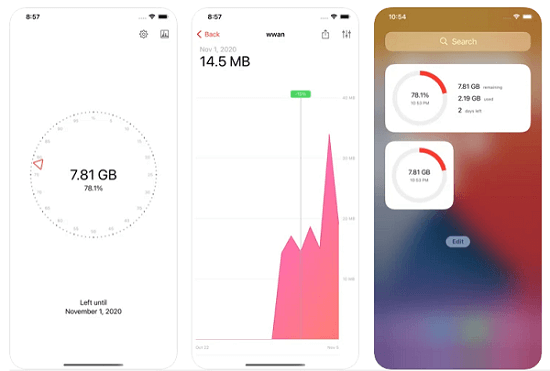
5. Data Monitor
This is a completely free iPhone data usage tracking app. The app works for 4G, 3G, EDGE, LTE, and GPRS and for all carriers. Once you keep track of your data usage in real-time, you can prevent overcharges and usage beyond the limit. The user interface is slightly outdated but there are various useful stats and visuals available to check on your data usage.
You can set billing periods as well as set limits on daily, weekly, and monthly usage. When the limits are reached, you will get notifications. There are in-app purchases available with more advanced features such as custom counters, different graphs, and much more. The app runs in the background without consuming heavy resources.
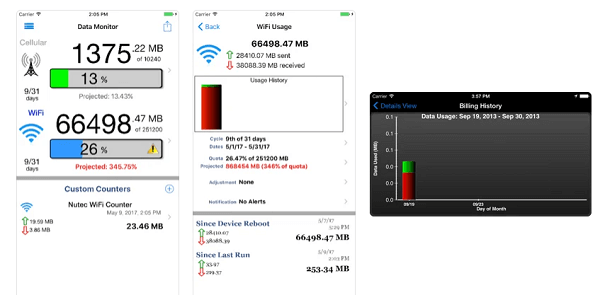
Can I Check Someone's Entire Phone Activities?
If you want to check someone's iPhone activities, you need a remote monitoring app. We recommend KidsGuard Pro for iOS so that you can check all the iPhone activities of the target person instantly. There is no need for jailbreaking to get phone activities and hence, it is completely free to use to monitor someone's entire iPhone activities.
KidsGuard Pro for iOS - Best Choice to Check Entire Phone Activities
There are over 20 different parameters of the target iPhone's activities that you can check with KidsGuard Pro for iOS. You can get started after installation in just 5 minutes and the syncing of data can be done through Wi-Fi as well as USB connectivity. You can even monitor deleted phone activities with KidsGuard Pro for iOS.
Key Features of KidsGuard Pro for iOS
Here are the key parameters of the target iPhone that you can monitor with KidsGuard for iOS.
Social Media Apps:
You can check the target iPhone's social media conversations. Starting from WhatsApp, WeChat and LINE to Viber, Kik, QQ, you can track activities without jailbreaking the device.
Text Messages:
You can find out the text messages sent and received on the target iPhone through KidsGuard Pro for iOS. Even if the target person has deleted the text messages, you can check them out with all the details.
Browsing History:
KidsGuard Pro for iOS lets you check all the browser activities on the target phone starting from the websites visited to searches made. In fact, you can also check the bookmarks saved on the browser.
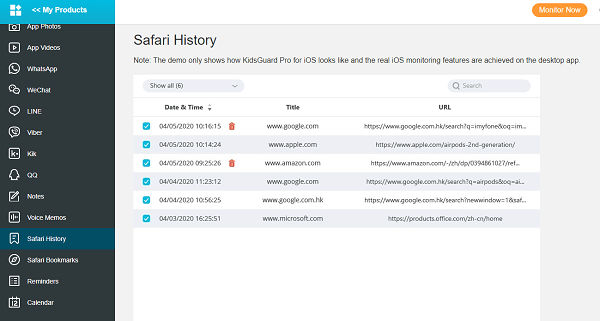
Call Logs:
You get to check the target iPhone's call history with complete details starting from call type to call duration and timestamp. Even when the target phone deleted the logs, you can find the deleted call logs on KidsGuard Pro for iOS application.
Location:
KidsGuard Pro for iOS shows you the location history of the target iPhone. You get to check the location with full address, longitude and latitude as well as date and time. You can check those places on the maps and learn about the person's whereabouts.
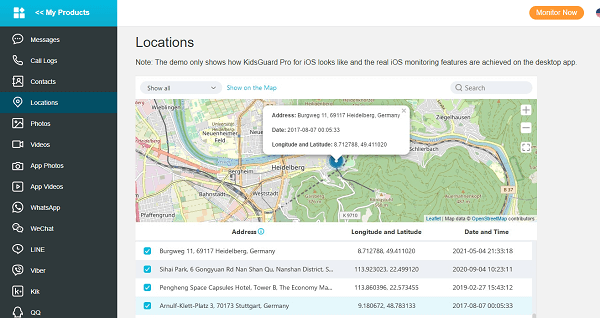
Text Files:
Starting from Notes and Voice memos to reminders and various text files, you can check all the files on the target iPhone from KidsGuard Pro for iOS app that you have on your computer.
Media Files:
KidsGuard Pro for iOS lets you check on all the stored media files on the target iPhone. Starting from photos to videos as well as media files downloaded from different apps, you can check everything the target iPhone has.
Check Someone's Phone Activities with 3 Steps
Here are the steps you have to take in order to check someone's iPhone activities with KidsGuard Pro for iOS.
Step 1. Create An Account
Click "Monitor Now" button to register an account for KidsGuard Pro and choose a suitable KidsGuard Pro for iOS plan based on your needs.
Step 2. Install and Scan
You need to install KidsGuard Pro for iOS app on your computer. Open the app, and you should connect the target iPhone via USB for the first time. Scan the iPhone to get all the data on phone activities. Next time, you can connect the target iPhone over Wi-Fi.
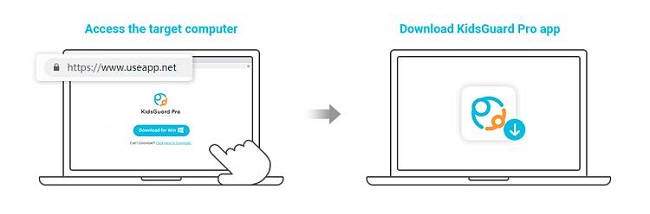
Step 3. Start Monitoring
Once installation is done, you can login to your KidsGuard Pro account and check all the target person's phone activities on the dashboard.
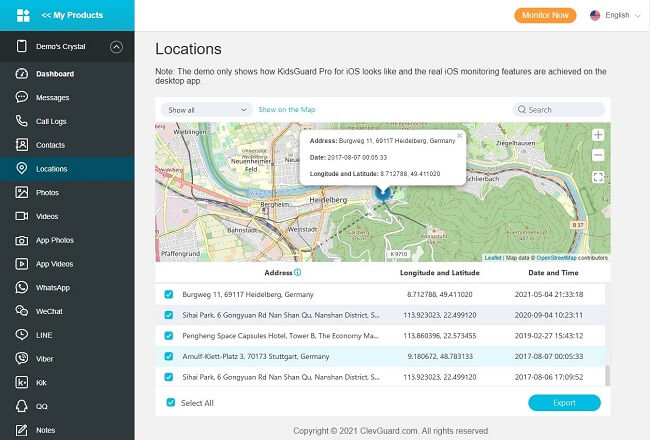
Conclusion
We have answered your question, "How do I check data usage on iPhone?" in all the possible ways. You can use the inbuilt Cellular Data usage settings on iPhone, but that is not very accurate and not much of convenient. That is where third-party apps are useful, and you should have one of them installed on your iPhone. If you want to track someone's iPhone activities, we recommend KidsGuard Pro for iOS.







