ClevGuard Support: Monitor Devices with Others' Permission.
If you're trying to protect sensitive information, keep your chats with friends and family just for your eyes, or make sure your kids aren’t seeing things they shouldn’t, knowing how to lock text messages is important. It’s not just about privacy for yourself, it's also a great way for parents to keep their children safe from inappropriate content or risky situations online.
In this guide, we’ll show you exactly how to lock text messages on iPhone and Android devices, giving peace of mind for you and your family.
- Part 1. Can You Lock Text Messages?
- Part 2. How to Lock Text Messages on Android?
- Part 3. How to Lock Text Messages on iPhone?
Can You Lock Text Messages?
Yes. You can lock text messages on iPhone and Android devices. If you your phone has been taken, you can try this method to prevent someone from accessing your text messages. Below we introduce several message lock app and methods. Find the one which is most suitable for you.
How to Lock Texts on Android?
It really would be preferable if you could identify a simple method for how to lock text messages on Android or a means to password secure SMS texts on your phone.
Although there aren't any built-in options for locking messages on Android, it's still rather simple. To encrypt your chat app of preference, you only need just a few third-party applications.
You may switch towards a more secure text message by changing your messaging app entirely.
1. SMS Lock
SMS Lock is a text message locker that can be downloaded for free on Android phones. It is a little application that protects your private short messages (SMS and MMS) from ever being read by others.
The useful app lock is included in the Android operating system to ensure complete privacy security for your quick text box.
This application allows you to set up a pattern lock for your text message, similar to the pattern lock that comes standard with Android phones.

When you enable message Lock, you'll be able to use a lock pattern to safeguard your short messaging apps. The following are some of its important features:
Nowadays, the younger generation has become addicted to messaging on their phones. They prefer doing this instead of going out, playing and meeting friends etc. Many parents are worried and even wonder how can I monitor my child's text messages for free. Well, this is actually not difficult. KidsGuard Pro can help you in thie field.

KidsGuard Pro Features
- Track cell phone location in real time and view location history
- Check all incoming and outgoing calls & SMS
- Spy on social media apps like WhatsApp, Instagram, Snapchat, Facebook, Viber, WeChat and more
- Remotely access the files on the target phone, like contacts, photos, call logs, etc.
2. Message Locker App
Message Locker is a straightforward application that allows you to lock the whole messaging app as well as any private communications. The following are some of its basic features:
3. Multi-Locking App
Multi-Lock is a specialized conversation and messaging lock tool. It has all of the tools you'll need to keep your communications safe.
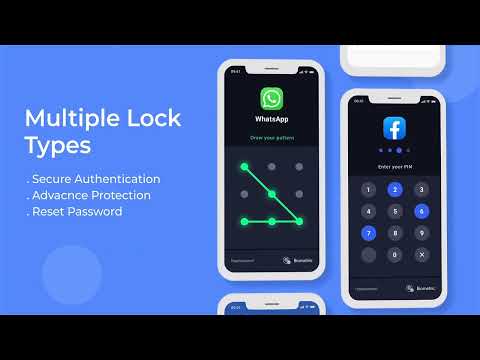
How to Lock Text Messages on iPhone?
Your iPhone, like any other cellphone, includes personal and sensitive information that you would not want unauthorized users to read. Read iPhone messages is not a difficult thing.
Adding a password to your iPhone will secure this sensitive information, like your text messages. To unlock the phone, unlock the device, or switch it on after a reset, the passcode is necessary.
After you've engaged the password lock, you'll need to input this before you or others can read the phone's text messages.
1 Lock Messages on iPhone from Settings
- On the iPhone, tap the Settings icon.
- Select the General tab from the drop-down menu. Click the Keyboard option from the drop-down menu.
- Select the second choice first from the top right of the screen, Auto-Correction. To turn off the auto-correct function, slide the slider towards the Off option.
- After you've made your adjustments, tap the Home button to exit the Settings page. Till the auto-correct option is manually switched on as well, the modifications will remain in effect.
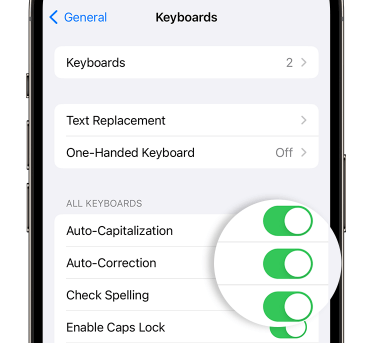
2 Use Message Lock App
1. SMS Protect Application
One commercial message lock app for iPhone that may lock messages on the iPhone is Protect SMS. There are also the following features:
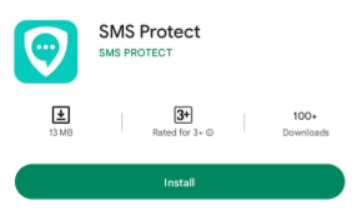
2. Texting in Private Life
Secret Life Texting does exactly what its name implies: it keeps your text or email sending and receiving privately. Its main characteristics are as follows:
3. Secure Email and Text Messaging
Secure Email & Text is a high-end message-locking software for the iPhone that can secure your sensitive messages. It has the following fundamental features:
Conclusion
We've compiled a list of the best message lock applications for iPhone and Android in this post. If you want to protect your messages secure and private, read this article and choose an application for your phone that meets your needs.
However, whether you want to safely protect your children online or check your spouse's text messages, KidsGuard Pro is your best choice. Even if they have locked their text messages, you still can read.






