ClevGuard Support: Monitor Devices with Others' Permission.
Do you want to delete specific Instagram messages to hide them from your chat log? Are you looking for steps to clear up your chat log so that only the important conversations stay back? Do you want to delete any Instagram messages that you have sent by mistake?
There are different methods on how to delete Instagram messages by which you can delete any Instagram message depending on your requirements. You should know each of them because you are going to need them if you are a regular Instagram user.
In this article, we will illustrate how to delete as well as how to recover deleted Instagram messages.
- How to Delete Instagram Messages?
- Method 1. How To Delete Instagram Messages By Unsending Them
- Method 2. How To Delete Instagram Messages by Deleting Conversations
- Method 3: How To Delete Instagram Messages via Third-Party App
- Bouns: How to Recover Deleted Instagram Messages?
- FAQ about Deleting Instagram Messages
- Conclusion
How to Delete Instagram Messages?
You can delete individual Instagram messages or you can delete the entire conversation so that all Instagram messages in the conversation get deleted. Here are the methods on how to delete Instagram messages.
Method 1. How To Delete Instagram Messages By Unsending Them
Unlike other popular messenger apps, there is no direct Delete option available on Instagram to delete messages on your side only. Instead, you need to unsend Instagram messages so that the message gets deleted on your as well as on the recipient's side.
Even if the recipient has seen the message, after you unsend the message, it will disappear from the conversation on both sides. Here are the steps to follow.
Step 1: Open Instagram app and tap on the Airplane icon at the top-right corner.
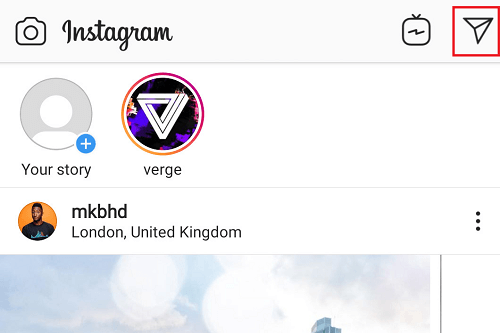
Step 2: On the Instagram Direct Inbox screen, tap on the conversation in which you want to unsend a message.
Step 3: Tap and hold the message and from the menu, tap on Unsend option.
Step 4: You will get a confirmation pop-up message, tap on Unsend option again.
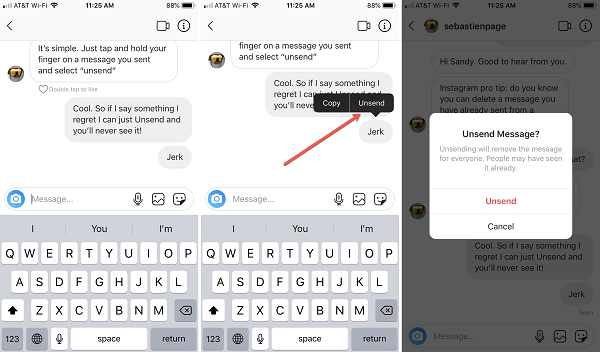
The message will be deleted from the conversation on your and your recipient's sides.
Method 2. How To Delete Instagram Messages by Deleting Conversations
An Instagram conversation contains all the messages sent and received between you and your Instagram follower. Therefore, if you delete the conversation, all the messages in the conversations will get deleted on your side.
Step 1: Open Instagram app and tap on Airplane icon at the top-right corner.
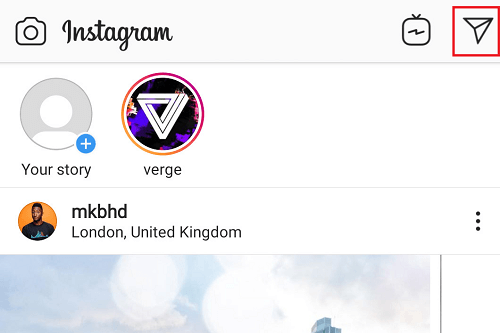
Step 2: On the Instagram Direct Inbox screen, tap and hold the conversation that you want to delete.
Step 3: From the pop-up menu, tap on the Delete option.
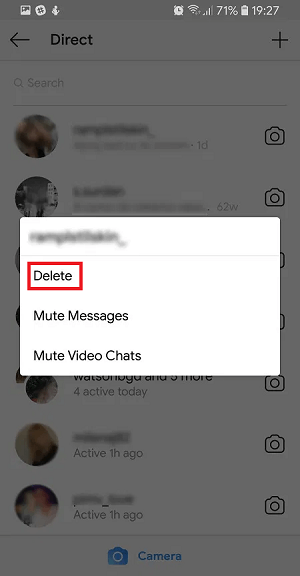
The conversation will be deleted instantly on your side but the recipient will still have it in his inbox.
Method 3: How To Delete Instagram Messages via Third-Party App
If you want to unsend multiple messages, you have to select them individually and unsend them. Similarly, if you want to delete multiple conversations such as the ones you have received from strangers, you have to delete those conversations individually.
Naturally, it is a time-consuming process, but you can automate this multiple deletion process using a third-party app called Auto Clicker. Instead of repeated taps and swipes, you can make the app learn the process and do it automatically on your behalf. Install Auto Clicker app from Play Store and take the following steps.
Step 1: Open the Instagram app as well as the Auto Clicker app.
Step 2: On the Auto Clicker app, tap on Enable button under Multi Targets Mode.
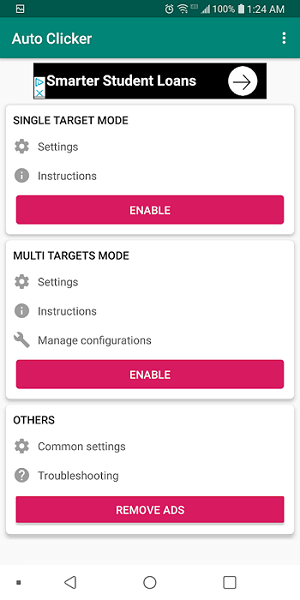
Step 3: Go to the Instagram app and tap on the Airplane icon. On Instagram Direct inbox, tap and hold on the "+" icon on the floating Auto Click bar. This will bring two circles to indicate swipe points.
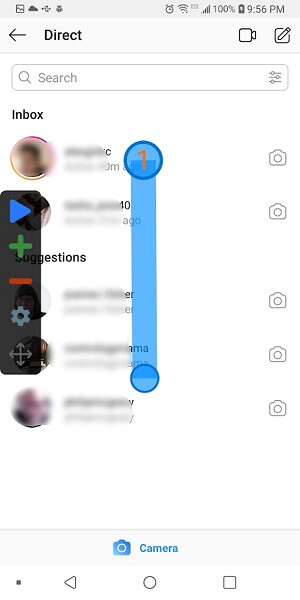
Step 4: Drag the 1st circle to the first conversation and the second circle into the first circle. This is to indicate Auto Clicker to tap and hold the first conversation.
Step 5: Tap the circle and set the delay time and swipe duration at 1000 milliseconds each.
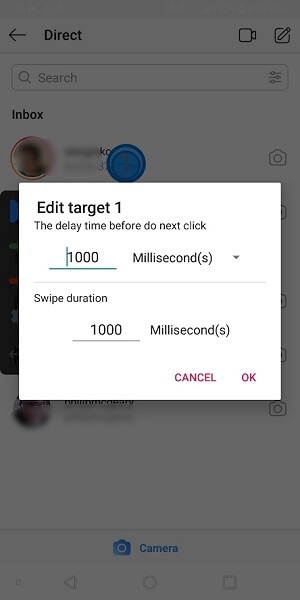
Step 6: Now on Instagram Direct Inbox, tap and hold the first conversation and when the menu appears, tap on the "+" icon again to the floating bar and repeat the same process on the Delete option. This is to instruct Auto Clicker that it needs to tap on the Delete option.
Step 7: Now tap on the Delete option and on the confirmation menu, repeat the same process to make Auto Clicker learn.
Step 8: Finally, tap on the Gear icon on the floating bar and give the recorded instructions a name so that you can use it again and again to delete all the conversations.
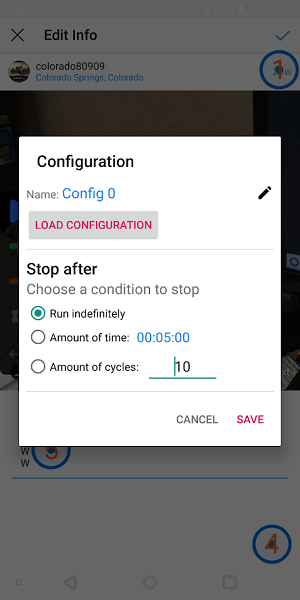
Step 9: Tap on the blue Run icon to run the recorded instructions and clean your Instagram Inbox.
You can make Auto Clicker how to delete Instagram messages by unsending them in the same way and delete messages in any conversation automatically.
Bouns: How to Recover Deleted Instagram Messages?
It is not possible to recover deleted Instagram messages through the Instagram app. This means if you have deleted a conversation or unsent any Instagram message, you cannot recover or bring it back.
However, if you install KidsGuard Pro for Android app on your phone beforehand, you can check the deleted Instagram messages from KidsGuard Pro's Dashboard. You can deploy the app on anyone's Android smartphone and check their deleted Instagram messages secretly.
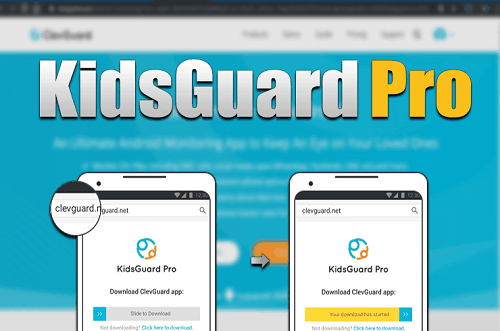
How to Check Deleted Instagram Messages with KidsGuard Pro for Android?
Here are the steps you need to take to deploy KidsGuard Pro for Android app and check deleted Instagram messages.
Step 1. Create a KidsGuard Pro Account
Click the "Sign Up" button below to register a KidsGuard Pro account with your email address. Thereafter, choose a suitable plan to purchase.
Step 2. Download and Install KidsGuard Pro for Android on the Phone
From your phone, open the web browser and visit www.clevguard.vip.
Download the app's APK file and install the app from its APK file on your phone.
Open the app and log in with your KidsGuard account credentials.
Make sure that you approve the required app permissions for the app to function properly.
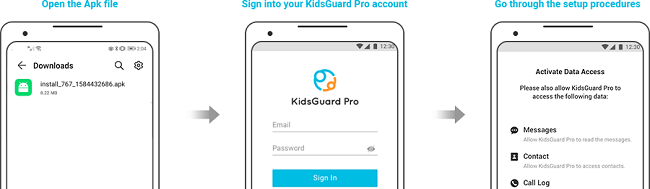
Step 3. Start Check Deleted Instagram Messages
You can check the deleted Instagram message any time from KidsGuard Pro web portal. From Dashboard, go to Social Apps > Instagram and you will see all your past conversations and messages including the deleted ones.
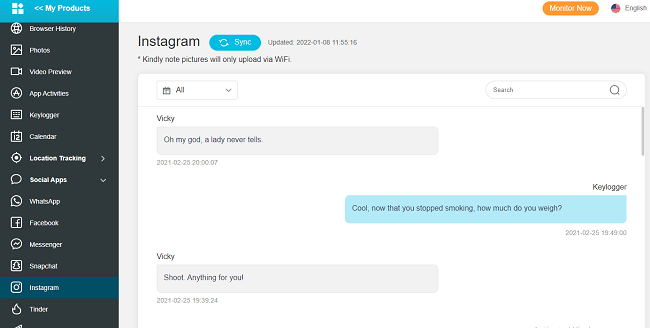
How Can KidsGuard Pro for Android Help You Check Other Deleted Data?
Apart from checking deleted Instagram messages, there are all the different phone data you can check with KidsGuard Pro for Android.
Social Media:
KidsGuard Pro for Android supports tracking of deleted as well as current social media conversations of various installed apps on the target phone. You can check the deleted messages on WhatsApp, Facebook, Viber, Snapchat, Line, Telegram WeChat, QQ, and even Tinder.
You can check the current conversations on these apps as KidsGuard Pro syncs the data of the target phone to its web server in real-time.
Text Messages:
Apart from checking deleted and current social media conversations, KidsGuard Pro for Android allows you to check the current and deleted text messages. You can check the messages with full details and in the proper format. You can see the sender and recipient's name and number along with time stamps.
Call Logs:
You can also check the deleted and current call logs on the target phone from anywhere through KidsGuard Pro's Dashboard. The call logs come with full details containing the caller's name and number, call type, call duration as well as the date and time.
Phone Conversation:
You can even record all the telephonic conversations so that you can listen to them any time you want. This feature is particularly useful when you want to secretly listen to someone's phone conversations to understand the tone and topic of conversation. Besides, you can save the conversation as a piece of evidence for future reference.
Location:
KidsGuard Pro for Android allows you to check the live location as well as the location history. If you have deleted location history on your phone, you can check the deleted location list through KidsGuard Pro. This feature of live location monitoring is useful when you lose your Android smartphone.
Browser History:
If you have deleted your web browser's history by mistake, you can view the deleted web browser history through KidsGuard Pro's Dashboard. You can find out which website you visited on which date and time along with URLs to visit them again instantly.
Multi-Media Files:
Most importantly, you can get the deleted photos on your phone from the Dashboard of KidsGuard Pro. You can also see the video preview of deleted and current videos. Moreover, you can check the contacts and calendar in case you have deleted them by mistake.
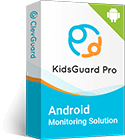
FAQ about Deleting Instagram Messages
Q1. Does blocking someone on Instagram delete all messages?
When you block someone on Instagram, the person cannot view your profile and send you any message. After blocking the person, if you visit the conversation thread with the person, you will get an option to delete all the messages.
If you choose to delete them, they will be deleted on your side only. The blocked person will be able to see the conversation on his side. If you want to delete messages on both sides, unsend all the messages using Auto Clicker and then block the person.
Q2. Can you delete all Instagram DMs at once?
No, Instagram does not provide the Select All option to delete all messages in a conversation or delete all conversations at once. You have to either do it manually by selecting them individually or use Auto Clicker to delete them one by one automatically.
Q3. Can the other person see deleted messages?
If you delete Instagram messages by the Unsend option, then the message will get deleted on both sides, and the other person cannot see the deleted messages. However, if you delete the entire conversation at once, the deletion occurs on your side only, and the other person can still see the messages in the conversation on his side.
Conclusion
We have illustrated how to delete Instagram messages by deleting conversations and unsending individual messages. To delete them at once, use Auto Clicker to save time and effort.
If you check deleted Instagram messages, we recommend KidsGuard Pro for Android app. You should keep the app installed on your phone beforehand to see deleted social media messages, text messages, and various deleted phone data.





