Setting Wi-Fi turning on automatically and connecting to a Wi-Fi network could lead to a security issue. It is easy to monitor a connected device by the Wi-Fi admin.
In this article, we will illustrate how to stop WiFi from turning on automatically Android. Moreover, you should know how to protect your device from being monitoring when connected to Wi-Fi.
You will learn:
- Part 1: How to Stop WiFi from Automatically Turning on Android
- Part 2: How to Stop WiFi from Automatically Turning on iPhone
- Part 3: How to Stop WiFi from Automatically Turning on Windows 10
- Part 4: Tips: How to Prevent Your Android from Being Monitored When Connected to Wi-Fi
How to Stop WiFi from Automatically Turning on Android?
If you do not want this automatic Wi-Fi turn-on feature on your Android device, you can disable it by following the steps below.
Step 1: Go to Setting app on your Android device.
Step 2: Tap on ‘Network and Internet’ option.
Note: This option can also be labeled as ‘Connections’ on some Android phones. It varies from one model to another, and therefore, search and choose accordingly.
Step 3: Tap on ‘Wi-Fi’ option on the next screen.
Step 4: Search for ‘Advanced’ or ‘Wi-Fi Preferences’ option and tap on it.
Note: On some Android devices, you can get this Advanced/Preferences option by tapping on three-dot icon.
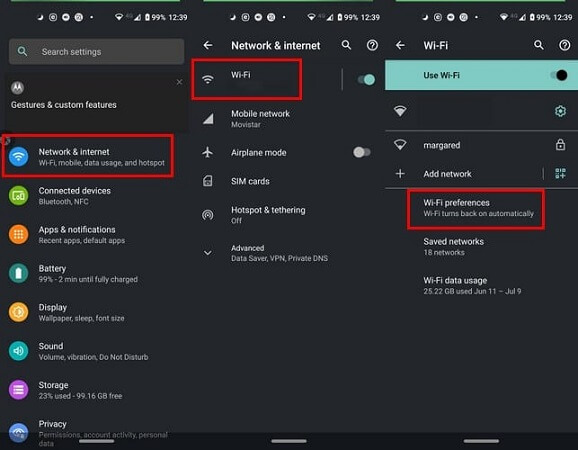
Step 5: On the next screen, you will find an option ‘Turn on Wi-Fi automatically’. Toggle it off.
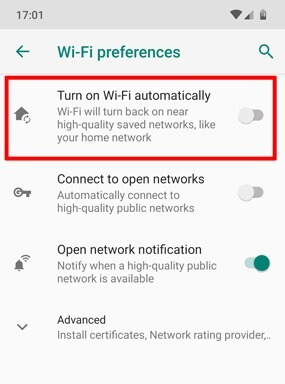
This will ensure that your Android device will not turn on automatically again.
How to Stop WiFi from Automatically Turning on iPhone
Just like Android, there is a feature called Auto-Join on iOS. This feature connects your iOS device to the Wi-Fi network automatically which is set for Auto-Join. In order to stop WiFi from automatically turning on your iPhone, take the following steps.
Step 1: Open the Settings app.
Step 2: Tap on Wi-Fi option.
Step 3: Tap on the small (i) icon next to the network which you have set for Auto-Join.
Step 4: Then, toggle off the Auto-Join option.
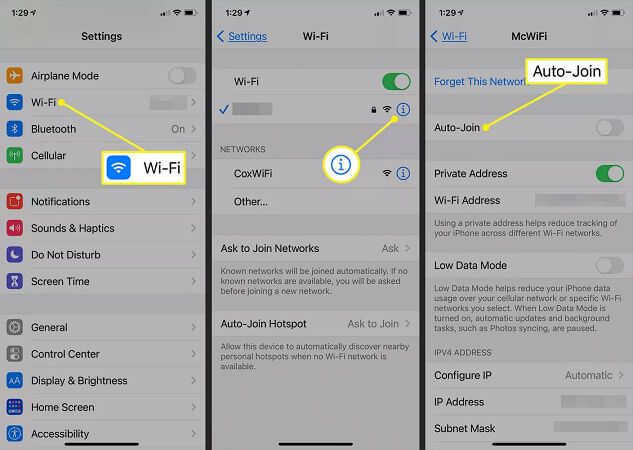
That is how you can stop your iPhone connecting to a recognized Wi-Fi network automatically when within the connection range.
How to Stop WiFi from Automatically Turning on Windows 10
If you are facing the problem of Wi-Fi turning on automatically on your Windows 10 PC, you can take the following steps to solve it.
Step 1: Go to ‘Network & Internet settings’ from the start bar.
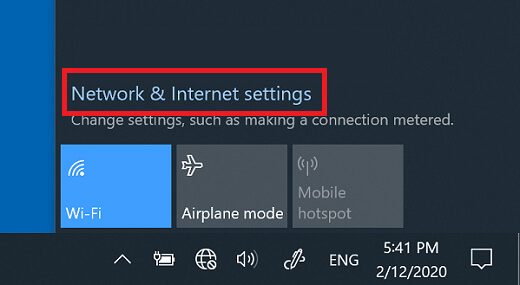
Step 2: Go to Wi-Fi option on the left side.
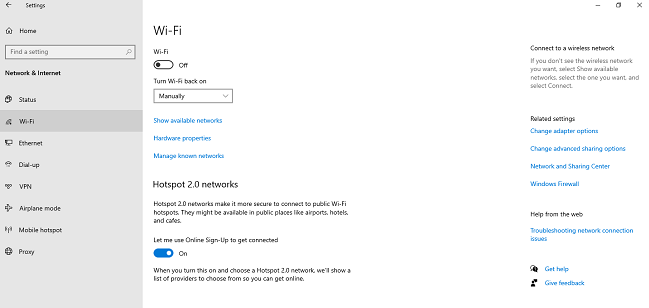
Step 3: On the right side, if Wi-Fi is turned on, toggle it off.
Step 4: Then you will see a list under ‘Turn Wi-Fi back on’. From that list, select Manually option.
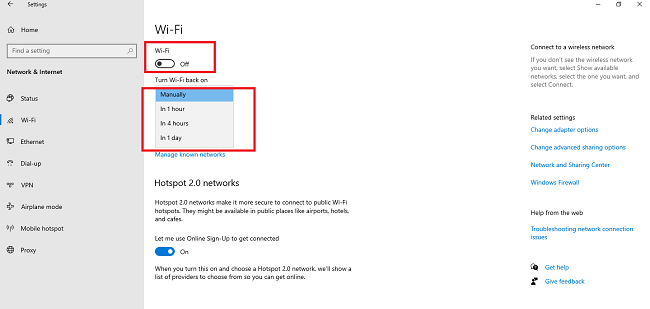
That is how to stop WiFi from turning on automatically on Windows 10.
Tips: How to Prevent Your Android from Being Monitored When Connected to Wi-Fi?
Connecting to a Wi-Fi network other than your home network is quite risky. This is because the Wi-Fi admin can monitor your connected phone activities easily by dropping spyware.
Not just that, even hackers can hack the network and get all the data from the connected devices with spyware.
Therefore, we recommend you to install ClevGuard Anti-Spyware app on your phone. The app provides real-time protection against spyware and malicious apps and files.
Features of ClevGuard Anti-Spyware
- Scanner and Remover – You can scan for the presence of any spyware on your phone instantly. Besides spyware, it can also detect risky apps and malicious files. You can delete them instantly with a single tap.
- Real-Time Protection – This feature scans all your downloads all the time. Therefore, you will get alerts if any malicious file or app tries to get downloaded on your phone.
- App Audit – You can check for the risks involved in any app with this feature. It outlines the risks involved and app permissions and accordingly, you can decide whether to keep the app or delete it.
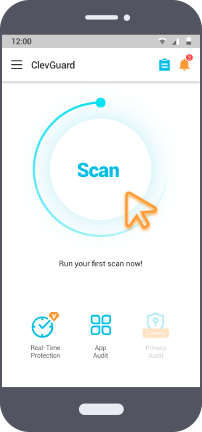
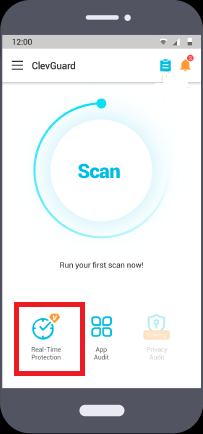
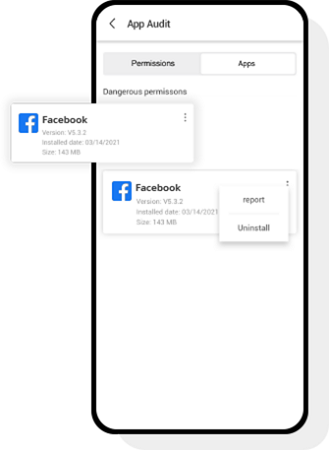
Steps to Install ClevGuard Anti-Spyware
Step 1: Click the button below to enter Google Play Strore and install ClevGuard app.
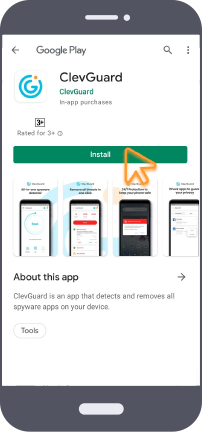
Step 2: Open the app and tap on Scan to find any spyware already present on your phone. Resolve the issues after scanning is over.
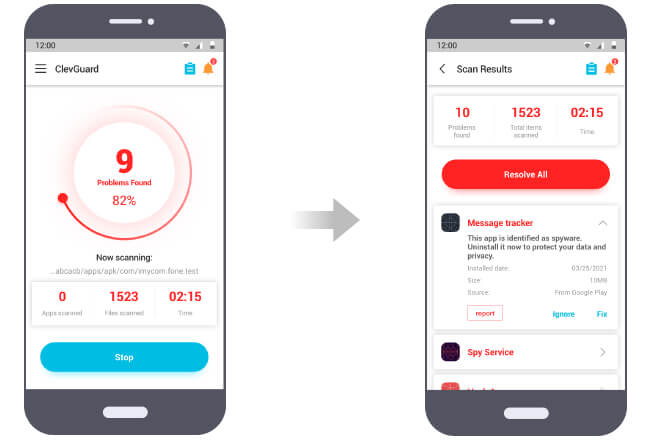
Step 3: Go to Real-Time Protection tab at the bottom.
Step 4: Toggle on real-time protection for complete safety against spyware.
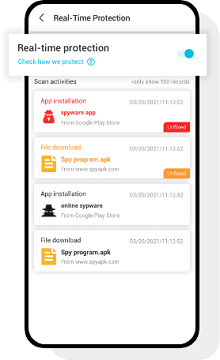
Protection against spyware prevents anyone from monitoring your phone activities when you connect to Wi-Fi network.
FAQs
Q1. What is turn on WiFi automatically on Android?
The Turn-On Wi-Fi Automatically feature on Android turns on your Wi-Fi connection and connects to a nearby, recognized Wi-Fi network automatically without your intervention. This feature is available from Android 9 and designed to prevent excess data consumption from mobile data.
Q2. Why does my WiFi turn on automatically?
Your Wi-Fi turns on automatically due to Android's ‘Wi-Fi Wakeup’ feature. The feature turns on your Wi-Fi automatically without your intervention and connects to the nearby, recognized Wi-Fi network.
Q3. How to stop WiFi from turning off automatically Android?
To stop Wi-Fi from turning off automatically for Android phones, you need to go to Settings> Network and Internet > Wi-Fi > Wi-Fi Preferences. Then toggle off ‘Turn on Wi-Fi automatically’ option.
Conclusion
Hopefully, you have understood how to stop WiFi from automatically turning on and thereby stopping it from connecting to any available network automatically.
However, if you connect your device to a Wi-Fi network other than yours, there is a possibility of your device getting monitored or hacked by dropping spyware.
To prevent such possibilities, we recommend you to install ClevGuard Anti-Spyware app and turn on real-time protection.








