ClevGuard Support: Monitor Devices with Others' Permission.
There are lots of downloads on my Android phone, how do I delete downloads on my Android phone?
Every smartphone has limited storage space, and it can get blocked by unnecessary files and apps that we keep downloading from time to time. These downloads can make the phone slow and consume the battery charge faster.
Moreover, sometimes your phone might be hacked because of these downloads.
Therefore, in this article, we will illustrate the best 8 ways on how to delete downloads on Android phone. Also, let you know how to protect your privacy.
- Method 1. Use Third-Party App to Delete Downloads [Most Radical Way]
- Method 2. Delete Downloads from The Apps Tray
- Method 3. Remove Downloads Via Settings
- Method 4. Delete Android File Downloads Through App Manager
- Method 5. Using a USB Cable to Remove Downloads on Android
- Method 6. Method to Erase Cached Data
- Method 7. The Way to Delete Media File Downloads on Android
- Method 8. The Steps to Delete Android Document Downloads
Method 1. Use Third-Party App to Delete Downloads [Most Radical Way]
It is not an easy task to completely delete some downloaded files. However, here we have found a powerful third-party tool, ClevGuard, that can help you radically delete downloads including the tricky malicious files.
More surprisingly, ClevGuard still provides other amazing features for users. Let's check the wonderful key features of ClevGuard.
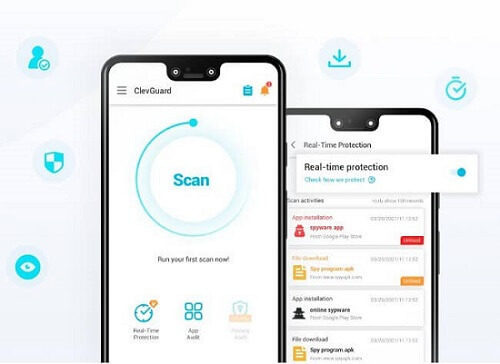
- Check and Clean Junk Files
- Scan and Delete Harmful Files and Apps
- Real-Time Protection
- Phone Microphone and Camera Protection
- Email Breach Check
Too many downloads and junk files on your phone will slow your phone speed and raise the chances of your phone being attacked by malware/spyware.
With ClevGuard, you can not only easily find out the downloads and junk files on your phone, but also delete them radically in a few seconds.
Except deleting downloads and junk files on your phone, ClevGuard can also protect your phone safety. It can scan your phone to find hidden spy apps and harmful files on your phone. Also, with ClevGuard, you can remove these harmful files in one click to protect your phone.
This is the most important feature that can provide all-around protection for your Android phone. Once you turn on the feature, it will constantly monitor your downloads and alert you whenever it detects and harmful downloads.
Sometimes, your private information can be leaked from your phone microphone and camera. Someone can totally hear your conversation from your phone and take pictures from your phone camera.
ClevGuard provides the protection for your phone camera and microphone, it will notify you once there is any app and file using your camera and microphone.
You might be unable to be aware of whether your email is breached or not, or when your email data is breached.
If your email is breached, ClevGuard will provide you the details of data breach of your email address. And then you can take actions accordingly.
Steps to Install and Use ClevGuard to Delete Downloads
Step 1: Download and Install ClevGuard on Your Phone
Click the "Google Play" button below to the download page, and you can start downloading ClevGuard on your phone.
Step 2: Check Your Phone Downloads with ClevGuard
Open ClevGuard, click "Junk Clean" button on the home screen, and then ClevGuard will scan all your phone downloads. ClevGuard will finish the scanning in few seconds.
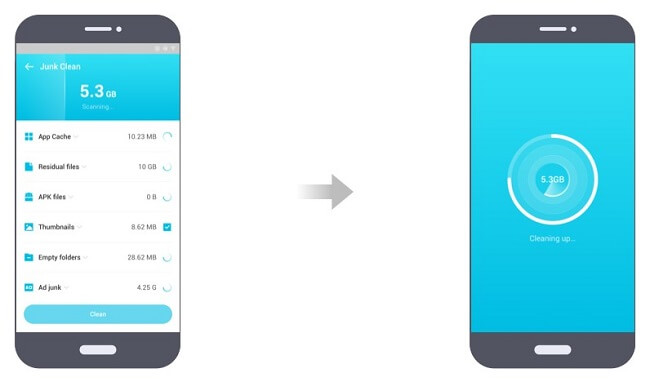
Step 3: Delete Downloads on Your Android
After the scanning is done, you can pick up the downloads and click "Clean" button to radically delete downloads on your phone and free your storage space.
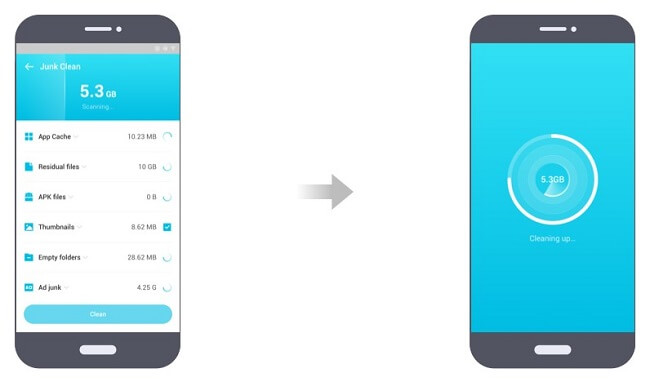
Method 2. Delete Downloads from The Apps Tray
You can delete downloaded apps on your phone directly from the Apps Tray. You need to take the following steps:
Step 1: Swipe up to go to Apps Tray.
Step 2: Search for the installed app that you want to delete.
Step 3: Long tap on that app until you see a dropdown menu.
Step 4: Then tap on the Uninstall option.
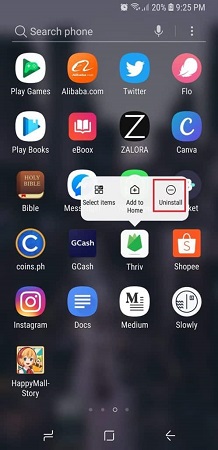
Step 5: You will get a pop-up confirmation message. Tap on Ok button to uninstall.
3. Remove Downloads Via Settings
You can also remove downloaded apps on your Android phone from the Settings app. There could be some apps that you may not find on the App Tray. However, they will surely be available from the Settings app. You need to take the following steps to remove any specific app.
Step 1: Go to Settings app from App Tray.
Step 2: From the menu, tap on Apps option.
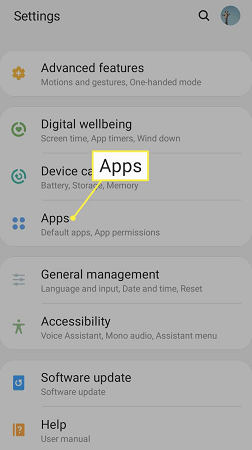
Step 3: On the next screen, you will see all the installed apps. Tap on that app that you want to uninstall.
Step 4: On the next screen, look for the Uninstall option and tap on it. It will either be located at top or screen of the screen depending on your Android phone.
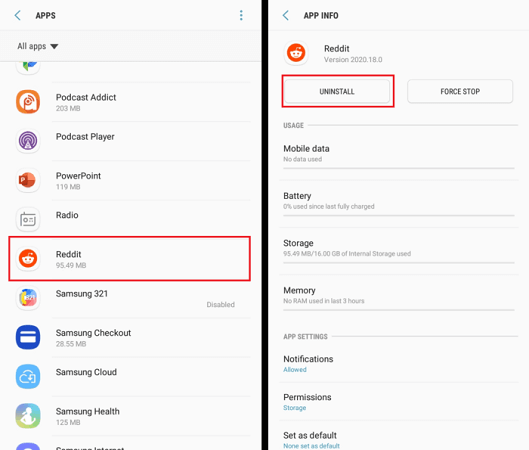
Step 5: A pop-up confirmation message will appear and tap on Ok button to uninstall the app.
Method 4. Delete Android File Downloads Through App Manager
Now let us focus on how to remove downloads from Androidphones, especially the downloaded files. More than installed apps, there are generally plenty of useless downloaded files on our phones. These files are the ones that we read once as per requirement and forget to delete them immediately. Here are the steps to delete downloaded files easily through My Files app.
Step 1: Go to My Files app from App Tray.
It may be available under the name ‘Files’ in some Android smartphones.
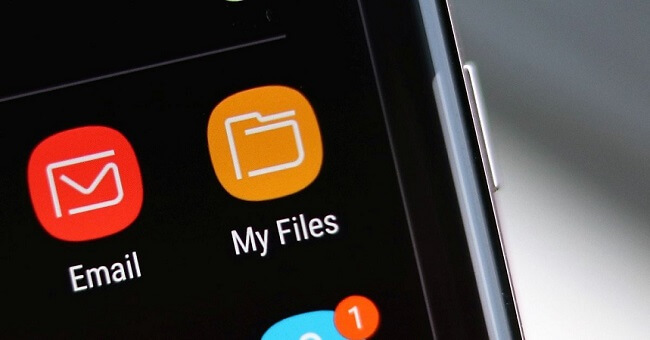
Step 2: Once My Files app opens, tap on Downloads section.
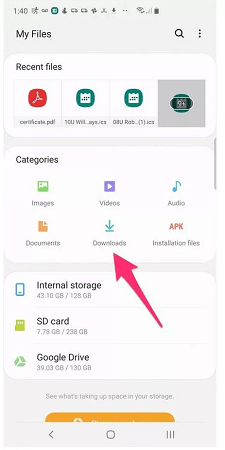
Under Downloads, you will find all the files as well as installed apps have downloaded. Most of these files are categorized in specific folders depending on through which apps these files are downloaded. For example, you will find all the files you have downloaded via WhatsApp under WhatsApp folder.
Step 3: Search the files you want to delete and select them one by one. For selecting multiple files, you have to tap and hold on the first file and then you can select others with a single tap instantly.
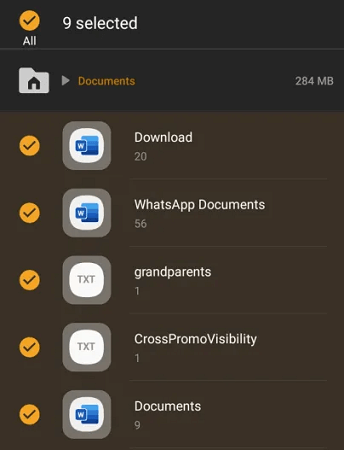
Step 4: After selection, tap on Delete or Trash icon available at the bottom of the screen.
Step 5: You will see a pop-up confirmation message. Tap on Delete option here to delete the files from the phone.
5. Using a USB Cable to Remove Downloads on Android
If you cannot delete downloaded files from your Android phone directly, you can connect your phone to your laptop and delete downloaded files. Here are the steps to follow:
Step 1: Connect your Android phone to your laptop via a USB cable.
Step 2: Once the connection is established, you will see a new File Explorer window open automatically on your screen. If you do not see a new File Explorer window, you can go to My Computer and click on the new drive representing your phone.
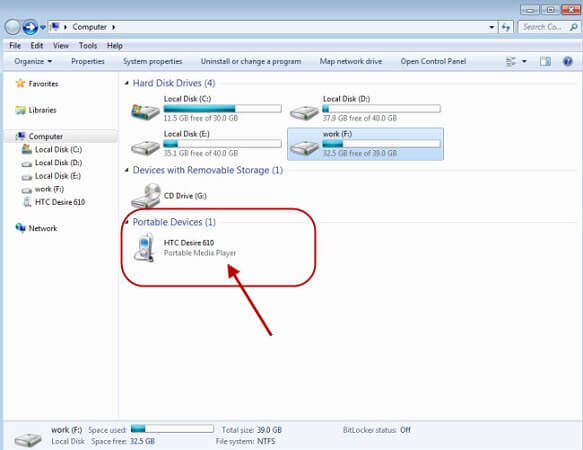
If your phone has an SD card, you will see two drives on My Computer. One is for internal storage, and one is for external SD card.
Step 3: Get inside and search for the files that you want to delete. There will be different folders within which files are categorized.
Step 4: After selecting the files, right-click on any file and select Delete option from the dropdown menu.
You may get a confirmation message, click on Ok or Delete button to complete the deletion process.
6. Method to Erase Cached Data
Every app keeps certain data in the phone's cache memory so that it can access those data instantly. The more the number of apps you have installed, the more will be cached data on your phone. The higher the cached data, the slower the phone will become.
Therefore, there is a need to erase cached data to clear up phone's storage and improve phone's performance. These cached data are mostly junks, and therefore, there is not going to be any issue when you delete cached data. Here are the steps to follow:
Step 1: Go to Settings app from App Tray.
Step 2: Tap on Device Maintenance/Care option.
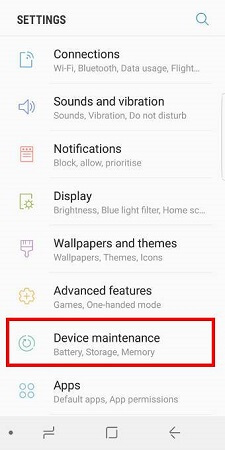
Step 3: Tap on Memory option.
Step 4: Then tap on Clean Now or Clean Cached Data option. You can also select the apps whose cached data you want to clean.
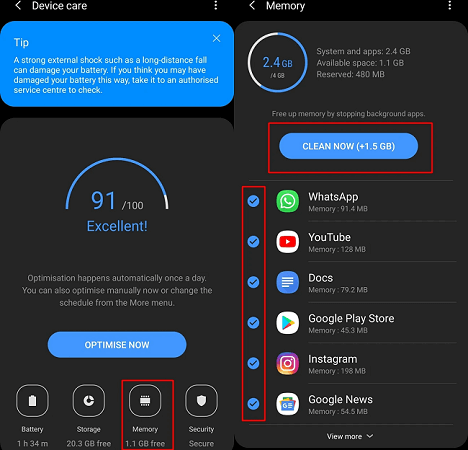
7. The Way to Delete Media File Downloads on Android
Thanks to social media and instant messaging apps, there are so many photos and videos that get downloaded on your phone. You need to clean these media files from time to time so that there is enough space available on your phone's storage. You can delete all the media files associated with any particular app completely or you can choose specific media files and delete them. Here are the steps on how to erase downloads on Androidphone, especially media files.
Step 1: Go to My Files app from App Tray.
Step 2: There are different sections like Images, Videos, and Audio. Depending on the type of media file you want to delete, you have to select the category accordingly and tap on the option.
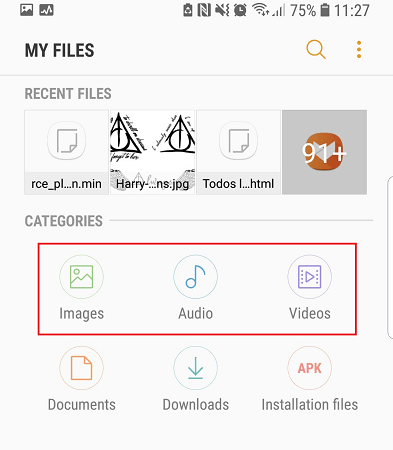
Images– This folder contains all the screenshots, images saved from social media apps and most importantly, images from instant messaging apps. Moreover, it contains all the images you capture with your phone's camera.
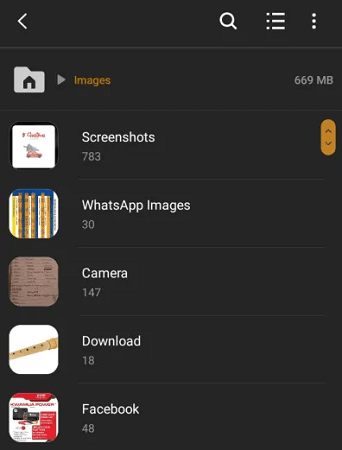
Videos– This folder contains all the videos saved from social media, videos from social media as well as GIFs. It also contains all the videos you capture with your phone's camera.
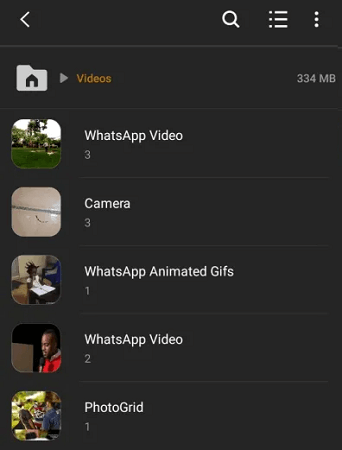
Audio– This folder contains all the different types of audio files such as call recordings, music files, ringtones, audio files from social media and instant messaging apps.
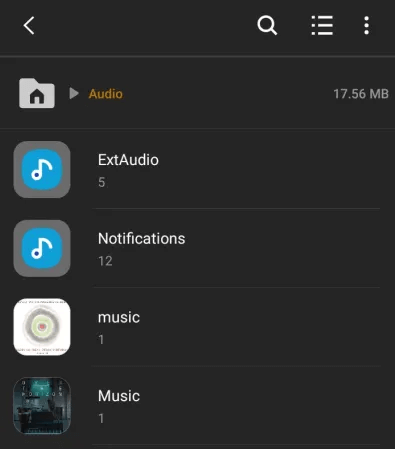
Step 3: Select the files you want to delete and then tap on Delete or Trash icon.
You may get a pop-up confirmation message and tap on Ok button to complete the deleting process.
8. The Steps to Delete Android Document Downloads
Apart from media files, you can also delete all the documents you downloaded through various apps as well as while surfing the internet. Moreover, there are various documents you might have downloaded from your email app. Here are the steps to follow to remove those files that you need no more.
Step 1: Go to My Files app from App Tray.
Step 2: Tap on Documents option.
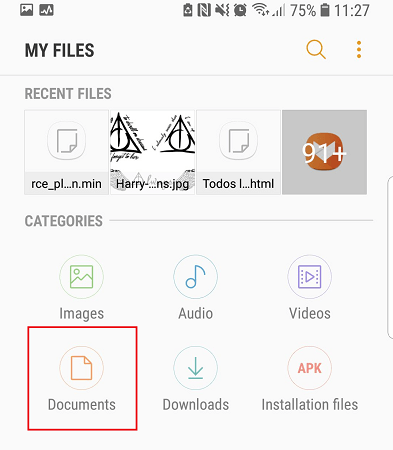
Step 3: You will see all the files inside different folders that are categorized for convenience. You can delete any specific folder as well as specific files inside any particular folder.
For selecting multiple folders or files, you have to long tap on the first folder or file and then select others just by tapping on them.
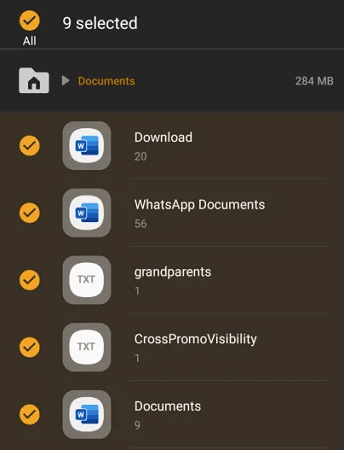
Step 4: Once selection is done, tap on Delete option or Trash icon as available.
Conclusion
Hopefully, we have answered your question how do Idelete downloads on my Android phone. Along with deleting the unnecessary files, apps, and cached data from time to time, you have to enable real-time protection against spyware on your phone.
This is because there are many malicious files that get downloaded from social media apps, instant messaging apps, and even email app. You can also scan and detect harmful files and apps and delete them with a single tap instantly. That is why we recommend you to install ClevGuard Anti-Spyware.






