ClevGuard Support: Monitor Devices with Others' Permission.
Curious about how to check if a person is online on Facebook? This simple trick can help you stay in touch more efficiently. Whether you're checking directly on Facebook, using Messenger, or exploring other tools, there are several ways to find out.
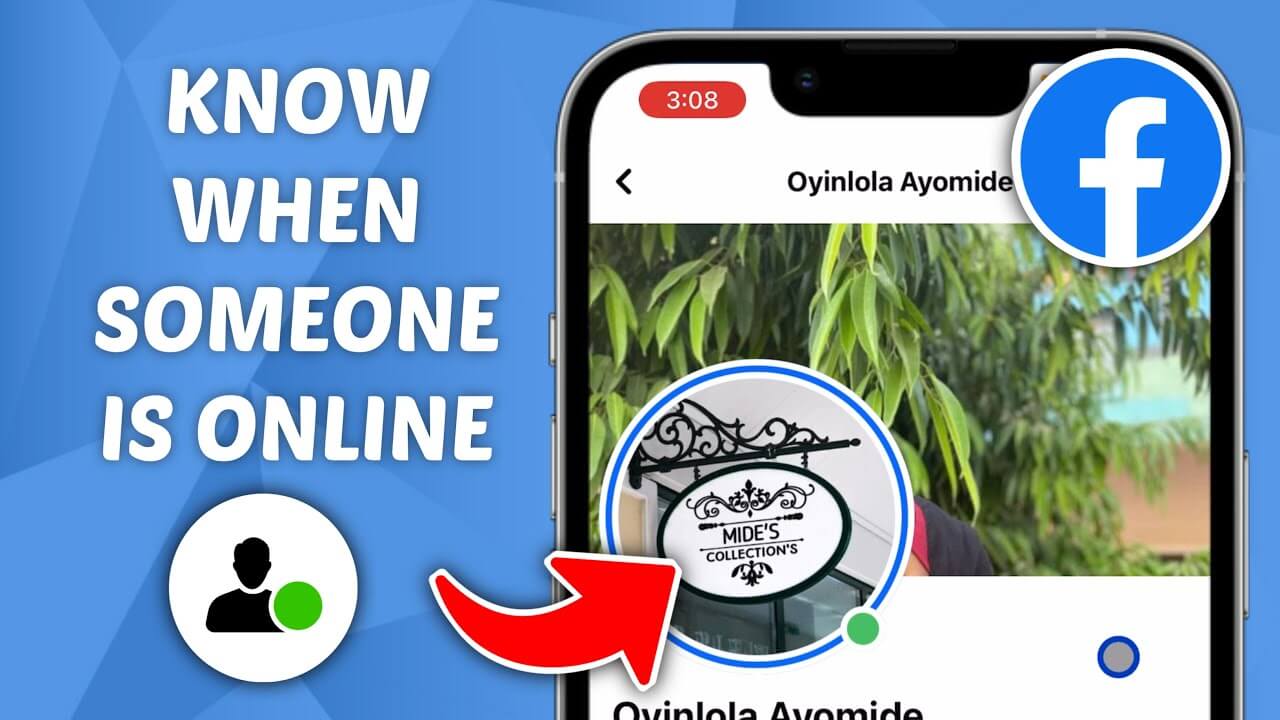
In this guide, we’ll show you how to check if a person is online on Facebook, how to see who's active on mobile, and explore more advanced options. By the end, you'll confidently use Facebook's online status features to better manage your interactions.
Facebook Online Viewer
Part 1: Check the Active Status on Facebook
To check if a person is online on Facebook, start by logging into your account. Once you're in, locate your Contacts list on the right side of the homepage. A green dot next to someone's name or profile picture indicates they’re active on Facebook or Messenger. Keep in mind, the green dot might show even if they’re not actively chatting but just briefly checked their account. If their active status is turned off, you won’t see the green dot or any sign of recent activity.
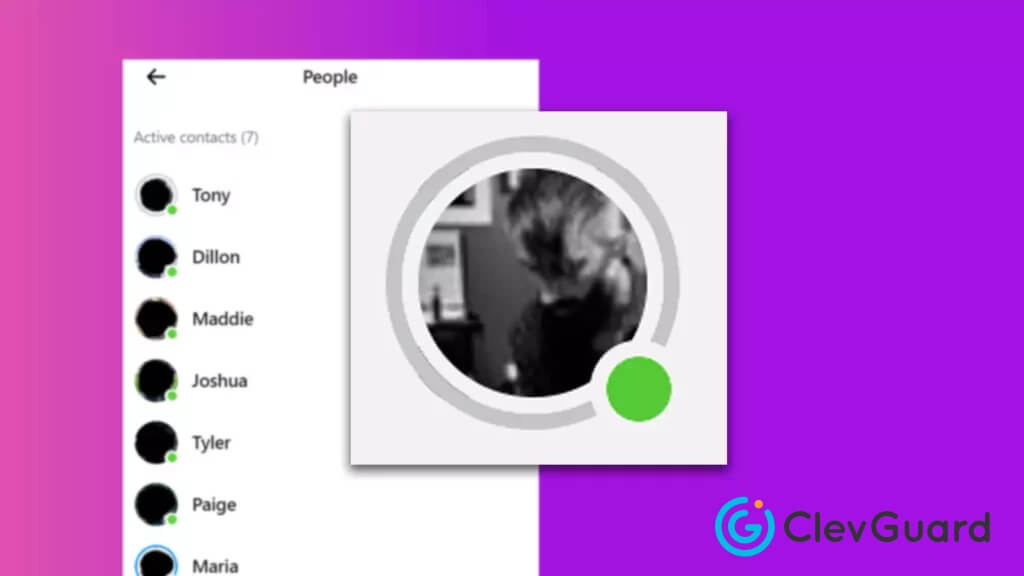
If you're trying to check someone's status but can't see it, they might have hidden their active status. In such cases, there's no direct way to bypass this setting and view their online status . However, you can still look for indirect signs of activity, such as recent posts, comments, or likes on their profile.
Remember, Facebook's active status feature is designed to help you connect with friends when they're available, but it's also important to respect others' privacy choices.
Part 2: Use the Messenger to See Online Friends
To check if a person is online on Facebook, open the Messenger app on your mobile device. Once inside, navigate to the Active Now section, where you’ll see friends currently online, indicated by a green dot. Keep in mind, this doesn’t always mean they're actively chatting but could just be briefly online. You can also open individual chat threads to see if someone is currently active or view their last active status. This method gives you quick insight into who’s available to chat on Facebook.
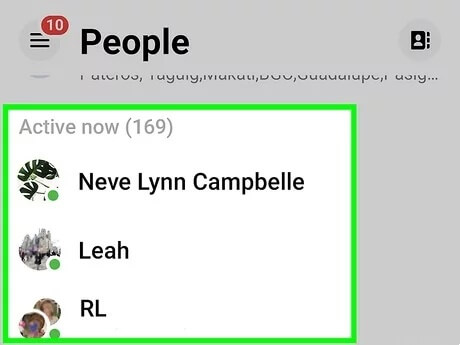
It's important to note that if someone has turned off their Active Status, you won't be able to see when they're online. In this case, you won't see a green dot or any indication of their recent activity. Facebook respects users' privacy settings, so there's no direct way to bypass this and view their online status.
If you're unable to see someone's status, they might have hidden their active status. In such cases, you can try indirect methods to gage their activity:
- Check their profile for recent posts, comments, or likes.
- Send a message and see if they respond promptly.
- Look for Messenger-specific activity like profile picture updates or new stories.
- Ask mutual friends if they've seen the person online recently.
Remember, these methods aren't foolproof and may not always provide accurate information about someone's active status on Facebook Messenger.
Part 3: Via Monitoring App - KidsGuard for Facebook
KidsGuard for Facebook is a powerful tool that allows you to monitor someone's Facebook activities secretly. This multifunctional tracker provides access to various details from others' Facebook and Messenger accounts, even if you're not their friend.
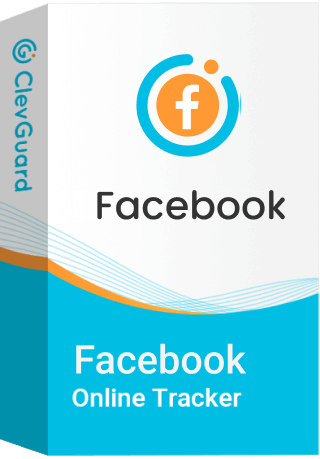
An Array of Amazing Features
-
Activity Monitoring: Track active time, screen time, and Facebook usage frequency to see exactly when someone is online.
-
Message Tracking: Read all Facebook messages and chats without them knowing.
-
Call Logs: View Facebook call logs and listen to recorded conversations.
-
Location Tracking: Monitor live and shared locations in chats.
-
Screenshots: Capture real-time screenshots of Facebook and Messenger activity.
-
Set Keywords Alert: You can even get instant alerts for sensitive keywords in real time.
One of the key advantages of KidsGuard for Facebook is that it doesn't require rooting or jailbreaking the target device. The app operates in stealth mode, leaving no visible icon on the device's desktop.
How to Use
Setting up KidsGuard for Facebook is a straightforward process:
- Create an account and purchase a plan on the KidsGuard website.
- Install the app on the target device using the provided URL.
- Log in to your ClevGuard account to access the online dashboard.
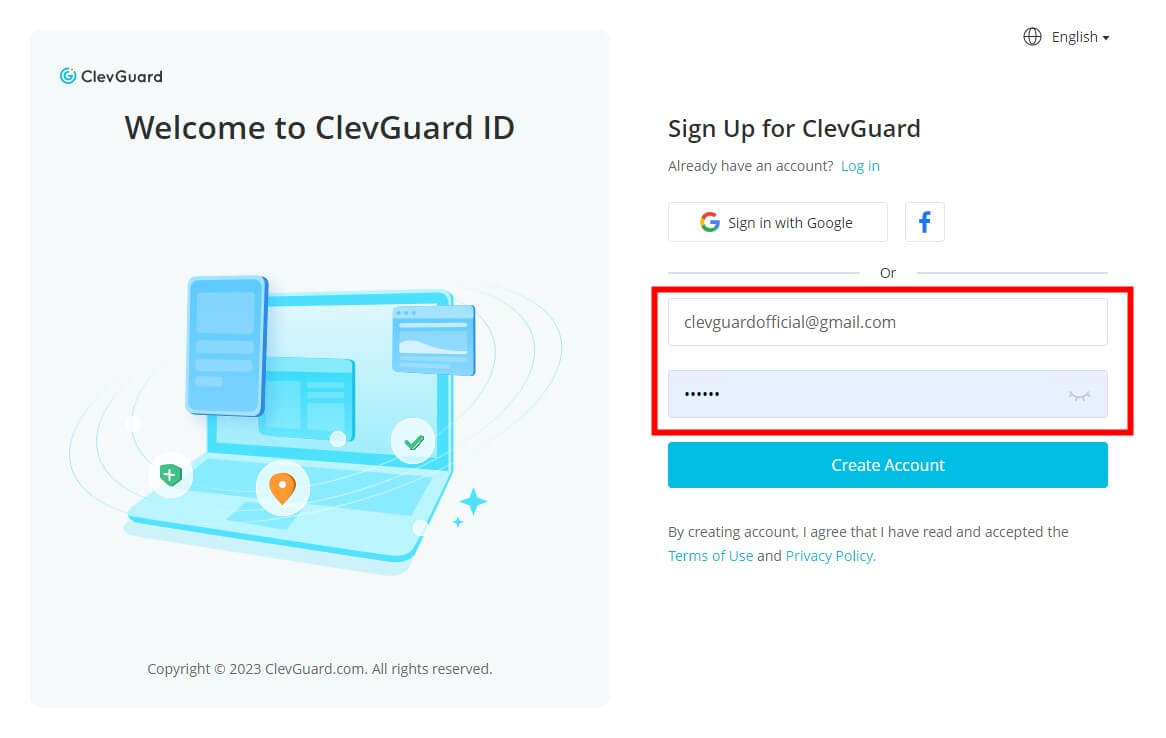
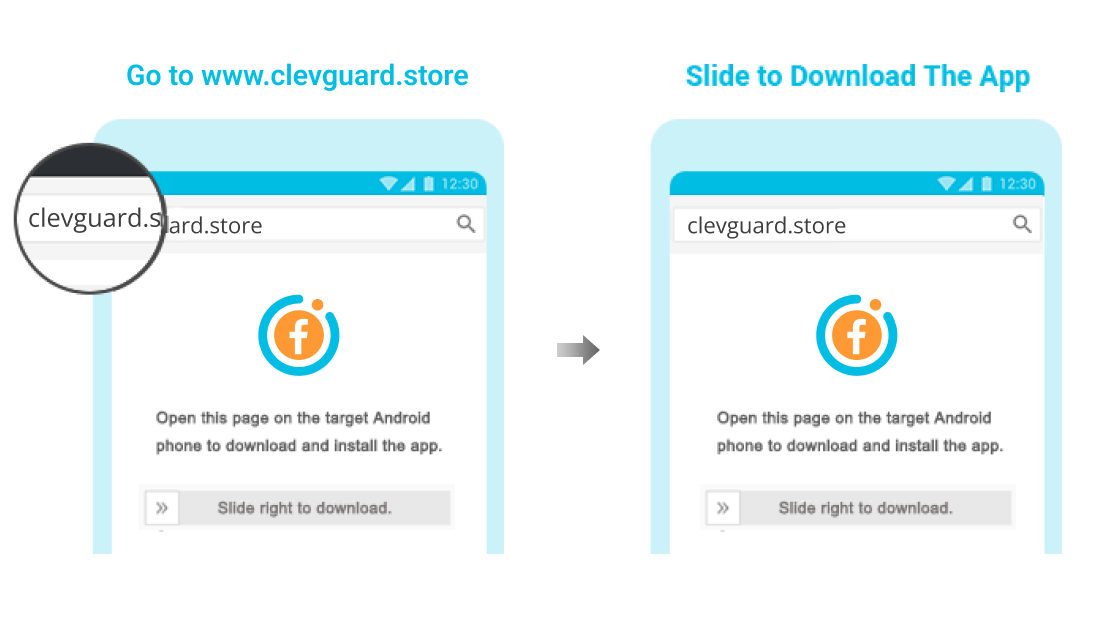
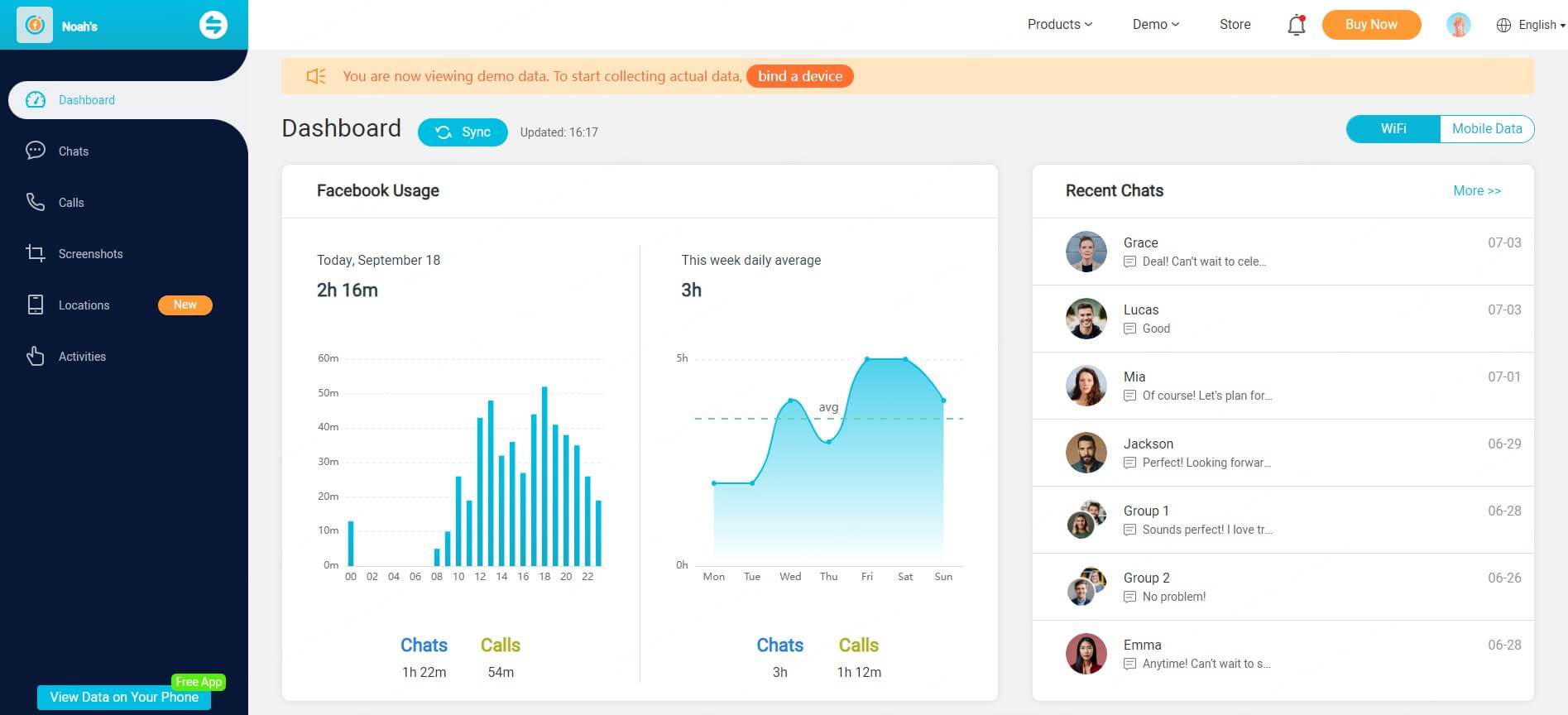
Once set up, you can monitor multiple Facebook accounts by switching between different accounts on the dashboard. The app supports both Android and iOS devices, although some features may vary between platforms.
Remember, while this tool can be useful for parental control or relationship concerns, it's crucial to consider privacy and legal implications before using such monitoring apps.
Part 4: FAQs About Facebook Online Status
Yes, you can see if someone is online on Facebook through their active status indicator. If they are active, a small green dot will appear next to their name in the chat section.
If someone has turned off their active status, you won’t be able to see if they are online. However, you can still check their profile for recent activity or use tools like KidsGuard for Facebook to track their online presence if you're looking for more detailed insights.
Facebook itself doesn’t have a feature to hide the fact that someone is online if their active status is visible to you. However, users can disable their active status so others won't see when they are online. Third-party tools like KidsGuard for Facebook can also track online activity more discreetly.
Active Now: Indicates that the user is currently active on Facebook or Messenger and is online at that moment.
Green Light: The green dot next to a user’s name signifies that they are active or recently active on Facebook. It’s a visual cue of their current online presence.
Conclusion
Staying connected on Facebook is crucial in today’s digital world, and knowing how to check if a person is online on Facebook can make interactions smoother. In this article, we covered methods like checking the green dot and using the Messenger app, plus advanced options like KidsGuard for Facebook, a powerful tool for monitoring Facebook activity.







