ClevGuard Support: Monitor Devices with Others' Permission.
Sometimes, someone might tell you they sent a message on Messenger, but you can't find it in your inbox. In this situation, you'll want to know how to find hidden messages and where they might be. Luckily, there are simple ways to do this on any device. We’ve done the research and found solutions to handle it. Let's dive in!
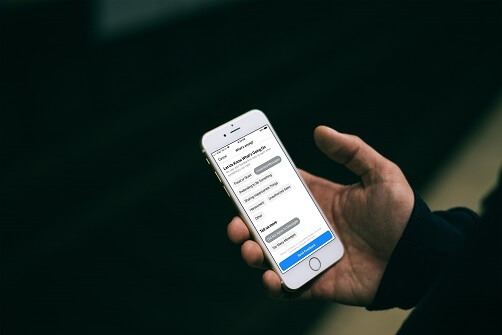
Table of Contents
Part 1: How to Find Hidden Facebook Messenger Messages?
1 Find Hidden Messages on Browser
Finding your Facebook message requests and filtered messages in a web browser is the simplest way to check your secrete conversations on the desktop.
The procedures listed below can be used to search for these hidden messages on Facebook's desktop edition.
- Go to Facebook and click the Messenger button in the top right corner.
- Choose the three dots on the top of page.
- Then click Message Requests from the menu.
- Pick a message from the list of messages, then select Reply to start a dialogue or Delete to cancel the request.
- To check for spam, choose See All in Messenger.
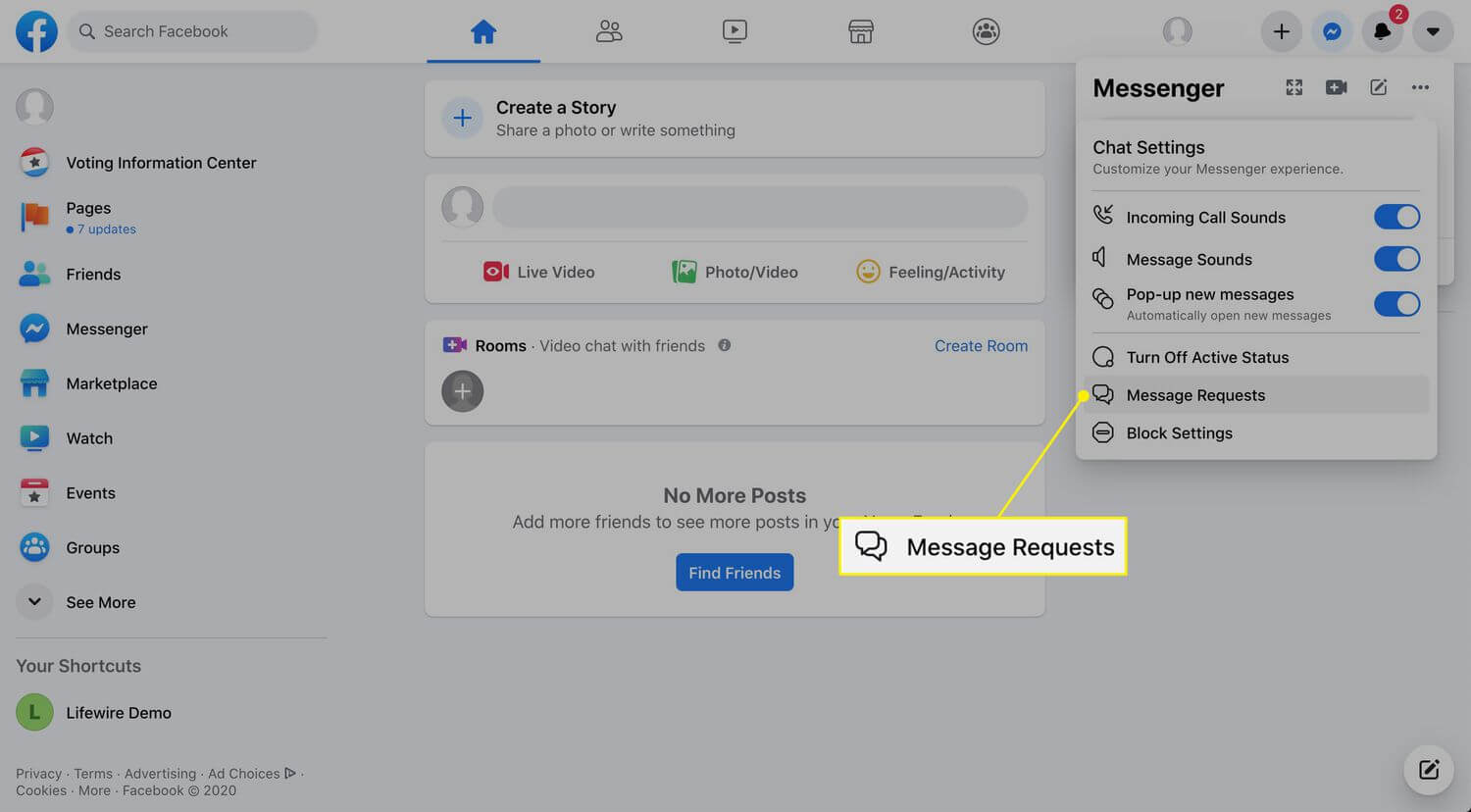
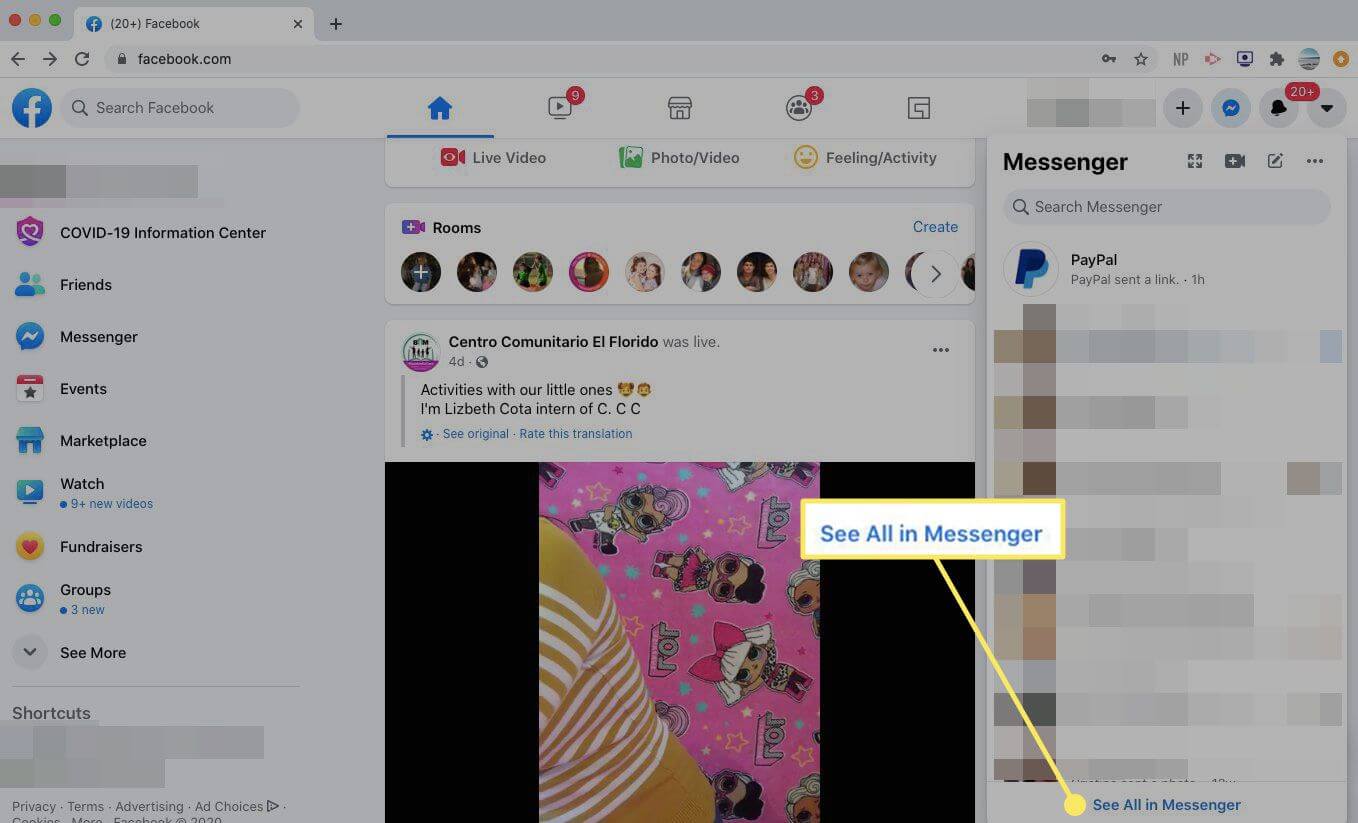
2 View Secret Conversations on Messenger Android
Use the instructions below to find hidden messages on the Facebook Messenger app for Android.
- Open the Messenger app.
- In the Chats window's upper left corner, tap your profile image.
- Tap on Message Requests.
- To view message requests and communications designated as spam, choose You May Know and Spam, respectively. Messages can be accepted or deleted.
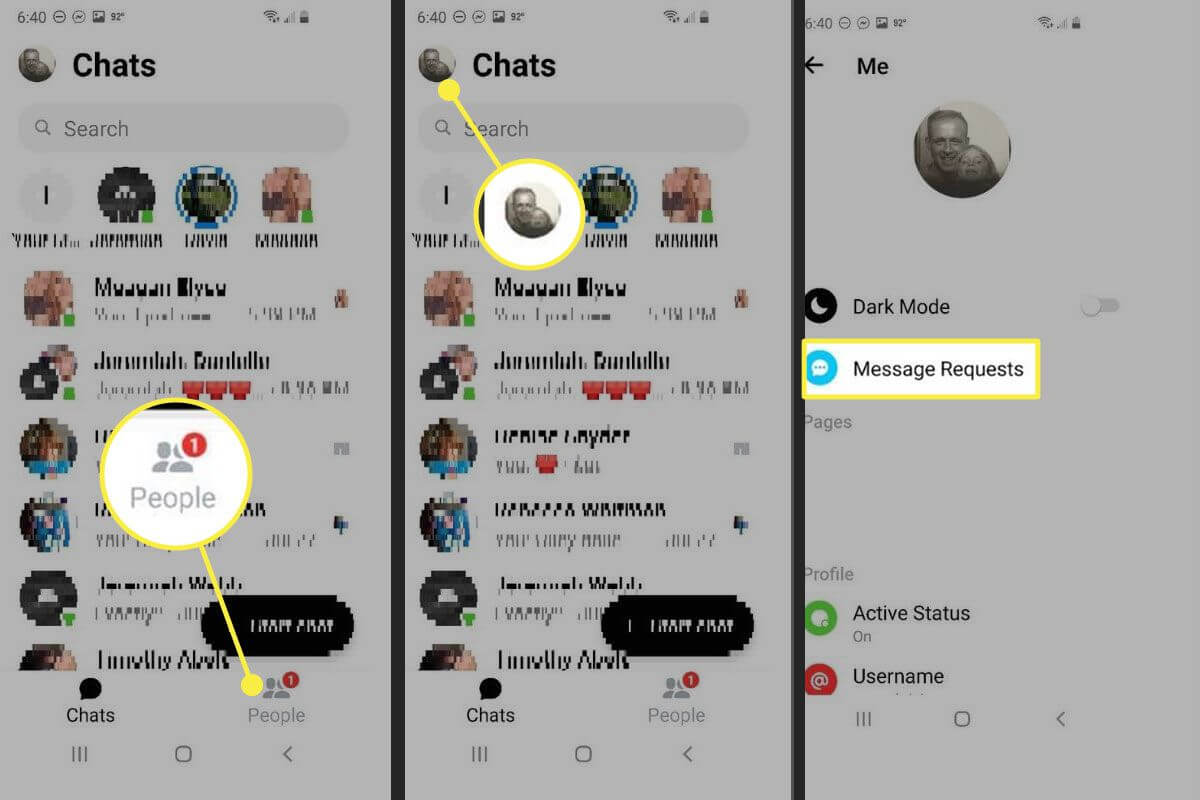
3 View Secret Conversations on Messenger iPhone
To search for hidden messages on the Facebook Messenger app for iOS, follow these steps.
- Open the Messenger app on you phone.
- Tap your profile icon in the upper-left corner.
- Choose Message Requests > Spam to view filtered messages.

Part 2: How to Track Other's Hidden Messages Secretly? - With KidsGuard for Facebook
1. How to Set up KidsGuard for Facebook to Track Hidden Messages on Messenger?
Step 1: Create a KidsGuard for Facebook account
Click the Monitor Now button and enter your valid email address to create a KidsGuard for Facebook account.
Step 2: Install the KidsGuard for Facebook app
Navigate to www.clevguard.store to download the KidsGuard for Facebook app on the target phone. Then follow the instruction to complete the install process.
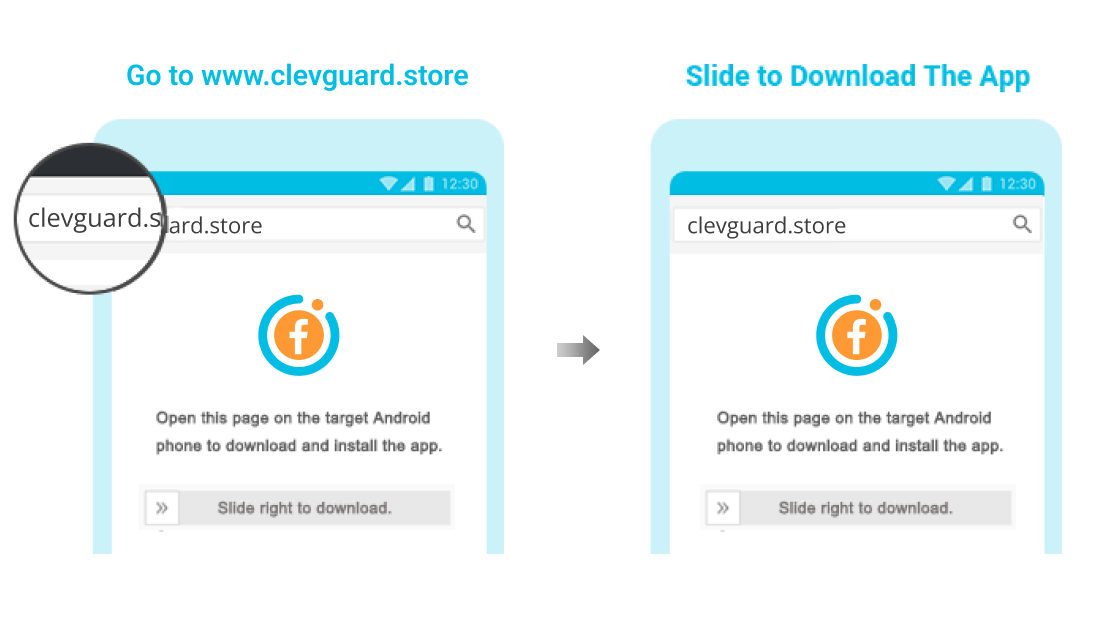
Step 3: Verify your settings and start tracking the Messenger messages
After installing and setting the program on the target phone, you'll see all the data from the target device. Now, go to Dashboard to see the phone's Messenger activities.
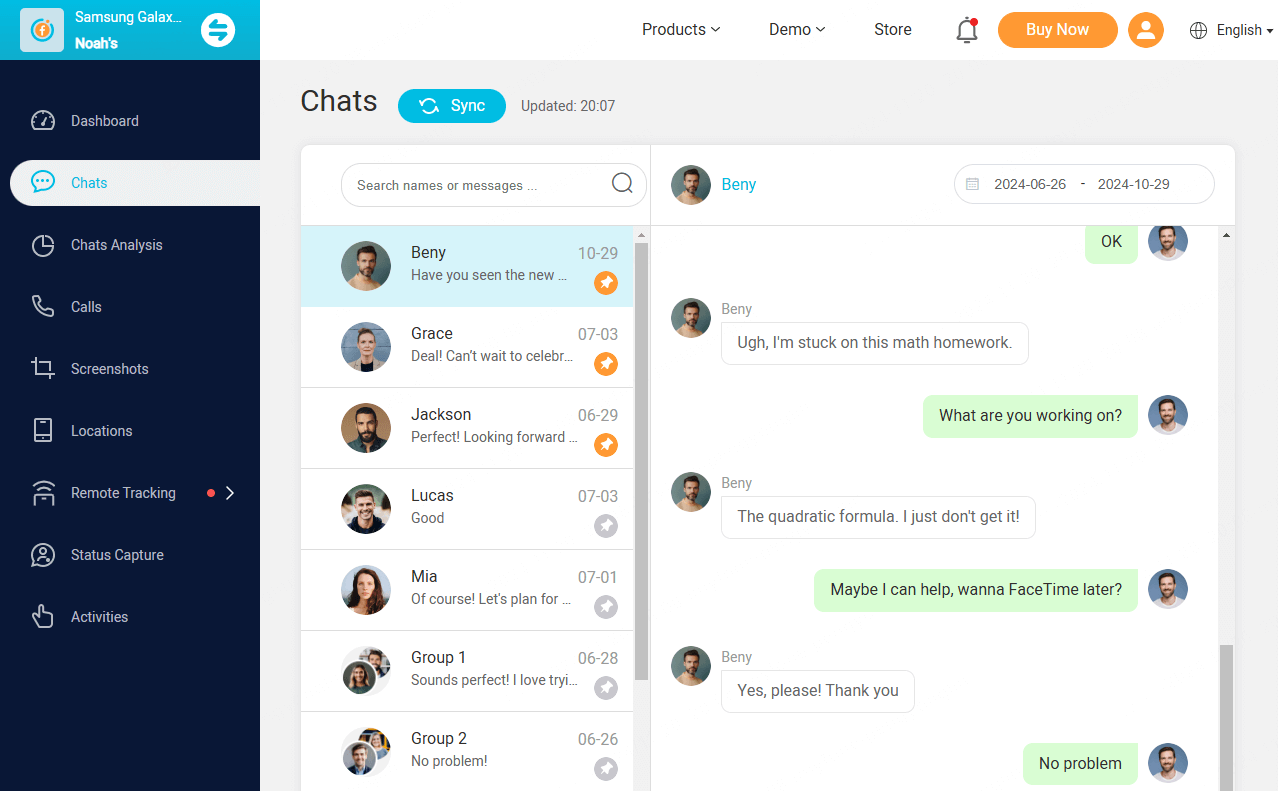
2. Advantages of KidsGuard for Facebook to Track Hidden Messages on Messenger
- KidsGuard for Facebook track the hidden messages on Messenger in real time.
- As a hidden phone tracker, it silently collects all the hidden Facebook Messenger information.
- You can setup sensitive keywords to detected alerts and get notifications.
- Real time live screening of the target phone is also helpful.
- Take screenshots on the Messenger remotely.
Part 3: How to Find Archived Messages on Messenger?
Once more, you can carry out this action using a computer or a phone.
Find Archived Messages on Messenger Computer
- On the Facebook homepage, click Messenger in the left menu.
- Click on Archives Chats.
- If you want to remove a archive chat, simply click the three-dots and select Unarchive chat.
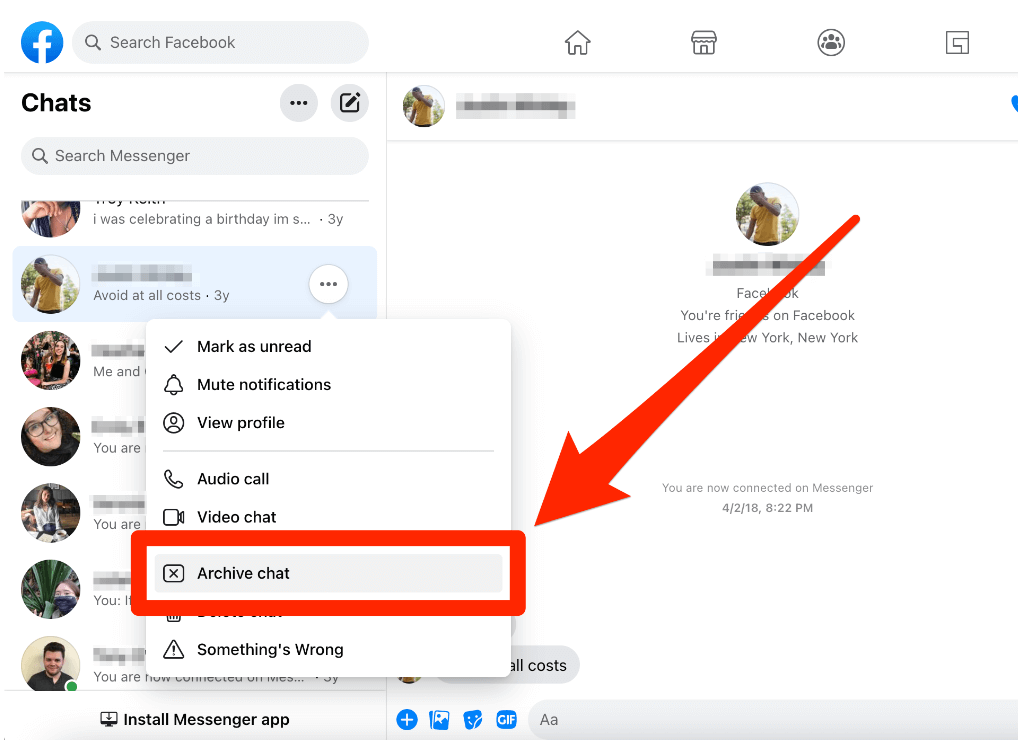
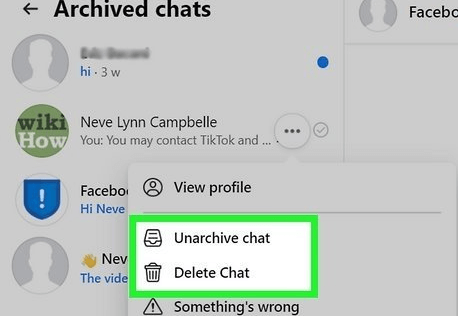
Find Archived Messages on Messenger App
Both iPhone and Android devices can use this.
- Open the the Messenger app, tap your profile image in the top-left corner.
- Then find the Archived chats from the list.
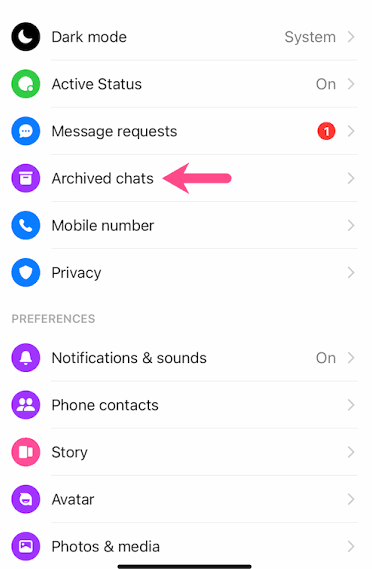
Part 4: How to Start a Secret Conversation on Messenger?
After knowing the methods to view a secret conversation on messenger, you might want to know how to start a secret conversation on messenger. Follow the steps below to get started:
- Open Messenger app. Enable the end-to-end encrypted chats.
- Select the person you want to chat with.
- Now you can send a secret conversation.
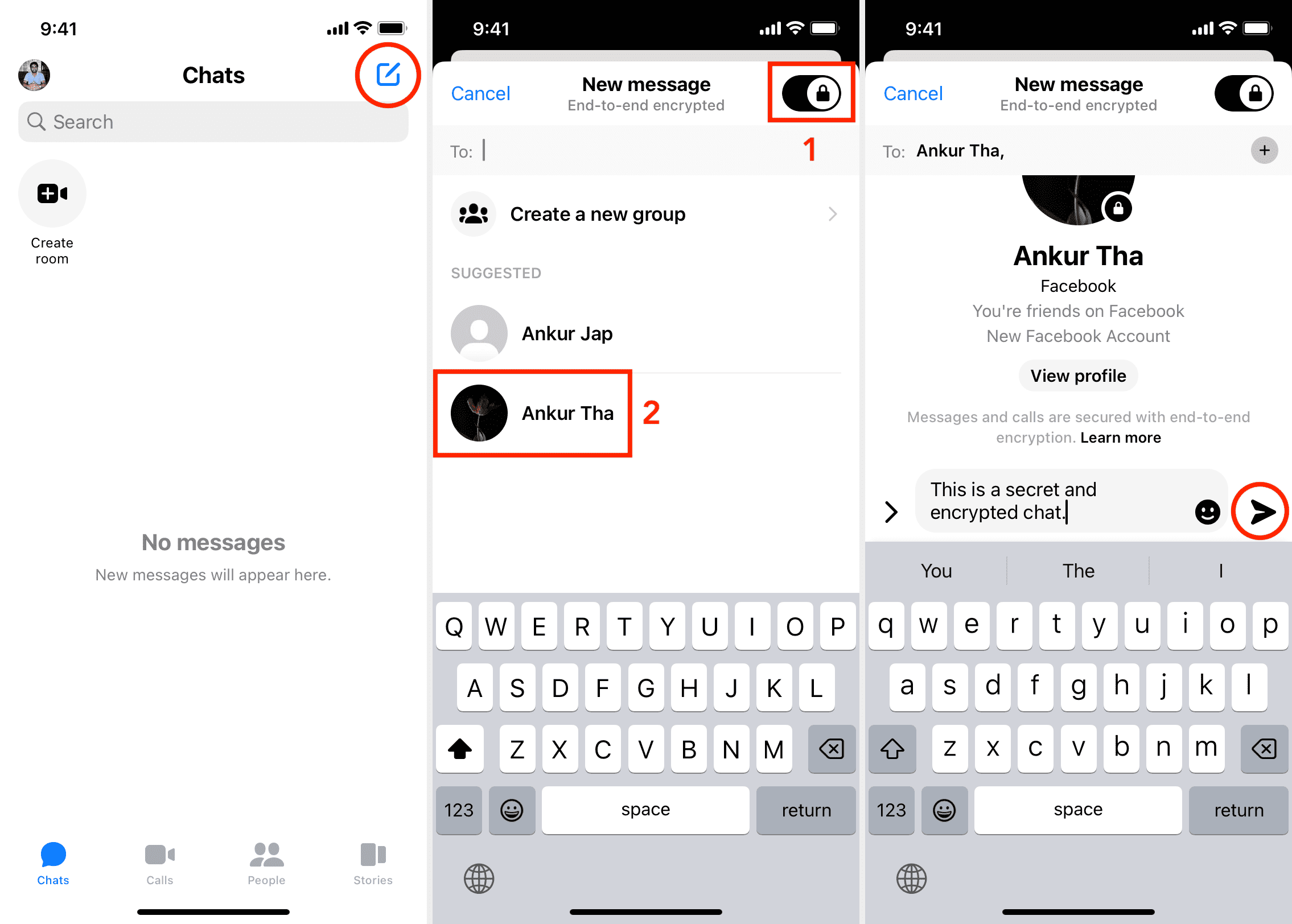
End-to-end encrypted chats are currently only available in the Messenger app on iOS and Android, so you can't use it on Facebook chat or messenger.com.
Part 5: What is Message Request on Messenger?
You will get a message request if someone messages you on Facebook but you are not linked with them. You can communicate with the person who sent you the message and view any media they sent you by replying to their message request.
Message requests have the advantage that you can either read them or delete them without ever informing the sender. Requests for messages on Facebook don't have read receipts, thus they won't display when viewed.
Since unconnected users can no longer call you or see your online status until you respond, message requests are now much safer and route messages to a specific folder with safety and privacy protections.
So the benefit of having message requests is that the Facebook Messenger messages from the people who are not in your friend list remain hidden until you open them and accept their request and add them to your network.
FAQs about Finding Hidden Messages on Messenger
1. How to Unhide Messages on Messenger?
You can unarchive a chat by searching for the person's name and sending them any message from the chat to make it visible again. You may do this on the Messenger website and app, as well as the website and app for Facebook.
2. How to view secret conversations on Messenger?
Open the Messenger app to see private discussions. Tap the Edit button in the upper right of the Chats. On the top right, select Secret. View the previous messages that were sent and received by choosing the person's name.
3. Does the sender know their messages have been hidden?
The senders may know their messages have been hidden. However, you can keep them unaware of this. Don't launch the Facebook Messenger app when you first get the message; instead, use Flight Mode. Open the app after that to read the new message covertly.
Conclusion
Now you know how to find hidden messages on Facebook Messenger, you can easily understand that they are made hidden by the Facebook algorithm to provide the users with maximum convenience while connecting with the people who are not in their friend lists. The interesting aspect of hidden messages is that you can easily keep track of hidden messages of a Messenger by using tracking software like KidsGuard for Facebook.








