ClevGuard Support: Monitor Devices with Others' Permission.
If you want to stay hidden while using Facebook, learning how to turn off active status on Facebook desktop is essential. We'll walk you through the steps for desktop, app, and Messenger, ensuring consistent privacy. Discover how to control your online presence effectively.
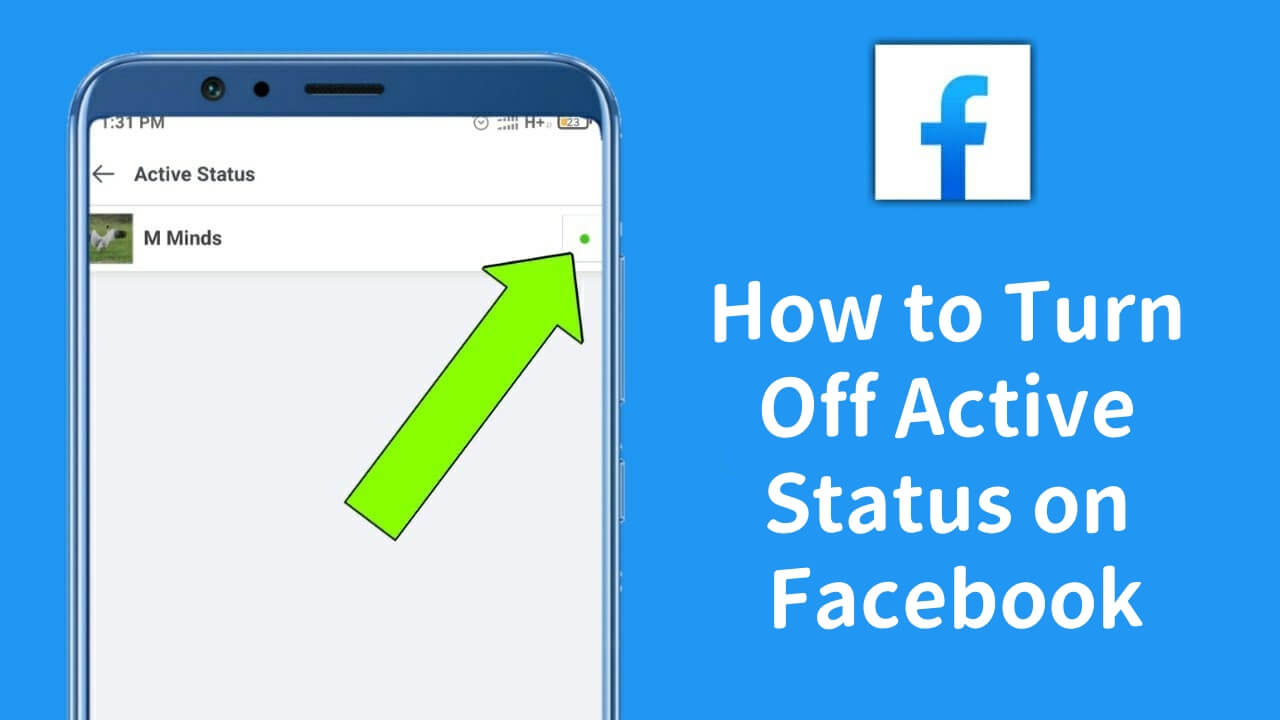
Turn Off Active Status on Facebook
Part 1: How to Turn Off Your Active Status on Facebook Web
To turn off your active status on Facebook web, follow these steps:
- Open Facebook in your browser and log in. Click the circular Messenger icon in the top-right corner.
- Click the three-dot icon at the top of the Messenger dropdown.
- Select Turn off Active Status from the menu.
- Choose one of three options:
● Turn off all contacts
● Turn off for all except specific contacts
● Turn off only some contacts
- Click OK to confirm your choice.

By turning off your active status, you'll appear offline even when you're using Facebook. This gives you control over your online visibility and allows you to use the platform without others knowing you're active.
Part 2: How to Turn Off Your Active Status on the Facebook App
To turn off your active status on the Facebook app, follow these steps:
- Open the Facebook app on your device. Tap the menu icon in the top right corner.
- Scroll down and tap Settings & Privacy > Settings.
- Under the Privacy section, find and tap Active Status.
- Toggle the switch next to Show when you're active to turn it off.
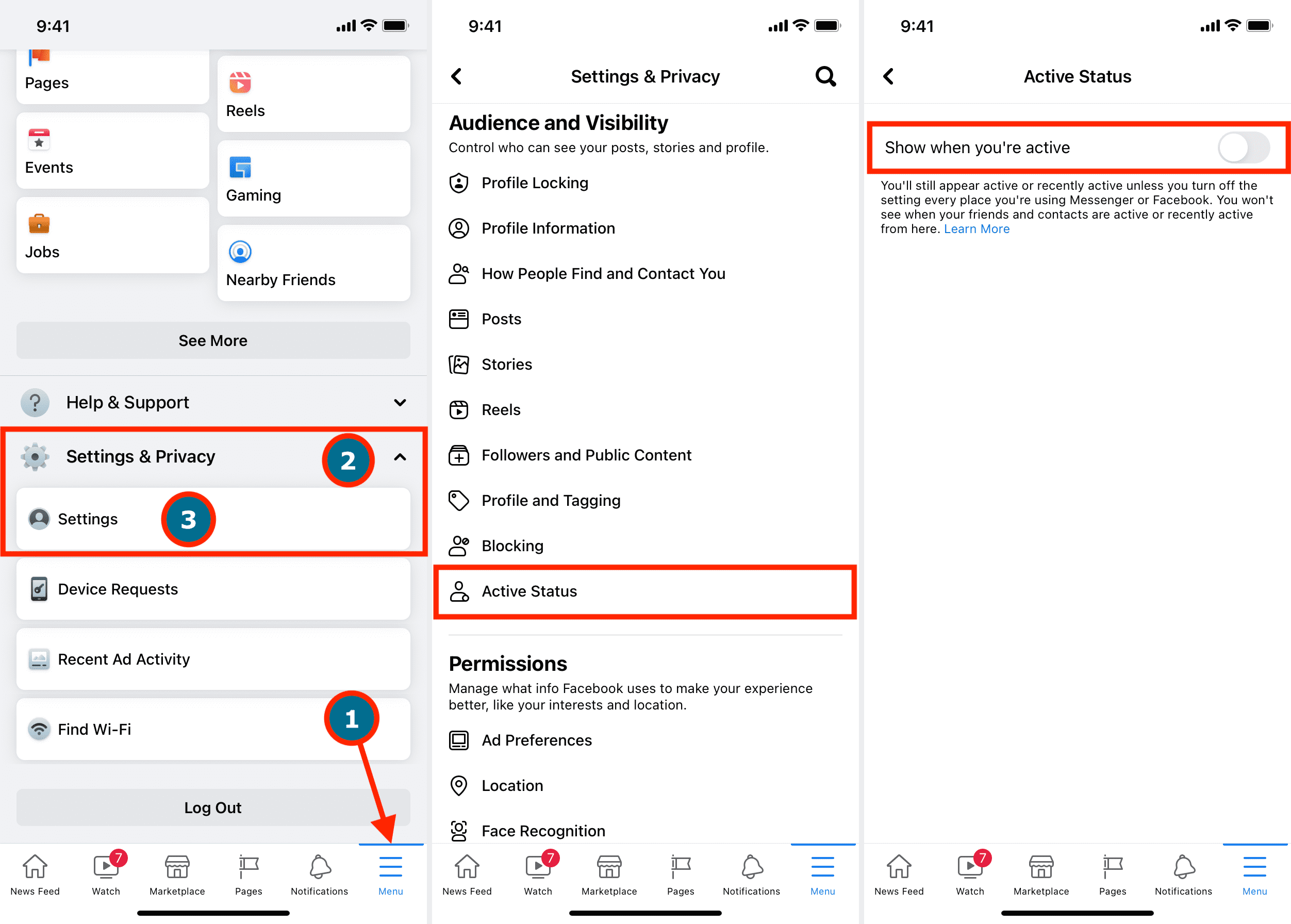
By turning off your active status, you can control when others see you online. This feature allows you to appear offline while still using the app, giving you more privacy and control over your online presence.
Part 3: How to Turn Off Your Active Status on the Facebook Messenger App
To turn off your active status on the Facebook Messenger app, follow these steps:
- Open the Messenger app on your device. Tap on your profile picture in the top left corner.
- Select Preferences > Active Status.
- Toggle off the switch next to Show when you're active.
- Choose how long you want to pause your active status:
● Until you change it
● For 1 hour
● For 8 hours
● Until 8 a.m. - Tap Pause to confirm your choice.
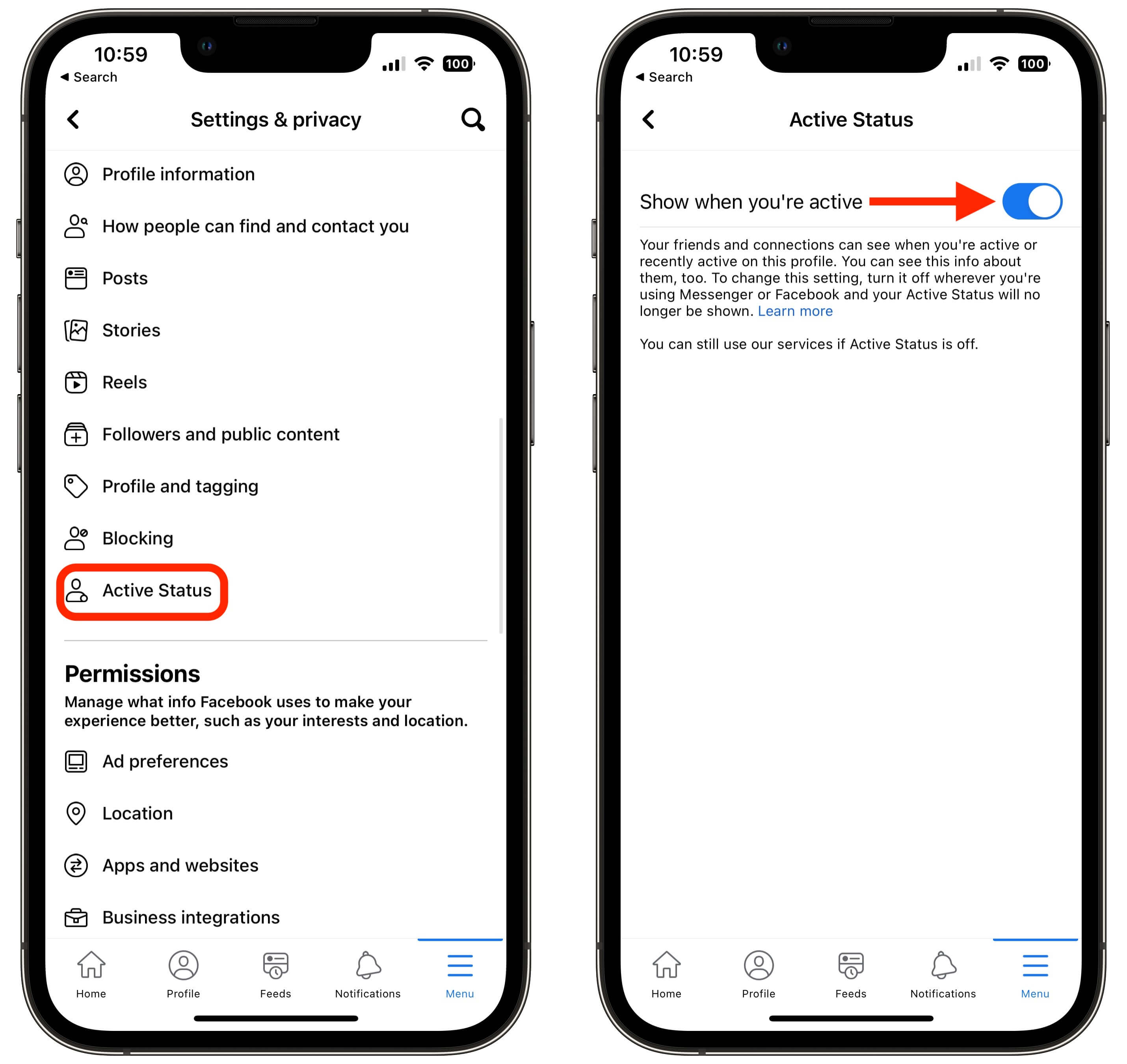
By turning off your active status, no one will be able to see when you're using Messenger. Remember, you'll need to turn off active status separately on other devices or platforms where you use Facebook or Messenger to appear completely offline.
Tips to Turn Off Active Status and Monitor Activity on Facebook
If you're looking to manage your privacy on Facebook and turn off your active status, KidsGuard for Facebook can help. It lets you hide when you're online, so others can't see your activity. At the same time, this Facebook tracker allows you to monitor someone else's Facebook activity discreetly, including messages, active time, location, and more. This is useful for parents or anyone who needs to track activity without being noticed.
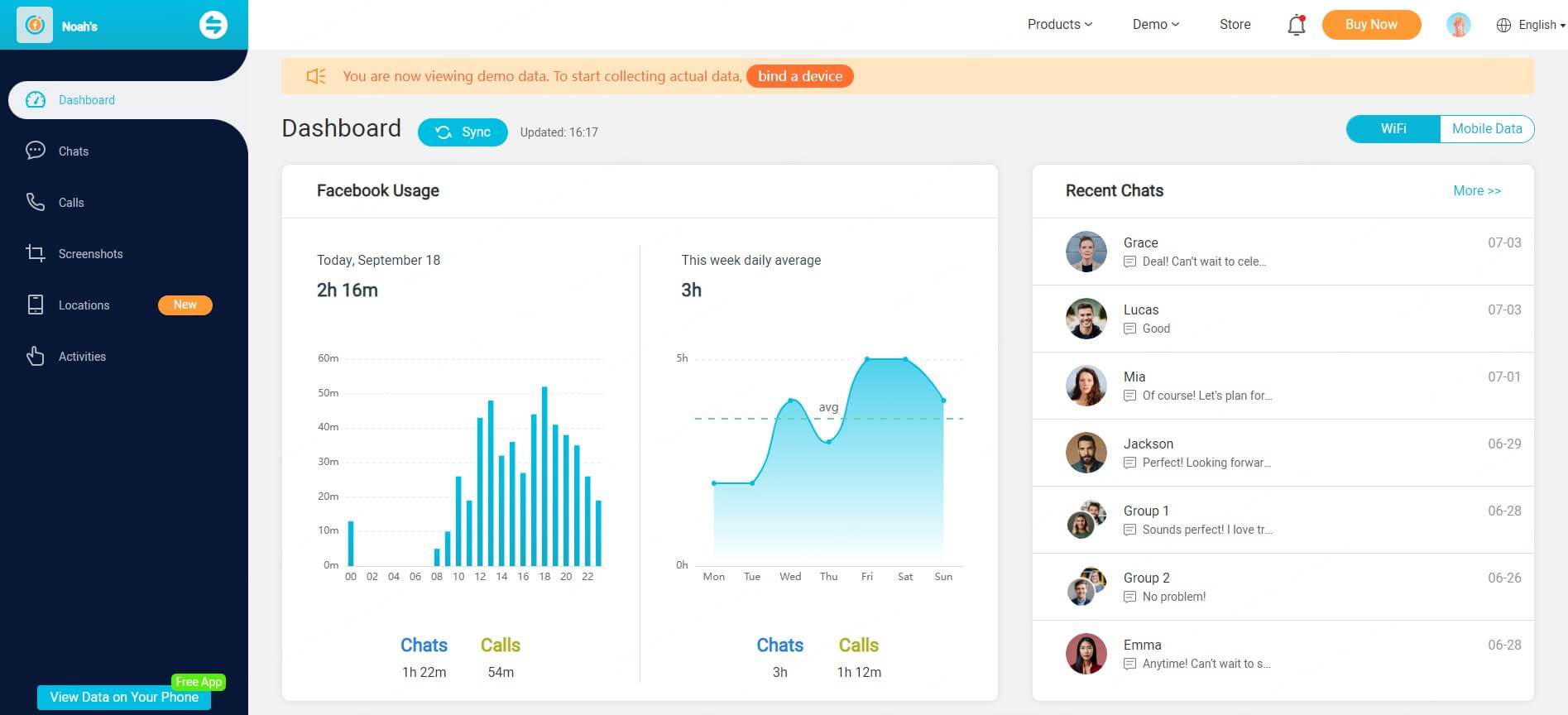
FAQs About Turning Off Active Status on Facebook
A: Yes, your active status can appear even if you've turned it off. This happens because you need to disable it on all devices and platforms where you use Facebook or Messenger. Also, certain actions like reading messages or engaging with posts can still indicate your online presence. To ensure complete privacy, turn off active status on all your devices and be mindful of your activities.
A: Yes, your active status can appear even if you've turned it off. This happens because you need to disable it on all devices and platforms where you use Facebook or Messenger. Also, certain actions like reading messages or engaging with posts can still indicate your online presence. To ensure complete privacy, turn off active status on all your devices and be mindful of your activities.
A: To hide your active status on Facebook via desktop, first open your web browser and go to the Facebook website. Click on the "Messenger" icon located in the top-right corner of the site. Then, at the top of the "Messenger" pop-up, click on the three dots. From the "Chat Settings" menu that appears, select "Turn Off Active Status."
A: You can appear offline on Facebook using a PC by disabling your active status. Follow the instructions provided above to navigate the settings in the Messenger section and select "Turn Off Active Status."
A: To stop Facebook from displaying your active status, click on the settings icon in the top right corner of Facebook. Scroll down and select "Settings & Privacy," then click on "Settings." Go to "Active Status" and toggle the setting next to "Show when you're active" to turn your Active Status on or off.
A: To turn off the feature that indicates how many minutes ago you were active on Facebook, you need to disable your Active Status. This can be done by accessing the Active Status settings under the "Settings & Privacy" section as described above. Toggle the option to off, and Facebook will no longer show when you were last active.
Conclusion
This guide has shown you how to turn off active status on Facebook across all platforms, giving you full control over your online visibility. Disable it on every device for complete privacy and consistent offline appearance. Enjoy Facebook on your terms!






