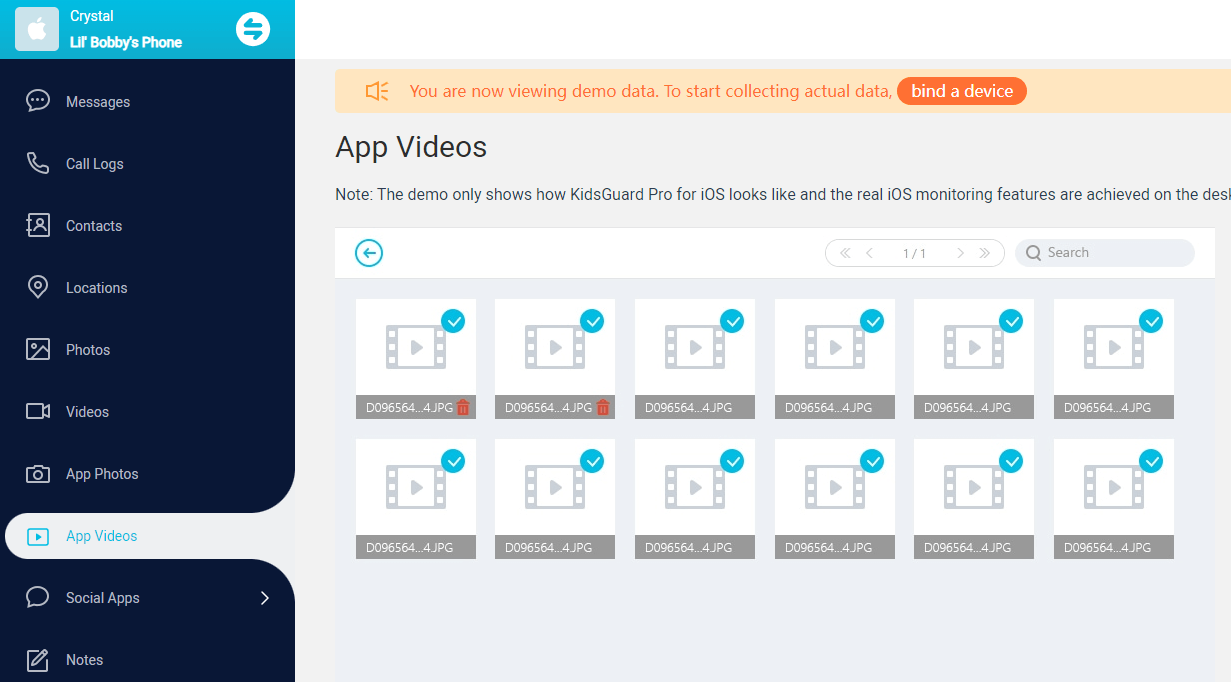ClevGuard Support: Monitor Devices with Others' Permission.
As parents, we understand the importance of ensuring a safe and controlled online environment for our children. With the popularity of YouTube among kids, it's crucial to learn how to block YouTube on iPad to protect them from inappropriate or harmful content. In this comprehensive guide, we will explore various methods to block YouTube on an iPad effectively.
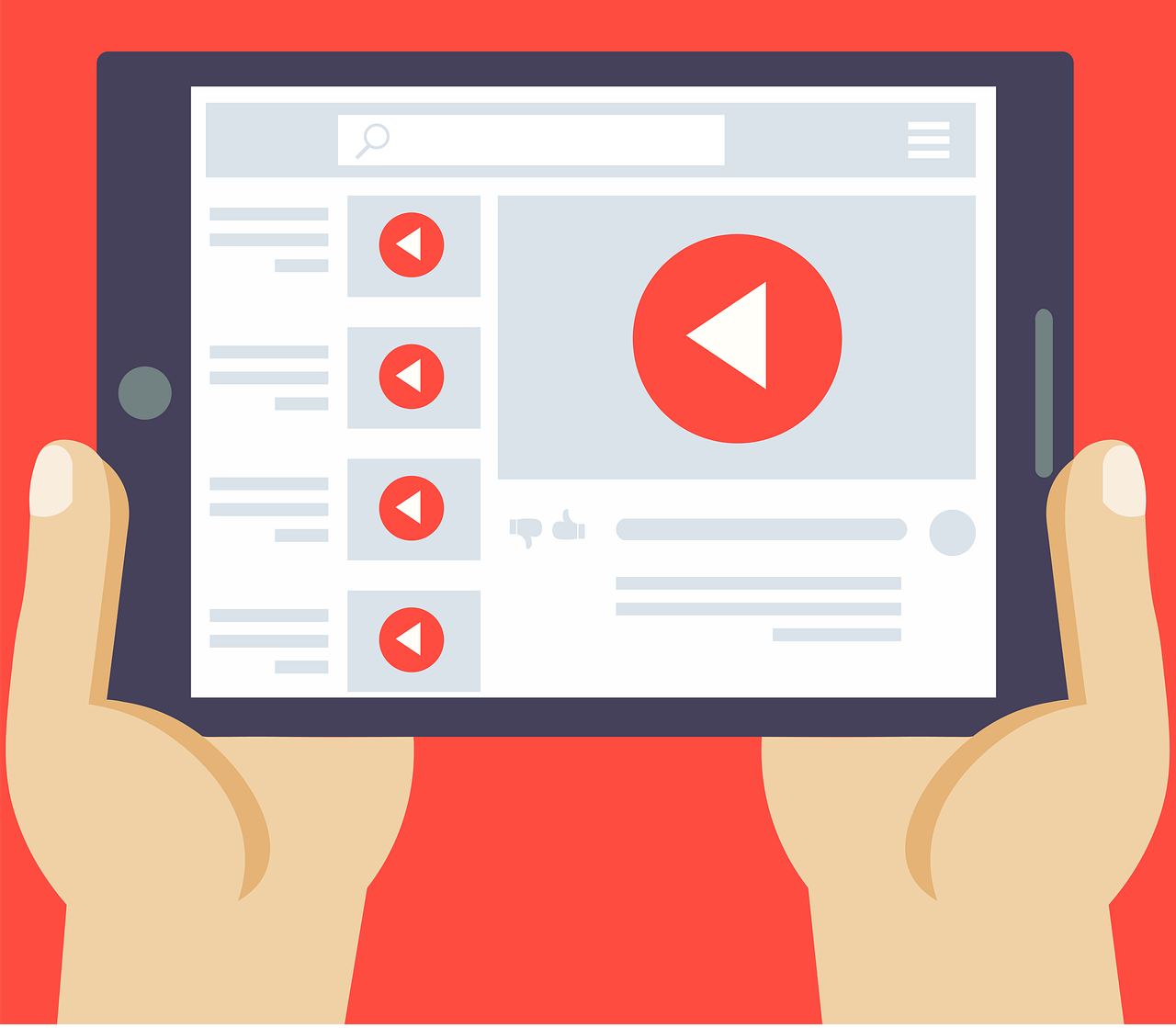
Table of Contents
Part 1: How to Block YouTube on iPad Without Kids Knowing
One powerful tool that can help you block YouTube on iPad without your kids knowing is KidsGuard Pro. KidsGuard Pro is a comprehensive parental control app that offers a range of features to monitor and manage your child's online activities. Here are some highlights of KidsGuard Pro:
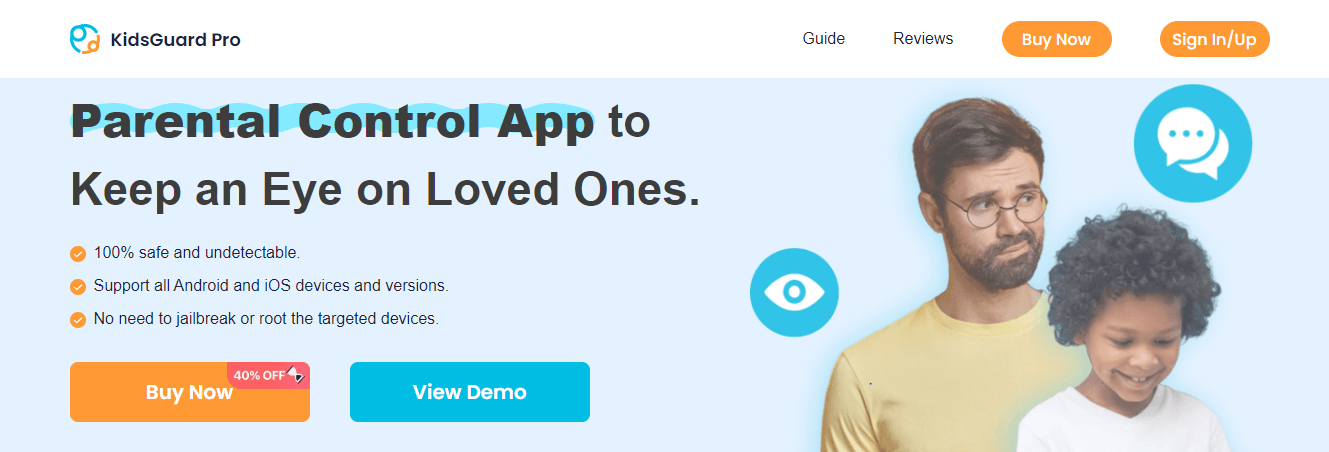
App blocking: With KidsGuard Pro, you can easily block the YouTube app on your child's iPad, ensuring they won't have access to it.
Web filtering: KidsGuard Pro offers web filtering capabilities, allowing you to block access to specific websites, including YouTube.
Time management: You can set time limits for YouTube usage on your child's iPad, making them have a healthy balance between screen time and other activities.
Stealth mode: KidsGuard Pro works in a stealth mode. Your kids won't find and delete it on their iPads.
Real-time tracking: What's more, this professional parental control app allows you to track your children in real time. Not only for the online activities but also for real location.
Using KidsGuard Pro to block YouTube on your child's iPad is a simple process. Follow these steps:
Step 1: Create an account for KidsGuard Pro.
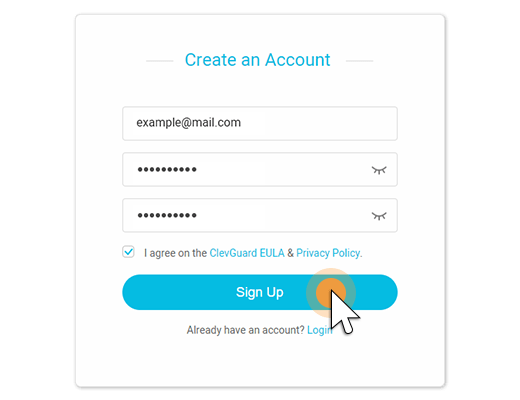
Step 2: Download and install the app and follow the on-screen instructions to set it up.
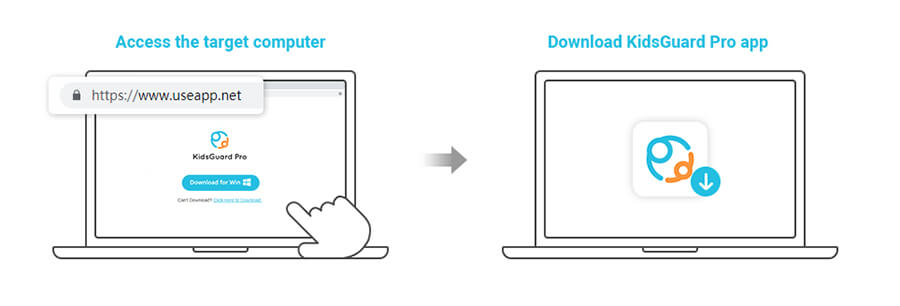
Step 3: Once the setup is complete, log in to your KidsGuard Pro account. Navigate to the dashboard, you will find various options for monitoring and controlling your child's activities. Locate the App Videos and you can view all the Youtube history and block Youtube on iPad.
Part 2: How to Block YouTube App on iPad
If you want to block YouTube app on iPad without using third-party apps, you can utilize the built-in screen time feature on iPad. This feature allows you to restrict access to certain apps, including YouTube and other apps. Here's how to do it:
Step 1: Open the Settings app on the iPad. Scroll down to find Screen Time and tap on it.
Step 2: Then select Content & Privacy Restrictions and enable it.
Step 3: Tap on Content Restrictions > Apps.
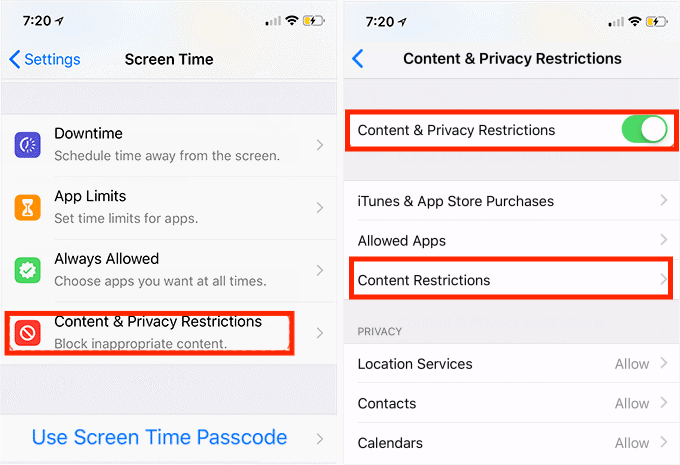
Step 4: Choose the age limit for apps. Selecting a higher age limit, such as 12+, will hide the YouTube app from the iPad.
Step 5: To ensure the settings cannot be changed without your permission, set up a Screen Time passcode by going to Settings > Screen Time > Use Screen Time Passcode.
By following these steps, you can block YouTube app on iPad, preventing your child from accessing it.
Part 3: How to Block YouTube on Safari on iPad
If you want to block access to the YouTube website on Safari, you can use the Content & Privacy Restrictions feature in Screen Time. Below are the steps:
Step 1: Open the Settings on the iPad.
Step 2: Tap on Screen Time > Content & Privacy Restrictions and turn it into green.
Step 3: Choose Web Content > Limit Adult Websites to block specific websites.

Step 4: To specifically block the YouTube website, tap on Add Website under the NEVER ALLOW section and enter www.youtube.com.
Step 5: Finally, set up a Screen Time passcode to prevent unauthorized changes to the settings.
By following these steps, you can effectively block YouTube websites on Safari on iPad, ensuring a safer browsing experience for your child.
Part 4: How to Block YouTube on iPad with a Router
There's another way to block YouTube on iPad, that's using a router. This method only works for the iPad connected to your home network, and it's more difficult than the previous two. So it is not recommended if you are new. Here's how:
Step 1: Type your router's IP address into a web browser on an iPad. It usually looks like 192.168.0.1.
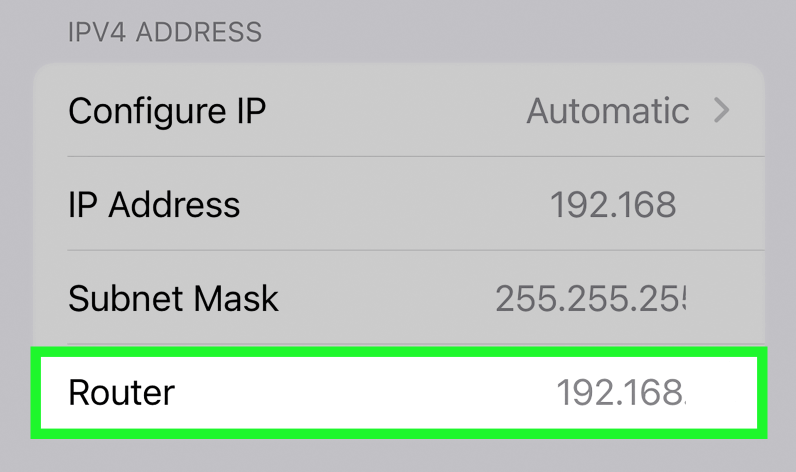
Step 2: Log in to your router using the provided username and password.
Step 3: Look for the parental control or website blocking settings in your router's settings menu.
Step 4: Set up website blocking by entering the URL www.youtube.com in the appropriate field.
Step 5: Apply the settings to your network and save the changes. Your router may need to reboot for the changes to take effect.
By following these steps, you can block access to YouTube on an iPad and all devices connected to your home network.
FAQs About How to Block YouTube on iPad
If you've used Screen Time to block YouTube, you can go back to Settings > Screen Time > Content & Privacy Restrictions and adjust the settings. For third-party apps, access the app's dashboard to modify restrictions.
No, blocking YouTube specifically should not impact other features or functionalities on your iPad. The restrictions are designed to target only the specified app or website.
Yes, you can use the built-in parental control features or other professional tools, like KidsGuard Pro. It provides messages, browser history, and app activity monitoring.
Write at the bottom
Blocking YouTube on iPad is essential for protecting your child's online experience. By following the methods outlined in this guide, you can ensure a safer and controlled environment for your child's digital activities. Whether you choose to use third-party parental control apps like KidsGuard Pro or utilize built-in features like Screen Time and router settings, taking proactive steps to block YouTube can provide peace of mind as a parent.