ClevGuard Support: Monitor Devices with Others' Permission.
Ever wondered where do audio files save on iPhone? It's a common question, but the answer isn't always obvious. iPhones make it easy to store and access all kinds of audio content, from music to podcasts to voice memos.
In this guide, we'll uncover where these files hide within your iPhone's file system. It helps you better manage and enjoy your audio collection. Let's dive in and find out where your favorite sounds are hiding!
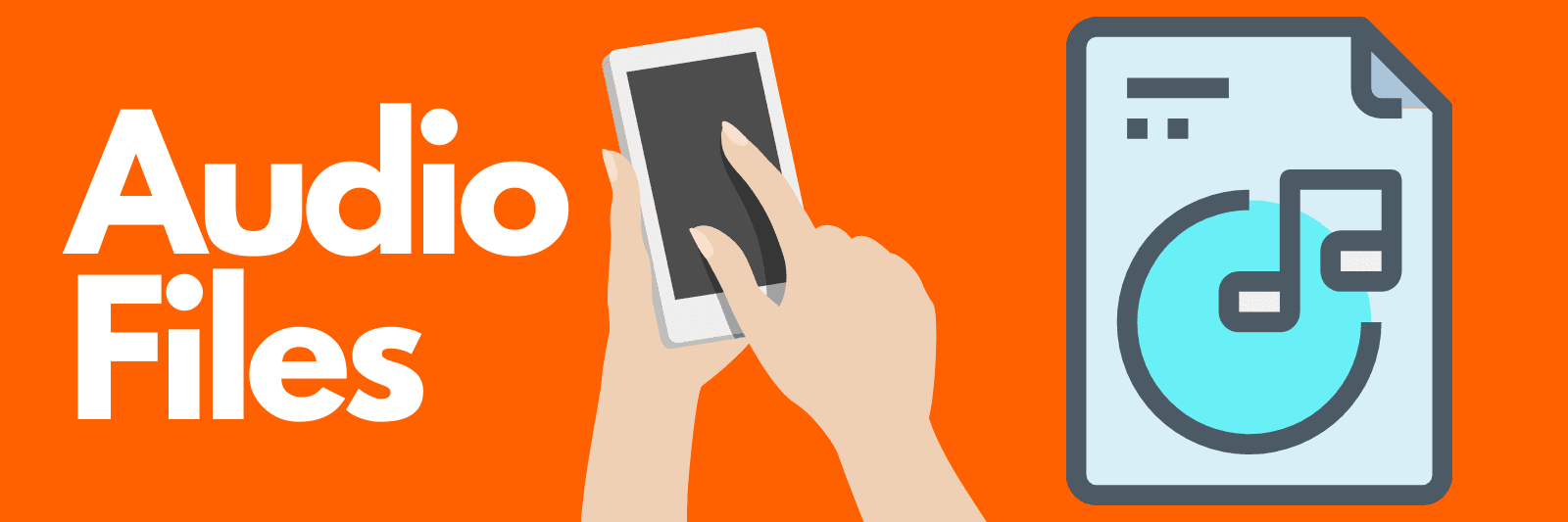
Table of Contents
Part 1. Where Do Audio Files Save on iPhone?
Different types of audio files can be saved on different places. For example, the audio recorded by yourself or download from online don't share one same storage location.
1. Where do Audio Files Save on iPhone?
Audio files are usually stored in the iPhone storage you choose or default place. After you are done recording or downloading the audio file to your iPhone, select the save to files option.
Next, you get to choose the folder where the audio files will be saved.
This way, you choose where is most convenient for you and where you can easily recall. Most importantly, your files are safely saved in the right folder and location.
And it is so simple to find your local audio files from using Files function:
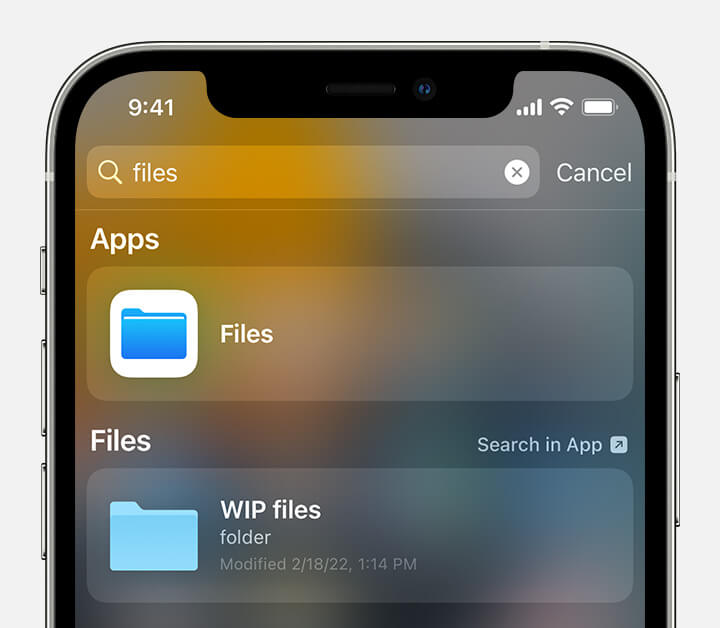
2. Where Do Saved iMessage Audio Files Go?
The iMessages audio files received on your iPhone go to either your iCloud or files app. It all depends on your most preferred and convenient storage location.
The audio message feature is in-built and saved by default. Since it is found on the messaging app, it is easier to record audio and get it ready for delivery.
3. Where is the WhatsApp Voice Message Saved on iPhone?
WhatsApp voice messages are saved on iCloud settings. This iCloud storage is designed to contain most of the text messages and files entering the phone.
If you do not know how to save a WhatsApp voice message on your iPhone, then this is for you.
- Go to Whatsapp. Open the audio file you intend to listen.
- Click on the Forward option.
- Next, you can choose to save your WhatsApp voice messages to files or iCloud.
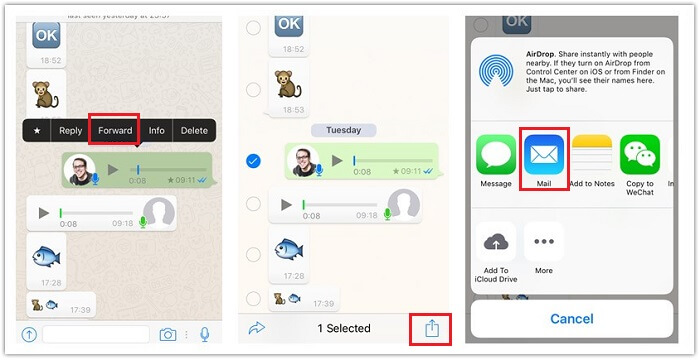
Part 2. How to Save Audio Files on iPhone?
If you recently got an iOS update, then it is likely to take you time to adjust to the normal operations needed. Since audio files are more rampant than ever, it is necessary you know the right method to save them.
Now, saving an audio file the right way prevents the stress of rigorous searches when you are ready to access it. Also, it allows you to conveniently listen in your own time and space.
Most importantly, it stops the audio file from deleting. Once you open a sent audio message, the time starts clicking and the earlier you save it the better.
However, if you mistakenly save it the wrong way then you are likely to have a hard time finding it or not finding it at all.
Here are the ways to save audio files on iPhone:
- Open the audio file on your iPhone
- Listen to it
- Click on the “Keep” option displayed on the screen to save the audio file
Most times, this method could be rigorous and unnecessarily stressful. But there is an option that allows you to reset your audio files download to never. This way, all audio files do not expire after some minutes.
Below are the steps to follow;
- Go to your settings
- Open your messages
- Under the audio message option, press "Expire"
- Select "Never"
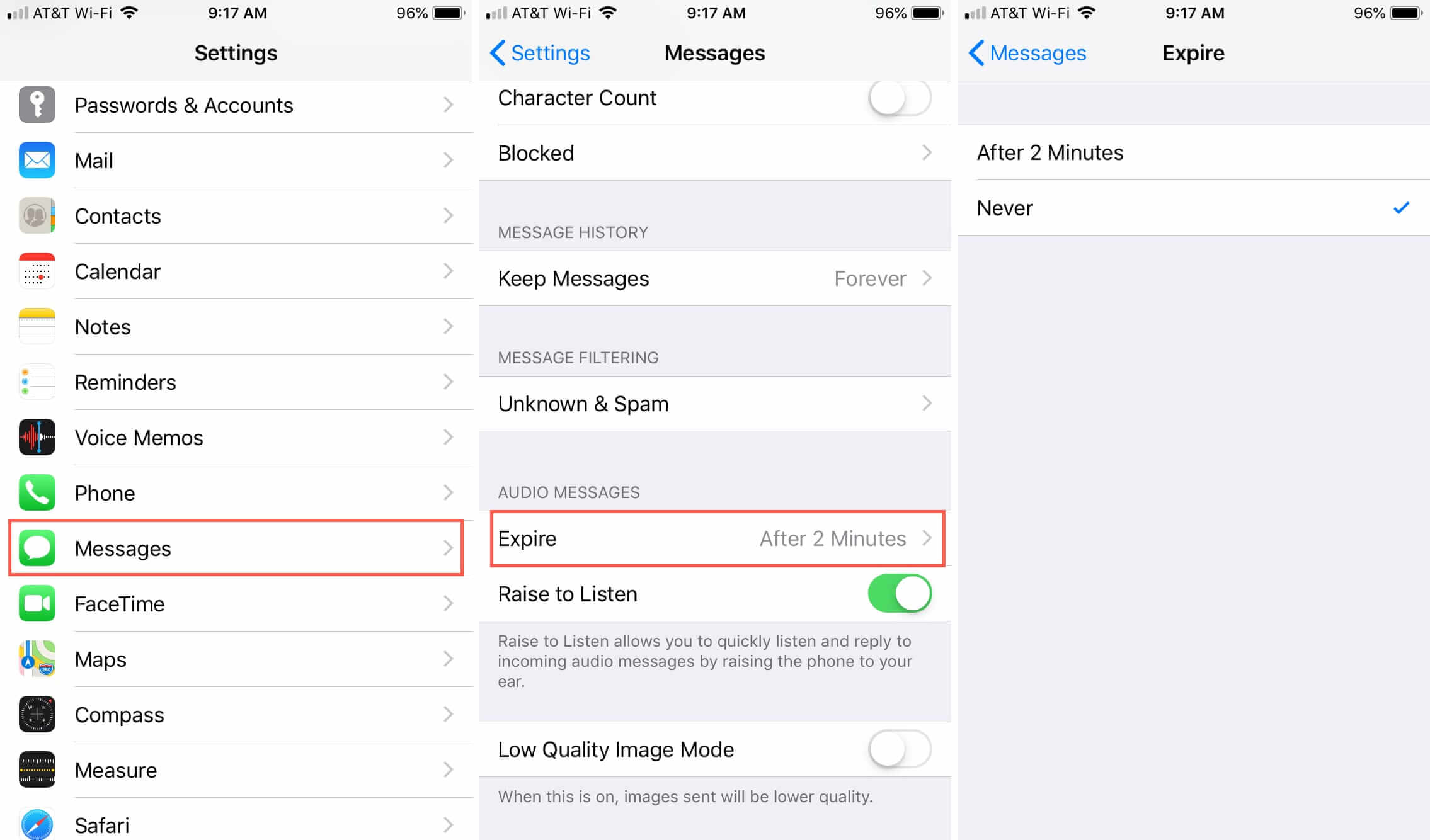
Now, you have successfully disabled the feature whereby your audio messages expire after two minutes.
Part 3. How to Monitor Whole iPhone Data? Use KidsGuard Pro
KidsGuard Pro is a software that enables a simple and stress-free installation and usage. It is quite distinguishable from other monitoring features as it works remotely and allows you to access all audio files at your convenience.
Perhaps, you intend to see your partner's business conversations, and private messages and you are a bit confused about how to go about it. KidsGuard Pro has proved to be the best as it is equipped with unique and effective monitoring tools.
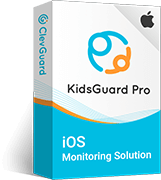
An Array of Amazing Features
- Track cell phone location in real time and view location history
- Check all incoming and outgoing calls & SMS
- Spy on social media apps like WhatsApp, Viber, WeChat and more
- Remotely access the files on the target phone, like contacts, photos, call logs, etc.
- Works on stealth mode, 100% safe and undetectable
Steps to use KidsGuard Pro:
Step 1. To begin with, sign up for an account and get a suitable plan.
Step 2. Then download and install the program onto the target computer from www.useapp.net, and connect the iphone to get data over Wi-Fi.
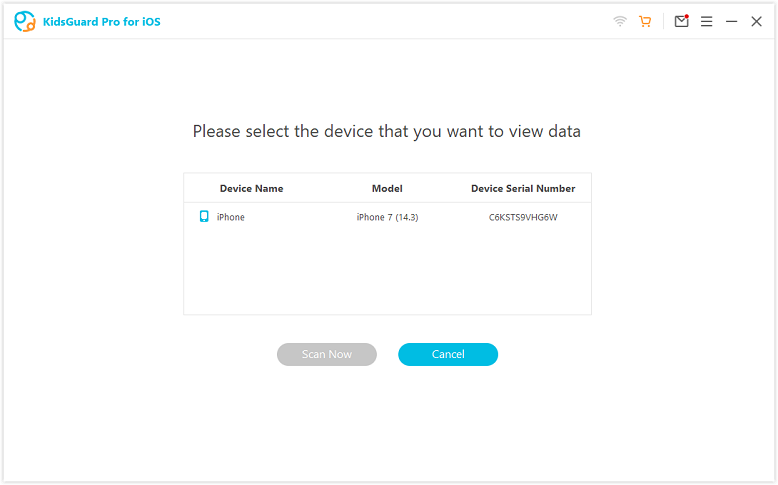
Step 3. After that, you can start monitoring on the dashboard.

FAQ about Audio Files on iPhone
How to find saved audio files on iPhone?
You can find saved audio files using the Files app. Open the Files app, then navigate to Browse > On My iPhone or check under iCloud Drive if you saved it there. If it’s from an app like Voice Memos, check the Voice Memos app directly.
When I download an audio file on my iPhone, where does it go?
Downloaded audio files typically go to the Files app, either in the Downloads folder or the location you selected when downloading. Some audio files may open in specific apps like Music, Podcasts, or Voice Memos, depending on the file type and source.
Where can I find audio recordings on my iPhone?
For audio recordings made on your iPhone, check the Voice Memos app. If you’ve shared or saved recordings elsewhere, you might also find them in the Files app, iCloud Drive, or third-party apps like WhatsApp or Notes.
Where are audio files stored?
Audio files on iPhone are stored in different places depending on the app used:
- Files app for manual downloads.
- Voice Memos for personal recordings.
- Music app for purchased or synced songs.
- Podcast app for podcast episodes.
- App-specific folders in the Files app if third-party apps were used.
Conclusion
If you are still new to any of the iOS devices, then you are likely to find it difficult to get through some technicalities. One of them is saving an audio file on iPhone.
Any audio file that is left without saving expires within two minutes. If you had the intention of saving them, you need to do so before it expires.
Also, a strong iPhone monitoring software, KidsGuard Pro, is given as a bonus tip for you. With it, there is an opportunity to see all data on target's iPhone without knowing as well as audio files.





