ClevGuard Support: Monitor Devices with Others' Permission.
People save their photos and videos, personal information, financial details and sensitive data on their phones for easy access. Naturally, when one loses his phone, sheer panic sets in immediately. If you have lost your iPhone, you can use Find My iPhone app to spot if you have turned on Send Last Location option. But there are many users who do not turn on the option beforehand.
In fact, there are many users that turn Find My iPhone feature completely off. For example, when people restore an iPhone, they have to turn off Find My iPhone and they might forget to turn it off. Naturally, they start searching for alternative ways to find lost iPhone without Find My? Fortunately, there are many ways to find your iPhone without Find My iPhone. We will illustrate how to find a lost iPhone without Find My iPhone.
Table of Contents
Part 1: Can You Locate an iPhone without Find My iPhone?
Part 2: How to Locate an iPhone without Find My iPhone?
- Use a Professional Tracker to Locate iPhone
- Use Google Maps
- Use IMEI Number
- Use Apple Watch
- Contact Mobile Phone Carrier
Part 3: What You Should Do if Your iPhone Has Been Stolen or Lost?
Part 4: FAQ about Finding Lost iPhone
Can You Locate an iPhone Without Find My iPhone?
Yes, you can locate a missing iPhone without Find My iPhone. There are various ways to track your iPhone without Find My iPhone. The best way of finding a lost iPhone is through a professional tracker. A versatile iPhone tracker not only lets you locate someone else's lost iPhone but track different activities which could be useful as a backup of your device data. Apart from a professional tracker app, you can use your Apple Watch to track your missing iPhone.
Your Apple Watch should be connected to your iPhone with the same Apple ID. Besides, you can use Google Maps to locate your lost iPhone. Lastly, you can use IMEI number of your iPhone to track your missing iPhone. We will illustrate the steps for all the above-mentioned ways in detail.
How to Locate an iPhone Without Find My iPhone?
We have already stated that there are several ways you can locate your missing iPhone even when you cannot use Find My iPhone feature. Now, we are going to illustrate the steps you need to follow in order to track your lost iPhone properly. The best way out on how to locate a lost iPhone without Find My iPhone is through a professional tracker app.
1. Use a Professional Tracker to Locate iPhone
If you install a professional tracker app on your iPhone beforehand, you can track your missing iPhone without panicking. When you have an expensive smartphone like iPhone, investing and installing a premium tracker is highly useful. We recommend KidsGuard Pro location tracker. The app not only helps you locate your lost iPhone but also gets your phone data when your iPhone is missing.
3 Steps to Find a Lost iPhone without Find My iPhone Using Cell Phone Tracker Tool
Here are the steps on how to find lost iPhone without Find My iPhone using KidsGuard Pro app.
Step 1. Register a KidsGuard Pro Account
Click Monitor Now button to create an account for KidsGuard Pro for iOS with your valid email account. Purchase a proper plan as per your suitability.
Step 2. Install The App Beforehand
Download and install KidsGuard Pro for iOS app from www.useapp.net on your computer where you usual take back up. Connect your iPhone to the target computer through USB cable and launch KidsGuard Pro for iOS. Once the app detects your iPhone, click on View iCloud data.
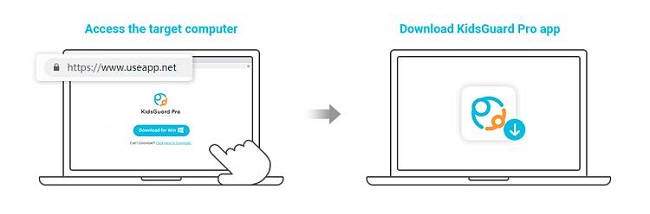
Step 3. Sync iPhone Data
Follow the on-screen instruction and when you see "Apps and Data" screen, click on Restore from iCloud Backup option. You have to enter your Apple ID and password and the syncing process will begin.
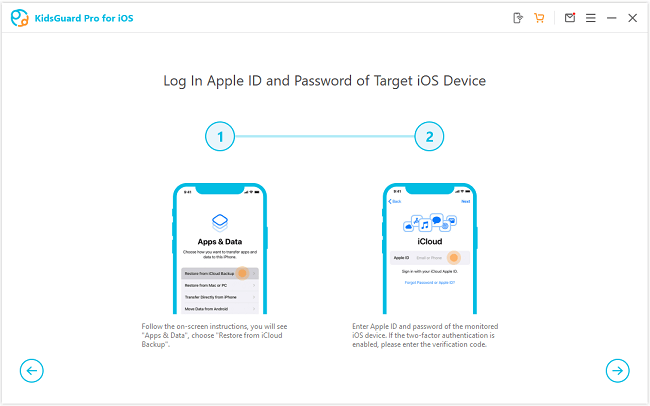
Step 4. Check The Location
When you lose your iPhone, go to Dashboard > Location to find the location history and you can check the last location to spot your iPhone there.
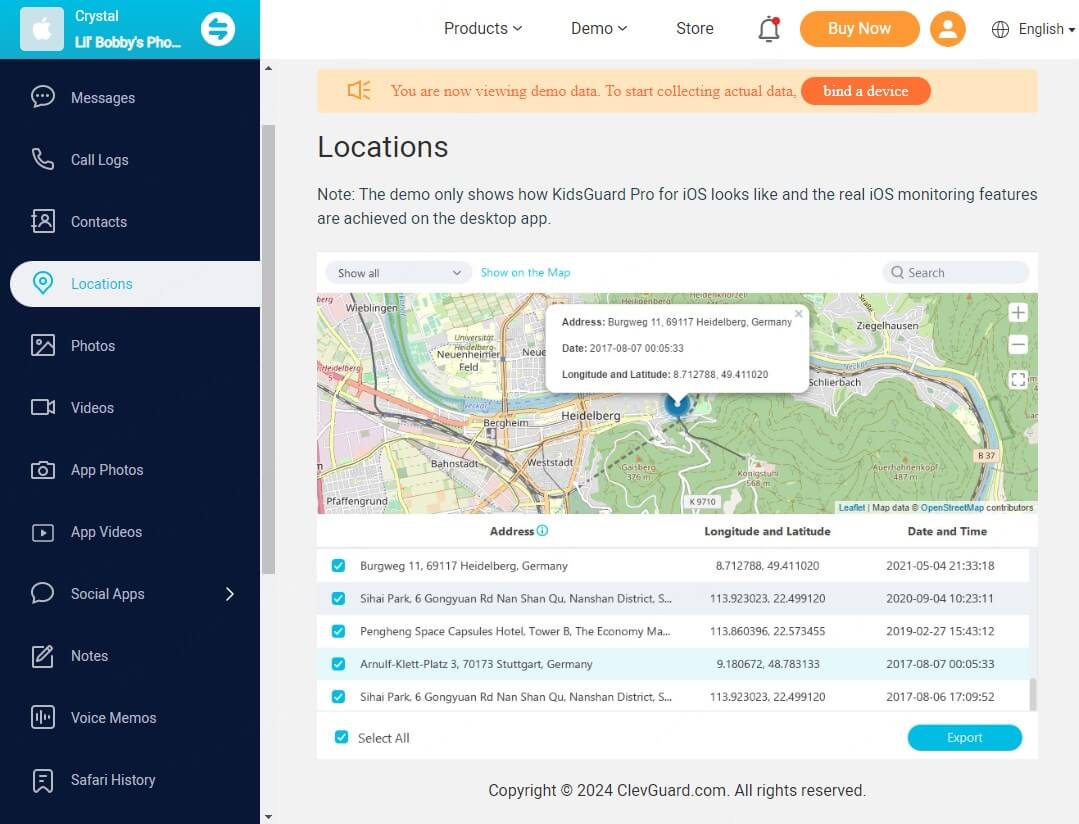
Other Features of KidsGuard Pro for iOS
Installing a premium iPhone tracker is going to be useful when the app is versatile. KidsGuard Pro for iOS helps in keeping records of your phone activities data so that when you lose your iPhone, you can access them from KidsGuard Pro for iOS.
Here are the other features of KidsGuard Pro for iOS app other than tracking the location of your missing iPhone.
Social Media:
You can check all the social media chats on apps such as WhatsApp, Viber, Line, WeChat, and Kik. If you want to extract your important information from chats and even check the deleted messages, you can do so directly from KidsGuard Pro for iOS app on your computer.
Text Messages:
You can check all the text messages on your lost iPhone directly from your Dashboard. You can also monitor the deleted text messages to note down any important information as well as the sender's number.
Browser History:
You can monitor the browser history on your missing iPhone from Dashboard to find out the websites you visited.
Phone Files:
You can check the photos and videos on your iPhone from your Dashboard. You can also check out the voice memos, reminders, calendars, and notes even when your iPhone is missing.
Phone Calls:
You can check the call history from your KidsGuard Pro for iOS Dashboard to extract callers' numbers so that you can make important calls and note down important contacts.
2. Use Google Maps
Find My iPhone helps you to locate your missing iPhone by showing you the last location. When you have not enabled Find My iPhone, you can use Google Maps to locate the last location of your iPhone. However, you need to enable Google Maps location history and location services beforehand as well so that you can track its location on Google Timeline. Here are the steps on how to find phone without Find My iPhone.
Step 1: Open web browser on any device. Visit "www.google.com/maps/timeline".
Step 2: Sign into your Google account with username and password.
Step 3: After signing in, you will find your iPhone name. Select Today and the date on which your iPhone went missing.
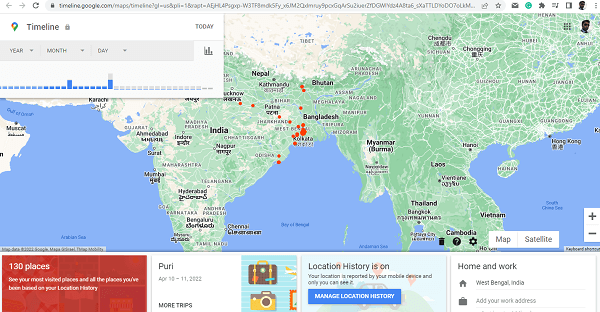
Step 4: You can check the last location your iPhone was present and you can visit the location accurately and start enquiring and finding your iPhone.
3. Use IMEI Number
IMEI number is a unique serial number assigned to every phone. When you have lost your iPhone, you use IMEI number to track phone. You can spot your iPhone's IMEI number from its packaging box in which it was present when you bought it. Once you have IMEI number of your iPhone, you can spot the approximate location of your lost iPhone with IMEI tracker application.
You can request your network service provider to find the location of your iPhone even when the iPhone is switched off. In fact, you need to report the police with IMEI number so that they can use their system to find the location of your iPhone. If you want to track missing iPhone without app using IMEI number, here are the steps to follow.
Step 1: Open web browser on any device.
Step 2: Visit "trackimei.net" and type in the IMEI number of your missing iPhone.
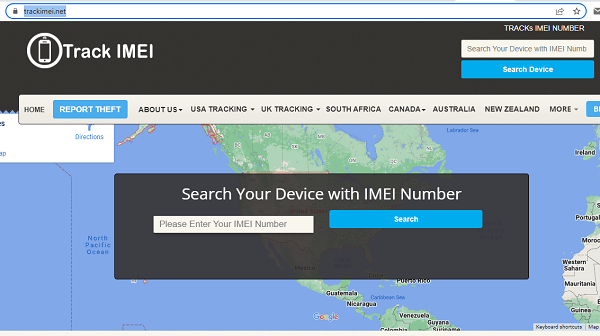
Step 3: Click on Search button and the website will show you the approximate location of your lost iPhone.
4. Use Apple Watch
You can use your Apple Watch to find the lost iPhone only if it is paired beforehand. This means that iPhone and Apple Watch should have been logged into from the same Apple account. When you lose your iPhone connected with your Apple Watch, here are the steps to follow.
Step 1: On your Apple Watch, open Find Devices app.
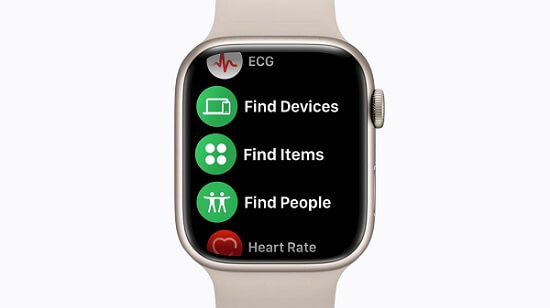
Step 2: From the shown devices, tap on your lost iPhone.
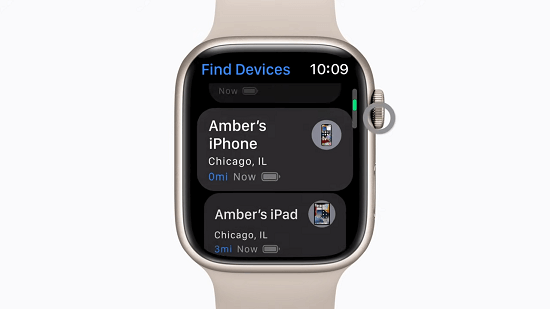
Step 3: If your Apple Watch can locate your iPhone, it should appear on the map showing its location. You can see the approximate distance, charge level, and the last time your iPhone was connected to any Wi-Fi network or cellular network. Your iPhone's location should be there below the map.
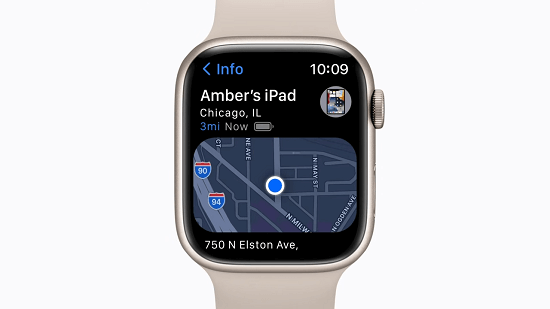
Step 4: In case you see "no location" for your iPhone, this means your Apple Watch cannot locate your iPhone. Go to Notifications and turn on "Notify When Found" option. When someone connects your iPhone to the internet, you will get notified of its location.
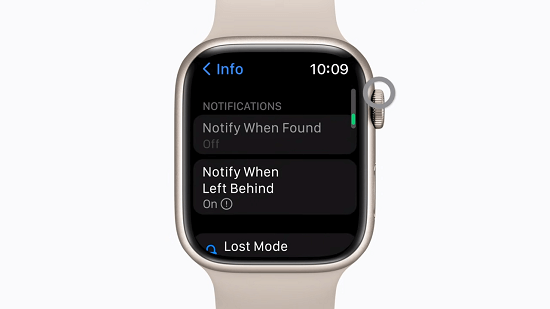
5. Contact Mobile Phone Carrier to Find a Lost iPhone
Mobile phone carriers offer location tracking services if you lost your iPhone. Just contact their customer service and prove the ownership of your lost iPhone. This method may cost you a lot to find your lost iPhone.
What You Should Do if Your iPhone Has Been Stolen or Lost?
Here are the steps you need to follow immediately if your iPhone has been lost or stolen.
Locate Your iPhone: Try and locate your iPhone from someone else's iPhone. You can visit "icloud.com/visit" and log into your account to locate the iPhone on the map. Alternatively, you can use Find My app or professional tracker app.
Lock Your iPhone: If you are using Find My app and you have located your phone, you should opt for the option "Mark As Lost". This will lock your iPhone with a passcode and disable Apple Pay. You can also show a custom message that someone can read and return your iPhone to you. Contact your cellular service provider and ask them to disable call, text, and interest on your device.
Report Your Missing iPhone: You should report your missing iPhone to the local law enforcement so that you can defend yourself if your iPhone lands in the hands of the criminals. The local law enforcement will register the IMEI number of your iPhone in their database and identify your lost iPhone as yours if they find it by any means.
File A Claim: If you have taken AppleCare+ cover for theft and lost iPhone, you can claim for your lost iPhone replacement in the nearby Apple Store. Once the claim is approved, you can remove the missing device from your account.
Erase Your iPhone Data: Last but most importantly, if you can access your iPhone through Find My app, the last step is to erase all your data from your iPhone to be on the safer side. You must have taken backup of data from iCloud by now.
FAQ about Finding Lost iPhone
Q1. Can I find lost iPhone using another iPhone?
Yes, you can find your iPhone using another iPhone. Visit "icloud.com/find" and log into your iCloud account to spot your lost iPhone. You can also use Find My app to locate your lost iPhone if it is turned on beforehand on your device.
Q2. Can I track an iPhone with an Android?
Yes, you can track a lost iPhone with your Android smartphone. You can use the web browser to visit "icloud.com/find" and find your lost iPhone. If Google Map is enabled on your iPhone, you can also visit Google Timeline on your Android smartphone to spot your lost iPhone.
Q3. How to erase my phone data if I can't find the lost phone in the end?
If Find My iPhone is enabled on your iPhone, you can erase your phone data remotely using another iPhone.
Step 1. Open Find My app on another iPhone and log into your Apple account.
Step 2. Tap on your lost iPhone and tap on Erase This Device option.
Step 3. Follow the on-screen instructions and enter your Apple password for confirmation.
Step 4. Finally, tap on Erase again to complete the process.
Q4. Is it possible for law enforcement to track a stolen phone?
Yes, it is possible for law enforcement to track a stolen phone using IMEI number of your device. They can also request the cellular service provider to track the stolen phone and spot the location.
Conclusion
It is always better if you enable Find My iPhone on your iPhone beforehand. However, in any case, it is disabled on your iPhone, we have illustrated how to find my iPhone without Find My iPhone. You can use your Apple Watch, Google Map as well as IMEI number to track your missing iPhone. But the best way out is to use a professional tracker and we recommend KidsGuard Pro for iOS app to locate your lost iPhone and check iPhone's backup data.








