ClevGuard Support: Monitor Devices with Others' Permission.
"Is Steam Safe for Kids?" This question remains a worry for many parents.
"Steam Games" is designed by Valve Corporation, a digital distribution marketplace for video games. It serves as an online entertainment marketplace where gamers and game makers can purchase and sell online games. The platform requires at least 13 years old to join, yet many kids can still download without actual proof.
Its communication capabilities, including open chat and community forum, and games accessible on Steam, perhaps expose young teenagers to diversified content such as substantial unhealthy ones, which would be a nightmare for parents. But don't worry! Here are effective solutions.
Table of Contents
Part 1. Is Steam Safe for Kids to Use:
If your children are under the age of 13 and have been using Steam, you should remove them from the network quickly.
- Exposure to Scammers: It's an easy-to-understand trading method. Your children may be speaking with suspected criminals or scammers who are grooming them to take money from their bank cards without them knowing.
- Revelation to Violence: Violent games are more likely to be found by children who use Steam. When your children are exposed to such activities, they may begin to imitate violence, grow uneasy, intensify their aggressive behavior, and become enraged.
- Showing to Pornography: When people create accounts on it, they are not asked for their age, making it hard to determine what age-appropriate material to show. Other games with "Nudity" labels are included in their offerings, while "Adult-Only" games are not. This store currently performs a bad job of defining "Adult-Only," as all games involving nudity should be labelled as such.
- Exposure to Profanity: It is a global platform where you may interact with other gamers from all around the world on a forum. Other users may abuse, endanger, bully, or curse on your child's profile

Part 2. How to Protect Child from Unhealthy Content on Steam?
Although Steam has a number of great family games, it also has some content with sexual themes and graphic violence inappropriate for your kids. Luckily, Steam's buitl-in Family View helps make the system safe for your children. Or you can try third-party parental control app like MoniVisor.
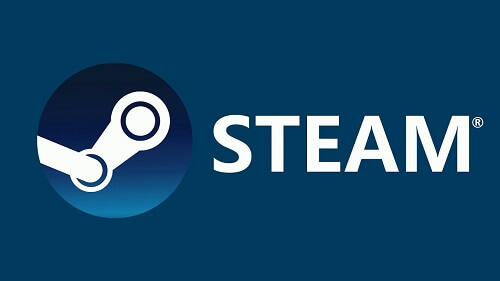
How to Use Family View on Steam:
A package of parental controls known as Family View is accessible on the Steam platform to protect youngsters from buying or downloading illegal material.
Step 1. Log in to your child's Steam account.
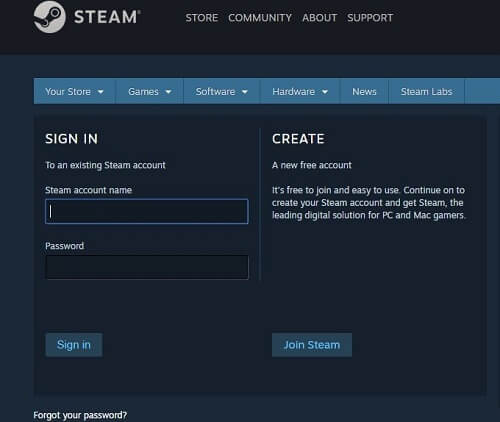
Step 2. Select Setting from drop down menu.
Step 3. Click on Family when a new window appears.
Step 4. Click on Manage Family View option.
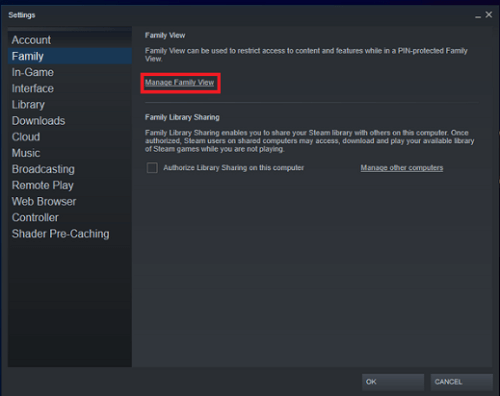
Step 5. Then you'll notice two categories: library content and online content & features, each with a variety of possibilities. When the account is in a pin-protected family view, choose proper option that you want to be accessed by the children. Click Next when you're finished.
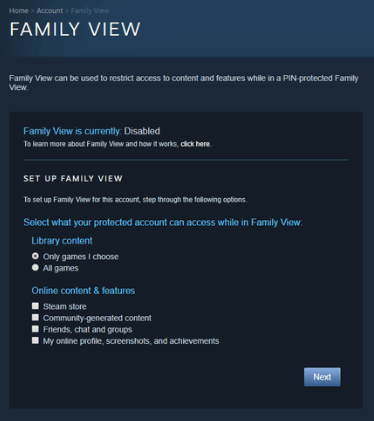
Step 6. Type in recovery email address to recover your pin if forgotten and select Next when you are done.
Step 7. Set up a pin by using 4-digit pin and select Next.
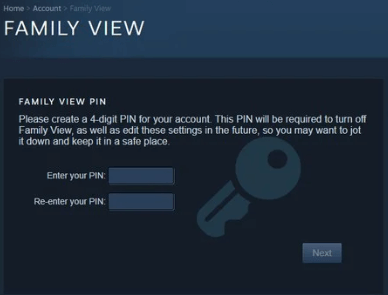
MoniVisor - The Best Parental Control Tool
MoniVisor is a windows parental control software that allows parents to keep a close watch on their children's computer activity. It offers a wide range of possibilities, such as watching live screen, checking location, blocking apps, and inappropriate sites.
To achieve remote parental control, you must first run the program on your kids'device and then log in to your panel to view the gathered information. We'll go through how to utilize it in depth later.
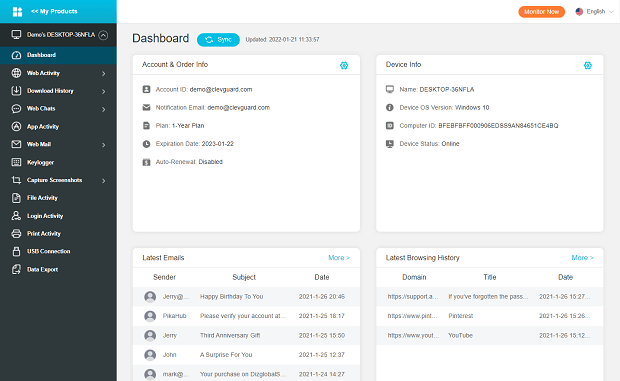
- Web Block: The program makes it simple to block baleful internet surfing webpages on the target device with "Customized URL" button You can also screen out some hazardous types of websites with "Preset Categories" button beforehand.
- Call Filter: Unwanted calls, such as those from telemarketers, can be blocked with call filter. Before you screen out crank calls, building a call filter whitelist of contacts is a good option.
- App Block: You can also receive a list of applications all installed on the system, which enables you to keep your child from trying to use apps inappropriate for their age. By using this tool, you can see what type of apps have been downloaded on your child's device. So, you can block potentially harmful apps.
- Lock Screen: You can use this feature to remotely lock your kid's phone. If you do not want your child to go online alone at any time, use a lock screen for a specific period. You can also lock the screen when they're on vacation.
- Track Real-Time Location: You can track your kid's real-time locations and check specific location history. If you create a Geo-fence, then you will receive notifications whenever your child enters or quits the virtual boundary.
- Data and privacy protection.
- Quick and easy installation.
- It monitors apps and features on the target device.
- Real-time data syncing.
Pros
- Only several functions are accessible in the free trial version.
Cons
Steps to Install MoniVisor:
Step 1: You need to Create/Sign in your KidsGuard account and pick the suitable subscription plan to unlock all KidsGuard Monisen features.
Step 2: Download and install MoniVisor on the monitored Windows computer from the given link (shown in the picture).
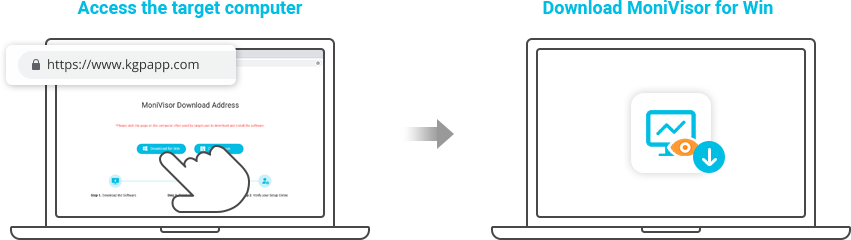
Step 3: After successfully install and verfity, MoniVisor will hide itself, and you can monitor the target Windows from the online dashboard now.
Please be aware that the first sync may take some time, and no data uploads when the target computer is idle.
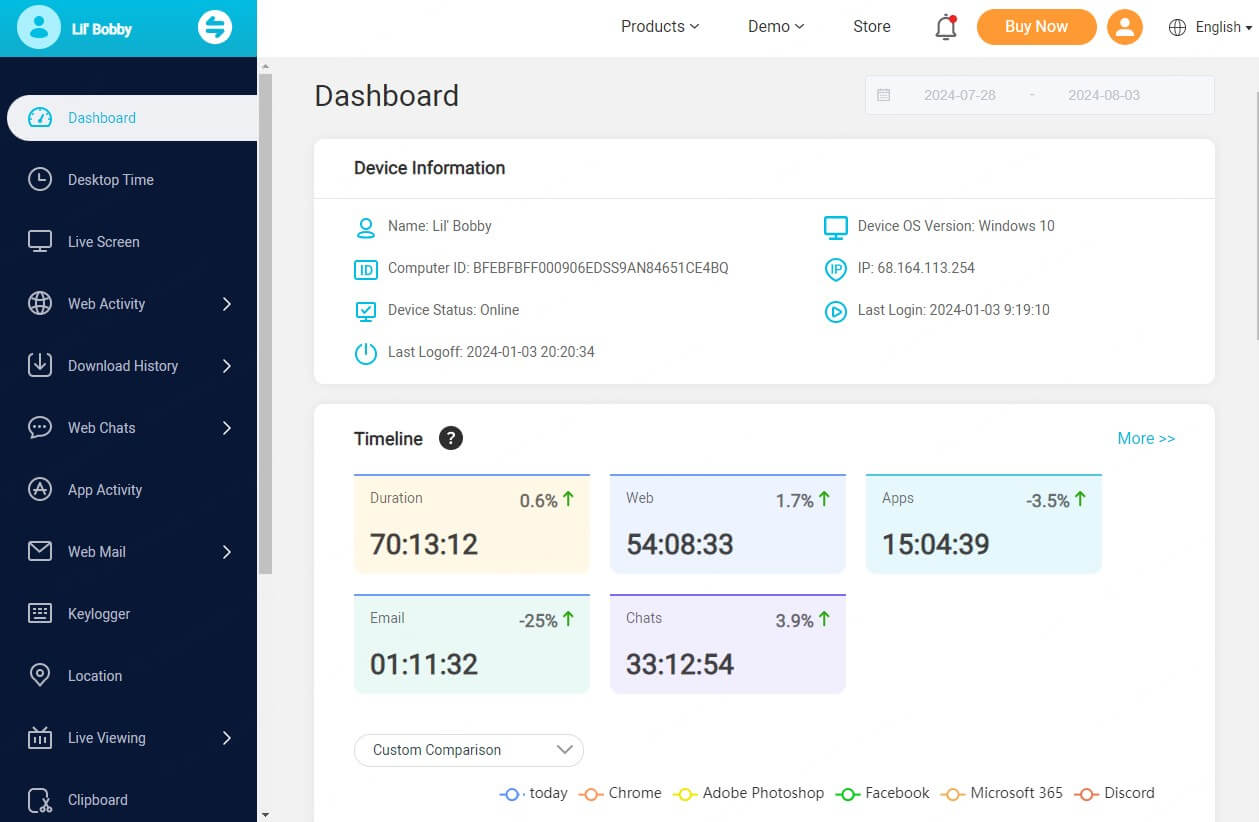
Part 3. Other Ways to Prevent Child from Unhealthy Content on Steam:
Internet Purchase:
Parents are responsible for protecting kids away from adult social media. Minors should not access the paid area on Steam or other platforms that request a credit card, private details, or credentials since some developers prefer to defraud minors on gaming platforms and sell their fake products.
Web Pages:
Without the presence of their parent or guardian, children may access web pages delivered to their children by e-mail, chat, or instant messaging. You may assist your child in finding child-friendly sites to visit by talking to them about their preferences or helping them block unwanted internet access.
Browsing History:
Young folks choose social networking sites like Facebook, Instagram, and Snapchat that facilitate communication with friends via the Internet.Many individuals are obsessed with sharing online photographs and private information on platforms, which include Steam is regularly accessed by online predators. If you let your kids use these sites, be sure they don't share any private details.

Part 4. Parents' Role in Child's Daily Education
Using built-in Family View or 3rd-party parental control tool is a nice way to put enough control on kids' Steam games lives, but there are more things can parents do for better digital education.
Regular Time for Your Child:
Setting aside valuable time with your child will demonstrate how much you respect and appreciate him or her. One-on-one time with your child on a regular basis helps improve and build your bond. This unique moment can also be used to do exercise together, or read a novel to your youngster.
Model Active Learning:
The most important role model for your child is you. Kids will look to you as they grow up to develop the skills and characteristics that will help them succeed in life. Learning is one of the few areas where this is critical.
Understanding Child's Interest:
Interest is of great significance in children's life. It serves as a channel for kids to grow as thinking, enabling them to contribute to society later in life. You may assist them along the way by focusing to what they are truly passionate about and allowing them to explore those passions.
Conclusion:
Steam is a worldwide platform and is not suitable for kids under age 13 as it contains diversified content. Either Family View or MoniVisor serves as a tool with their functionality to assist the parents. It is parents' involvement that plays a decisive role in kids away from unhealthy content on Steam.
- Twitter Review 2022: Is Twitter Safe for Kids? Truth Reveal
- Are Location-based Dating Apps Safe for Kids?
- [Parents Guide] How to Set Up a Safe Email Account for Kids?
You may also be interested in:
By Cody Walsh
An experienced technology blogger and editor who has spent more than a decade writing about software, gadgets, and computing etc all over the Internet.
Thank you for your feedback!





