Before You Start
- Create a valid account for MoniVisor.
- Install MoniVisor on the target Windows computer.
- No data will be uploaded if the target computer is switched off or in sleep mode.
How to Use MoniVisor to Monitor Target Windows Computers
Video tutorial: How to install MoniVisor on the target Windows computer
Step 1: Register for a valid account before making a purchase
The very first thing you'll need to is to sign up for a new account. Then purchase a suitable pricing plan to activate all the PC monitoring features of MoniVisor.
Step 2: Follow the Setup Guide and finish software configurations
After completing the purchase process, login to your account. You' ll automatically be redirected to the "My Product and Orders Management" page where you can review your order details. Navigate to the "Setup Guide" section to access detailed instructions for configuring your target Windows computer. Follow the step-by-step guide to ensure a seamless setup experience.
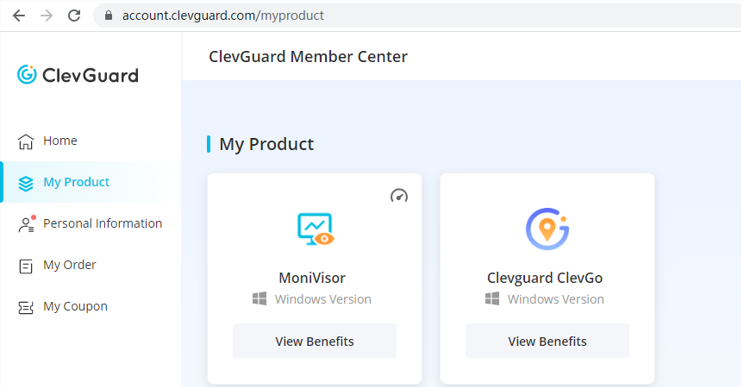
Below are the steps you need to follow:
2.1 Download and install MoniVisor on the monitored Windows computer from the given link (shown in the picture).
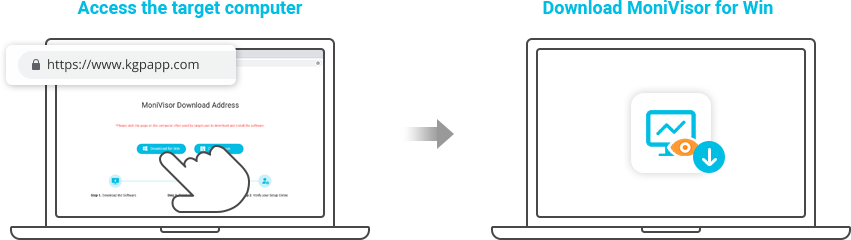
Note
For a discreet download, we recommend using "Incognito" or "Private Browsing" mode. Another option is to clear the browsing history on the monitored computer to ensure no traces of the installation are left behind.
2.2 Install the browser extension to monitor web mails and live chat messages on the target computer (optional).
To monitor exchanged emails, install the extension to keep track of email accounts like Gmail, Outlook, and Yahoo Mail. This also applies to online chat sites such as WhatsApp, Facebook, Twitter, Instagram, Skype, and more. Find detailed steps on the software's interface for easy setup.
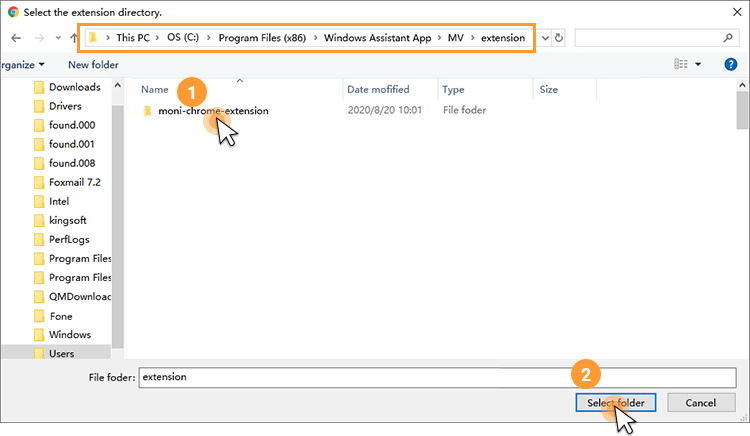
Step 3: Go to the online dashboard and start monitoring
After installing, the program hides on the target computer and works in the background. Then, visit the ClevGuard's official website, log in, and check that your account is successfully linked. Click "Dashboard" to view all recorded data. Please be aware that the first sync may take some time, and no data uploads when the target computer is idle.
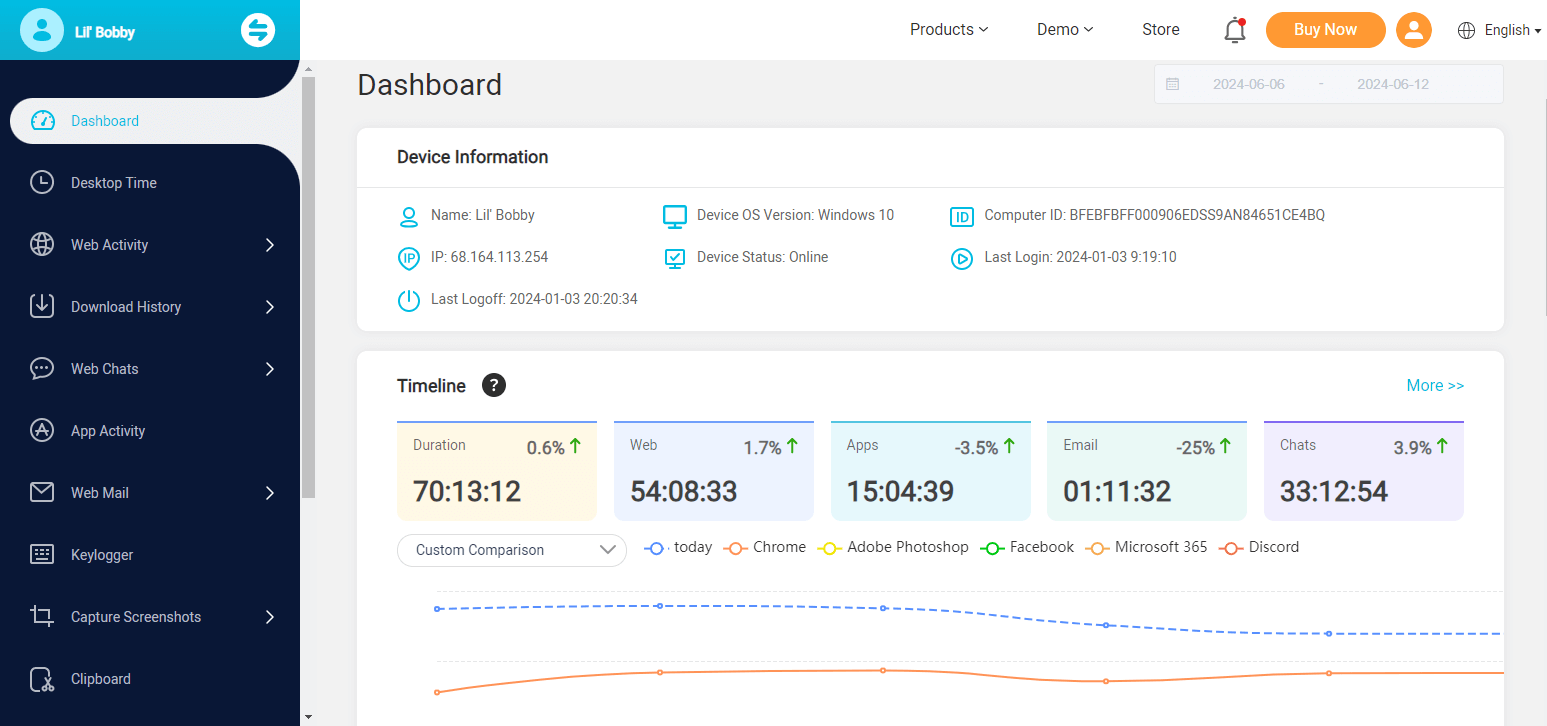
How MoniVisor can benifit you
- Browsing history monitoring: Check all browsing and download history on Chrome, Firefox, Opera, Microsoft Edge and Internet Explorer.
- Live chat monitoring: Monitor all the conversations on web-based social media platforms (WhatsApp, Facebook, Twitter, Instagram, and Skype).
- Email monitoring: Read all the emails sent or received via Gmail, Yahoo and Outlook on the monitored Windows computer.
- Screen monitoring: View the screenshots taken on the target computer screen to check what the user is doing on the device.
- Keystroke logger: Our keylogging software helps you keep track of every keystroke that is typed on the keyboard.
- Software usage tracking: Monitor and record the activities of each application on the target computer.
- Windows login history: Keep track of all the login history along with the timestamps.
- File and printing activity: Check every file activity and printing commands on the monitored computer.

Yes
No
Thanks for your kind feedback!
You have already submitted!
OK






 3 Steps
3 Steps