ClevGuard Support: Monitor Devices with Others' Permission.
“Recently I brought a new phone for my kid on her 9th birthday. But I am a little worried about her safety as I heard, there exists content on Instagram that can be inappropriate for kids. Is there any way to set a parental control on Instagram ?”
If you are in the similar situation like this, don’t worry anymore, just keep reading this article and I’ll show you how to set parental control on Instagram.
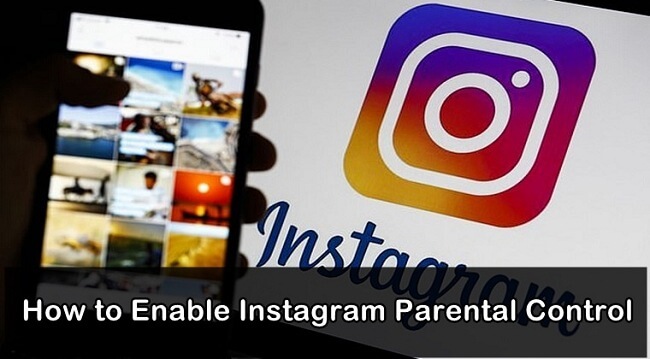
Table of Contents
Part 1: Why We Need to Set Parental Control on Instagram?
Part 2: How to Set Up Parental Control on Instagram
Part 3: The Best Way to Help Parents to Monitor Kids Instagram
Part 1. Is Necessary to Set Parental Control on Kids Instagram?
The answer is definitely yes! It is necessary to set parental control on Instagram. Because children are naturally curious and quick to imitate what they see, whether online or in real life. Instagram, with its massive user base, is not just a space for sharing positive moments but also a platform where harmful content can spread easily. Exposure to inappropriate material, such as violent behavior, cyberbullying, or risky challenges, can influence children in ways parents might not anticipate. Without proper guidance, they may unknowingly adopt harmful behaviors or develop unhealthy perceptions about social interactions.
Moreover, trends and challenges often emerge on Instagram, many of which may not be suitable for young users. Children, eager to fit in and follow what they see as “cool,” might participate in activities that are dangerous or inappropriate for their age. This risk is heightened when influencers or peers engage in such trends, making children feel pressured to follow suit. Without parental supervision or control, they might interact with content that promotes unrealistic beauty standards, unsafe behaviors, or even illegal activities. This is why setting up parental controls on Instagram is crucial—it helps filter harmful content, monitor online interactions, and ensure a safer digital environment for kids.
Part 2. How to Set Up Parental Control on Instagram
Fortunately, Instagram has a range of features to set up parental control, such as Time Limits, Report Notifications, and No More Tagging. Let's walk through the process of setting them up.
Step 1. Start by opening the Instagram app on your own device and log in to your account.
Step 2. Tap on the profile icon at the bottom right corner of the screen to access the account Settings.
Step 3. Choose the Supervision and click on Create invite.
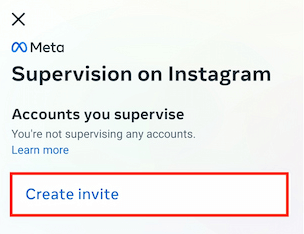
Step 4. Select one way to invite your children. If your teens accept the supervision invitation, you can see their Instagram activities.
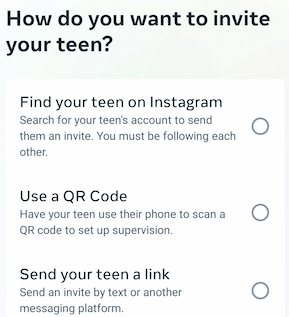
Part 3. Set Parental Control on Instagram with Third-party App
KidsGuard Pro is an ultimate and reliable parental control app to set parental control on Instagram. You can use it to view kids Instagram story as well.
Not only can you monitor Instagram, but also track Snapchat and TikTok activities online.
What makes KidsGuard Pro outstanding
-
Remotely monitor your kid's phone without them knowing.
-
Real-time GPS location tracking and view their location history.
-
Track your kid's messages, call logs and 10+ files.
-
Only take 5 minutes for installation.
How to set parental control on Instagram in kid's phone?
Step 1. Click on the Try It Now button. Enter your valid email and create your KidsGuard account, and then select the plan according to your needs to complete purchasing.
Step 2. Login to your account and go to dashboard, click on Bind Now button, follow the setup instruction to download KidsGuard Pro on the target device.
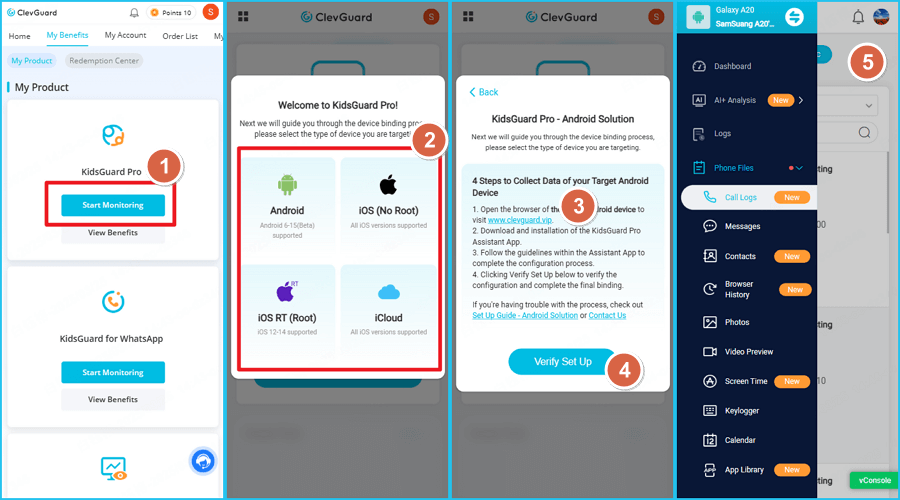
Step 3. Log in with your credential and access to dashboard. You will see all the details related to the target device and you can monitor all the activities of the target device on dashboard.
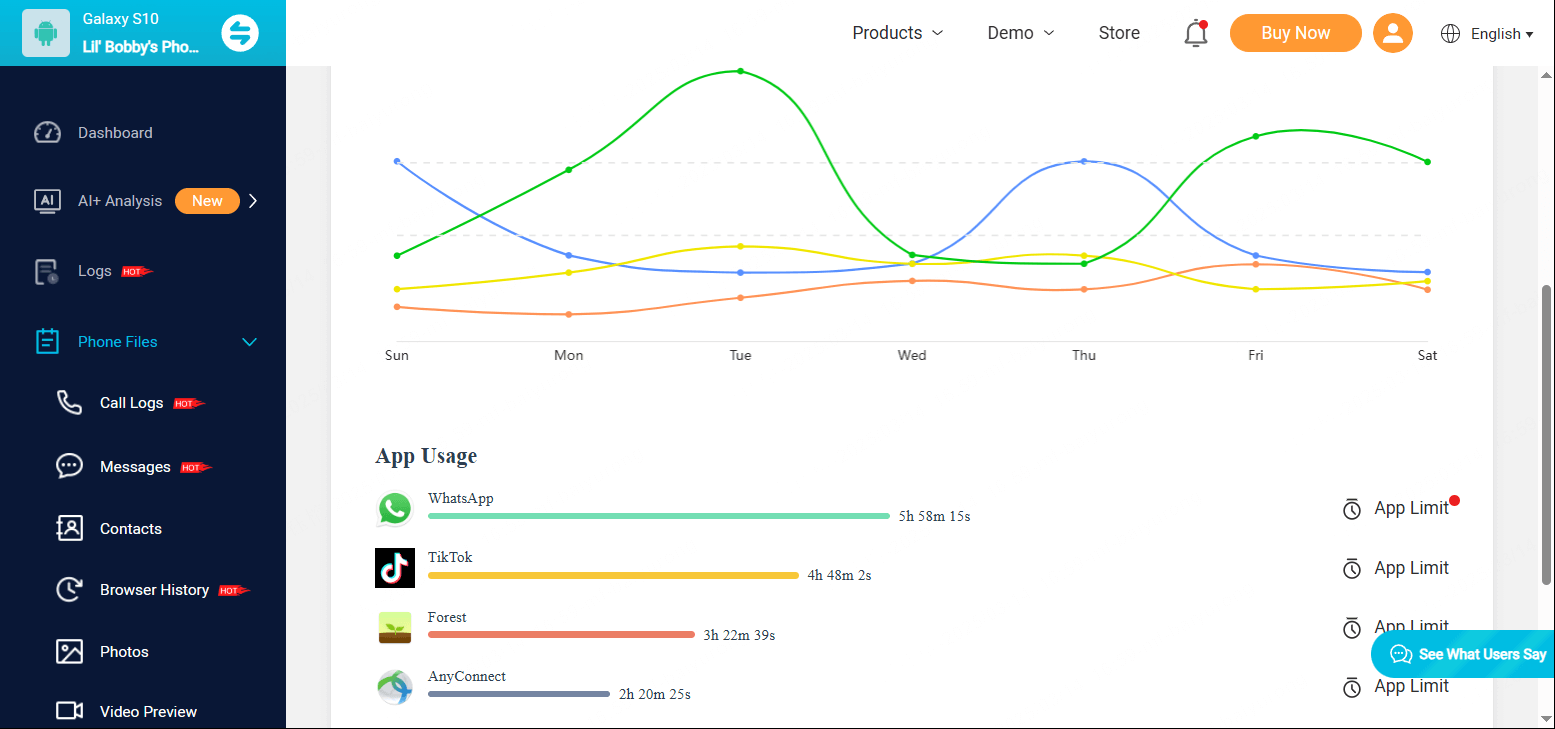
This is one of the best methods to set parental control on Instagram help to protect your kid's security, if you're interested, take action right now!
Part 4. Other Options for Parental Control on Instagram
There also have other ways that can help parents. Let's have a look at other ways how can parents monitor Instagram.
1Set Account Private
Only people that you allow will be able to follow you on Instagram, once you have enabled a private account on Instagram. Follow the steps give below to make an Instagram account private.
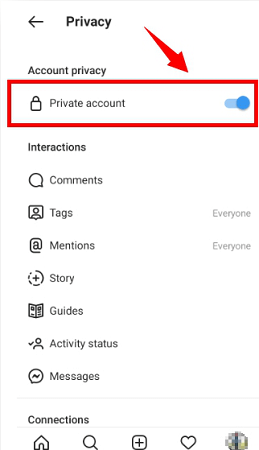
Step 1. Open the Instagram app on your smartphone and go to profile, then Settings.
Step 2. Then, "Privacy and Security" and check "Private Account".
2Block Off Comments
Blocking off comments will not allow anyone to comment on your posts. If you don't want anyone to comment on your photos and videos, you can turn off comments by following the steps below.
Step 1. Open Instagram App and open the post that you want to block off comments.
Step 2. Tap on three dots and tap on "Turn off commenting"and no one will be able to comment on that post.
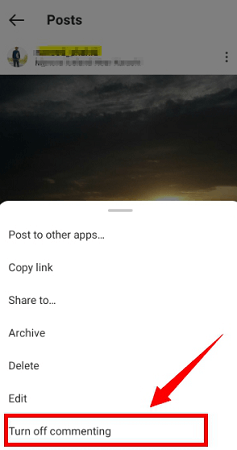
3Report Inappropriate Content
Being a parent you can report any inappropriate content on Instagram if you think that’s not good for kids. After reporting it’s sent to Instagram and they take action against the content. If the reported content was found violating the community guidelines it will be removed immediately.
Step 1. Open the Instagram app and open post that you want to report.
Step 2. Tap on three dots and tap on "Report" and provide an appropriate reason.
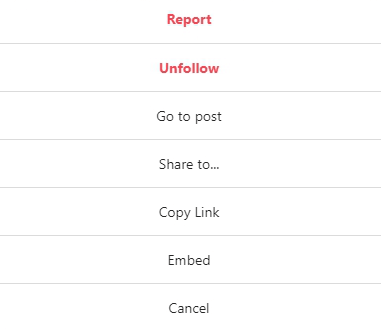
4Filter Comments
Parental control on Instagram can be enabled by enabling the filtering comment option. You can mention specific words that you don't want to see in the comments on your post. Here are the steps to enable filter comments on Instagram.
Step 1. Launch Instagram App and go to settings on Instagram, Privacy and Security, Comment, Edit Comment Settings.
Step 2. In the text box, add the keywords and separate them with commas. These comments won’t appear on your post.
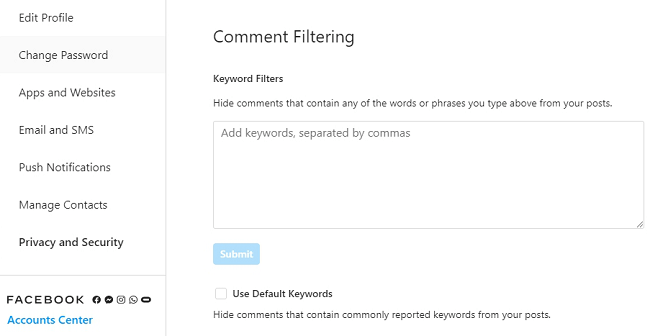
5Restrict an Account That You Don't Want
Restricting an account on Instagram is another feature that can help parents to set parental controls on Instagram on their child's phone. If someone is being abusive, bullying, or blackmailing you, simply you can restrict that profile.
Step 1. Open an Instagram account on your phone and open the Instagram profile that you want to restrict.
Step 2. Now tap on three dots and from the options tap on "Restrict".
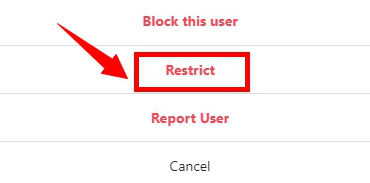
FAQ about Instagram Parental Control
Does the airplane mode trick work on Instagram stories?
Yes, the airplane mode trick can work temporarily. If you load the Instagram stories while connected to the internet, then switch to airplane mode before viewing, Instagram may not register your view immediately. However, once you reconnect to the internet, your view might still be recorded.
How to see story previews on Instagram?
To see story previews, swipe through the stories bar at the top of your feed. Hovering briefly without tapping can sometimes show a quick preview, but Instagram doesn’t offer a full preview feature without opening the story.
How do you know if someone is secretly watching your Instagram story?
You can’t know if someone is watching your story secretly unless they use an anonymous account. Instagram shows a list of viewers, but if someone uses a secondary profile, you may not recognize them.
Can someone see that I viewed their Instagram story if we are not friends?
Yes, if their account is public, they will see your username in their viewer list. If their account is private and you’re not following them, you can’t view their story without sending a follow request.
How to see who stalks your Instagram?
Instagram doesn’t provide a feature to see who stalks your profile. However, you can check story viewers, likes, and comments to identify frequent interactions. Third-party apps claiming to reveal stalkers are often unreliable and may violate Instagram’s terms of service.
Conclusion
Instagram is a popular way for people to make friends and share their moment, we can not forbid our kids to use it because it a great way for them to explore the world. But as a parent, we don't want to see our kids in any trouble from the Internet. So, if you’re still wonder how to set parental control on Instagram and worry about their Internet safety, just try KidsGuard Pro!






