ClevGuard Support: Monitor Devices with Others' Permission.
Is there someone who is bothering you on Cash app? Looking for the steps on how to block someone on Cash app?
Cash app is undoubtedly one of the most convenient ways to send and request money instantly. However, Cash app is not free from fraudsters and scammers, and they always come up with innovative methods to trick regular users and steal their money.
If someone is continuously sending your payment requests, you need to block the person so that he can no more send any such annoying requests.
In this article, we will discuss the steps to block someone on Cash app and what happens when you block someone on the app.
- Part 1. How to Block Someone on Cash App?
- Part 2. What Happens When You Block Someone on Cash App?
- Part 3. How to Unblock Someone on Cash App?
- Part 4. How to Block Cash App on Your Kid's Phone?
- Part 5. FAQ about Blocking Someone on Cash App
- Conclusion
How to Block Someone on Cash App?
There are many who wonder, "Can you block someone on Cash app?" The question to the question is yes. Cash app lets users block anyone on Cash app without asking for a reason.
Here are the steps to follow to block someone on Cash app instantly.
Step 1: Open Cash app on your phone.
Step 2: Go to Activity tab by tapping on the Clock icon at the bottom of the screen.
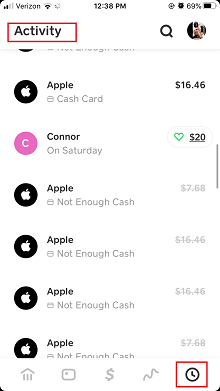
Step 3: Tap on the name of the person whom you want to block.
Step 4: Tap on the three-dot at the top-right corner.
Step 5: From the menu, select Block This Person option.
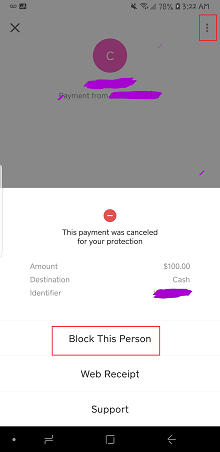
Step 6: You will get a message to confirm if you want to block the person, tap on Block button.
The person will get blocked instantly and you can always unblock the person when required.
What Happens When You Block Someone on Cash App?
It is important to understand what happens when you block someone on Cash app.
- The blocked person cannot send you payment requests.
- You cannot send any payment to the blocked person.
- The blocked person cannot search you on Contacts.
- The blocked person will not be able to see your Cash app account.
- If you make any change to your Cash app account, the blocked person cannot see the changes.
How to Unblock Someone on Cash App?
If you have blocked someone on Cash app by mistake or intentionally, you can change your mind at any point in time and unblock the person on Cash app. Here are the steps to follow on how to unblock on cash app.
Step 1: Open Cash app on your phone.
Step 2: Go to Activity tab by tapping on the Clock icon at the bottom of the screen.
Step 3: Tap on the name of the person whom you want to unblock.
Step 4: Tap on the three-dot at the top-right corner.
Step 5: From the menu, select Unblock This Person option.
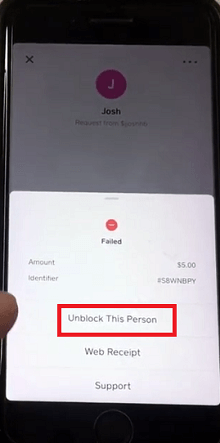
After you unblock the person, you can send money as well as payment requests, and the same is applicable from the unblocked person's side.
How to Block Cash App on Your Kid's Phone?
If you are looking for a way to block Cash app on your kid's phone for safety and security purposes, you can do so easily with KidsGuard app.
KidsGuard app is a parental control app through which you can monitor kid's phone activities and block inappropriate apps and websites.
Why Block Cash App on Your Kid's Phone?
Under no circumstances, your kid will need Cash app installed on his phone. There are various valid reasons why you should block Cash app on your kid's phone as soon as you detect the app is installed.
Stop Payment Requests:
Fraudsters and scammers are highly active on Cash app. They send random payment requests to Cash app users with attractive schemes.
Since your kid is not quite aware of the potential online dangers, he could fall into their traps and make the payment to avail of those fake attractive offers.
Stop Blackmailing:
There are child predators active everywhere in the online world, and they can blackmail your kid and try to extort money through Cash app.
If you block Cash app and other payment apps, your kid cannot make the payment, and he is very likely to report to you about the blackmailing and money extortion threats.
Stop Online Purchases:
Cash app allows users to spend money to buy online products and services. Most kids prefer buying the in-app purchases of the gaming app to score better. By blocking Cash app and other payment apps, you can stop them from wasting your money.
Besides, blocking Cash app can prevent your kid from giving anyone as well as prevent hackers from hacking your personal and financial details that generally residue in the app.
How to Block Cash App with KidsGuard
You can block Cash app on your kid's phone using KidsGuard app instantly. Here is the list of steps to follow.
Step 1. Install KidsGuard App on Parent's Device
Click the "Google Play" or "App Store" buttons below to install KidsGuard on your phone device.
Step 2. Register A KidsGuard Account
After installing the app on the parent's device, open the app. Sign up with a valid email address, a username, and a password. After signing up, log into your KidsGuard account.
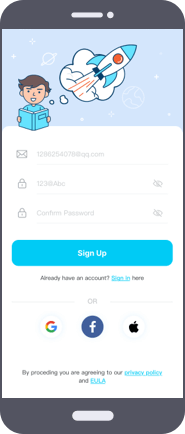
Step 3. Install KidsGuard Jr App on Kid's Device
Following the onscreen instructions to install KidsGuard Jr app on your kids's device.
Note: For now, KidsGuard Jr app is only available for Android device.
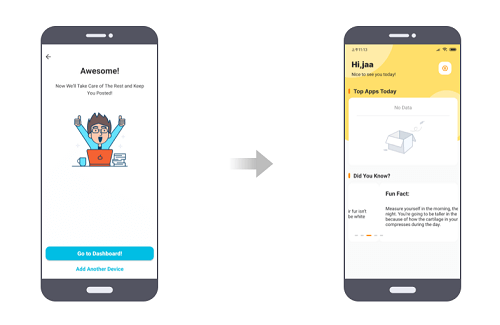
Step 4. Block Cash App on Your Kid's Phone from Your Phone Remotely
On the parent's device, you can go to the Dashboard of the app to find your kid's device. Go to App Block option and select Cash app, and block it instantly.
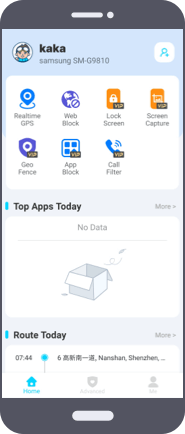
What You Can Do with KidsGuard?
You must have KidsGuard app installed on your device as a parent when you give your kid a smartphone to use for educational purposes.
This is because KidsGuard is a complete parental monitoring and control app and you need to monitor your kid's phone and online activities remotely for their safety and security.
Here is the list of things you can do with KidsGuard apart from blocking Cash app remotely.
- Monitoring Kid's Online Activity
- Filter Inappropriate Webs
- Block Apps
- Track Kid's Real-Time Location
- Geo-Fencing
- Capture/Lock Screen
KidsGuard app generates reports on your kid's online activities for parents to check. These reports are generated daily, weekly as well as monthly. Based on these reports, you can understand what your kid is doing online and take steps accordingly.
Parents can block any website directly through the app whichever is inappropriate for their kid. Similarly, you can set certain web filters such as violence, adult content, drugs, phishing, and others. The app will automatically block any website that matches any of these set criteria.
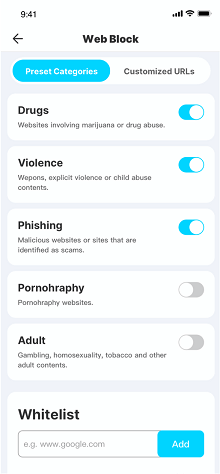
We have already stated how you can block Cash app through KidsGuard app. Similarly, you can block any app you want.
However, instead of blocking certain apps entirely such as gaming apps, you can set access time so that your kid can use those apps only for a certain duration regularly.
Parents can keep an eye on the live location of their kid when he goes out alone.
This will help them to find out where their kid is at any given point in time and the route their kid is taking to reach any destination.
Apart from living location tracking, parents can check the location history visited by their kids.
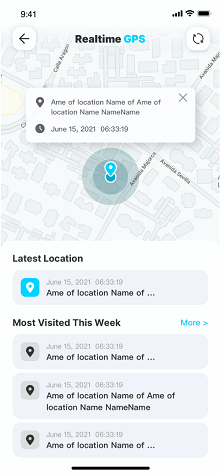
It is not always possible for parents to track their kid's live location. Instead, they can set a safe Geofence so that they can get Geofence alerts whenever their kid leaves the virtual fence.
In such a case, they can call up their kid to understand they have gone to such a location and take action accordingly.
Finally, if parents want to check what their kid is doing on his phone at any moment, they can do so easily by taking a live screenshot of their kid's phone remotely from the parent's device.
Not just that, parents can lock the screen of their kid's phone so that their kid does not waste excessive time on the phone.
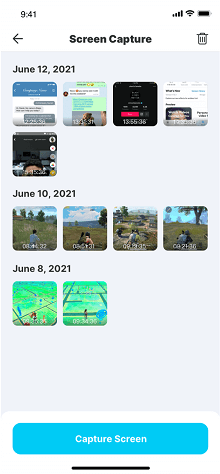
FAQ about Blocking Someone on Cash App
Q1. When you Block Someone on Cash App Can they Still See you?
No, when you block someone on Cash app, they cannot see your account at all. In fact, this is also how to know if someone blocked you on Cash app as you will not be able to see the person's account who has blocked you.
Q2. How to Stop Someone from Sending you Money on Cash App?
The only way to stop someone from sending you money on Cash app is by blocking the person on Cash app.
We have already explained the steps on how to block someone on Cash app, kindly refer to that section. However, if you want, you can always unblock the person at any time in the future.
Q3. Will They Know if I Block Someone on Cash App?
When you block someone on Cash app, Cash app does NOT send any notification to the blocked person. Therefore, he will not know immediately.
However, he won't be able to search you on Contacts and he can come to a conclusion that you have blocked him.
Q4. Does Cash App Notify Someone When you Block Them?
No, Cash app does not notify someone when you block them. Therefore, if you are thinking if I block someone on Cash app will they know immediately, the answer is no.
Q5. How to Delete Cash App Transfer History?
Currently, there is no option available on Cash app to delete transfer or transaction history. Once a transfer is made, it is automatically added to the transaction history page.
However, if you close your Cash app account permanently, your transaction and payment history will be deleted along with your account.
Conclusion
We have illustrated all the steps "how do you block someone on cash app?" We have also stated what happens when you block someone. We recommend that you block Cash app on your kid's phone and we have explained the reasons why you should do so.
We also recommend that you use KidsGuard parental control app not only to block Cash app on your kid's phone remotely but also to monitor your kid's phone and online activities and take steps for his betterment.





