ClevGuard Support: Monitor Devices with Others' Permission.
Do you want to know how to hide and unhide someone on LINE? As you know, the LINE is one of the most used applications in the world like WhatsApp. But sometimes we want to hide LINE chat; we don't want to show them to our friends. Most people want to keep their official conversations hidden to avoid leakage of sensitive information related to their work.
Are you thinking, how can you hide or unhide chats on LINE? Don't worry; in this article, we will explain how you can hide or unhide chats on LINE apps.
- Part 1: What are "Hiding chats" on LINE?
- Part 2: The Difference between Hiding and Block on LINE
- Part 3: How to Hide Chats on LINE?
- Part 4: How to Unhide Chats on LINE?
- Part 5: Bonus: How to See Someone's Hidden LINE Chats Remotely? - KidsGuard for LINE
- Part 6: FAQs about Hiding LINE Chats
What are "Hiding chats" on LINE?
The LINE has an option that allows the user to hide the conversations. By using this option, the receiver can secure their chats from the public. If your conversation with your friends contains personal or professional information and you don't want to be visible online chat box and want to keep it secret, you can hide this chat at any time. It will not be visible on the chat box, so no one easily accesses this. Additionally, this protects the information if your phone is lost because no one can get access to these hidden chats.
The Difference between Hiding and Block on LINE
Most people misunderstand that hiding and blocking on LINE applications are the same things. But there is a vast difference between hiding and blocking on LINE app. If someone blocks you on LINE, you can't receive a message from the person that blocked you. If you just hides some friends on LINE app. you can still receive messages from the hidden user, but you can't see that person on the contact list. You can find more information about how to know you are blocked on lINE in this article.
How to Hide Chats on LINE?
1. Hide LINE Chats on iPhone
Do you know how to hide chat in LINE App? If you want to hide your LINE chat on iPhone, follow these mentioned steps
- Open your LINE application on iPhone;
- Click on Chat option;
- Hold and tap on the chat you want to hide, you will see two options;
- After Clicking Hide, this specific person's conversation will be hidden.
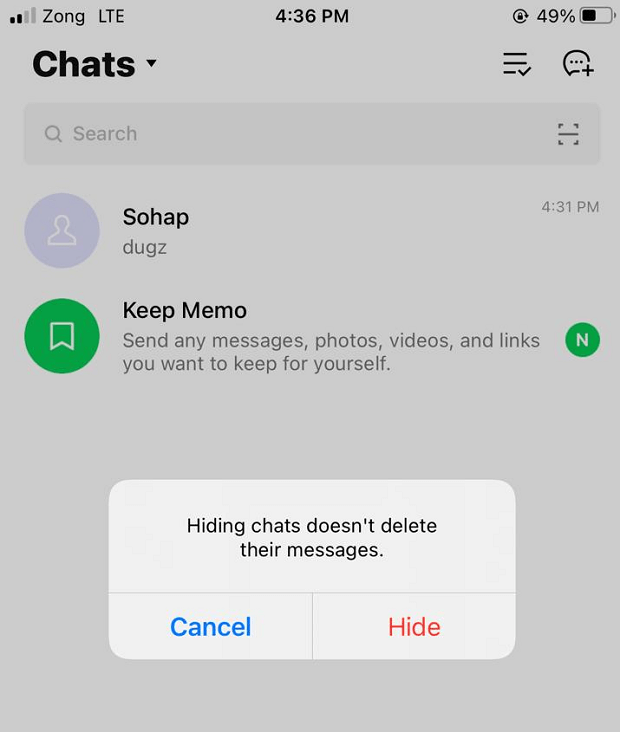
2. Hide LINE Chats on Android
Android users can easily hide LINE users chat by following a few steps. If you want a specific chat to be hidden on android, follow these steps
- Go to the Homepage and click on Chats;
- Now press and hold the contact that you want to hide;
- After clicking, multiple options will appear. Click on the Hide option;
- Now your chat is hidden.
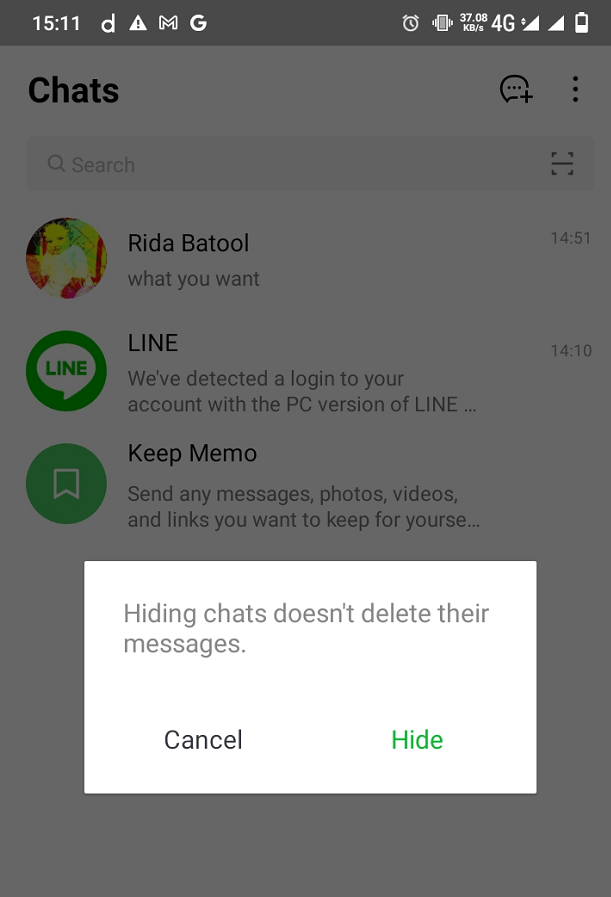
3. Hide LINE Chats on Computer
- In order to hide LINE chat on the computer, you need to press the Homepage tab and then right-click the contact whose chat you want to hide;
- Tap Hide to select it from this menu you will be getting after clicking;
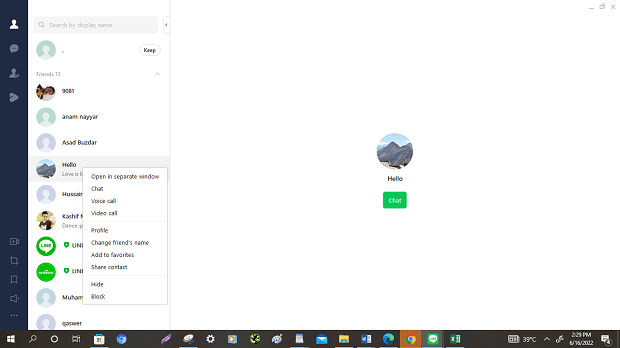
How to Unhide Chats on LINE?
1. Unhide LINE Chats on iPhone
- First of all, go to your LINE application;
- Tap on the Settings and you will see a long list of options click on the Chats option;
- Again you will have multiple options, but go down and tap on Hidden chats. Here you will see the hidden chats. Click on the chat you want to unhide;
- Tap on Edit option. It will show you 2 options. Click on unhide chat, this chat will be visible on chats.
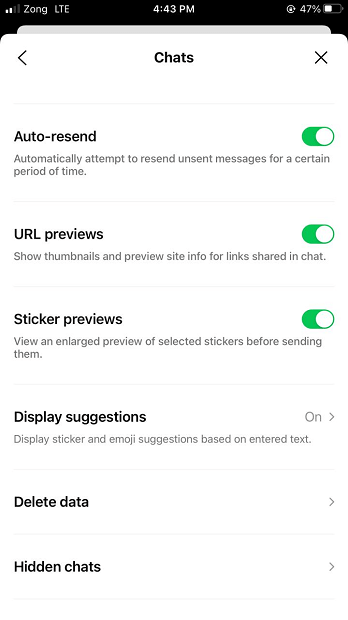
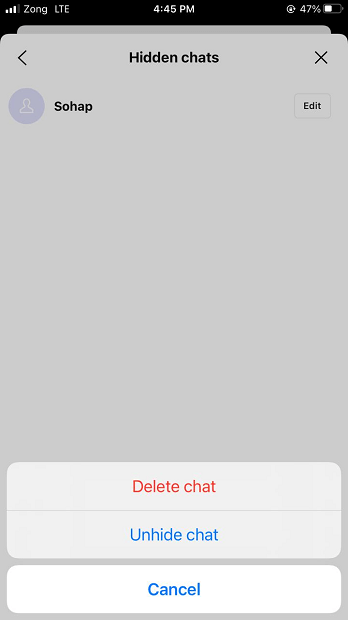
2. Unhide LINE Chats on Android
You can unhide chats on the android phone by this method:
- You must choose the gear icon at the top right of your screen and then enter the settings option;
- Now go down until you get to see the Chat options near the bottom. You will see hidden chats;
- Choose a hidden chat, tap on Edit. It will show you two options. Click on Unhide chat, this selected chat will be visible on chat box.
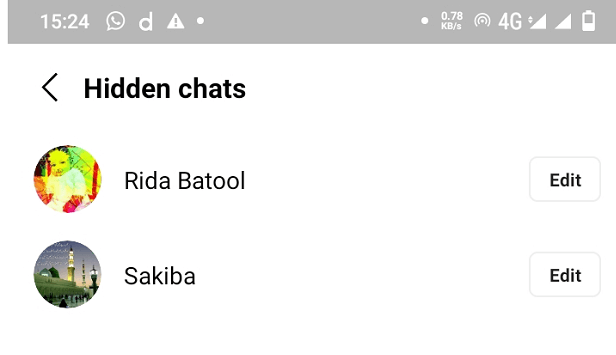
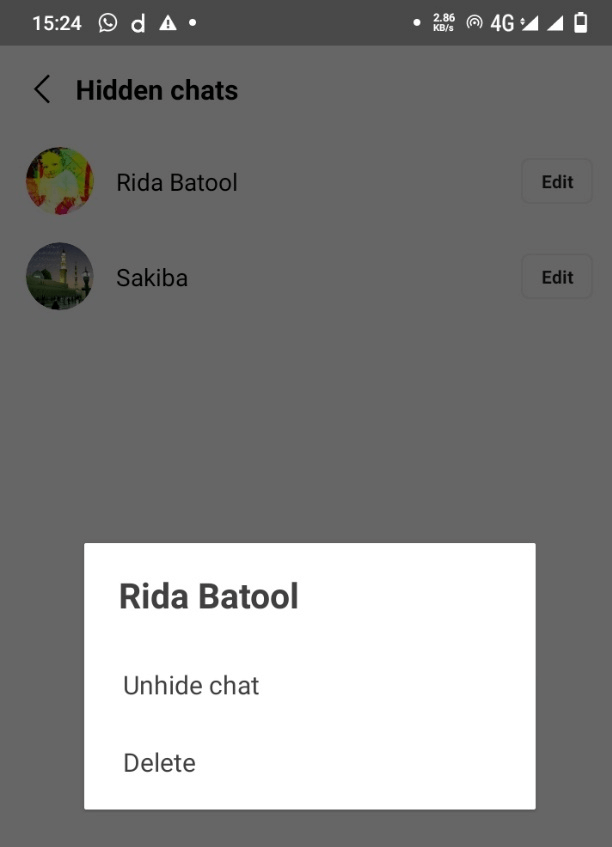
3. Unhide LINE Chats on Computer
- At the bottom right corner, you will be getting a list, and select the "dotted" option and tap on the settings;
- Click on Friends, you will see the list of hidden chats;
- Now, tap on the chat you want to unhide, it will show you 2 options Display or Delete. Click on Display , this chat will be visible in chat box again.
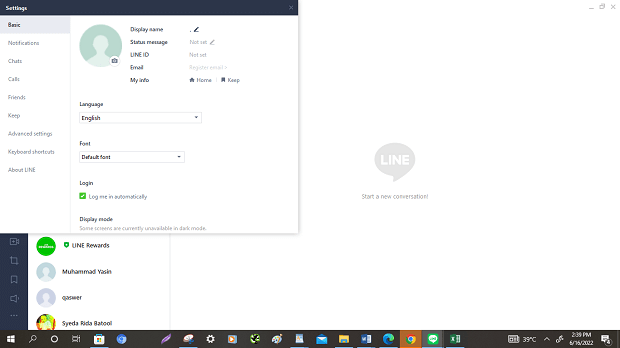
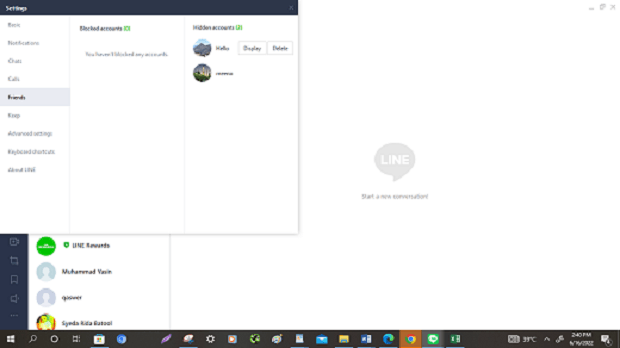
Bonus: How to See Someone's Hidden LINE Chats Remotely? - KidsGuard for LINE
KidsGuard for LINE is application that help in the monitoring LINE activity. This application is useful for those who want to monitor their loved ones' LINE application activity. People can see LINE hidden chat. After downloading this application, the user can see other LINE messages, shared pictures, shared files, etc. They can track calls, shared documents etc.
1. How to Use KidsGuard for LINE to See Hidden LINE Chats?
The KidsGuard for LINE is easy to use, and you just have to install it on the targeted phone device.
Step 1. Sign Up on Our Website.
First, go to the KidsGuard official website and create an account on it with your working email address. Purchase a monthly or yearly subscription of KidsGuard for LINE.
Step 2. Install and Download KidsGuard for LINE.
After a successful purchase, you will be directed to My Products and Management page, follow instructions to download this app on KidsGuard for LINE on the target phone.

Step 3. Log in and Start Viewing Hidden LINE Chats.
Now go to the website, log in to your account, and next go to the Dashboard. You can see all activities like messages, group chat, sent and received messages on dashboard.
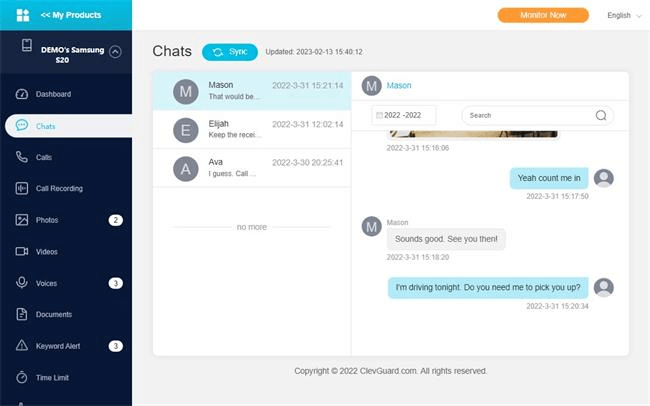
2. What Can KidsGuard for LINE Do to See Hidden LINE Chats?
The KidsGuard for LINE is a wonderful application that includes different features for monitoring hidden LINE chats.
Monitor all messages
You can track LINE chats sent and received, and you can even access deleted messages or hidden chats.
Monitor Group chat
This Amazing application helps you monitor the group chat to your loved one on LINE app. you can know what topic is being discussed in groups.
Fast data synchronization
The fast data synchronization lets you access the latest chats.
Real-time activity
It allows you to monitor the real activity of LINE users by capturing the screenshots of screens. You can know to whom your target user is talking.
Track chatting audios
This LINE monitoring app helps the user to track all chatting audio.
Export data
This application gives you the option to export all the data or activity on your device from the web dashboard.
3. Why Should You Choose KidsGuard for LINE?
You have unlimited reasons for choosing KidsGuard for LINE application for monitoring your partner's or children's LINE activity because:
- This monitoring application works in stealth mode, so the targeted user will never know that you are monitoring LINE activity.
- This monitoring app does not require rooting to monitor live activity.
- It allows the user to access 10 plus files.
- Users can share the files and data through this app.
FAQs about Hiding LINE Chats
Q1. How do I permanently hide my LINE chat?
If you want to hide LINE chat permanently, follow the following steps:
- Open your LINE app, go to the chat tab.
- Now click on the menu icon at the right corner of the screen.
- Next, click on edit messages and choose the chat which you want to hide permanently.
- Now tap the hide option.
Q2. How to see the hidden list on LINE?
After hiding chat, you can easily see the hidden list on LINE app. Here is a step-by-step guide:
- First of all, go to your LINE application.
- You will see an aa gear icon on the right corner on LINE app; click on it.
- After clicking on it, you will see a long list of options. Tap on chats.
- Now select the option hidden chats.
- Successfully here you can see the complete hidden list.
Q3. Does the other one know you hide the LINE chats?
No, if you hide someone on the LINE app, that person can not know about it because he can send you a message any time.
Q4. How do I hide friends on LINE?
- If you want to hide your friends onLINE, open your LINE application.
- Go to the friend's page, sect the friend you want to hide, hold and tap on its name.
- After tapping, you will see a different option but click on hide to hide friend.
- If you want to hide multiple friends, repeat this process for all.
Conclusion
The LINE is a most used application for communication. People from all over the world use the LINE app for sending the message, images, videos, document files, calls, etc. this application offers many user-friendly features such as the user can hide, unhide chats, additionally if they have the desire to block someone on the LINE application they can easily block them permanently. If your kids want to monitor your loved ones' LINE app activity, download KidsGuard for LINE. This application aid you in seeing all activity of your loved one without being noticed on an online dashboard. You can access LINE app hide chat easily.




