ClevGuard Support: Monitor Devices with Others' Permission.
Unlike Facebook and Twitter, WhatsApp videos can be downloaded directly from the app. However, different devices can lead to slightly different steps for saving WhatsApp videos. In this article, we're going to tell you the detailed steps on how to download WhatsApp videos automatically and manually from Android/iPhone/PC. Let's check them out!
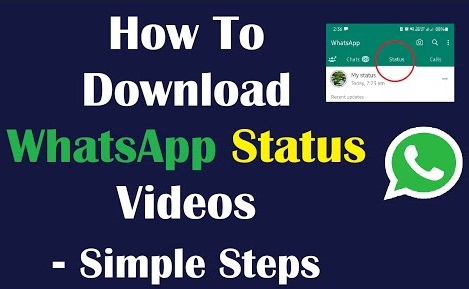
Table of Contents
Part 1. How to Download WhatsApp Videos from PC?
- How to Download WhatsApp Videos from PC Automatically?
- How to Save a WhatsApp Video from WhatsApp Web [Manual]?
Part 2. How to Save WhatsApp Videos from Android?
Part 3. How Can I Download WhatsApp Videos on iPhone?
How to Download WhatsApp Videos from PC?
It's easy to download WhatsApp videos from PC devices, and we'll introduce the detailed steps next. We recommend the automatic way - using a WhatsApp tracker, because it's more effortless and can download multiple videos simultaneously, regardless of whether the videos are in WhatsApp stories or messages. While you can also choose a manual way to download WhatsApp videos using WhatsApp Web, one by one.
Here are the details on how to download WhatsApp videos from a PC:
1. How to Download WhatsApp Videos from PC Automatically?
You can use a reliable WhatsApp video saver, KidsGuard for WhatsApp, to download WhatsApp videos automatically on Android & iPhone. Here is the step-by-step guide to using KidsGuard for WhatsApp:
Step 1. Click Monitor Now to choose the appropriate plan, then create an account on the official KidsGuard for WhatsApp website.
Step 2. Download the app from www.installapk.net on the target device.
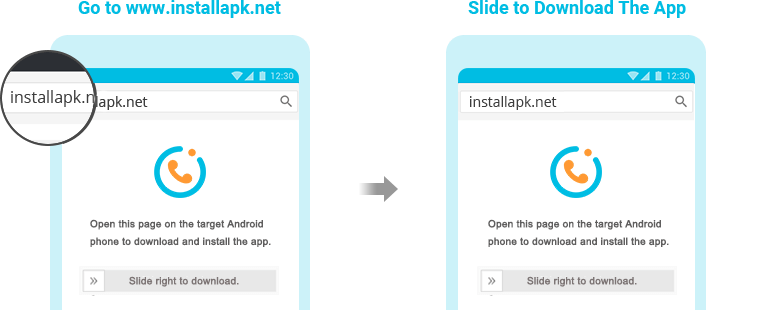
Step 3. Follow the provided instructions to complete the installation and set up the app.
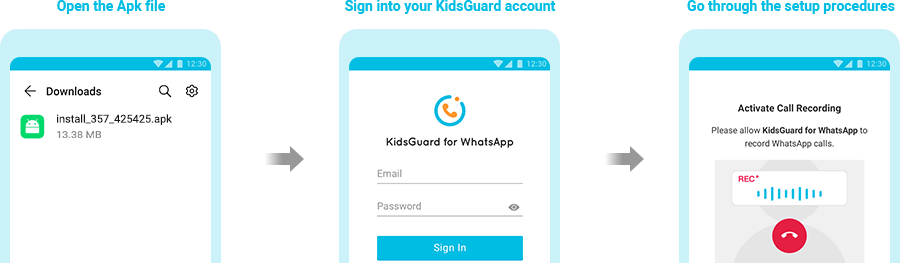
Step 4. Log in to your KidsGuard for WhatsApp account on any device, hover the mouse over your profile picture, and choose KidsGuard for WhatsApp.
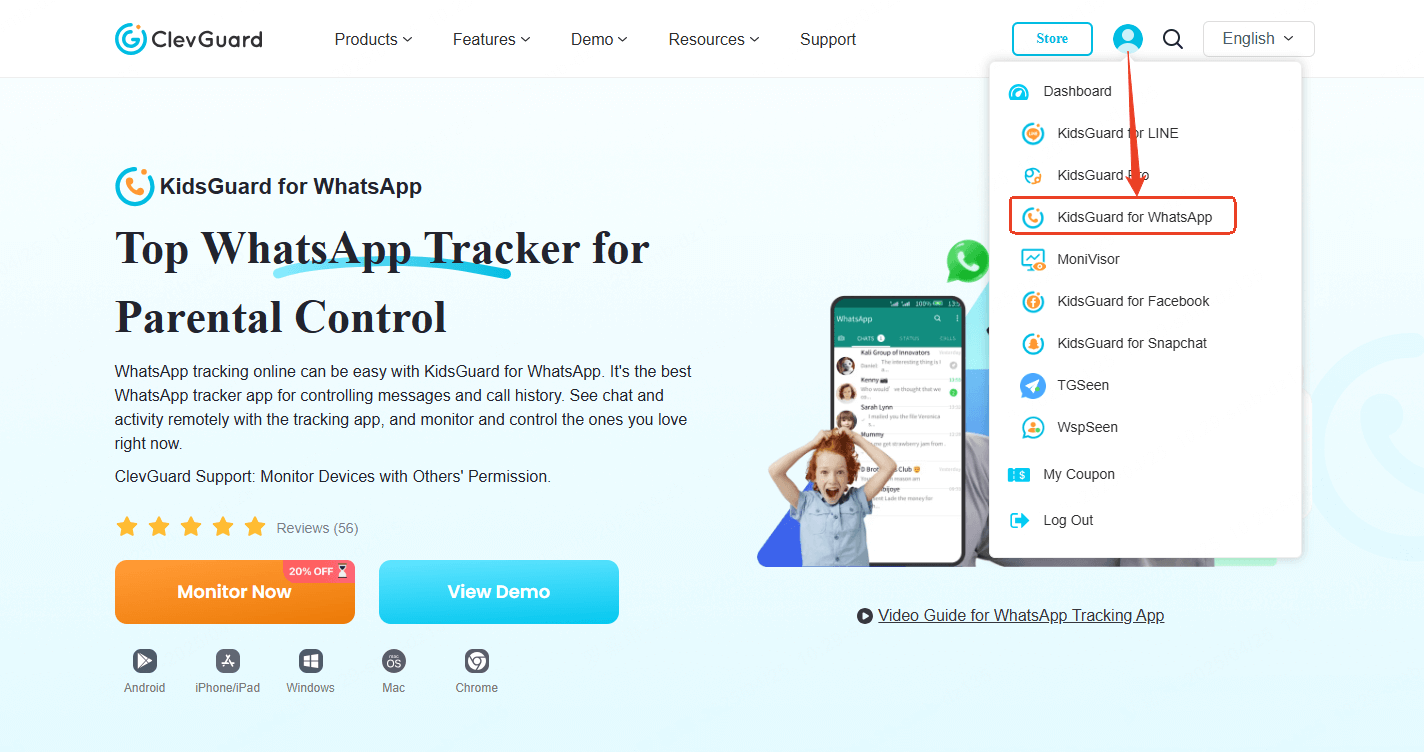
Step 5. This will bring you to the WhatsApp monitoring dashboard. Click Videos on the left tab to monitor someone's WhatsApp and download the WhatsApp videos by clicking the download icon.
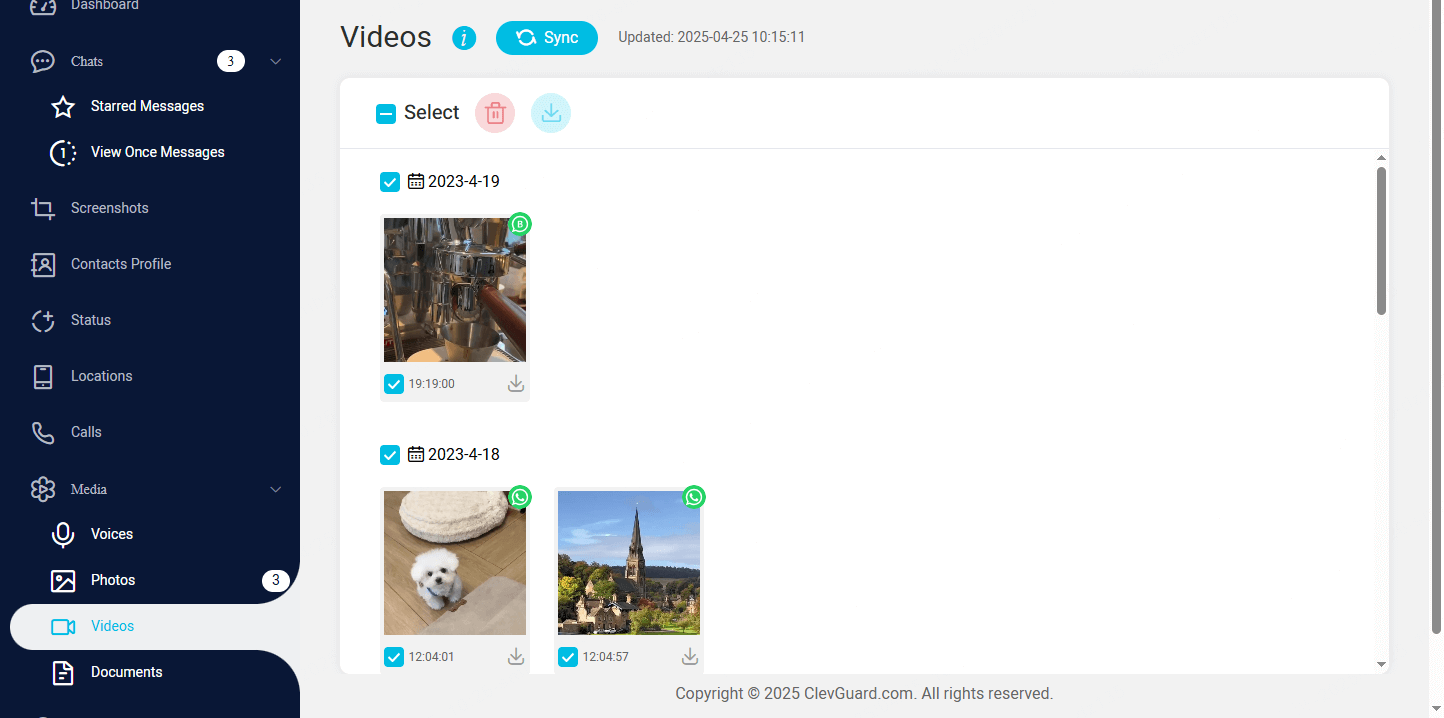
The WhatsApp file viewer allows you to view multimedia files like voice messages, photos, videos, and documents. Whenever WhatsApp runs, it will automatically take screenshots of the phone screen. Using this method, you can remotely monitor WhatsApp activity.
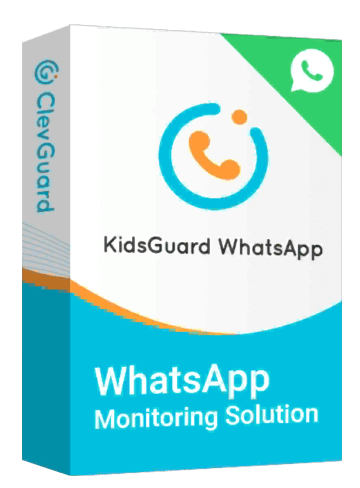
An Array of Amazing Features of KidsGuard for WhatsApp
- Download multiple WhatsApp media files simultaneously, including videos, photos, voice files, documents, etc.
- View someone's WhatsApp status updates even if hidden.
- Check the deleted WhatsApp messages.
- Remotely record the target's WhatsApp calls.
- Monitor the target's WhatsApp usage time and activities.
2. How to Save a WhatsApp Video from WhatsApp Web [Manual]?
- Choose the conversation where you want to download the video from WhatsApp Web or the desktop app.
- Click on the 'Video' to open it.
- Save it by clicking the download button at the top right.
How to Save WhatsApp Videos from Android?
If you're an Android user, you can also choose to save WhatsApp videos automatically or manually. Here are details of both automatic and manual ways:
1. How Can I Save a WhatsApp Video on Android Automatically?
WhatsApp automatically saves incoming media to your device and makes it accessible much the same way as if you'd taken it yourself. Check the following steps:
Step 1. Open WhatsApp on your Android device.
Step 2. Access WhatsApp Settings by tapping the three-dot menu icon in the top right of the WhatsApp main screen.
Step 3. Choose Storage and Data.
Step 4. Tap on the below option and ensure that Videos is selected from these options:
- When using mobile data;
- When connected to Wi-Fi;
- When roaming.
Step 5. Choose OK to save, and then exit the settings to return to your chats.
Great if you've had it on all along. Find the WhatsApp folder in your Photos app. The folder will show all videos sent to you that have yet to be deleted. But if you also want access to deleted videos, KidsGuard for WhatsApp can help.
2. How to Download Videos from WhatsApp to the Gallery Manually?
Step 1. Open the video you wish to download in the conversation.
Step 2. Tap the three-dot icon and choose Save so you can download it.
How Can I Download WhatsApp Videos on iPhone?
If needed, you can save WhatsApp photos and videos to the iPhone's Camera Roll. Two options are available to you. Whether you want to save pictures or videos automatically or manually, WhatsApp lets you do it both ways. Regardless of your choice, WhatsApp must first be permitted access to the iPhone Photos app.
On your iPhone, go to Settings > Privacy > Photos > WhatsApp, then select Allow Photos Access under Read and Write. Here are two options to consider.
How Do I Save Videos from WhatsApp to iPhone Automatically?
WhatsApp automatically saves all photos and videos you receive to your iPhone's Camera Roll when you enable this feature. Some WhatsApp users may turn off this feature if they receive a lot of photos and videos from their WhatsApp contacts. Regardless, it's a decent way to save WhatsApp photos and videos on the iPhone when you have lots of them. Here are the steps you need to follow.
- On your iPhone, click WhatsApp > Settings > Chats.
- Activate the toggle for Save to Camera Roll.
You will now be able to save photos and videos you receive through WhatsApp to your iPhone's storage.
How to Download Videos from WhatsApp on iPhone Manually?
You cannot selectively download WhatsApp videos from your iPhone. Your iPhone's Camera Roll can hold lots of unwanted photos and videos saved from WhatsApp. You can manually save WhatsApp photos and videos to the Camera Roll instead of deleting them. Below are the steps:
- Tap the Chats tab on your iPhone to open WhatsApp.
- Select the conversation containing photos and videos that you want to save.
- On the next screen, click the Share icon and select the image or video you want to share.
- From the pop-up menu, select Save. A photo or video will be saved to the Camera Roll.
Why Can't I Download WhatsApp Videos?
If you can't download a WhatsApp video, it can be due to many reasons. The following are the possible reasons and quick fixes to them:
- Internet connectivity issue: This is the most common reason. To fix it, you can restart your device and switch your weak internet connection to a stable and high-speed internet connection. Then, try again to download the WhatsApp video.
- Your storage space is insufficient: Your phone's storage space can be taken up by other media files and applications' cache. It can be a failure to download WhatsApp videos when there is insufficient storage space on your device. To solve it, you can release some storage by deleting useless media files or the cache of applications.
- Bugs in WhatsApp: In some cases, WhatsApp may have bugs that lead to cannot to download a video. You can reinstall it or update WhatsApp to the latest version. If the issue still exists, try to contact the WhatsApp support team.
- The files are corrupted: If you can't save a WhatsApp video, it may not be your fault. A broken video file can prevent it from downloading. To save it successfully, you can ask the sender to upload it completely and send it again to you.
FAQs about WhatsApp Video Downloading
Mostly, the downloaded media files are saved to your WhatsApp media folder, typically named "WhatsApp" or "Media." You can find the downloaded WhatsApp videos in your internal storage or SD card if you don't have an internal storage.
If you find that your saved WhatsApp videos are not in the Gallery, it can be due to several factors.
- You've disabled the Media Visibility Settings: To solve it, go to WhatsApp Settings, choose Chats, open Media Visibility, and ensure this option is turned on.
- There are potential issues in the Gallery: To fix it, just clear WhatsApp and the Gallery's cache and data, and then restart your phone.
- Your WhatsApp is outdated: An outdated application can lead to some issues, such as not downloading media files. You need to update WhatsApp to the latest version or reinstall it from the Google Play Store (Android) or the App Store (iPhone).
- WhatsApp doesn't have sufficient permission: If an application doesn't have the permission to access your device's storage, it can't save files to your device. To fix it, you can authorize the Storage permission to WhatsApp on your device's Settings.
Yes, KidsGuard for WhatsApp is a reliable WhatsApp video saver, and you can safely save WhatsApp media files with it. With this tool, you can easily access and download multiple videos, photos, voices, and documents exchanged on someone's WhatsApp, even if these files are deleted or withdrawn.
KidsGuard for WhatsApp is more than a video saver tool. It's a dedicated parental control tool on WhatsApp, compatible with both Android and iPhone, allowing you to monitor your kids' WhatsApp online activities in real time and remotely. You can check someone's WhatsApp chats, record WhatsApp calls, view WhatsApp status updates, save WhatsApp view once messages, track someone's locations, etc.
Conclusion: How to Download WhatsApp Videos?
Downloading WhatsApp videos and secretly seeing someone else's WhatsApp activity is much easier with KidsGuard. KidsGuard allows you to remotely monitor WhatsApp activity by viewing multimedia files like voice messages, photos, videos, and documents while WhatsApp is running. This method lets you view multimedia files while WhatsApp is running.






