ClevGuard Support: Monitor Devices with Others' Permission.
LINE is a popular messaging app used in many parts of the world. However, there have been cases where important messages have been mistakenly deleted or not delivered due to a bug in the app. In this situation, there is a need for recalling LINE messages. The app has included a new feature called 'Unsent Messages' for the users so that they can recall their messages.
However, in this article, you are going to learn everything you need to know about how to see unsent messages in LINE. So, without further ado, let's jump into the main section of the article, right?
- Part 1: What is an Unsent Message in LINE?
- Part 2: Unsend a LINE Message on Mutiplatforms
- Part 3: Best Way to View Recalled LINE Messages - KidsGuard for LINE
- Part 4: FAQs About Unsent LINE Messages
- Part 5: What's More: 2 Ways to Recover LINE Deleted LINE Messages
What is an Unsent Message in LINE?
LINE is a messaging app that has gained immense popularity in a very short amount of time. One of the features that make LINE so popular is its 'unsent message' feature. This allows users to recall a message that they sent by mistake, and you don't need to figure out how to hack LINE trying to erase it. This feature is perfect those who constantly have spell problems and like to switch between chats.
To access the unsent messages feature, click on the conversation you want to use it in and then click on the three dots in the top right corner. A menu will appear and one of the options will be 'unsent messages'.
How to Unsend a LINE Message on Mobile Device?
A message can be unsent within 24 hours of sending it. The purpose of using the feature 'Unsent Message' is not to allow others in the chat room to show the message anymore. But you have to make sure that you have taken action within 24 hours.
To do so, you have to follow the following simple steps:
Step 1. To unsend a message on a mobile device, open the LINE app and select the conversation that contains the message you want to unsend.
Step 2. Tap and hold the message you want to delete.
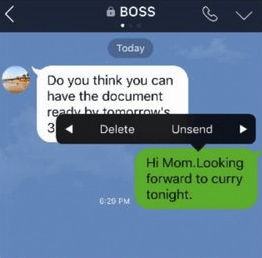
Step 3. Tap 'Unsend'.
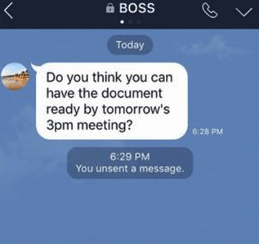
Step 4. A dialogue box will appear asking if you are sure you want to delete the message. Tap Unsend to confirm or Cancel to keep the message.
How to Unsend a LINE Message on a Computer?
If you want to unsend a message you have sent to your friend or someone else, you have to consider a few easy steps. These steps are almost similar to mobile devices that I have already shown. However, the following steps will help you to achieve your goal of unsending a message.
Step 1. Open your LINE app and find the specific message you want to unsend. Then select it by tapping on the message for a while.
Step 2. After the long press on the message, a menu should pop up on the screen. Now you will see two options there- 'Delete' and 'Unsend'.
Step 3. As you are trying to unsend the message, you should tap on the 'Unsend' option to perform the action. A confirmation message will show and you have to confirm it. Now you are done completely unsending the message.
Bouns: Best Way to View Recalled LINE Messages - KidsGuard for LINE
If you want to view recalled LINE messages, KidsGuard for LINE should come in handy. Here, I will show you the exact steps to do it. It is the best LINE parental control app to monitor everything remotely. It will allow you to monitor 10+ files including call logs, images, audios, videos, etc. Anonymously, you can track everything remotely and it is 100% undetectable.
1. Steps by Steps to Checking Unsent LINE Messages via KidsGuard for LINE?
Installing and setting up KidsGuard for LINE should not be rocket science. Anyone can do it because the steps are very easy to follow. So, let's start learning the entire process of setting up KidsGuard for LINE to unsend messages.
Step 1. Sign Up and Create an Account
Click Monitor Now below to sign up on our website and create your account. Then choose a plan that fits your needs.
Step 2. Install KidsGuard for LINE
After signing up, you will be led to Products and Orders Management page where you can find your purchased plan and click Setup Guide and follow the instructions to complete the installation process on the target phone.
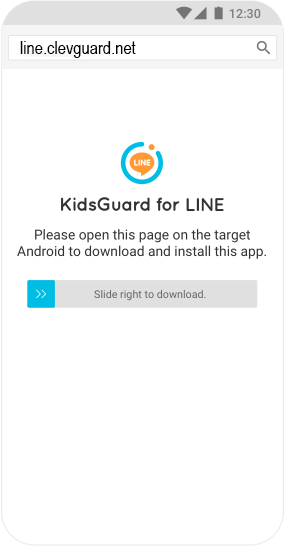
Step 3. Log in and Start Checking Recalled Messages in LINE
Last, log into your account on our website and Click on Dashboard. Now you are free to see if there is any recalled message along with all other amazing features.
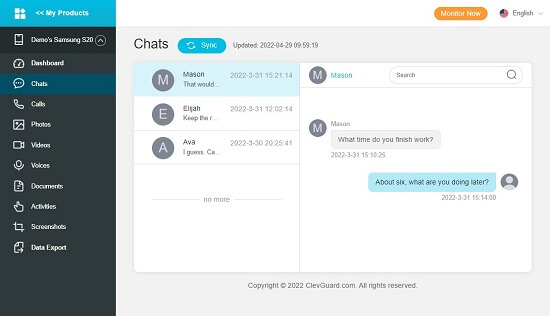
2. Features of KidsGuard for LINE that Allows You to See Recalled Messages
KidsGuard for LINE is a LINE app that is designed to let you see recalled messages. The app has a number of features like logs, get screen time, capture screenshots, etc that make it stand out from the competition. KidsGuard for LINE was created by a team of experts who have many years of experience in the field of parental control software.
Track LINE Files
KidsGuard for LINE allows you to track LINE files instantly which are very beneficial to parents. When it comes to monitoring your child's activities on LINE, KidsGuard for LINE should be a unique app. It helps you to track LINE chat, group messages, date & time, shared document remotely.
Monitor shared media anywhere
Whether it is a photo, video, audio or anything, you can monitor them anytime remotely. Not only that; by exporting this data, you can keep an eye to your child's activities on LINE app.
Call logs and other features
To track your child's activities on LINE, you may need to get access to call logs. The good news is KidsGuard for LINE offers the exact feature you need to monitor your kid's call logs. Not only that; you can use the app for capturing screenshots anytime you need it. Screen time is one of the most beneficial features of the app.
FAQs About Unsent LINE Messages
1. Can people see unsent messages on LINE?
LINE is a messaging app that has been growing in popularity, especially among young people. It is similar to WhatsApp and other messaging apps in that it allows users to send messages, photos, and videos to one another. However, there is one unique feature of LINE that has sparked much curiosity: the ability to see unsent messages.
2. How do I recover unsent messages in LINE?
In the event that you mistakenly delete a LINE message, there is still hope for retrieving it. LINE provides an "unsent messages" folder where all of your deleted messages are stored. The only caveat is that you have to act fast; the "unsent messages" folder deletes messages after 24 hours. To recover a message from the "unsent messages" folder.
What's More: 2 Ways to Recover LINE Deleted LINE Messages
Let's talk about the most effective two ways to recover LINE deleted LINE messages so that you can understand and do it yourself.
1. Recover Deleted LINE Messages by iCloud
Apple's LINE app offers free messaging and voice calls between users who have the app installed on their devices. Messages and call data are stored in iCloud, which can be used to recover deleted LINE messages.
- To restore deleted messages, open the LINE app and sign in with your account information.
- Tap the "Settings" icon
- Select "iCloud Backup"
- Tap the "On" button next to "Messages" to enable iCloud backup for your LINE messages.
2. Restore Deleted Messages in LINE via Google Drive
If you have ever deleted a message in the LINE app on your Android phone and then immediately regretted it, there is good news: you may be able to restore the message using your Google Drive account. Here is how to do it:
- Open the LINE app on your Android phone.
- Go to the Messages screen and find the message that you deleted.
- Tap and hold on to the message until a menu pops up.
- Select Copy Message Address from the menu.
- Open a web browser on your computer and go to drive.google.com.
- Sign in to your Google Drive account (if you are not already signed in).
- Click on New > File Upload.
- Paste the copied message address into the File Name field and click Upload.
If you are looking for a way to restore your LINE chat history, here are some tips.
Related Read: 3 Ways to Restore LINE Chat History in 2022
Conclusion
LINE is one of the most popular messaging apps that is being used worldwide including your children. Sometimes, as parents, you need to monitor their activities but confidentially. In this case, to see unsent messages in LINE, you can use KidsGuard for LINE which comes with a number of beneficial features.







