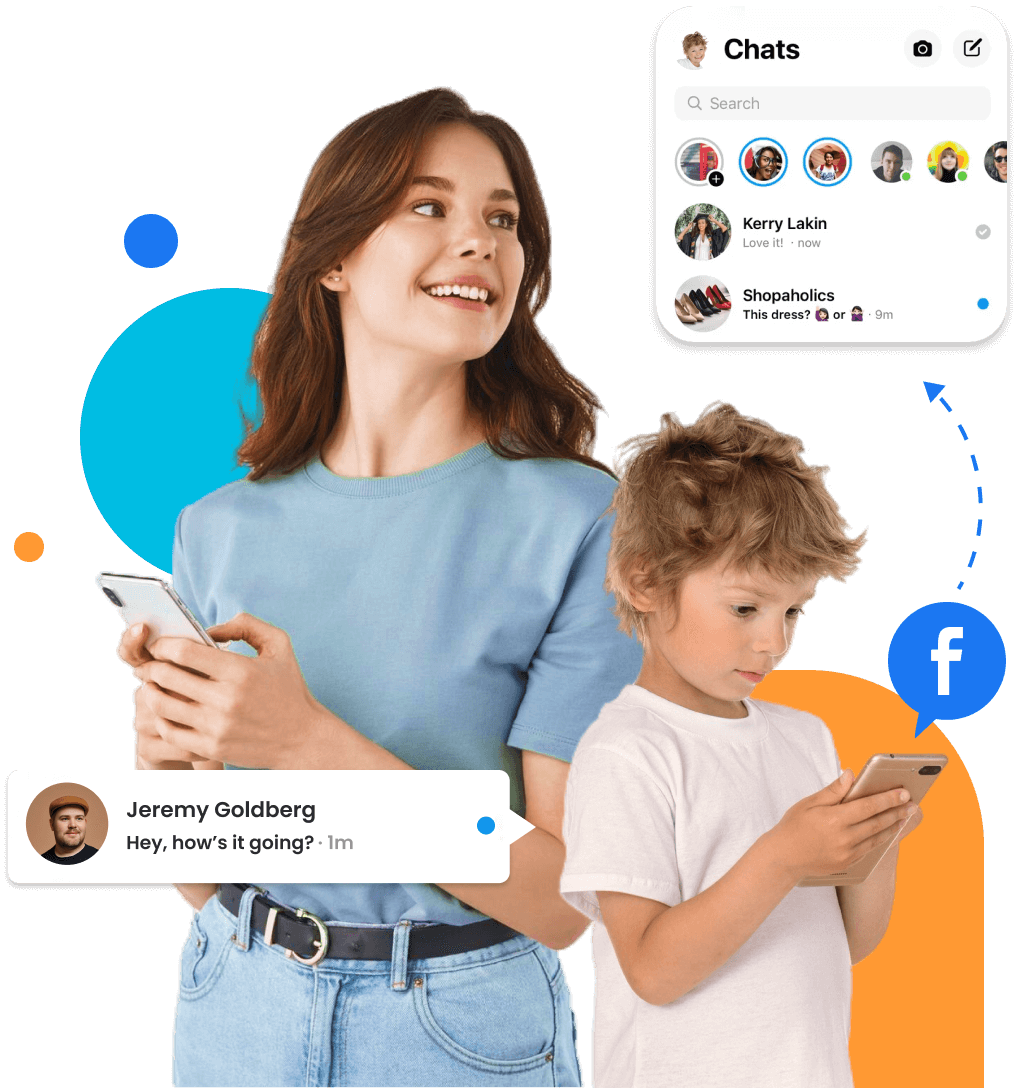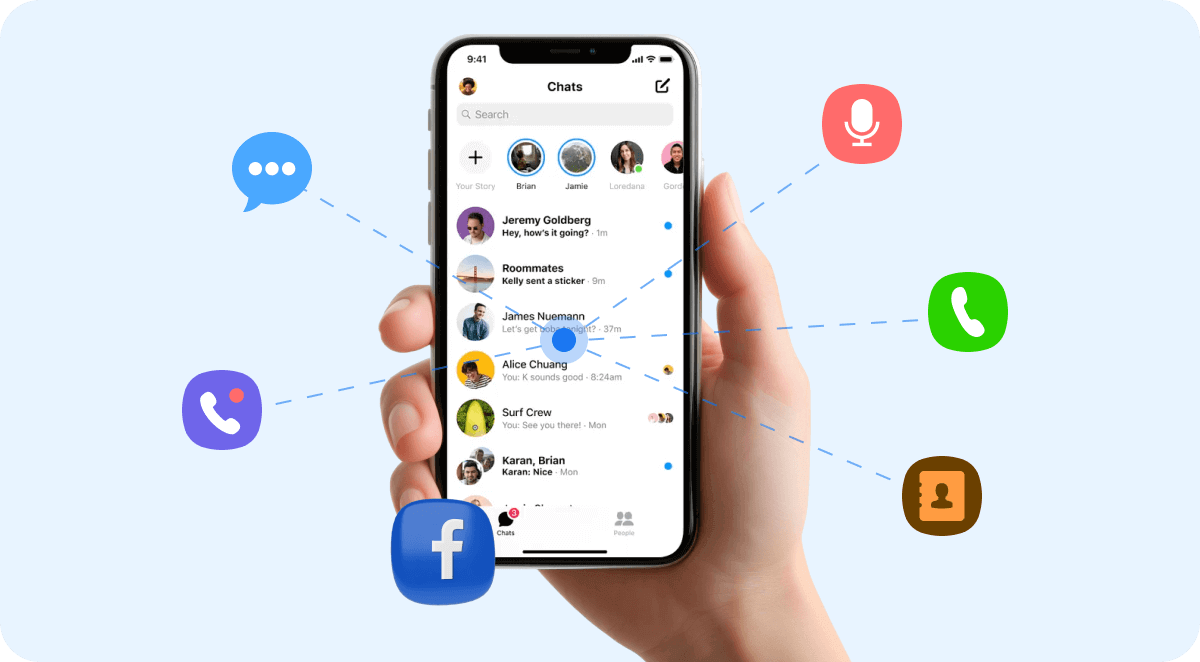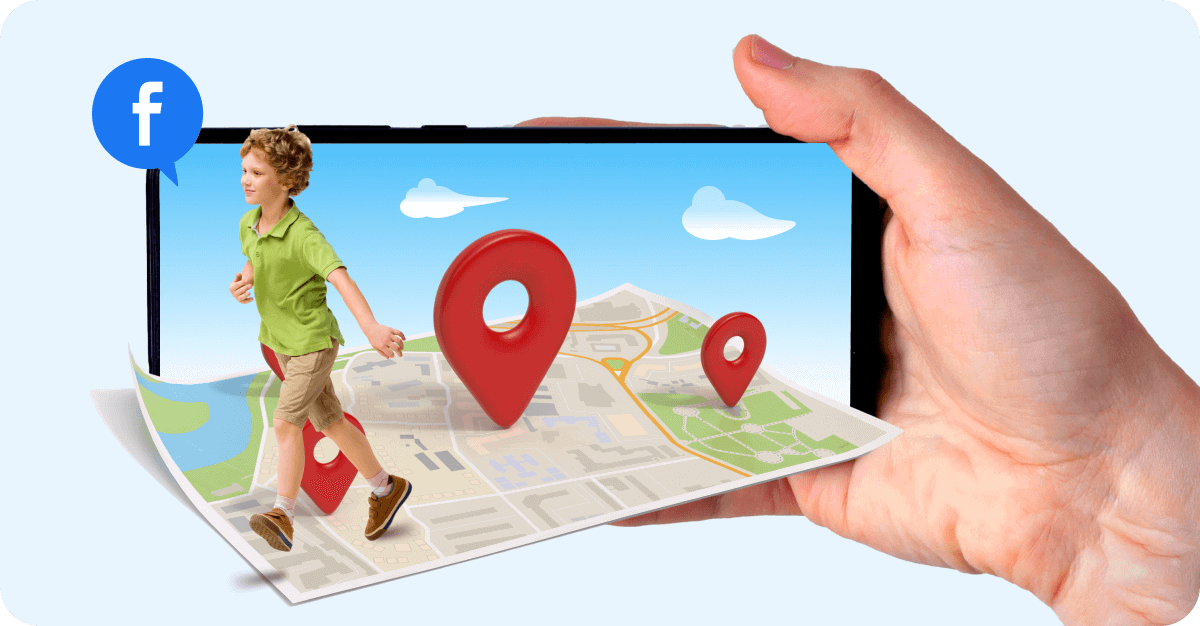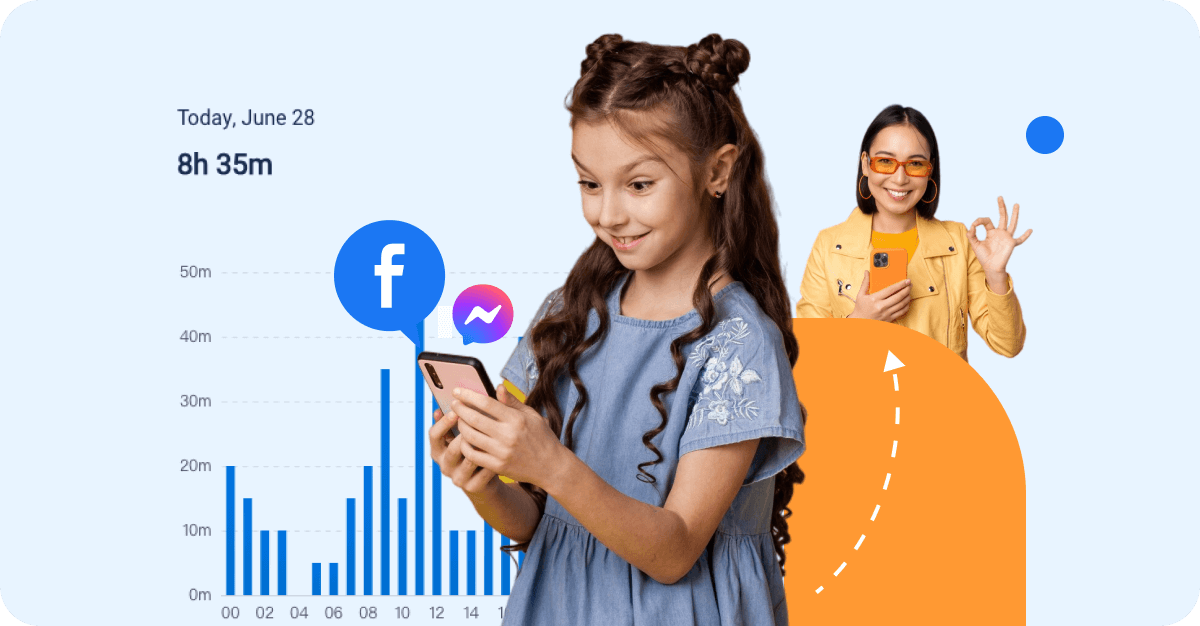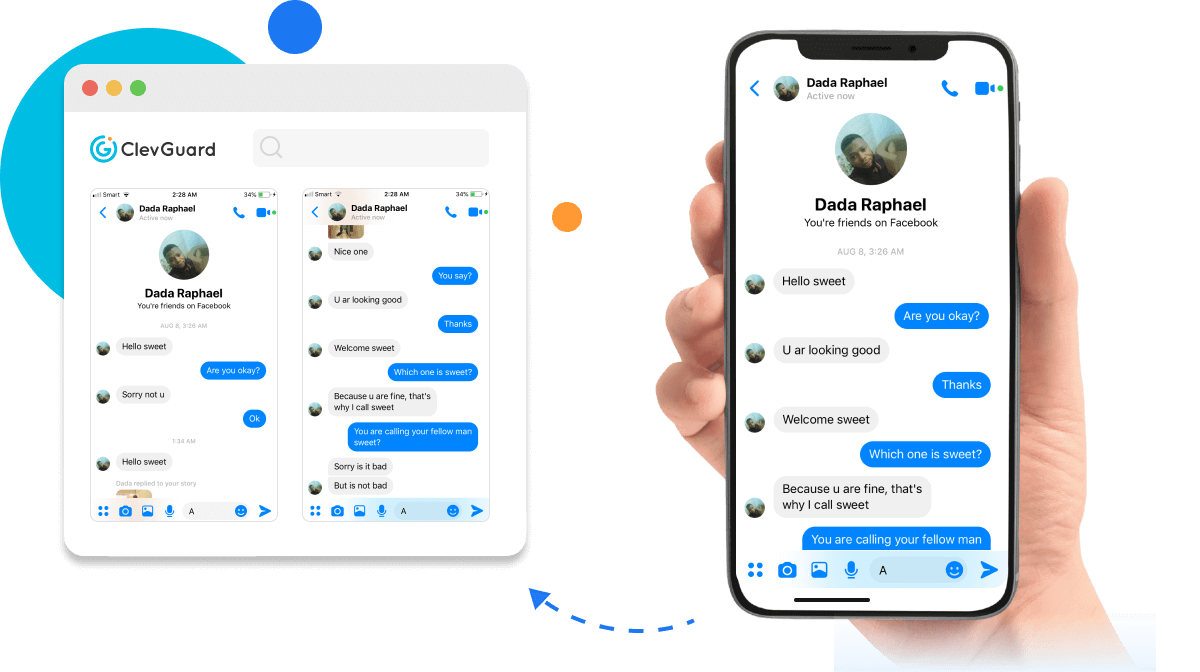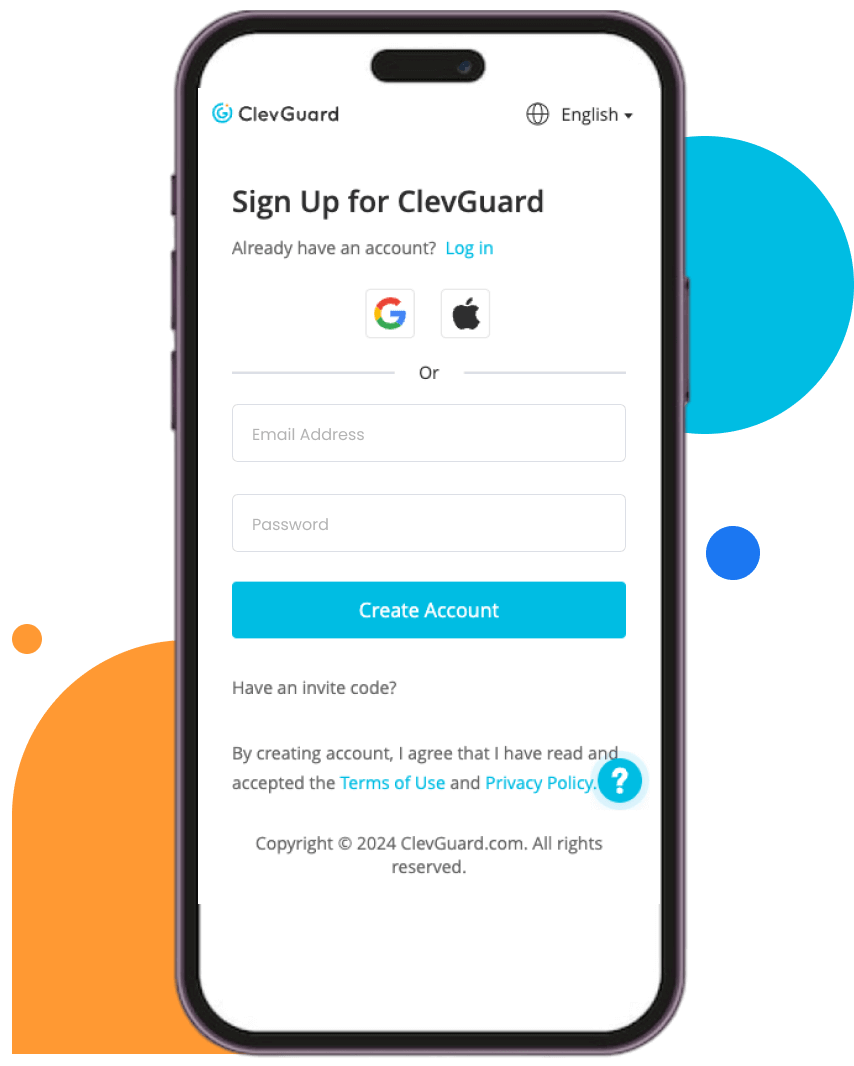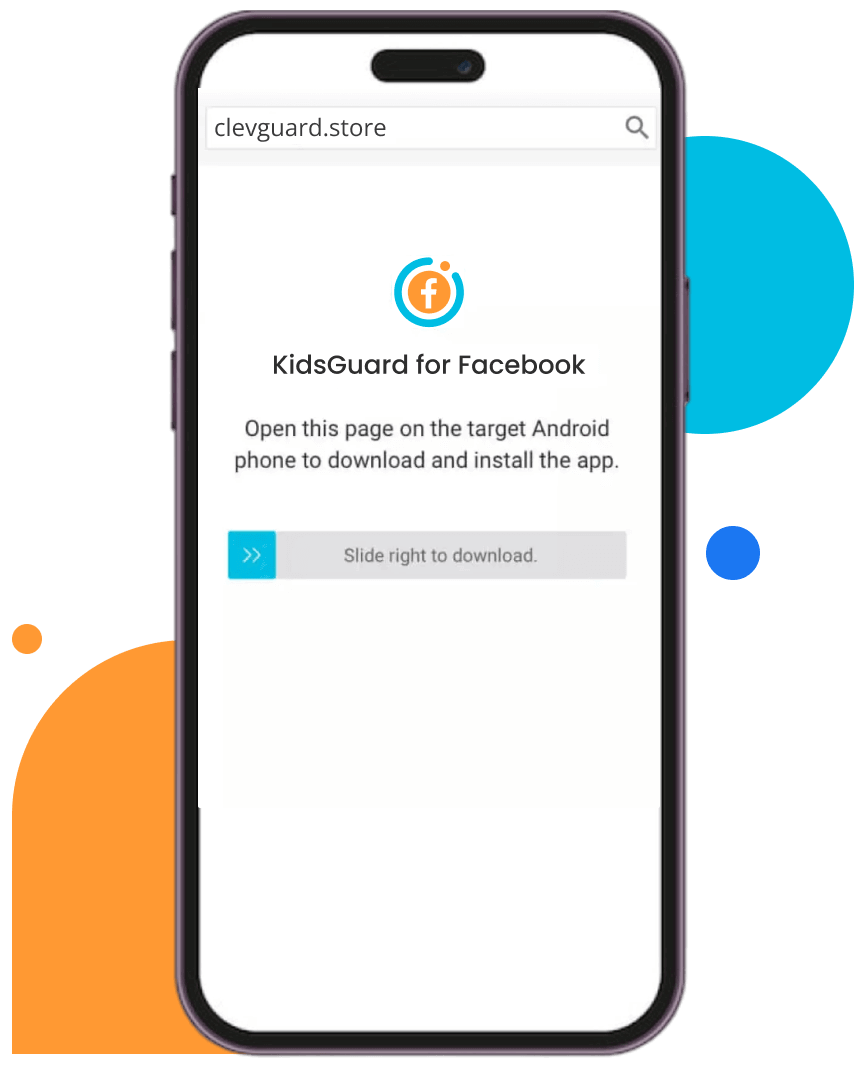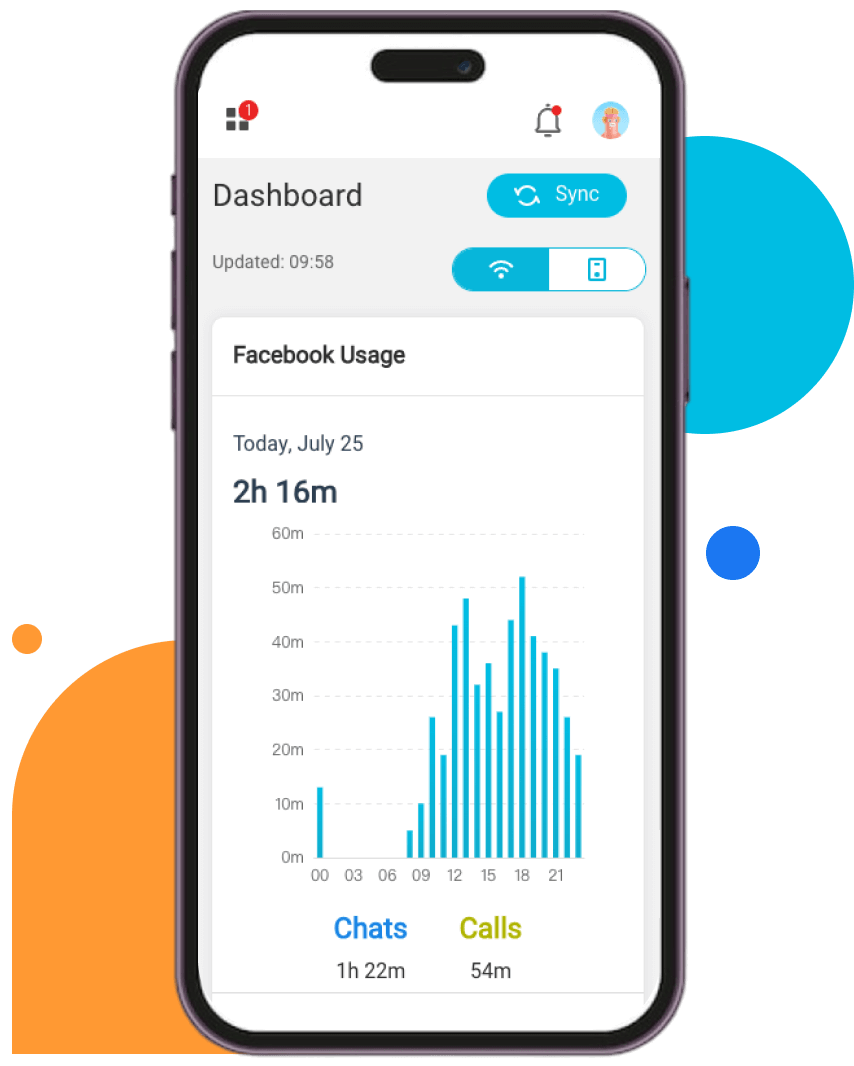Mark T.
Every night, my 14-year-old daughter makes long video calls. I'm worried she'll be exposed to a 'bad-boy' and get hurt. That's why I use KidsGuard for Facebook to check my daughter's Facebook account. I can record her video calls to see who she is chatting with.
2024/6/30

Lisa R.
I started using this tool to keep an eye on my teenager's Facebook activity, and it has been incredibly helpful. I can track screen time, and see who they're interacting with. The user interface is easy to use. I like it!
2024/7/1

Sarah M.
I can see what my son is doing on Facebook, and he doesn't know it. Every day, the app will give me detailed reports and analytics. So that I may quickly check the information. Highly recommend!
2024/7/3