ClevGuard Support: Monitor Devices with Others' Permission.
LINE is one of the most popular instant messaging apps in the world. It is used by millions of people to stay connected with their friends and family. However, sometimes users face issues while using LINE, such as not being able to add friends. If you are also facing this problem, don't worry, as there are several solutions that you can try to fix it.

In this article, we will go through the common reasons that you can't add friends on LINE and the solutions to fix them. We will also introduce a new product called KidsGuard for LINE, a LINE monitoring app that can help parents ensure the online safety of their kids.
- Part 1: Reasons that You Can't Add Friends on LINE
- Part 2: How to Fix LINE Can’t Add Friends Problem?
- LINE Parental Control: How to See Your Kid’s LINE Friends without Knowing?
- Hot FAQs
Reasons that You Can't Add Friends on LINE
There could be several reasons why you can't add friends on LINE:
- Incorrect ID: If you're trying to add a friend using their LINE ID, make sure you've entered it correctly. Double check the spelling and case sensitivity of the ID.
- Blocked or Deactivated Account: If the person you're trying to add has blocked you or deactivated their account, you won't be able to add them as a friend.
- Privacy Settings: The person you're trying to add may have their privacy settings set to only allow friends of friends to add them. Try asking a mutual friend to introduce you.
- LINE Server Issues: If LINE is experiencing server issues, it may affect your ability to add friends. Check the LINE official website or social media accounts for any announcements about server maintenance or outages.
- Account Limits: LINE has limits on the number of friends you can add. If you've reached the maximum limit - 5,000, you won't be able to add any more friends until you remove some existing ones.
- Regional Restrictions: Some features, including adding friends, may not be available in certain regions due to local regulations.
- Device Compatibility: Make sure that both you and the person you're trying to add are using compatible devices. LINE is available on a variety of platforms, including smartphones, tablets, and computers, but certain features may not be supported on all devices.
- App Version: Make sure you're both using the latest version of LINE. If the person you're trying to add is using an outdated version, they may not be able to receive friend requests.
- Network Connection: A weak or unstable network connection can cause issues when trying to add friends on LINE. Make sure you have a strong, stable connection to the internet.
These are the reasons that could explain why you can't add friends on LINE. And next we will show you how to fix the problem! Let’s check them out!
How to Fix LINE Can’t Add Friends Problem?
1. The friend's account is blocked or deactivated
The first reason for not being able to add a friend on LINE is that their account may be blocked or deactivated. If the friend's account is blocked or deactivated, you won't be able to add them as a friend on LINE. Other than that is you may have been blocked on LINE. To confirm this, you can try searching for their account and see if it shows up. If it doesn't, it means that their account is either blocked or deactivated.
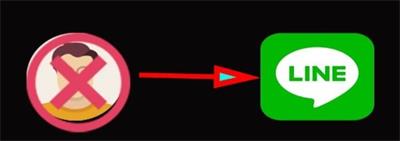
2. Incorrect settings
Sometimes, not being able to add friends on LINE can also be due to incorrect settings. To fix this, go to your LINE settings and make sure that "Add Friends" is set to "Everyone." If it's not, change it to "Everyone" and try adding friends again.
3. Cache and data issue
Another common reason for not being able to add friends on LINE is a cache and data issue. To fix this, go to your device's settings, find the LINE app, and clear its cache and data. Once you have cleared the cache and data, restart your device and try adding friends again.
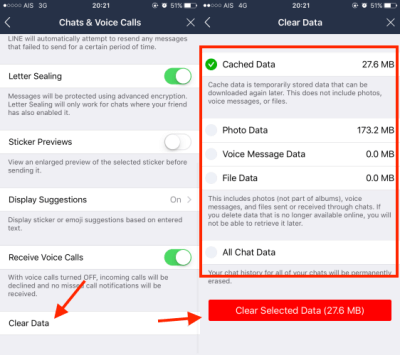
4. Reinstall the app
If none of the above solutions work, you can try reinstalling the LINE app. To do this, go to your device's settings, find the LINE app, and uninstall it. Once you have uninstalled it, download the latest version of LINE from the app store and install it. Once you have installed the latest version of LINE, try adding friends again.
LINE Parental Control: How to See Your Kid’s LINE Friends without Knowing?
Are you worried that your child is getting in touch with some persons that are really harmful for themslevse and trying to find out who they are talking to on LINE just to make sure they are safe? Okay, here is your solution: KidsGuard for LINE a new product that can help you keep an eye on your kids' LINE activity, especially if you are concerned about their online safety. The product is called KidsGuard for LINE, and it is a LINE monitoring app that allows you to monitor your kids' LINE activity remotely.
With KidsGuard for LINE, you can track your kids' text messages, calls, media files, and other activities on the LINE app. You can also view the contacts and friend lists of your kids' LINE account. Additionally, the app also provides you with real-time alerts and notifications if your kids receive any inappropriate or harmful messages or contacts on LINE.
How to Use KidsGuard for LINE to See Your Kid’s LINE Chat Hisotry?
Installing KidsGuard for LINE is a simple and straightforward process. Here's how you can do it:
Step 1: Sign up for an account
The first step is to sign up for an account by clicking the button Monitor Now below. Simply fill in the required information, such as your email address and password, to create your account.
Step 2: Download and Install the app
Once you have signed up for an account, you can download the KidsGuard for LINE app on your kid’s phone from the given address on the website. Please noted that the app is compatible with Android devices.
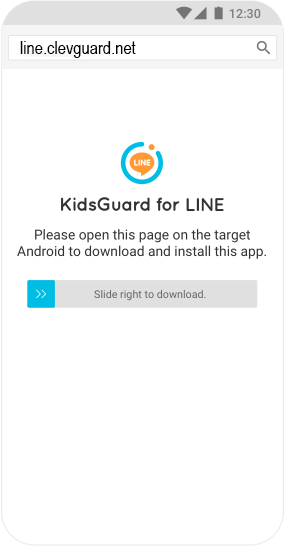
Step 3: Log in to the dashboard and start checking LINE chat
Once you have installed the app, you can log in to the KidsGuard for LINE dashboard using your account credentials. The dashboard is a web-based platform that allows you to monitor the target device from anywhere.
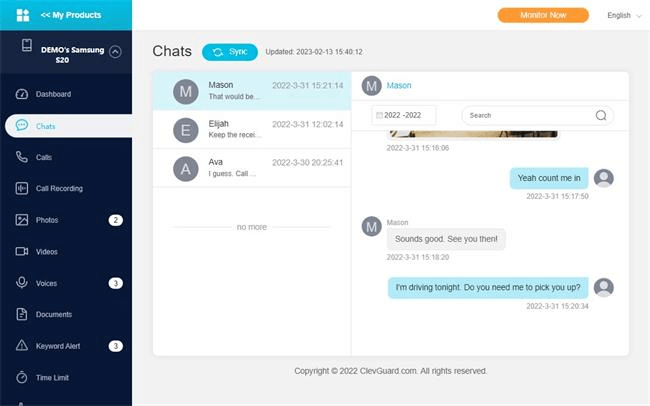
Key Features of KidsGuard for LINE to Monitor Your Kid’s LINE Activities
Using KidsGuard for LINE is very easy, and you can monitor all the activities on the target device from the dashboard. Here's a list of some of the key features of KidsGuard for LINE:
LINE monitoring: KidsGuard for LINE allows you to monitor all the activities on LINE, including tracking LINE chats, friend list, and media files.
Call tracking and recording: The app also allows you to monitor LINE calls and you can even record LINE calls and download it. This is a great way to see who your kids are communicating with and what they are saying.
Screenshots: KidsGuard for LINE allows you to take screenshots of the target device's screen, so you can see exactly what your kids are on LINE.
Keyword Alert: You can create an alert by adding the contacts or phone numbers and setting a word or prahse. Then once your kids receive any keywords from the contacts or the number, you could instantly know.
Why You Should Choose KidsGuard for LINE?
In addition to the amazing features above, there are also a few reasons that you should choose KidsGuard for LINE over other similar apps online:
Real-time updates: The app provides real-time updates, so you can see the activities on the target device as they happen.
Stealth mode: KidsGuard for LINE runs in stealth mode, so the target device user won't know that they are being monitored.
Multiple device support: You can use KidsGuard for LINE to monitor multiple devices, making it a great solution for families with multiple kids.
Multi-language support: The app supports multiple languages, so you can use it regardless of where you live.
Easy-to-use dashboard: The dashboard is user-friendly and easy to navigate, so you can monitor the target device quickly and easily.
Affordable pricing: KidsGuard for LINE is an affordable solution for parents who want to ensure the online safety of their kids.
FAQs about Can't Add Friends on LINE
1. What is the unknown error when adding friends on LINE?
The unknown error when adding friends on LINE could be due to a temporary issue with the app, connectivity problems, or restrictions on the other user's account. Try restarting the app, checking your internet connection, or ensuring the other user hasn't blocked friend requests.
2. Why can I only message and not add a friend?
If you can only message and not add a friend on LINE, it might be because you're already connected as friends, or the user has privacy settings that restrict adding new friends. In some cases, the user's account might be set to only allow messaging from people they’ve approved.
3. Why is there no add friend option on LINE?
The "Add Friend" option may not appear on LINE if the user has set their privacy settings to restrict friend requests or if you are already friends with the person. Additionally, if the user has blocked you, the option will be unavailable.
4. Why does it show a message instead of an add friend?
If LINE shows a "Message" option instead of "Add Friend," it likely means that you’re already connected with the person, or their settings allow messaging without needing to add them as a friend first.
5. Why is there no message button on my friend's profile?
If there is no message button on your friend's profile in LINE, they might have disabled the option for others to send them messages, or there might be a connection issue. It's also possible they have privacy settings that limit who can send them messages.
Conclusion
If you are facing the problem of not being able to add friends on LINE, there are several solutions that you can try. From checking if the friend's account is blocked or deactivated to clearing the cache and data, there are several steps that you can take to fix this issue. Additionally, if you are concerned about your kids' online safety, you can use KidsGuard for LINE to monitor their LINE activity and keep them safe online.





