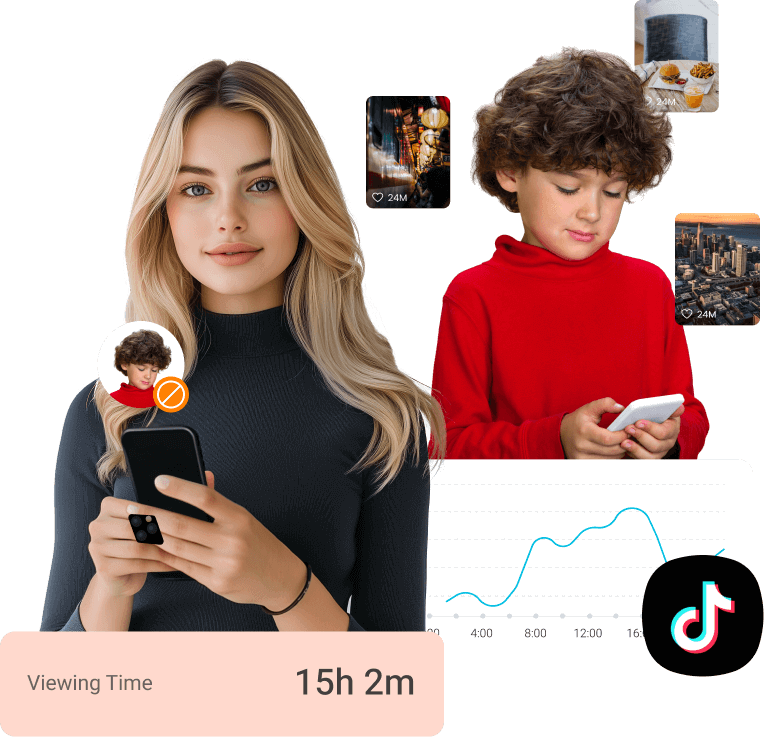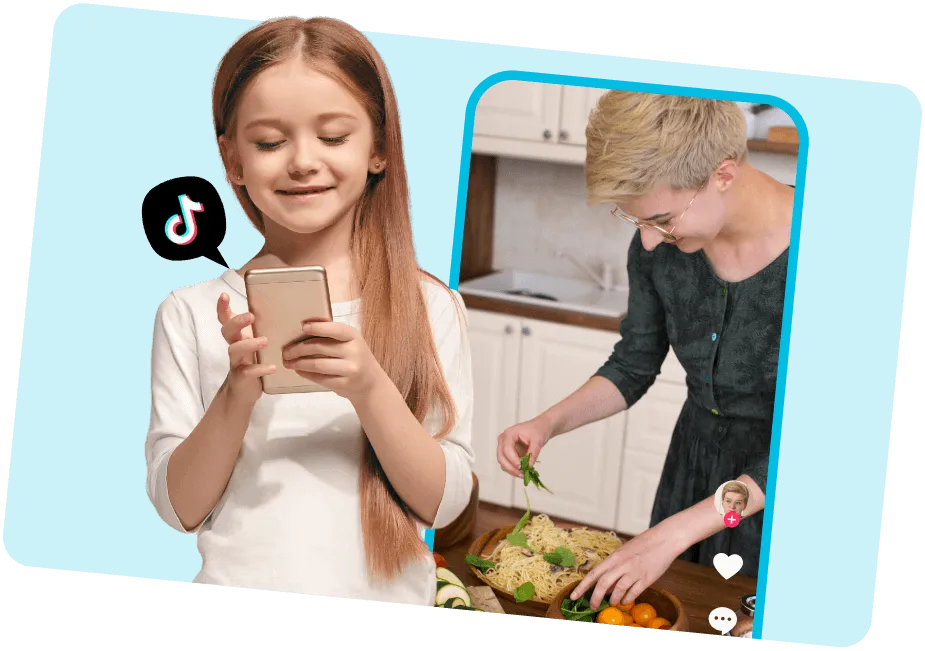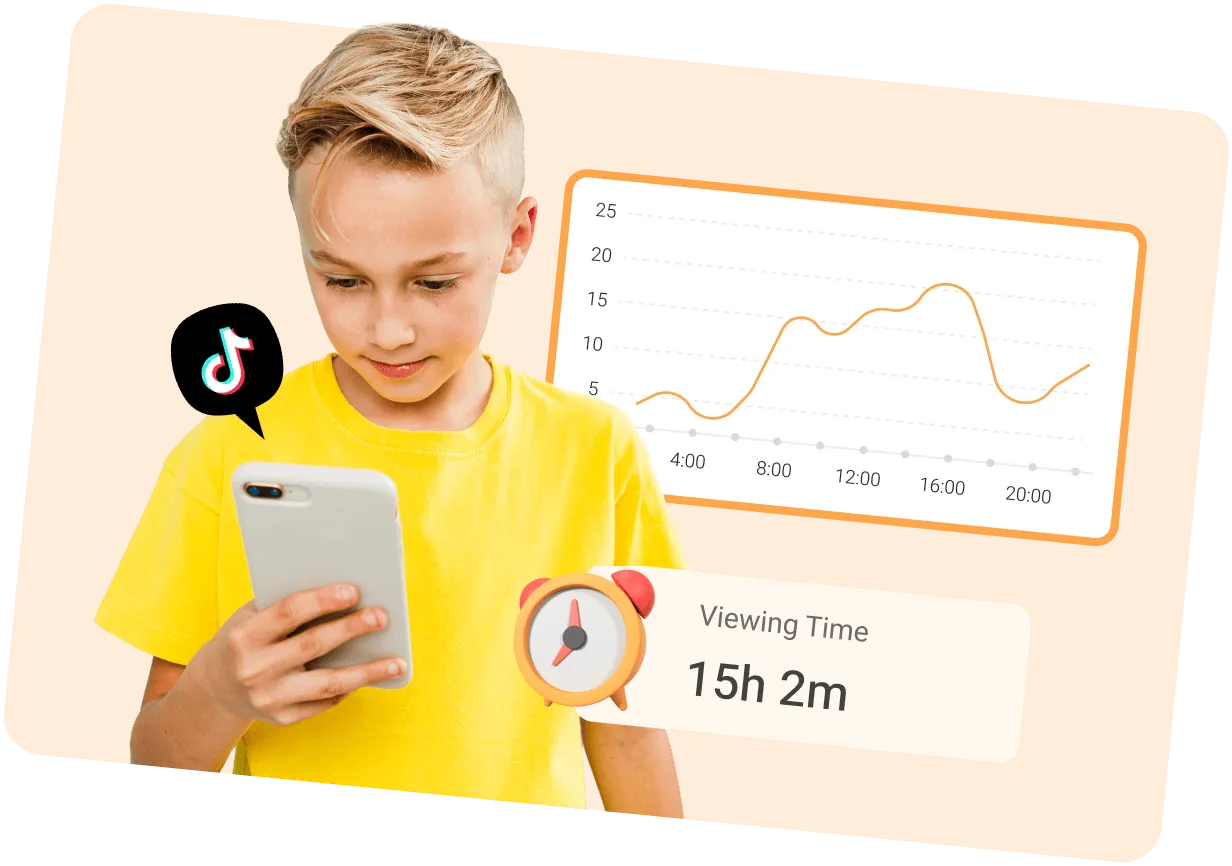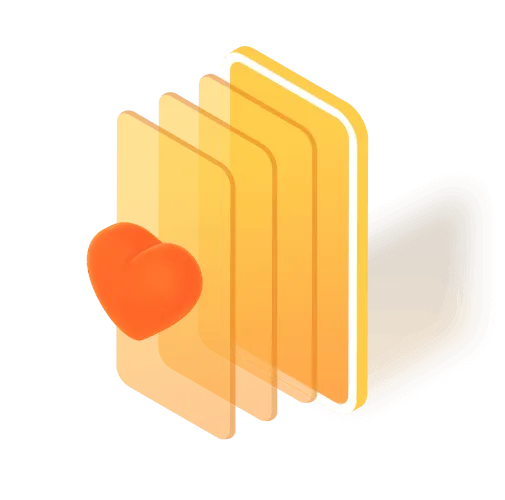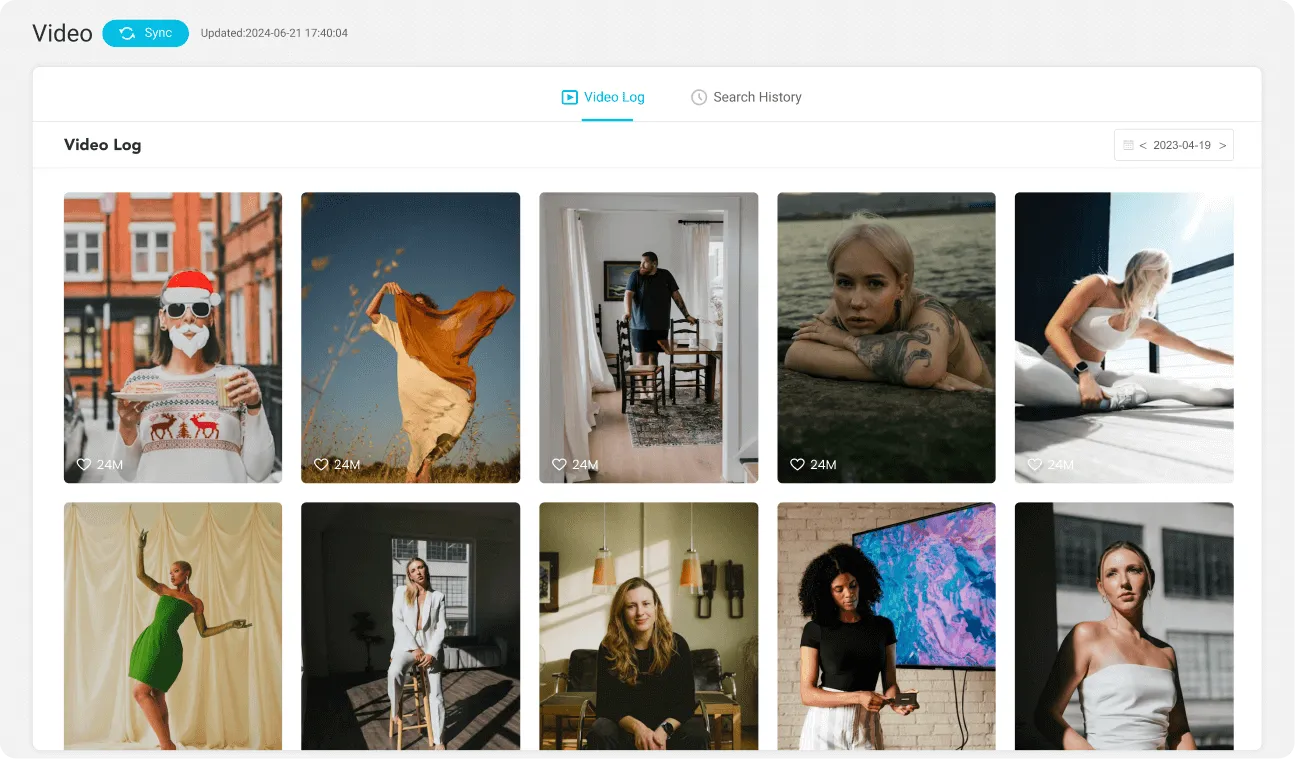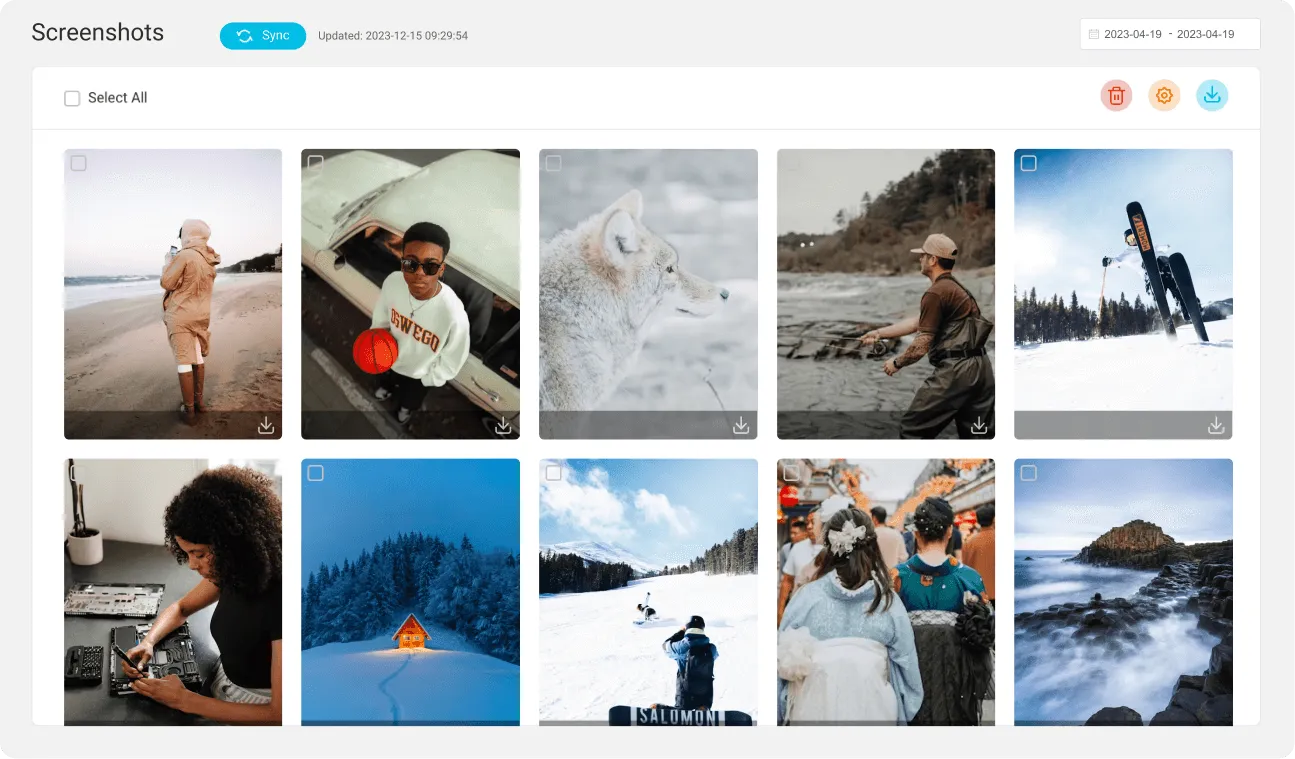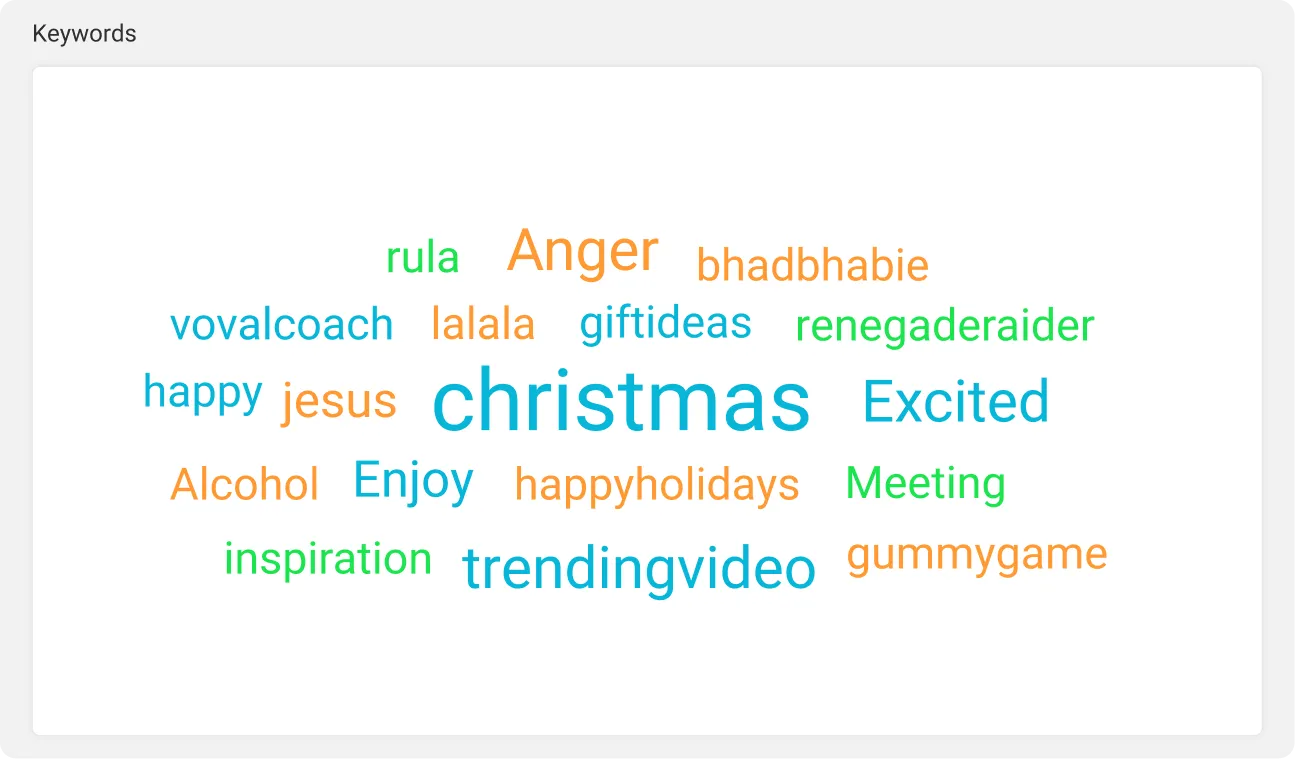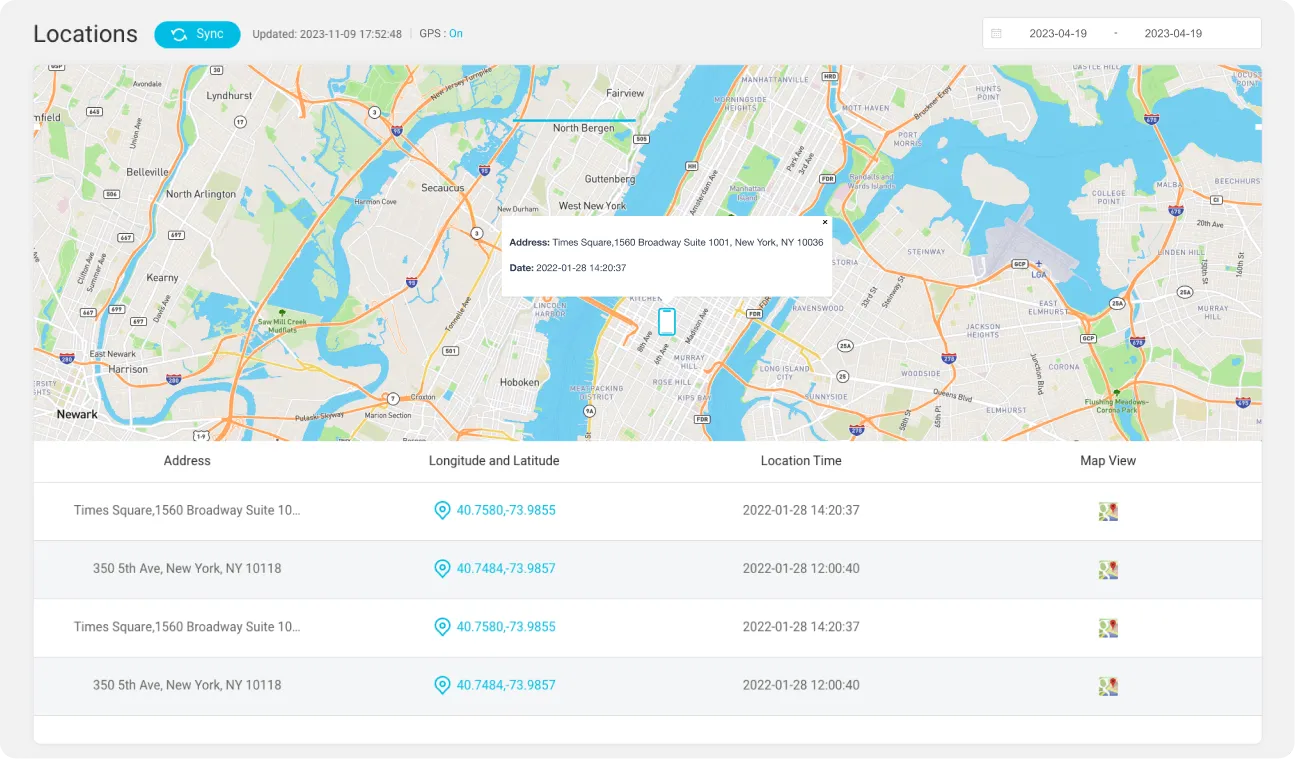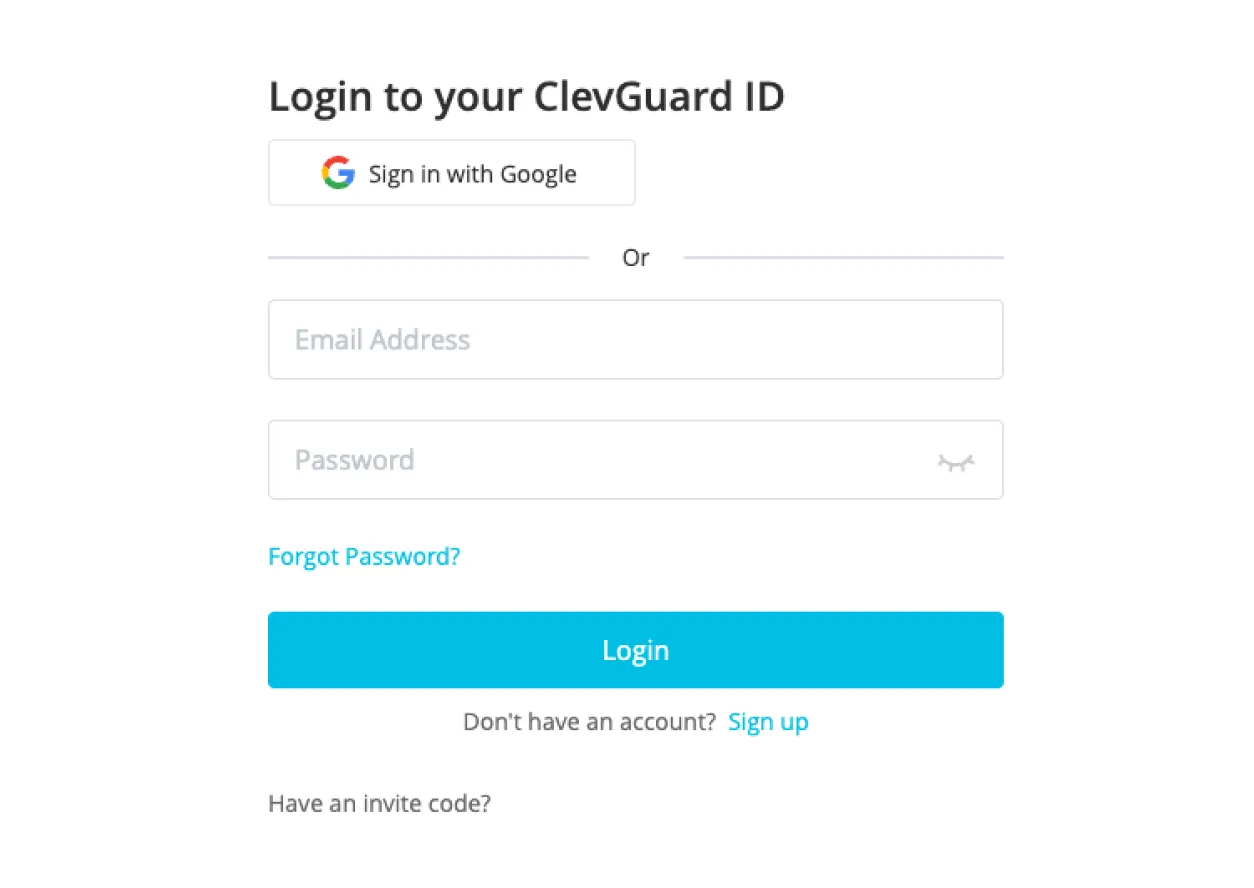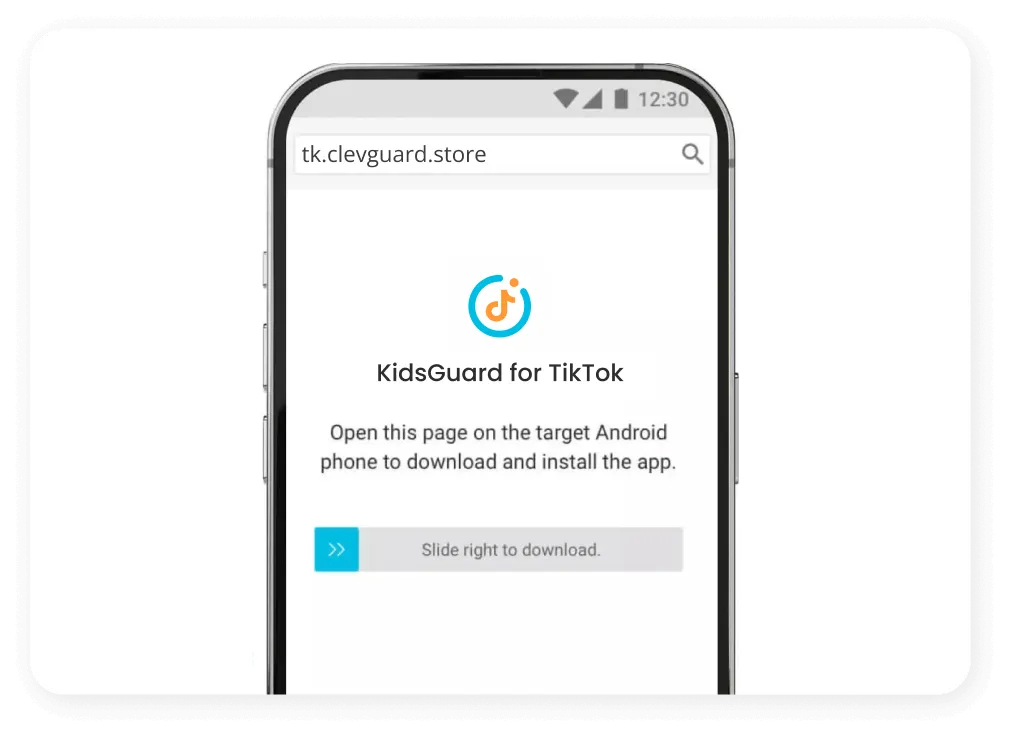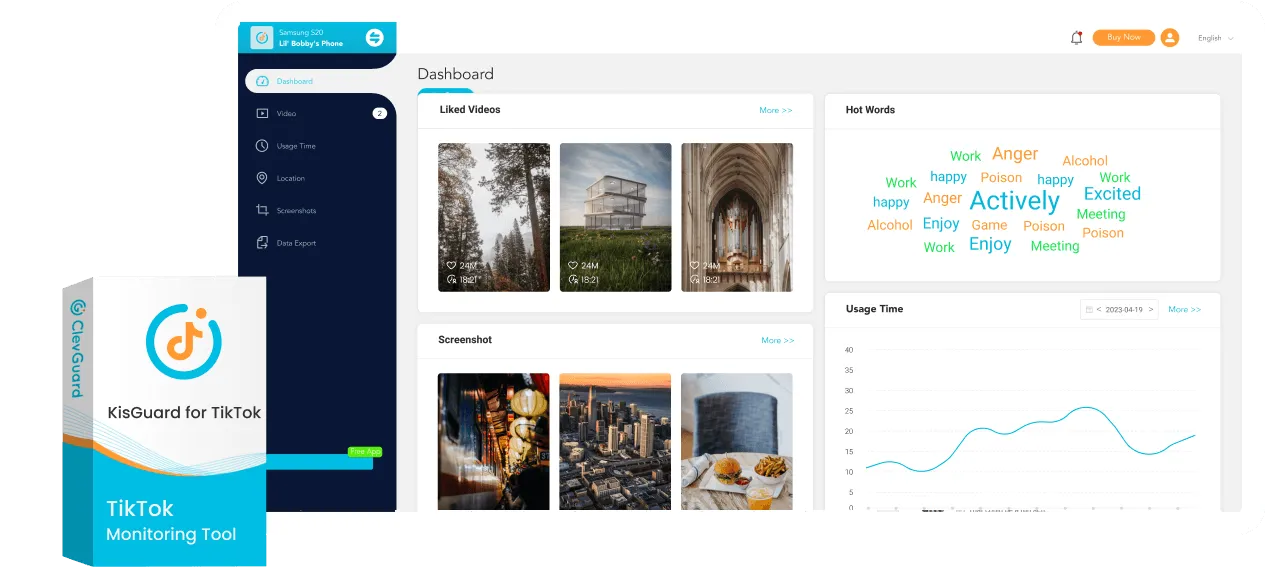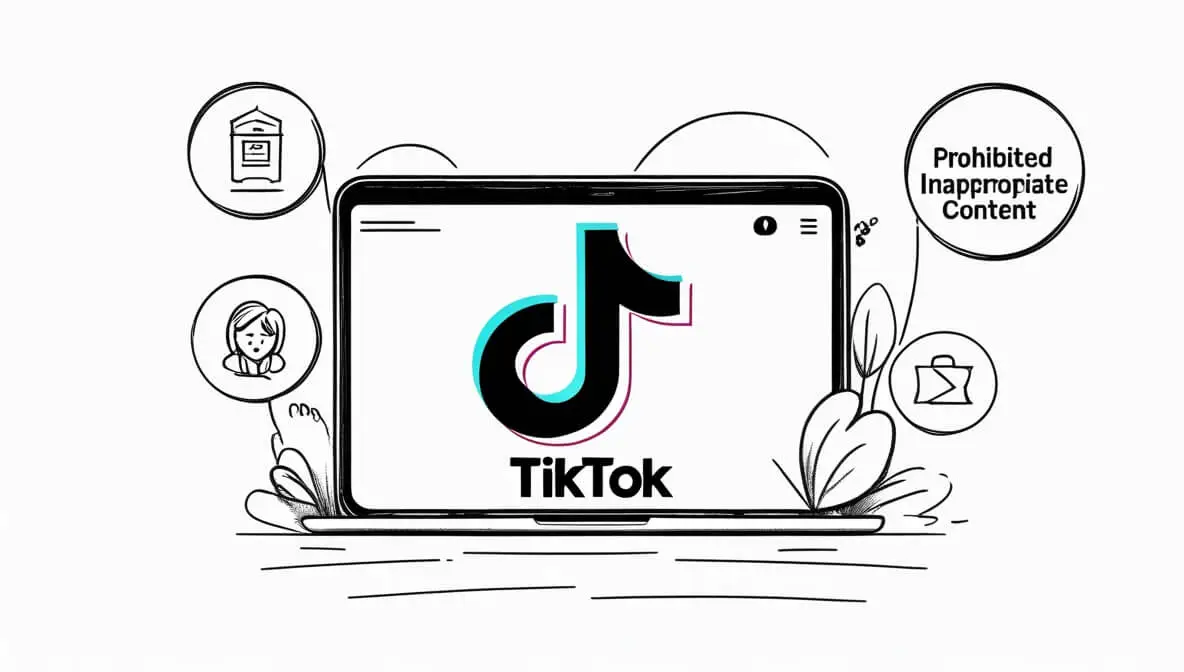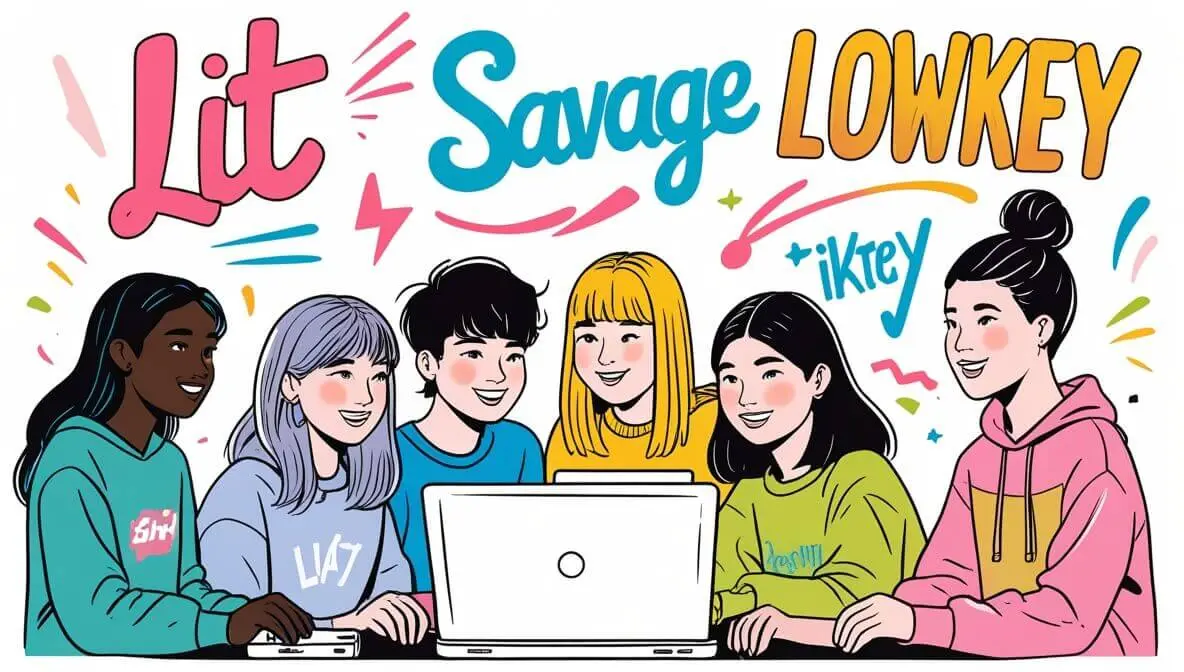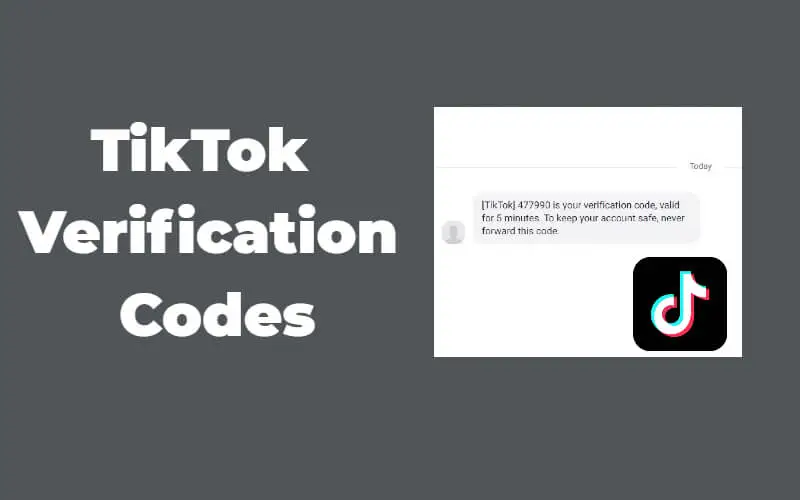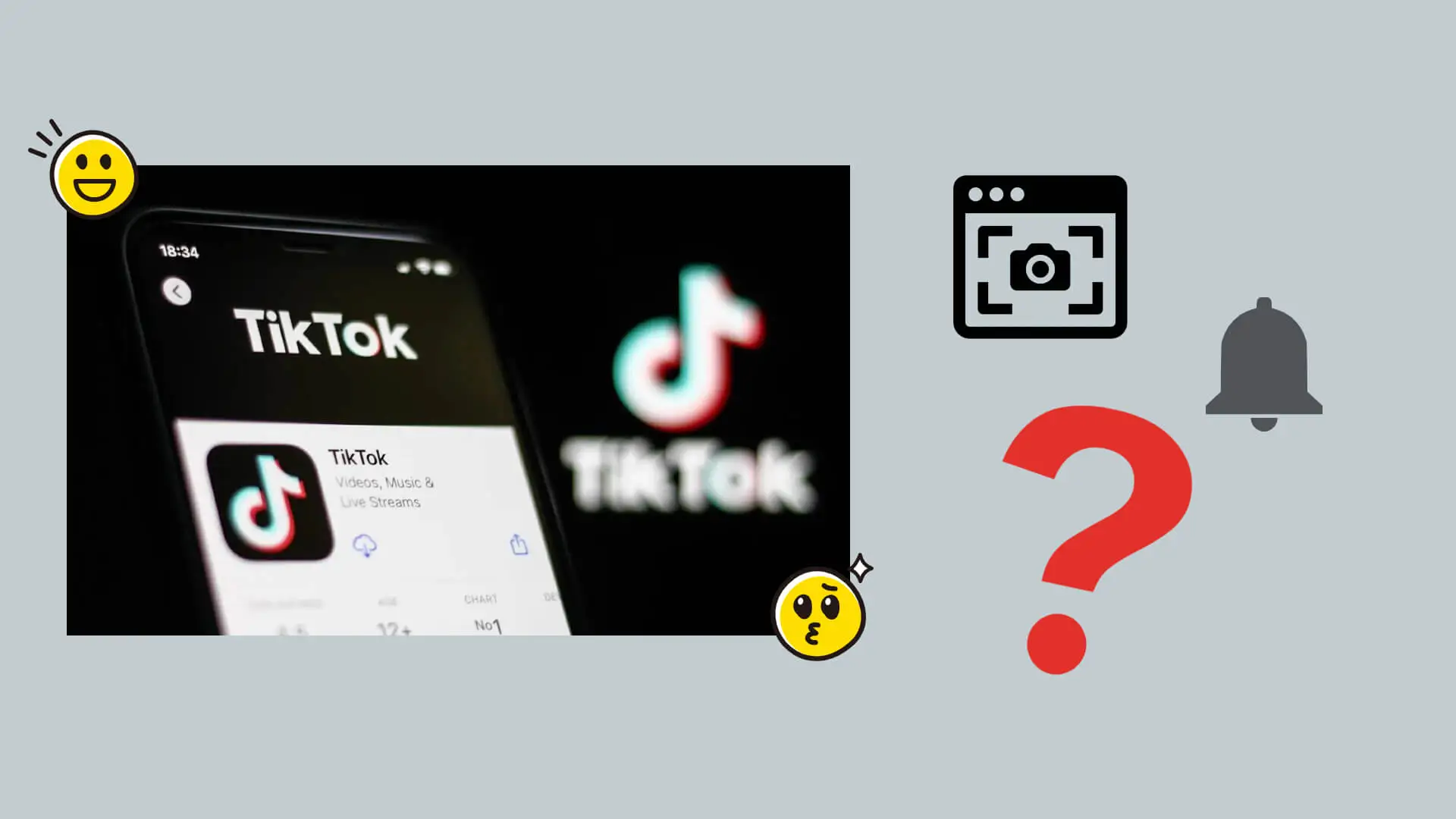Step1: Get A KidsGuard for TikTok Plan
First of all, you should create a ClevGuard account, and purchase a TikTok tracking plan.
Step2: Install KidsGuard for TikTok
Then install the KidsGuard for TikTok app on the target device, and follow the instruction to complete the setting process.
Step3: Start TikTok Tracking
Start tracking, analyzing, and managing TikTok activities right from your dashboard.