ClevGuard Support: Monitor Devices with Others' Permission.
People would like to WhatsApp screenshot of the vital messages like chats, call history status, etc, since it's a convenient method to protect something important or share something to contacts quickly. Actually, it's pretty easy to take screenshot in WhatsApp. Just keep reading this article and discover the full guide about how to take WhatsApp screenshot in Android and iPhone device.
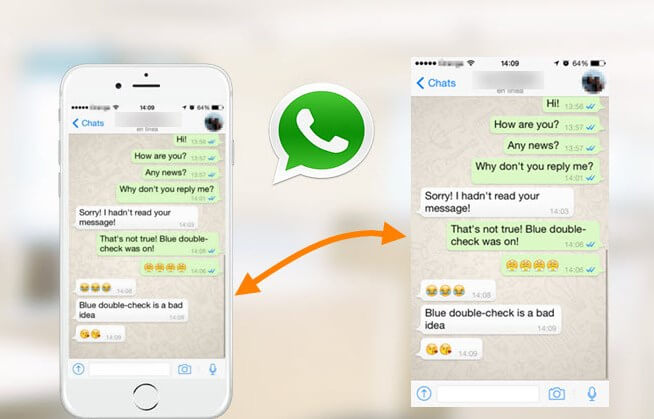
How to Take WhatsApp Screenshot [Full Guide]
Part 1. Can You Take Screenshots in WhatsApp?
Of course, everyone can screenshot WhatsApp of anything in personal account. This means that you can take screenshots of the chats, status, pictures, videos call history, profile, etc. Taking screenshots of WhatsApp messges is a good idea to prevent any data loss.
However, you are not allowed to take WhatsApp screenshots od another user's profile pictures. Besides, WhatsApp also restricts anyone to take screenshot of WhatsApp view once image. If you want to save the WhatsApp view once photos, you should use others trick to do it.
Part 2. How to Take Screenshot in WhatsApp?
This part can tell the best methods to screenshot WhatsApp on Android and iOS devices. You can take WhatsApp screenshot directly, or if you are worried about WhatsApp notifying the other party that you are taking a screenshot, you can also use the third-party tools to take screenshot of the restricted messages in WhatsApp. All troublesomes can be solved here. Check them out!
1 Use WhatsApp Tracker to Take Screenshot in WhatsApp
If you want to take screenshot of others WhatsApp profile or view once images, you need a smart WhatsApp tracker app to help you out. That's why KidsGuard for WhatsApp comfor your reference.
It's a professional WhatsApp tracking app that can monitor 10+ types messages including chats, voice and video call history, status, photos, videos, and documents. This tool can sync all the messages to your computer without any data loss. That means you can save all the view once more images, videos, documents even if the recipient has read.
How to Take Screenshot of Someone's Profile or View Once More?
KidsGuard for WhatsApp is an easy-to-use WhatsApp tracking tool. With the 3 steps below, you can take screenshot of another guy's WhatsApp profile or the view once more images.
Step 1. Sign Up a KidsGuard for WhatsApp Account
Just click the "Monitor Now" button and then you can buy KidsGuard for WhatsApp to achieve your goal. Then create and own your KidsGuard for WhatsApp account. You can view the free demo first to look through the main features of this app.
Step 2. You can find KidsGuard for WhatsApp from ClevGuard website > Member Center > My Product, click the Start Monitoring button to move on.
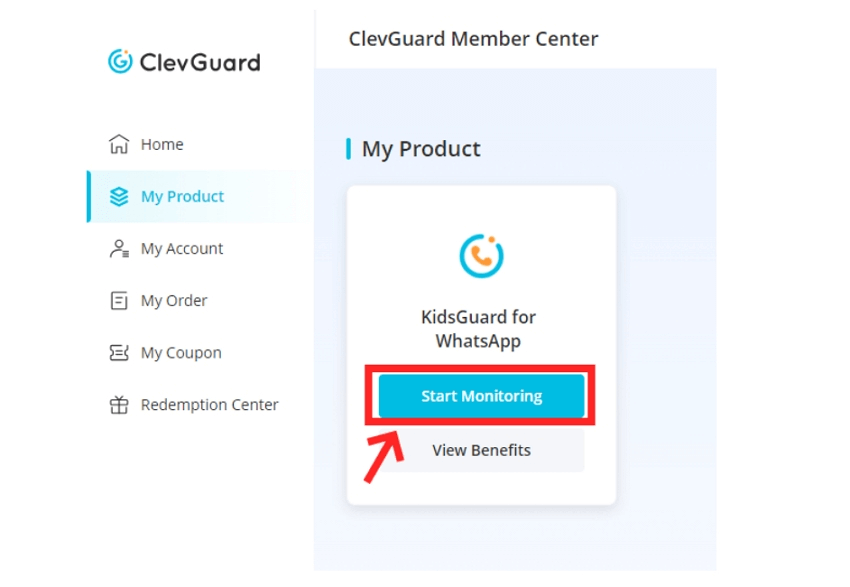
Step 3. Install KidsGuard for WhatsApp on Your Target Device
Get the target phone and open its web browser. Visit www.installapk.net and slide to download the KidsGuard for WhatsApp app on the target phone device. Then follow the onscreen instruction to finish setup steps and log in this app with your email account and password.
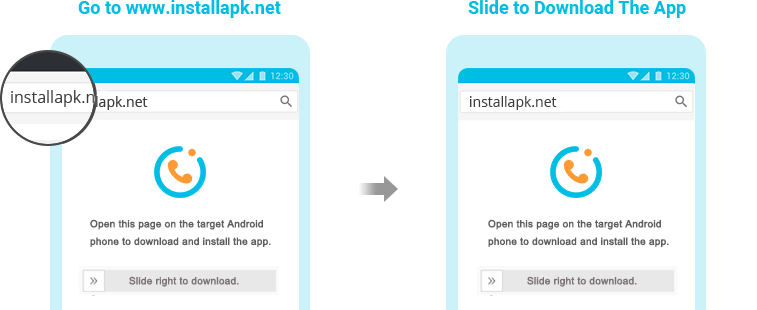

Step 3. Start Take WhatsApp Screenshots
After bind the target WhatsApp account successfully, you can take screenshot of the WhatsApp view once more images. If you bind someone's WhatsApp account with this tracking tool, you can take screenshot of someone's WhatsApp profile. All the screenshots will be shown on the Dashboard page and will never be expired.
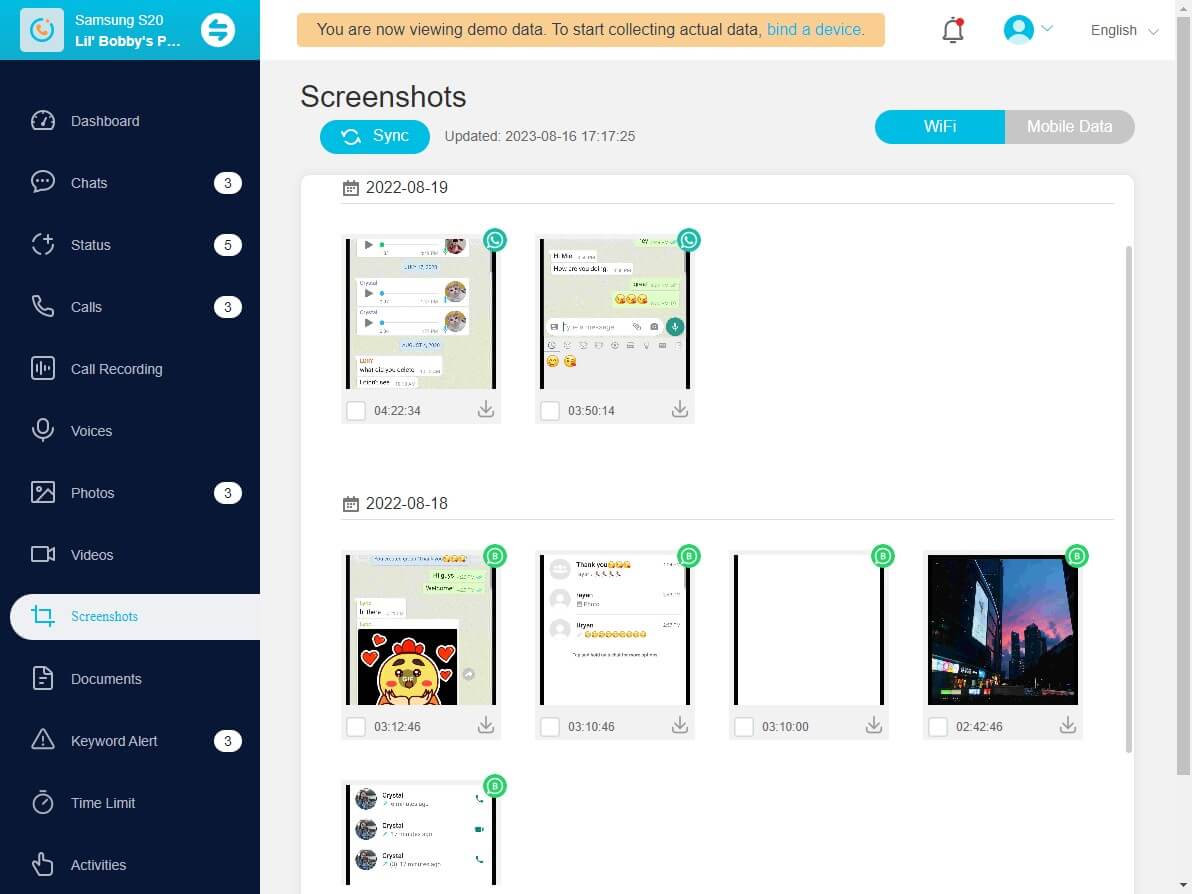
Bouns: Video Guide Take Screenshots of View Once Messages on WhatsApp
2 Screenshot WhatsApp on Android
There is no default option available on WhatsApp through which you can take a screenshot of your conversation.
The only way for WhatsApp screen capture is by using the hardware buttons on your Android smartphone or tablet. You can use the hardware button combination to take screenshots on any app if you are an Android device.
Here are the steps to follow screenshot WhatsApp conversation on Android.
Step 1: Open WhatsApp on your Android device.
Step 2: Open the conversation of which you want to take a screenshot.
Step 3: Press Volume Down button and Power button together simultaneously. You must see a screen capturing effect on your smartphone which will ensure that a screenshot has been taken.
Step 4: Go to Gallery and find the screenshot of WhatsApp conversation you have taken.
However, if the screenshot is not taken, you have to check the internet to find out the exact button combination specifically for your Android smartphone or tablet.
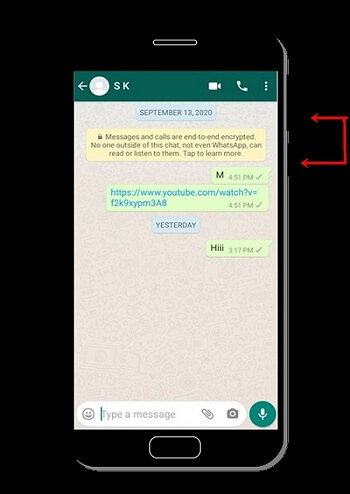
3 Screenshot WhatsApp on iPhone
Just like Android, there is no direct option available for WhatsApp iPhone screenshot. Therefore, you have to use the hardware button combination to take screenshots as you do with any app on iPhone.
Here are the steps you need to follow to take WhatsApp screenshot on iPhone or iPad.
Step 1: Open WhatsApp and open the conversation of which you want to take a screenshot.
Step 2: Press Power and Home buttons together simultaneously. You will hear a camera clicking sound which will ensure that the screenshot has been taken. You are also likely to get a notification when you take the screenshot successfully.
Step 3: Go to Photos app and check if the screenshot has been taken successfully.
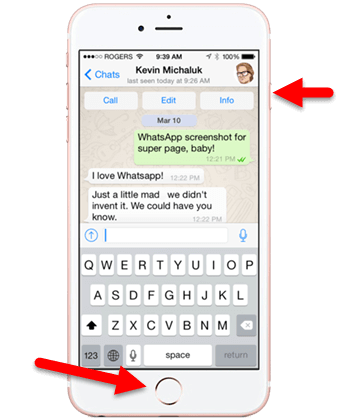
4 Screenshot WhatsApp on Computer
We access WhatsApp on our computer through WhatsApp Web. There are very limited features available on WhatsApp Web but it is perfectly suitable for instant messaging and conversation.
If you want to take WhatsApp screenshot on your computer, you have to take the following steps.
Step 1: Open your web browser and visit WhatsApp Web.
Step 2: Login to your WhatsApp Web. You have to open WhatsApp on your phone and tap on three-dot on the upper-right corner and select Settings options.
Go to QR scan option and scan QR code shown on your web browser where you have opened WhatsApp Web. You will see your WhatsApp conversations on WhatsApp Web.
Step 3: If you are using Windows PC, open the WhatsApp conversation on your browser. Take a screenshot by pressing Alt + PrtScr keys together.
Open Paint app and paste your screenshot and crop if required and save the screenshot on your hard drive.
Step 4: If you are using Mac, open the WhatsApp conversation on your browser and take the screenshot by pressing Shift + Command + 3.
You will see the thumbnail of the screenshot at the corner of the screen. Click on it edit the screenshot. The screenshot is saved on Desktop in most cases.
Part 3. Does WhatsApp Notify Others When You Screenshot on Their Profile?
No, WhatsApp does not notify others when you screenshot WhatsApp conversation with someone else from your phone. Even when you screenshot someone's profile photo or status, the person will not get any notification.
However, there are times when you may want to monitor someone's WhatsApp activities secretly without the other person knowing.
Unfortunately, you cannot monitor someone's WhatsApp activity even when you have someone's WhatsApp login credentials because he will be logged out of his device when you log in with his login credentials from your device and hence, he will come to know about it.
Therefore, there is a need for an external app to screenshot someone's WhatsApp activities secretly. This is where KidsGuard for WhatsApp comes in.
FAQ About Taking Screenshot on WhatsApp
Q1. Can I Take Screenshot of WhatsApp Video?
Yes, you can take screenshots of WhatsApp videos in the same way you take screenshots of WhatsApp conversations.
If you want to record the entire WhatsApp video, you have to install a screen recording app that can record the screen continuously in video form.
If you want to screenshot of WhatsApp video on someone else's phone, you will have to install KidsGuard for WhatsApp.
Q2. How Do I Know if Someone Screenshot My WhatsApp?
WhatsApp does not notify you if someone is taking screenshots of your WhatsApp conversations, video calls and anything on WhatsApp for that. This could happen if someone has dropped a spyware app on your phone.
Therefore, we recommend you install ClevGuard Anti-Spyware on your phone to find out if any spyware is installed on your phone that is secretly taking WhatsApp screenshot.
Conclusion
Now you have learned the best methods to take WhatsApp screenshots, including the simple methods and tricky ones. You can take WhatsApp screenshots in Android, iPhone devices and even on computer. Use the WhatsApp tracker app like KidsGuard for WhatsApp, you can easily take screenshots of WhatsApp view once more images and someone's WhatsApp profile.
Just choose a suitable methods following your needs. All these methods can be your great helper. Good luck for you!






