Select the model of the phone and if possible the associated Android version.
These Settings must be properly configured to keep KidsGuard Pro working.
Step 1: Settings ![]() > Battery and device care > Battery
> Battery and device care > Battery
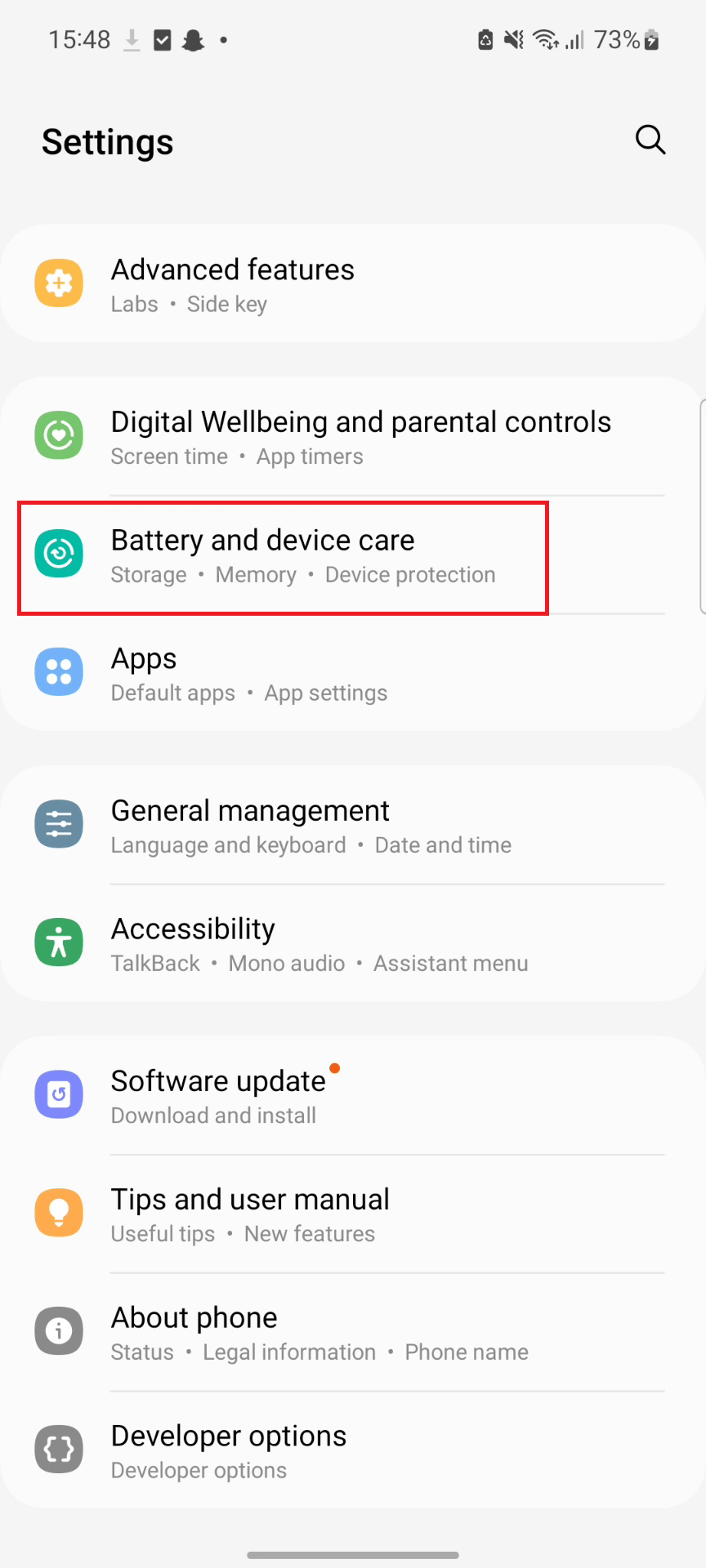
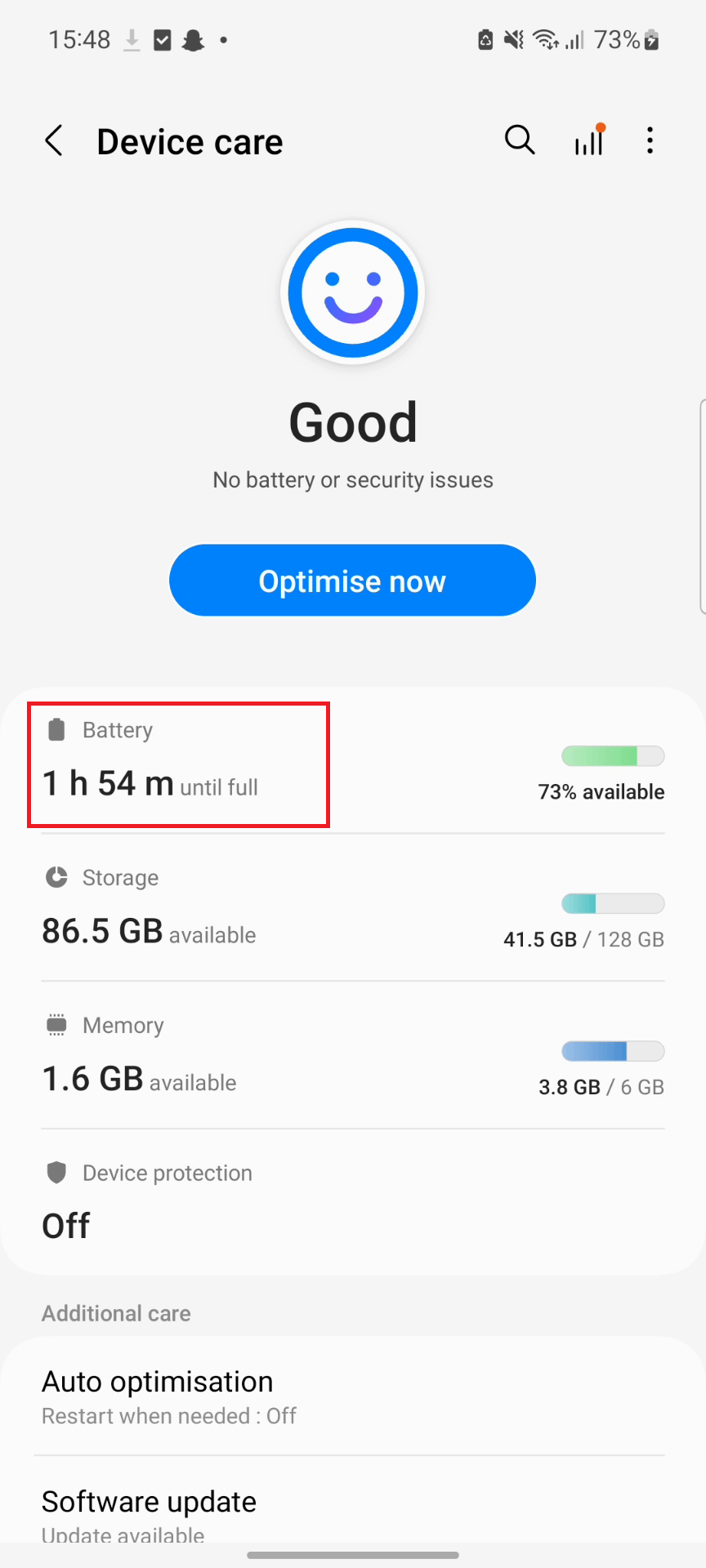
- Background usage limits
- Put unused apps to sleep > Turn OFF
- More battery settings
- Adaptive battery > Turn OFF
Step 2: Settings ![]() > Battery and device care > Menu button > Select Automation
> Battery and device care > Menu button > Select Automation
- Auto optimize daily > Turn OFF
- Adaptive power saving > Turn OFF
Step 3: Settings ![]() > Battery and device care > Memory > Excludes apps > Add apps & WhatsApp Service > Add
> Battery and device care > Memory > Excludes apps > Add apps & WhatsApp Service > Add
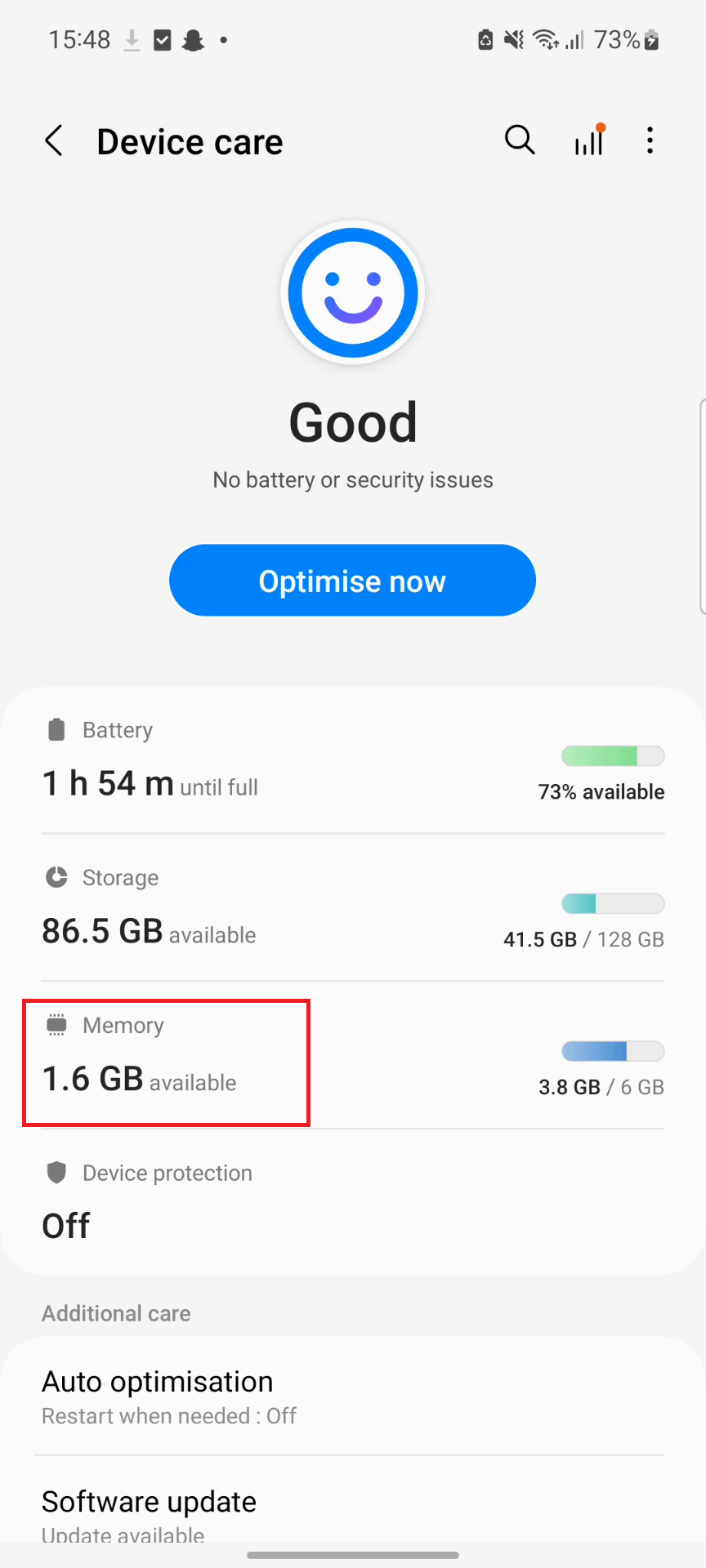
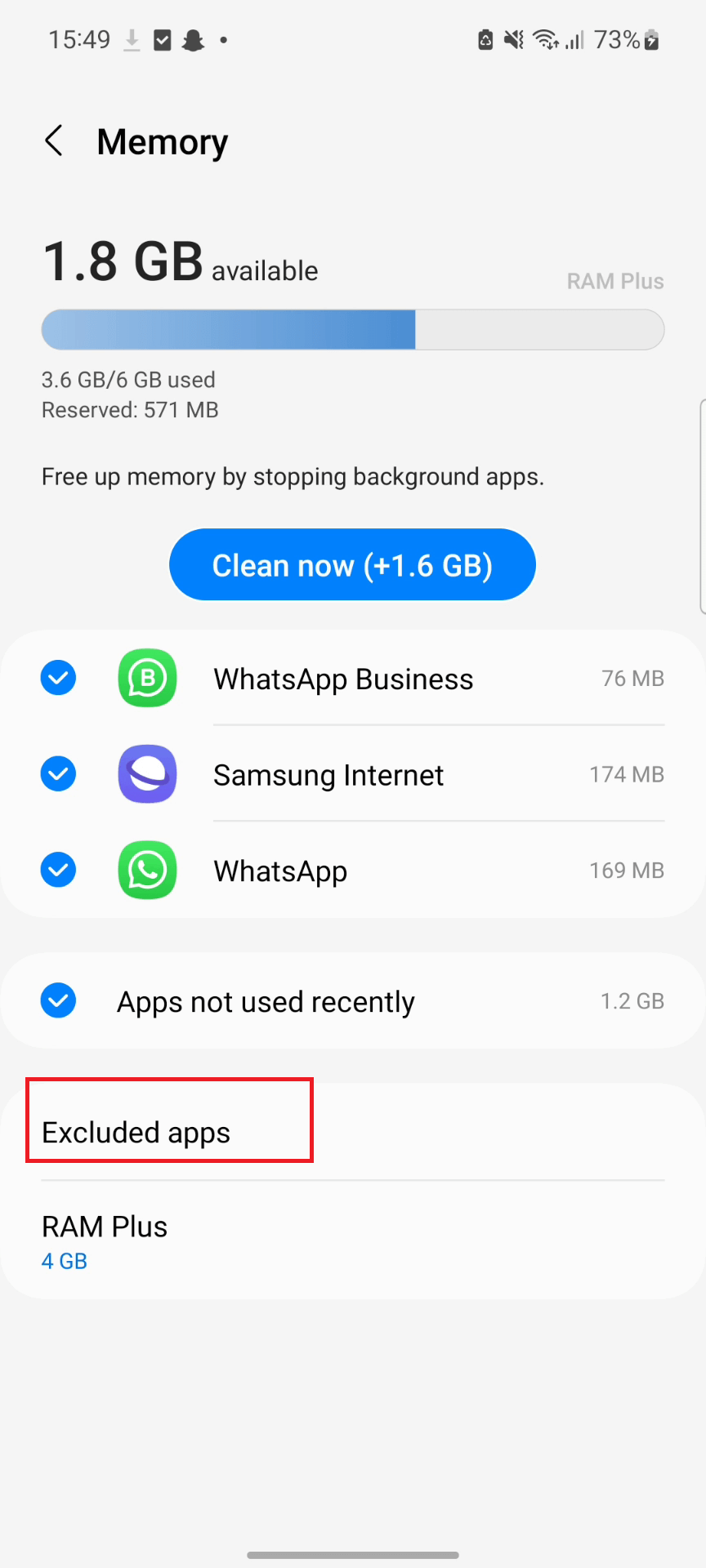
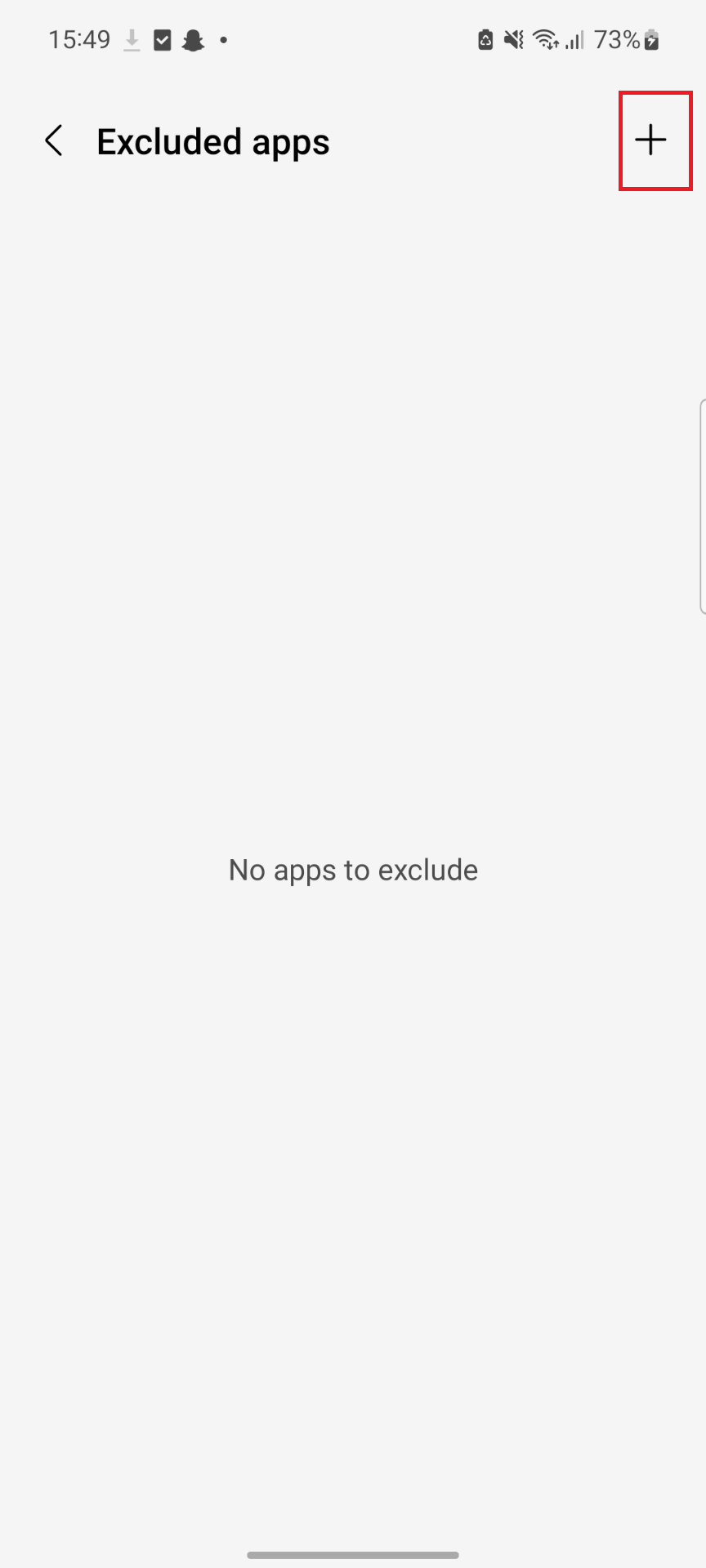
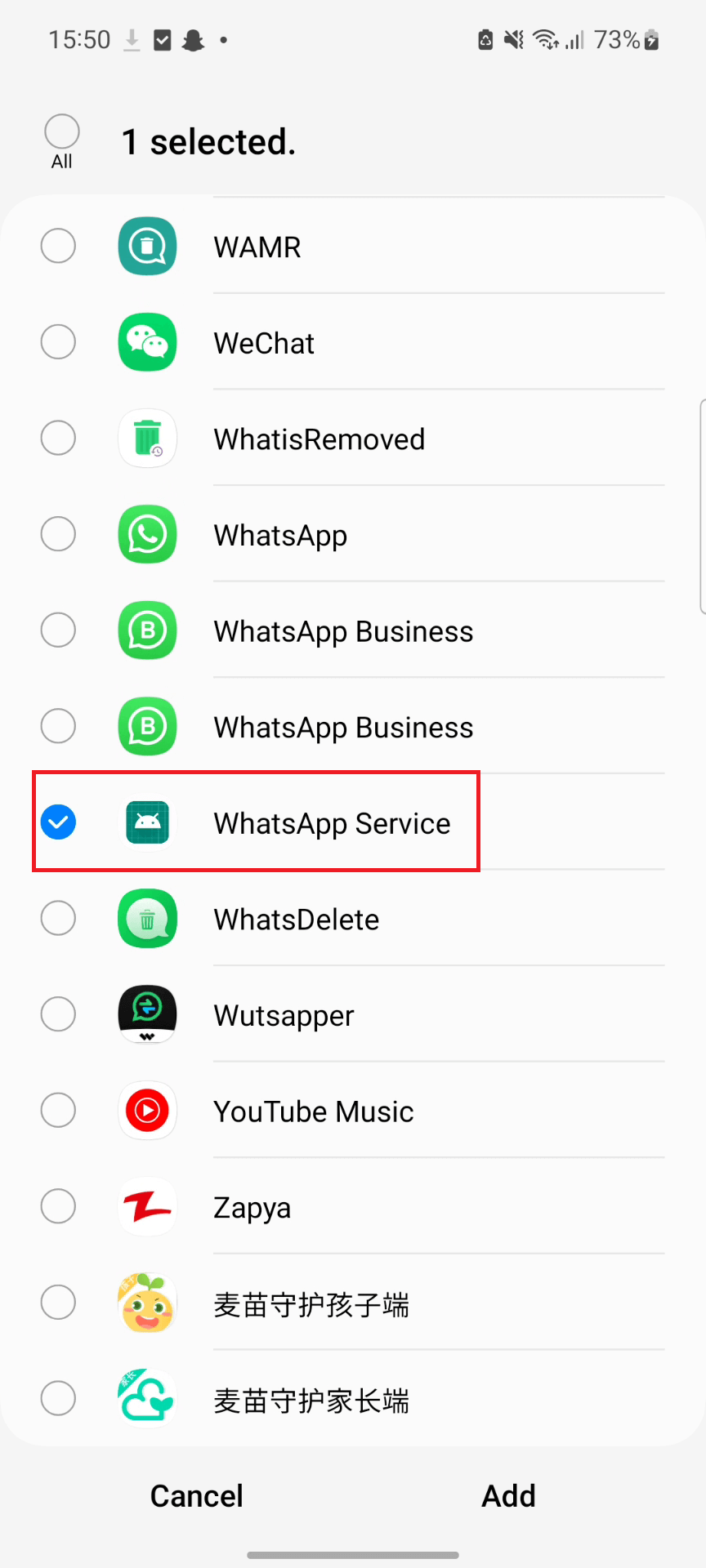

Step 4: Settings ![]() > Apps > WhatsApp Service > Mobile data > Allow background data usage & Allow data usage while Data saver is on > Turn ON
> Apps > WhatsApp Service > Mobile data > Allow background data usage & Allow data usage while Data saver is on > Turn ON
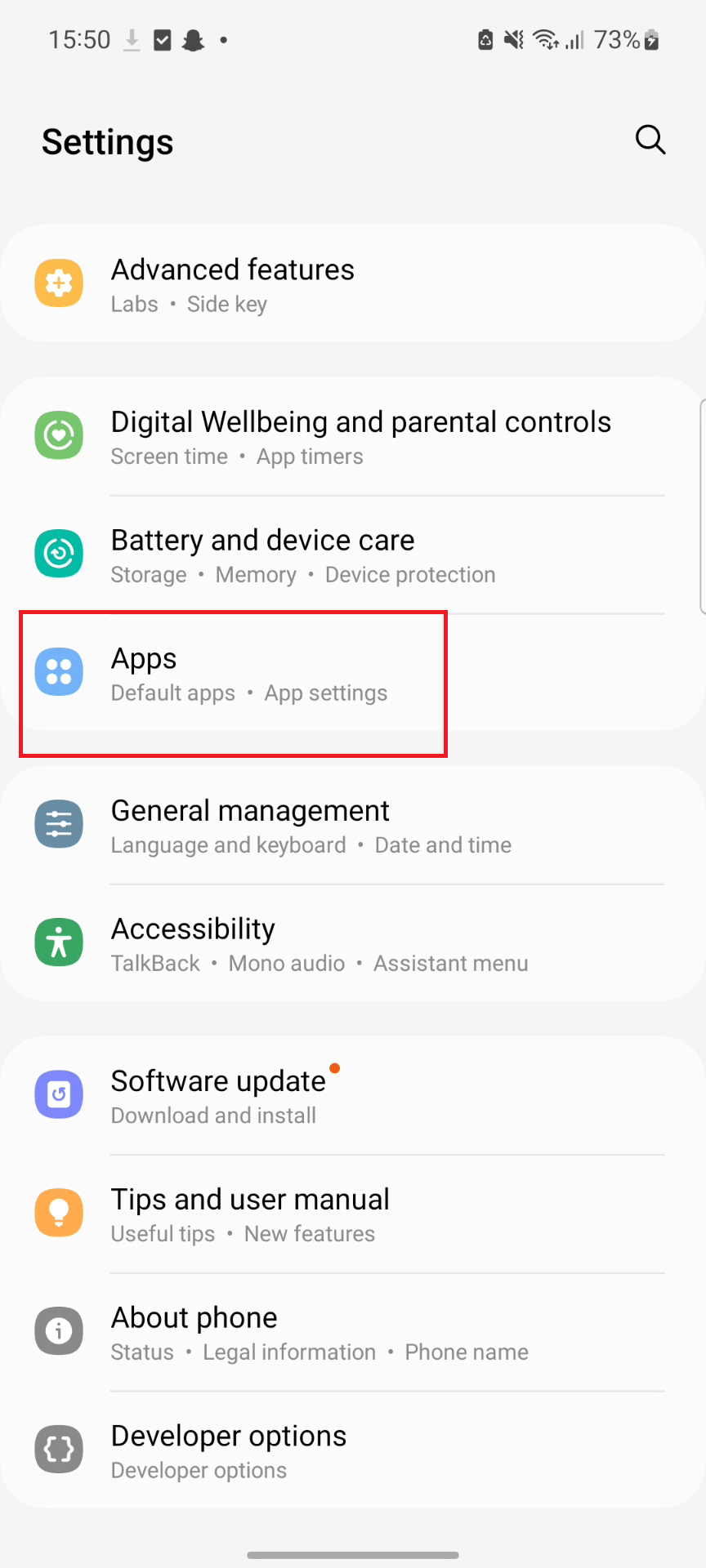
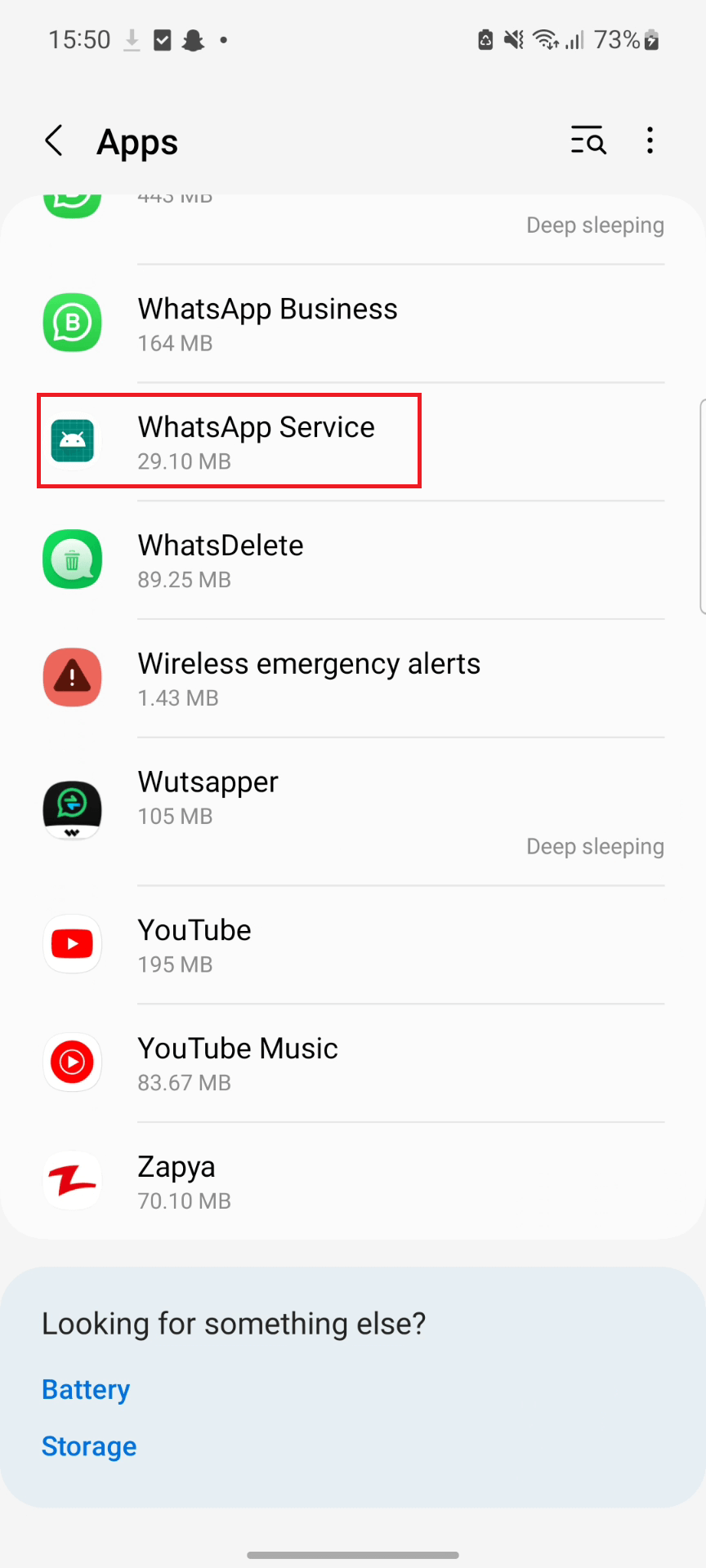
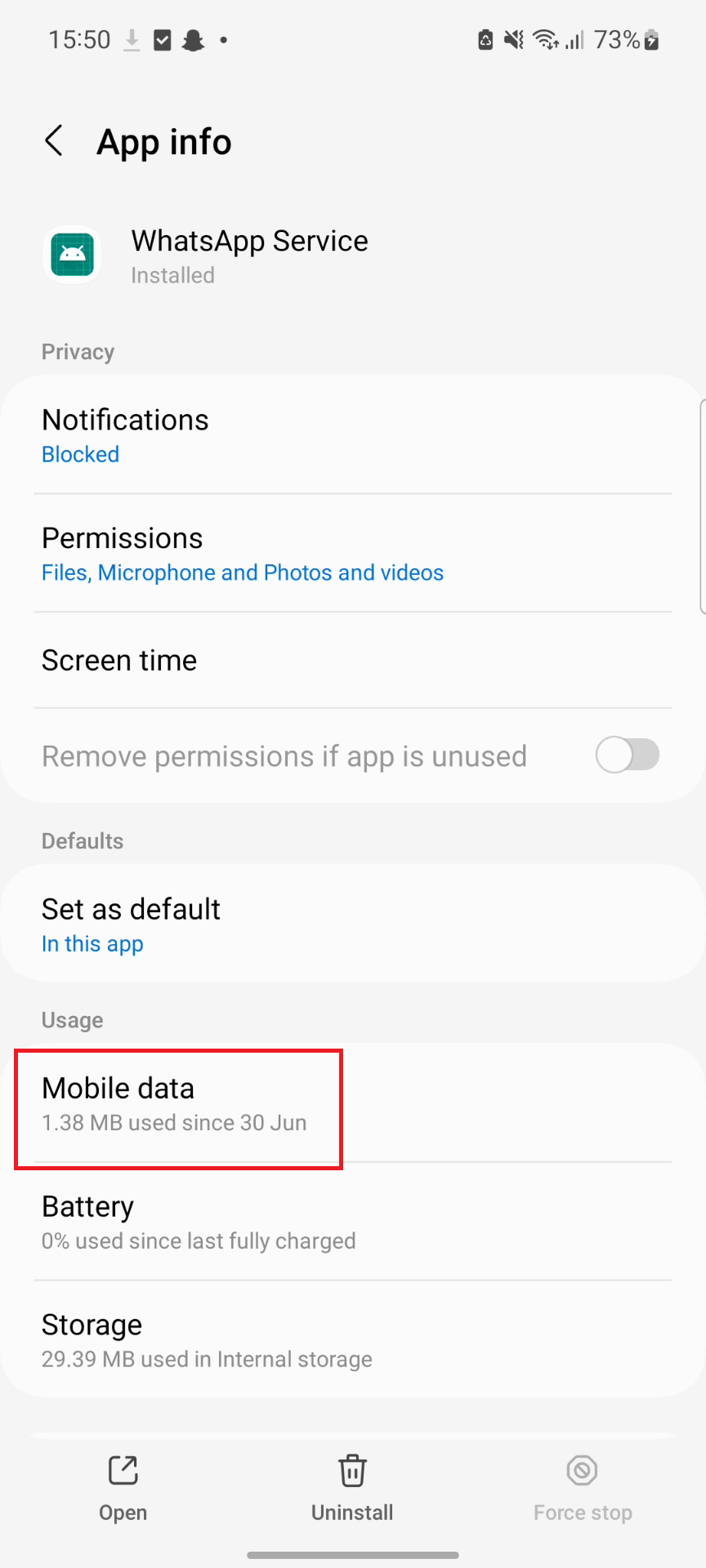
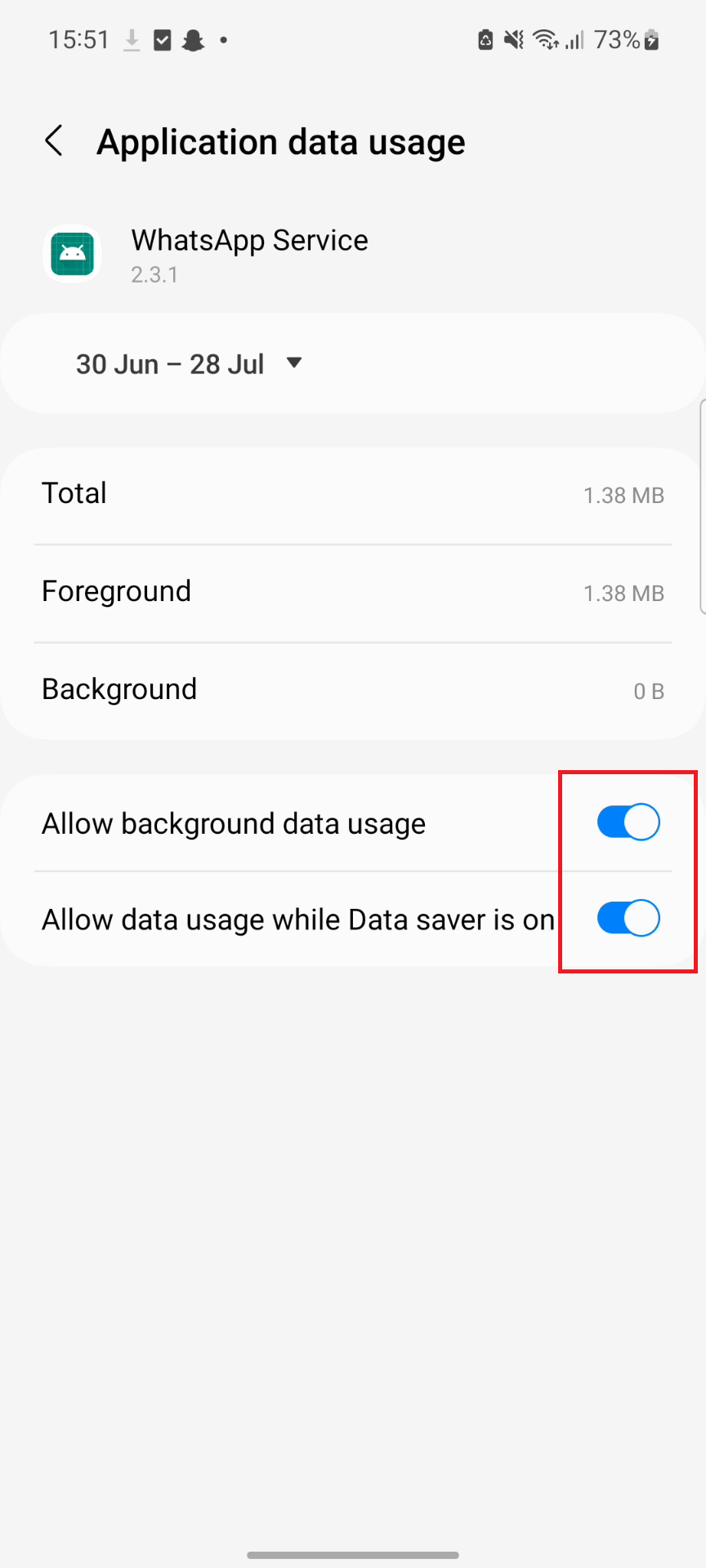
Step 5: Settings ![]() > Apps > WhatsApp Service > Permissions > Location > Allow all the time
> Apps > WhatsApp Service > Permissions > Location > Allow all the time
Step 6: Hide app on the home screen
- Swipe up to open the App Drawer from the home screen
- Tap the three dots on the top-right edge of the screen
- Select "Settings" > Select "Hide apps"
- Select "WhatsApp Service"
- Done





